Toshiba Tecra TE2100 driver and firmware
Drivers and firmware downloads for this Toshiba item

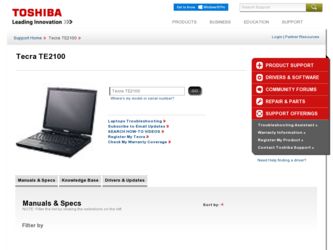
Related Toshiba Tecra TE2100 Manual Pages
Download the free PDF manual for Toshiba Tecra TE2100 and other Toshiba manuals at ManualOwl.com
User Guide - Page 6


... individual.
In order to program this information into your fax modem, you should complete the setup for your fax software before sending a message.
Instructions for IC CS-03 certified equipment
1 NOTICE: The ...must also be installed using an acceptable method of connection. The customer should be aware that compliance with the above conditions may not prevent degradation of service in some ...
User Guide - Page 13


.../or Toshiba Corporation. IBM and Wake on LAN are registered trademarks and PS/2 is a trademark of IBM Corporation. MS-DOS, Microsoft, Windows, Windows XP, Media Player, DirectX, and DirectShow are registered trademarks of Microsoft Corporation. Intel and Pentium are registered trademarks and SpeedStep is a trademark of Intel Corporation. LapLink is a registered trademark of Traveling Software, Inc...
User Guide - Page 16


...panel 48 Turning on the power 48 Setting up your software 50 Registering your computer with Toshiba 50 Setting up other devices 50 Turning off the computer 51 Closing the display panel 52
Chapter 4: Connecting Other External Devices 53
Using external display devices 53 Connecting the display device 54 Directing the display output when you turn on the computer 55 Adjusting the quality of...
User Guide - Page 19


... 127 Setting up for communications 127 Connecting the modem to a telephone line 129 Connecting your computer to a network 129
An overview of using the Internet 132 The Internet 133 The World Wide Web 133 Internet Service Providers 133 Connecting to the Internet 133 Surfing the Internet 134 Internet features 135 Uploading and downloading files from the Internet ... 135
Exploring audio...
User Guide - Page 23


...your Toshiba notebook computer, your work can accompany you wherever you go. TE2100 Series computers provide considerable computing power, enabling you to perform the most demanding computing tasks from any location. You will find your operating system, Microsoft® Windows® XP Professional already installed on your computer. Your operating system offers exciting features and easy Internet...
User Guide - Page 25


... documentation in addition to this user's guide.
❖ An electronic version of the user's guide. Look for the user's guide icon on your desktop or in the DOCS folder on the C: drive.
❖ Guides for other programs that may come preinstalled on your computer or that are available for installation on your Recovery CDs.
❖ Toshiba accessories information, which lists accessories...
User Guide - Page 45


... Internet using a modem or LAN.
Before adding any of these devices to the computer, be sure to complete "Setting up your software" on page 50.
After setting up your computer, you may want to:
❖ Add more memory
❖ Connect a mouse
❖ Connect a full-size keyboard
❖ Connect an external monitor
❖ Connect a local printer
❖ Install PC Cards
❖ Connect a port...
User Guide - Page 59


..., make sure your printer cable is an IEEE 1284 cable.
CAUTION: Your printer documentation may require you to install the printer software before physically connecting the printer to your computer. If you do not install the software as instructed by the printer manufacturer, the printer may not function correctly.
CAUTION: Never connect the printer cable while the computer's power is on. Doing...
User Guide - Page 78


... from or writing to a disk may damage the disk, the drive, or both.
❖ Before turning off the computer, use the Turn Off Computer command or Standby command. See "Powering down the computer" on page 99 to learn more about Standby.
NOTE: The Windows® XP Professional operating system records information, such as your desktop setup, during its shutdown procedure. If...
User Guide - Page 85


... steps, which use the Windows® Wordpad program as an example:
1 Click Start, then point to All Programs. The Windows® XP Professional operating system displays the All Programs menu, which... from Windows® Explorer. Windows® Explorer gives you a view of your computer's contents as a hierarchy or "tree." You can easily see the content of each drive and folder on your computer. To...
User Guide - Page 122


122 Mobile Computing Additional options for power
The pop-up window disappears. You're now in the selected mode. For more information on setting the battery power usage mode, see "Toshiba Power Saver utility" on page 189.
Additional options for power
Depending on the amount of time you spend away from external power sources, the capacity of one battery pack may...
User Guide - Page 166


... a printer TECHNICAL NOTE: If you have the manufacturer's disk that came with your printer, you can use it to install the printer on your computer. The manufacturer's disk may include additional drivers and fonts. To set up a printer with the Add Printer Wizard: 1 Click Start, and click Printers and Faxes. The operating system opens a Printers and Faxes window.
Sample Printers and Faxes window
User Guide - Page 204


... is also present. Click troubleshooting. A Help and Support window for that device appears. For more information about Device Manager, refer to Windows® XP online help. ❖ The Resource tab, which lists resources assigned to the
monitor, DVD-ROM, DVD-ROM/CD-RW, diskette disk drive, and other power-using functions. ❖ The Drivers tab, which displays the drivers being used by the...
User Guide - Page 213


... several system resources. Changes to these system resources caused, for example, by installing a new graphics or audio card may impact performance. Some software changes may also impact playback performance (for example, downloading new drivers from the Web).
Before installing a new hardware or software component on your system, check for any potential conflicts between its resource requirements...
User Guide - Page 214


... CD-ROM device driver, then click Properties.
❖ Click Settings tab.
❖ Check the DMA box.
❖ Restart computer when prompted.
3 If you have installed new hardware (such as a new graphics card or audio card), ensure the component's drivers support Microsoft® DirectX® 8.1 or higher and WinDVD. Contact the manufacturer of the component.
4 Verifying that your display driver...
User Guide - Page 217


... at the selected setting.
Alter the display settings to reduce the resolution or number of colors.
Update video drivers.
The audio settings are incorrect. Please check sound card or drivers.
The audio card was found, but there is a problem with the audio card or drivers. The wrong audio driver may be installed in the system.
Check installation of the audio card drivers.
An unexpected error has...
User Guide - Page 221


.... Use the Windows® XP PC Card (PCMCIA) Wizard to set up the card. Refer to your Microsoft® documentation for more information, or refer to the documentation that came with the PC Card.
Some card manufacturers use special software called enablers to support their cards. Enablers result in nonstandard configurations that can cause problems when installing the PC Card.
If...
User Guide - Page 247


... computer through a modem or network. (2) To send font data from the computer to a printer. See also upload.
drag - To hold down the AccuPoint control button or mouse button while moving the cursor to drag a selected object. In the Windows® operating system, this refers to the primary AccuPoint control button or left mouse button, unless otherwise stated.
driver - See device driver...
User Guide - Page 255


... display.
U
universal serial bus (USB) - A serial bus that supports a data transfer
rate of up to 12 Mbps (12 mega bits per second). USB can connect
up to 127 peripheral devices through a single all-purpose USB port.
USB allows hot swapping of peripherals. See also bus, hot
swapping, serial.
upload - To send a file to another computer through a modem or network. See also download.
USB...
User Guide - Page 261


... infrared port 28 Installation 5 installation memory module 63 modem 5 installing memory modules 63 mouse 58 instant passwords, using 191 instructions for IC CS-03 certified equipment 6 interference statement 9 Internal/External mode 209 Internet bookmarked site not found 200 slow connection 200 URL address not found 200 internet connecting to 133 features 135 surfing 134 uploading and downloading...
