ViewSonic CDP4262-L driver and firmware
Drivers and firmware downloads for this ViewSonic item
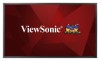
Related ViewSonic CDP4262-L Manual Pages
Download the free PDF manual for ViewSonic CDP4262-L and other ViewSonic manuals at ManualOwl.com
CDP4260-L User Guide English - Page 1


CDP4260-L/CDP4262-L/CDX4652-L/ CDP5560-L/CDP5562-L LCD Monitor
User Guide
IMPORTANT: Please read this User Guide to obtain important information on installing and using your product in a safe manner, as well as registering your product for future service. Warranty information contained in this User Guide will describe your limited coverage from ViewSonic Corporation, which is also found on our...
CDP4260-L User Guide English - Page 2


... A/Class B digital device, pursuant to Part 15 of the FCC Rules, this device must be installed in computer equipment certified to comply with the Class A/Class B limits. All cables used to connect the computer and peripherals must be shielded and grounded. Operation with non-certified computers or non-shielded cables may result in interference to radio or television reception. Changes...
CDP4260-L User Guide English - Page 3


...according to local law. If the batteries, accumulators and button cells included with this equipment, display the chemical symbol Hg, Cd, or Pb, then it means that the battery has a ... service, this device is intended to be operated indoors and away from windows to provide maximum shielding. Equipment (or its transmitting antenna) that is installed outdoors is subject to licensing. The installer ...
CDP4260-L User Guide English - Page 5


...the monitor. • The power cable connector is the primary means of detaching the system from the power supply. The monitor should be installed close to a power outlet, which is easily accessible...a year because of set reliability. • If using the cooling fan continuously, it's recommended to wipe holes a minimum of once a month. • When installing the remote control batteries; - Align ...
CDP4260-L User Guide English - Page 6


...servicing to qualified service personnel under the following conditions: • When the power...monitor does not operate normally by following operating instructions.
Recommended Use
CAUTION: • For ... the monitor at a 90° angle to windows and other light sources to minimize glare and
UH... Size and Position controls with standard signals. • Use the preset Color Setting. • Use...
CDP4260-L User Guide English - Page 7


... Connecting a PC 11 3.2.1. Using VGA input 11 3.2.2. Using DVI input 11 3.2.3. Using HDMI input 11 3.3. Connecting Audio Equipment....... 12 3.3.1. Connecting external speakers 12 3.3.2. Connecting an external audio device 12 3.4. Connecting Multiple Displays in a 'DLV\FKDLQ&RQ¿JXUDWLRQ 13 3.4.1. Display control connection . 13 3.4.2. Digital video connection ..... 13 3.4.3. Analog...
CDP4260-L User Guide English - Page 9


...8226; CD ROM
• Remote control with AAA batteries
• Quick Start Guide
Video Signal Cable (D-SUB to D-SUB Cable)
• Power cord (1.8 m)
• VGA cable (1.8 m)
• RS232 cable (1.8m)
RS232 Cable
POWER
SMART
VIDEO
AUDIO
SOURCE SOURCE
PIP
ON/OFF
INPUT CHANGE
CONTRAST
BRIGHTNESS
DISPLAY SET
MENU
AUTO ADJUST
EXIT VOL UP
VOL DOWN
OPTION
Remote Control and AAA...
CDP4260-L User Guide English - Page 10


... Table Stands (optional)
To install table stands: 1. Ensure your display is powered off. 2. 6SUHDGDSURWHFWLYHVKHHWRQDÀDWVXUIDFH 3. Grab the carrying handles and place the display face-down on the protective sheet. 4. After inserting the stand in the guide block, tighten the screws on both sides of the display. NOTE: The longer side of...
CDP4260-L User Guide English - Page 11


... CDP4260-L / CDP4262-L / CDX4652-L
CDP5560-L / CDP5562-L
400(H) x 200(V) mm 200(H) x 200(V) mm 400(H) x 400(V) mm 400(H) x 200(V) mm 200(H) x 200(V) mm
Caution:
To prevent the display from falling: • For wall or ceiling installation, we recommend installing the display with metal brackets which are
commercially available. For detailed installation instructions, refer to the guide received...
CDP4260-L User Guide English - Page 17


... or other liquid to splash the
remote control. If the remote control gets wet, wipe it dry immediately. • Avoid exposure to heat and steam. • Other than to install the batteries, do not open the remote control.
30 30
POWER
SMART
VIDEO
AUDIO
SOURCE SOURCE
PIP
ON/OFF
INPUT CHANGE
CONTRAST
BRIGHTNESS
DISPLAY SET
MENU
AUTO ADJUST
EXIT VOL UP...
CDP4260-L User Guide English - Page 29


... RESET
1PIP
2
3
:SEL
SET :NEXT
EXIT :RETURN
MENU :EXIT MENU
POWER SAVE Set the display to reduce the power automatically.
POWER SAVE
RGB
ON
VIDEO
ON
:SEL +-:ADJ
EXIT :RETURN
MENU :EXIT MENU
• {RGB} - Select {ON} to let the display enter DPMS mode with no signal detected from the HDMI Graphic mode, HDMI, DVI-D, or VGA inputs after three successive...
CDP4260-L User Guide English - Page 32


... address if DHCP server is not used.
5.2. Before Using Web Browser Control To use the Web browser control, computer setups are required.
Computer Setup (for Windows operating system) Disable proxy server settings 1. Display [Internet Properties] window. 2. Click [Start] ->[Control Panel]->[Network and
Internet Connections]->[Internet Options]. 3. Click the [Connections] tab and then [LAN
Settings...
CDP4260-L User Guide English - Page 35


... horizontal synchronous signals seem irregular in RGB mode, check PC power saving mode or cable connections.
• The display settings table complies with IBM/VESA standards, and based on the analog input.
• The DVI support mode is regarded to be the same as the PC support mode.
• The best vertical frequency timing for each mode...
CDP4260-L User Guide English - Page 48


... as "image burn-in" which results when a static image is displayed on the product for an extended period of time. 4. Removal, installation, one way transportation, insurance, and set-up service charges.
How to get service: 1. For information about receiving service under warranty, contact ViewSonic Customer Support (Please
refer to Customer Support page). You will need to provide your product...
CDP4260-L User Guide English - Page 50


... image is displayed on the product for an extended period of time. 4. Removal, installation, one way transportation, insurance, and set-up service charges.
How to get service: For information about receiving service under warranty, contact ViewSonic Customer Support (Please refer to the attached Customer Support page). You will need to provide your product's serial number, so please record the...
CDP4262-L Datasheet English - Page 1


... interface, integrated DVI port and RS232 output with IR pass-through enabling up to 5x5 daisychained displays.
Key Features:
SuperClear® wide viewing angle technology delivers vivid, accurate colors from nearly any angle
Versatile connectivity including HDMI, DisplayPort, DVI, D-Sub, YPbPr, and CVBS, for convenient, one-time installation of a variety of high-definition devices
RS232 with IR...

