ViewSonic CDX5550-L driver and firmware
Drivers and firmware downloads for this ViewSonic item
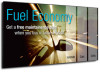
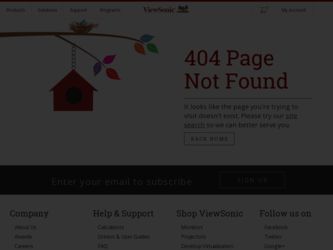
Related ViewSonic CDX5550-L Manual Pages
Download the free PDF manual for ViewSonic CDX5550-L and other ViewSonic manuals at ManualOwl.com
CDP3235, CDP4235, CDP4235-T, CDP4635, CDP4635-T, CDX5550-L User Guide - Page 1


CDP3235 CDP4235 CDP4235-T CDP4635 CDP4635-T CDX5550-L
User Guide
IMPORTANT: Please read this User Guide to obtain important information on installing and using your product in a safe manner, as well as registering your product for future service. Warranty information contained in this User Guide will describe your limited coverage from ViewSonic Corporation, which is also found on our web...
CDP3235, CDP4235, CDP4235-T, CDP4635, CDP4635-T, CDX5550-L User Guide - Page 2


... undesired operation. This equipment has been tested and found to comply with the limits for a Class B digital device, pursuant to part 15 of the FCC Rules. These limits are designed to provide reasonable protection against harmful interference in a residential installation. This equipment generates, uses, and can radiate radio frequency energy, and if not...
CDP3235, CDP4235, CDP4235-T, CDP4635, CDP4635-T, CDX5550-L User Guide - Page 3


... not block any ventilation openings. Install the equipment in accordance with the manufacturer's instructions. 7. Do not install near any heat sources such as radiators, heat registers, stoves, or other devices (including
DPSOL¿HUV WKDW...UHTXLUHGZKHQWKHXQLWKDVEHHQGDPDJHGLQDQ\ way, such as: if the power-supply cord or plug is damaged, if liquid is spilled onto or objects fall into...
CDP3235, CDP4235, CDP4235-T, CDP4635, CDP4635-T, CDX5550-L User Guide - Page 6


... (DVD/VCR/VCD 9 3.2.1. Using COMPONENT video input 10 3.2.2. Using HDMI video input 10 3.3. Connecting a PC ...11 3.3.1. Using VGA input...11 3.3.2. Using DVI input ...11 3.3.3. Using HDMI input...12 3.4. External Audio Connection...13 3.4.1. Connecting external speakers 13 3.4.2. Connecting an external audio device 13 &RQQHFWLQJ0XOWLSOH'LVSOD\VLQD'DLV\FKDLQ&RQ¿JXUDWLRQ 14...
CDP3235, CDP4235, CDP4235-T, CDP4635, CDP4635-T, CDX5550-L User Guide - Page 8


...; Remote control with AAA batteries ‡ Power cord (1.8 m) ‡ VGA cable (1.8 m) ‡ Quick Installation Guide ‡ Power switch cover ‡ Screw for Power switch cover
(M3x8) ‡ BNC-to-RCA adapter (x3)
For EU*
For China*
For North America*
For UK*
CD ROM (Optional)
POWER
SMART
VIDEO
AUDIO
SOURCE SOURCE
PIP
ON/OFF
INPUT CHANGE
CONTRAST
BRIGHTNESS
DISPLAY SET...
CDP3235, CDP4235, CDP4235-T, CDP4635, CDP4635-T, CDX5550-L User Guide - Page 9


... side of the stand should face to the front while installing.
Carrying handle
Thumbscrews
Longer portions face the front
Table stand
CDP3235: STND-022 CDP4235/CDP4635:STND-020
Carrying handle
Thumbscrews
Table stand
CDX5550-L : STND-021
To remove table stands: 1. Power off the display. 2. 6SUHDGDSURWHFWLYHVKHHWRQDÀDWVXUIDFH 3. Grab the carrying...
CDP3235, CDP4235, CDP4235-T, CDP4635, CDP4635-T, CDX5550-L User Guide - Page 10


... OPS module (CDP4235/CDP4635/CDX5550-L series) (optional)
To install OPS Module: 1. Power off the display. 2. Remove the cover of OPS after take screw off. 3. ,QVHUW236PRGXOHDQGWKHQ¿[E\VFUHZ NOTE: Keep the OPS cover for future use.
Screw
To remove OPS Module:
1. Power off the display. 2. Remove screw and plug out OPS module. 3. ,QVWDOO...
CDP3235, CDP4235, CDP4235-T, CDP4635, CDP4635-T, CDX5550-L User Guide - Page 11


...CDP4635 series
Tabletop stand
Table
Tabletop stand
CDX5550-L
1. Lay a protective sheet on a table, which was wrapped around the display when it was packaged, beneath the... the display from falling:
‡ For wall or ceiling installation, we recommend installing the display with metal brackets which are commercially available. For detailed installation instructions, refer to the guide received...
CDP3235, CDP4235, CDP4235-T, CDP4635, CDP4635-T, CDX5550-L User Guide - Page 15


...to splash the remote
control. If the remote control gets wet, wipe it dry immediately. ‡ Avoid exposure to heat and steam. ‡ Other than to install the batteries, do not open the remote control.
2.3.4. Operating range of the remote control
Point the top of the remote control toward the display's remote control sensor when pressing a button.
Use the remote control within a distance of...
CDP3235, CDP4235, CDP4235-T, CDP4635, CDP4635-T, CDX5550-L User Guide - Page 27


... RESET
PIP
1
2
3
:SEL
SET :NEXT
EXIT :RETURN
MENU :EXIT MENU
POWER SAVE Set the display to reduce the power automatically.
POWER SAVE
RGB
ON
VIDEO
ON
:SEL +-:ADJ
EXIT :RETURN
MENU :EXIT MENU
‡ {RGB} - Select {ON} to let the display enter DPMS mode with no signal detected from the HDMI Graphic mode, HDMI, DVI-D, or VGA inputs after three successive...
CDP3235, CDP4235, CDP4235-T, CDP4635, CDP4635-T, CDX5550-L User Guide - Page 30


... ‡ Your PC display screen might appear different depending on the manufacture (and your particular version of Windows). ‡ Check your PC instruction book for information about ...power saving mode or cable connections. ‡ The display settings table complies to the IBM/VESA standards, and based on the analog input. ‡ The DVI support mode is regarded as same to the PC support...
CDP3235, CDP4235, CDP4235-T, CDP4635, CDP4635-T, CDX5550-L User Guide - Page 42


... as "image burn-in" which results when a static image is displayed on the product for an extended period of time. 4. Removal, installation, one way transportation, insurance, and set-up service charges. How to get service: 1. For information about receiving service under warranty, contact ViewSonic Customer Support (Please refer to Customer Support page). You will need to provide your product...
CDP3235, CDP4235, CDP4235-T, CDP4635, CDP4635-T, CDX5550-L User Guide - Page 44


... image is displayed on the product for an extended period of time.
4. Removal, installation, one way transportation, insurance, and set-up service charges.
How to get service:
For information about receiving service under warranty, contact ViewSonic Customer Support (Please refer to the attached Customer Support page). You will need to provide your product's serial number, so please record the...
