ASRock B550M Phantom Gaming 4 driver and firmware
Drivers and firmware downloads for this ASRock item

Related ASRock B550M Phantom Gaming 4 Manual Pages
Download the free PDF manual for ASRock B550M Phantom Gaming 4 and other ASRock manuals at ManualOwl.com
User Manual - Page 4
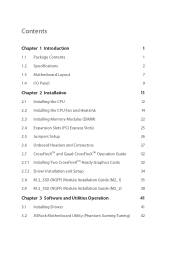
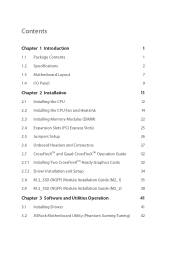
... and Quad CrossFireXTM Operation Guide
32
2.7.1 Installing Two CrossFireXTM-Ready Graphics Cards
32
2.7.2 Driver Installation and Setup
34
2.8 M.2_SSD (NGFF) Module Installation Guide (M2_1)
35
2.9 M.2_SSD (NGFF) Module Installation Guide (M2_2)
38
Chapter 3 Software and Utilities Operation
41
3.1 Installing Drivers
41
3.2 ASRock Motherboard Utility (Phantom Gaming Tuning)
42
User Manual - Page 5
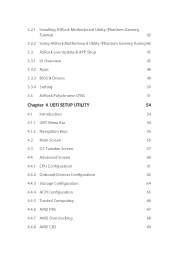
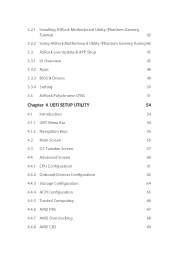
3.2.1 Installing ASRock Motherboard Utility (Phantom Gaming
Tuning)
42
3.2.2 Using ASRock Motherboard Utility (Phantom Gaming Tuning)42
3.3 ASRock Live Update & APP Shop
45
3.3.1 UI Overview
45
3.3.2 Apps
46
3.3.3 BIOS & Drivers
49
3.3.4 Setting
50
3.4 ASRock Polychrome SYNC
51
Chapter 4 UEFI SETUP UTILITY
54
4.1 Introduction
54
4.1.1 UEFI Menu Bar
54
4.1.2 Navigation Keys
...
User Manual - Page 7
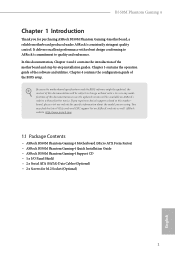
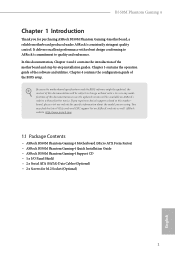
... the latest VGA cards and CPU support list on ASRock's website as well. ASRock website http://www.asrock.com.
1.1 Package Contents
• ASRock B550M Phantom Gaming 4 Motherboard (Micro ATX Form Factor) • ASRock B550M Phantom Gaming 4 Quick Installation Guide • ASRock B550M Phantom Gaming 4 Support CD • 1 x I/O Panel Shield • 2 x Serial ATA (SATA) Data Cables (Optional...
User Manual - Page 38
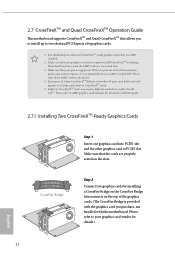
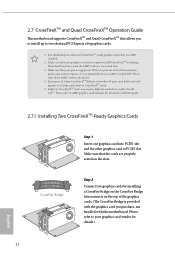
...
This motherboard supports CrossFireXTM and Quad CrossFireXTM that allows you to install up to two identical PCI Express x16 graphics cards.
1. You should only use identical CrossFireXTM-ready graphics cards that are AMD certified.
2. Make sure that your graphics card driver supports AMD CrossFireXTM technology. Download the drivers from the AMD's website: www.amd.com
3. Make sure that your power...
User Manual - Page 40
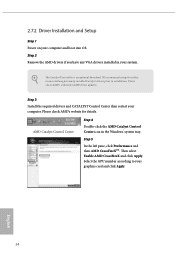
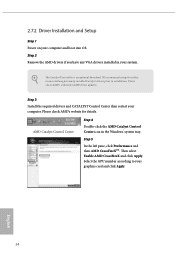
... 1 Power on your computer and boot into OS. Step 2 Remove the AMD drivers if you have any VGA drivers installed in your system.
The Catalyst Uninstaller is an optional download. We recommend using this utility to uninstall any previously installed Catalyst drivers prior to installation. Please check AMD's website for AMD driver updates.
Step 3
Install the required drivers and CATALYST Control...
User Manual - Page 47
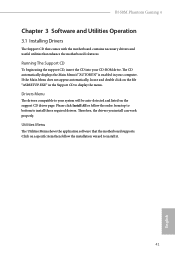
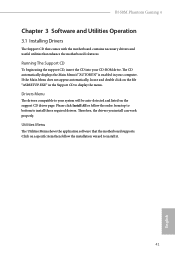
B550M Phantom Gaming 4
Chapter 3 Software and Utilities Operation
3.1 Installing Drivers
The Support CD that comes with the motherboard contains necessary drivers and useful utilities that enhance the motherboard's features.
Running The Support CD
To begin using the support CD, insert the CD into your CD-ROM drive. The CD automatically displays the Main Menu if "AUTORUN" is enabled in your ...
User Manual - Page 48
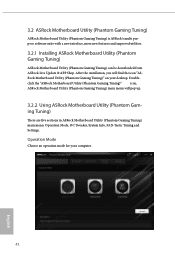
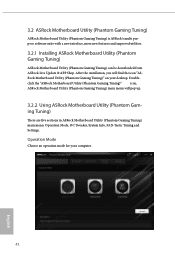
... Motherboard Utility (Phantom Gaming Tuning)
ASRock Motherboard Utility (Phantom Gaming Tuning) is ASRock's multi purpose software suite with a new interface, more new features and improved utilities.
3.2.1 Installing ASRock Motherboard Utility (Phantom Gaming Tuning)
ASRock Motherboard Utility (Phantom Gaming Tuning) can be downloaded from ASRock Live Update & APP Shop. After the installation...
User Manual - Page 51


B550M Phantom Gaming 4
3.3 ASRock Live Update & APP Shop
The ASRock Live Update & APP Shop is an online store for purchasing and downloading software applications for your ASRock computer. You can quickly and easily install various apps and support utilities. With ASRock Live Update & APP Shop, you can optimize your system and keep your motherboard up to date simply with a few clicks.
Double-...
User Manual - Page 52
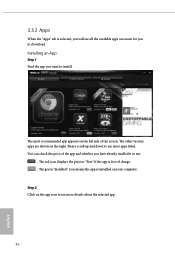
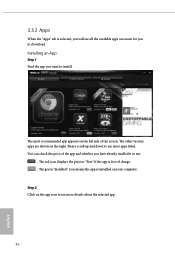
...is selected, you will see all the available apps on screen for you to download.
Installing an App
Step 1 Find the app you want to install.
The most recommended app appears on the left side of the screen. The... it or not.
- The red icon displays the price or "Free" if the app is free of charge. - The green "Installed" icon means the app is installed on your computer. Step 2 Click on the app icon to...
User Manual - Page 53
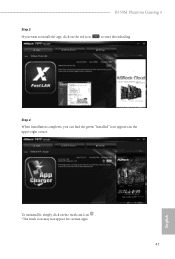
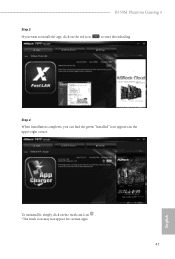
B550M Phantom Gaming 4
Step 3 If you want to install the app, click on the red icon
to start downloading.
Step 4
When installation completes, you can find the green "Installed" icon appears on the upper right corner.
English
To uninstall it, simply click on the trash can icon . *The trash icon may not appear for certain apps.
47
User Manual - Page 54
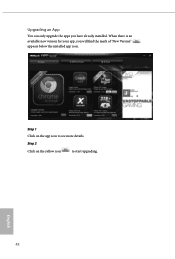
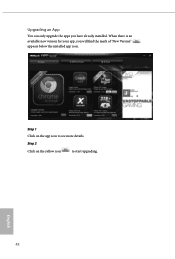
Upgrading an App
You can only upgrade the apps you have already installed. When there is an available new version for your app, you will find the mark of "New Version" appears below the installed app icon.
Step 1 Click on the app icon to see more details.
Step 2
Click on the yellow icon
to start upgrading.
English
48
User Manual - Page 55
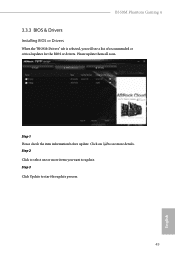
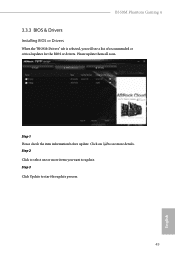
B550M Phantom Gaming 4
3.3.3 BIOS & Drivers
Installing BIOS or Drivers
When the "BIOS & Drivers" tab is selected, you will see a list of recommended or critical updates for the BIOS or drivers. Please update them all soon.
Step 1 Please check the item information before update. Click on Step 2
to see more details.
Click to select one or more items you want to update. Step 3
Click Update to ...
User Manual - Page 60
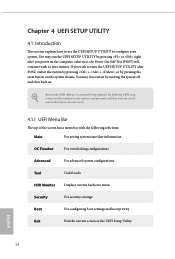
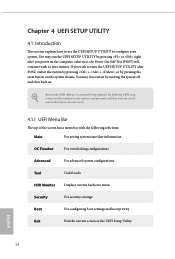
...the UEFI SETUP UTILITY by pressing or right after you power on the computer, otherwise, the Power-On-Self-Test (POST) will continue with its test routines. If you wish to enter the UEFI SETUP UTILITY ...by turning the system off and then back on.
Because the UEFI software is constantly being updated, the following UEFI setup screens and descriptions are for reference purpose only, and they may not...
User Manual - Page 63
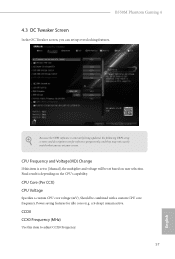
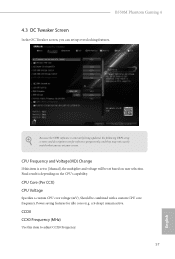
B550M Phantom Gaming 4
4.3 OC Tweaker Screen
In the OC Tweaker screen, you can set up overclocking features.
Because the UEFI software is constantly being updated, the following UEFI setup screens and descriptions are for reference purpose only, and they may not exactly match what you see on your screen.
CPU Frequency and Voltage(VID) Change
If this item is...
User Manual - Page 76
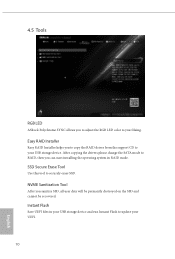
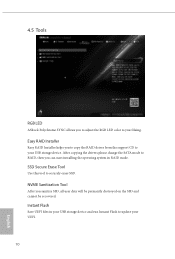
4.5 Tools
RGB LED
ASRock Polychrome SYNC allows you to adjust the RGB LED color to your liking.
Easy RAID Installer
Easy RAID Installer helps you to copy the RAID driver from the support CD to your USB storage device. After copying the drivers please change the SATA mode to RAID, then you can start installing the operating system in RAID mode.
SSD Secure Erase Tool
Use this tool to...
RAID Installation Guide - Page 2
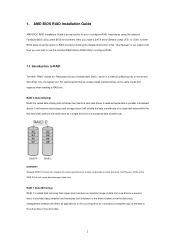
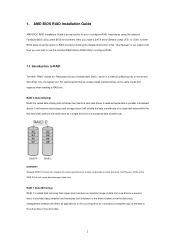
1. AMD BIOS RAID Installation Guide
AMD BIOS RAID Installation Guide is an instruction for you to configure RAID functions by using the onboard FastBuild BIOS utility under BIOS environment. After you make a SATA driver diskette, press or to enter BIOS setup to set the option to RAID mode by following the detailed instruction of the "User Manual" in our support CD, then you can start to use the ...
RAID Installation Guide - Page 8
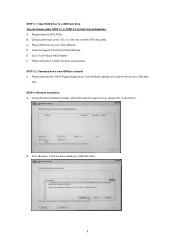
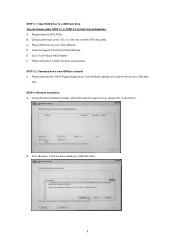
... UEFI setup utility. C. Plug a USB drive into one of the USB port. D. Insert the Support CD into the DVD-ROM drive. E. Go to Tools Easy RAID Installer F. Follow instructions to finish the driver copy process. STEP 3.2: Download driver from ASRock's website A. Please download the "SATA Floppy Imaged driver" from ASRock's website and unzip the file into your USB flash
disk. STEP 4: Windows...
RAID Installation Guide - Page 10
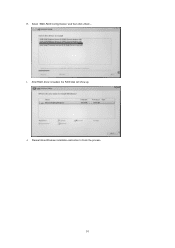
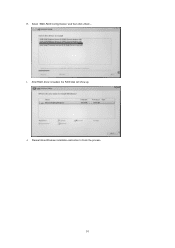
H. Select "AMD-RAID Config Device" and then click . I. After RAID driver is loaded, the RAID disk will show up. J. Please follow Windows installation instruction to finish the process.
10
RAID Installation Guide - Page 14
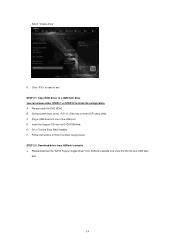
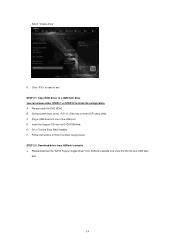
... key to enter UEFI setup utility. C. Plug a USB drive into one of the USB port. D. Insert the Support CD into the DVD-ROM drive. E. Go to Tools Easy RAID Installer F. Follow instructions to finish the driver copy process. STEP 2.2: Download driver from ASRock's website A. Please download the "SATA Floppy Imaged driver" from ASRock's website and unzip the file into your USB flash
disk.
14
RAID Installation Guide - Page 15
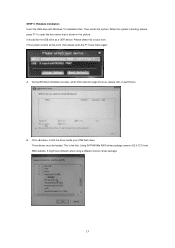
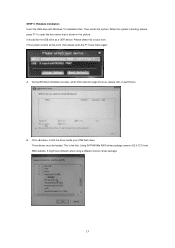
... the USB drive as a UEFI device. Please select this to boot from. If the system restarts at this point, then please open the F11 boot menu again.
A. During Windows installation process, when Disk selection page show up, please click .
B. Click to find the driver inside your USB flash drive. Three drivers must be loaded. This is the first. Using SATA/NVMe RAID driver package (version 9.2.0.127...
