ASRock B150 Pro4/3.1 driver and firmware
Related ASRock B150 Pro4/3.1 Manual Pages
Download the free PDF manual for ASRock B150 Pro4/3.1 and other ASRock manuals at ManualOwl.com
User Manual - Page 3
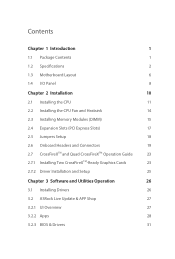
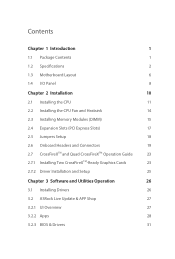
...
2.3 Installing Memory Modules (DIMM)
15
2.4 Expansion Slots (PCI Express Slots)
17
2.5 Jumpers Setup
18
2.6 Onboard Headers and Connectors
19
2.7 CrossFireXTM and Quad CrossFireXTM Operation Guide
23
2.7.1 Installing Two CrossFireXTM-Ready Graphics Cards
23
2.7.2 Driver Installation and Setup
25
Chapter 3 Software and Utilities Operation
26
3.1 Installing Drivers
26
3.2 ASRock...
User Manual - Page 4
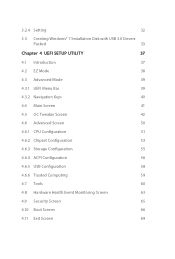
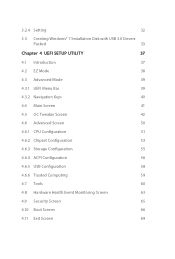
3.2.4 Setting
32
3.3 Creating Windows® 7 Installation Disk with USB 3.0 Drivers
Packed
33
Chapter 4 UEFI SETUP UTILITY
37
4.1 Introduction
37
4.2 EZ Mode
38
4.3 Advanced Mode
39
4.3.1 UEFI Menu Bar
39
4.3.2 Navigation Keys
40
4.4 Main Screen
41
4.5 OC Tweaker Screen
42
4.6 Advanced Screen
50
4.6.1 CPU Configuration
51
4.6.2 Chipset Configuration
53
4.6.3 Storage ...
User Manual - Page 5
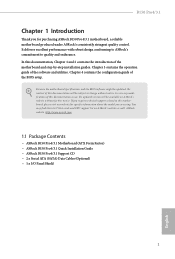
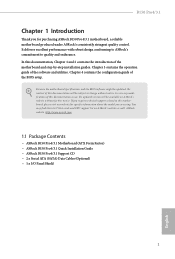
... are using. You may find the latest VGA cards and CPU support list on ASRock's website as well. ASRock website http://www.asrock.com.
1.1 Package Contents
• ASRock B150 Pro4/3.1 Motherboard (ATX Form Factor) • ASRock B150 Pro4/3.1 Quick Installation Guide • ASRock B150 Pro4/3.1 Support CD • 2 x Serial ATA (SATA) Data Cables (Optional) • 1 x I/O Panel Shield
1
English
User Manual - Page 8
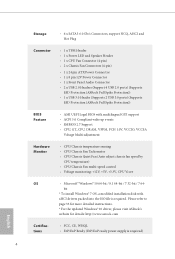
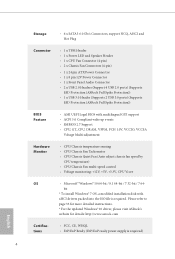
...speed control • Voltage monitoring: +12V, +5V, +3.3V, CPU Vcore
OS
• Microsoft® Windows® 10 64-bit / 8.1 64-bit / 7 32-bit / 7 64-
bit
* To install Windows® 7 OS, a modified installation disk with
xHCI drivers packed into the ISO file is required. Please refer to
page 33 for more detailed instructions.
* For the updated Windows® 10 driver, please visit ASRock...
User Manual - Page 27
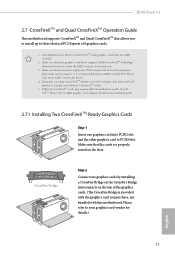
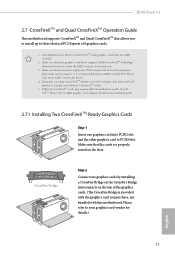
B150 Pro4/3.1
2.7 CrossFireXTM and Quad CrossFireXTM Operation Guide
This motherboard supports CrossFireXTM and Quad CrossFireXTM that allows you to install up to three identical PCI Express x16 graphics cards.
1. You should only use identical CrossFireXTM-ready graphics cards that are AMD certified.
2. Make sure that your graphics card driver supports AMD CrossFireXTM technology. Download the ...
User Manual - Page 29
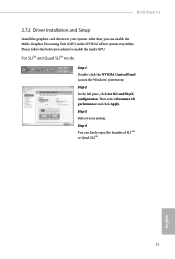
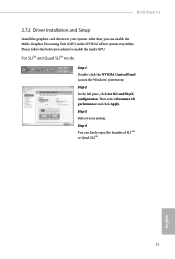
B150 Pro4/3.1
2.7.2 Driver Installation and Setup
Install the graphics card drivers to your system. After that, you can enable the Multi-Graphics Processing Unit (GPU) in the NVIDIA® nView system tray utility. Please follow the below procedures to enable the multi-GPU.
For SLITM and Quad SLITM mode
Step 1 Double-click the NVIDIA Control Panel icon in the Windows®...
User Manual - Page 30
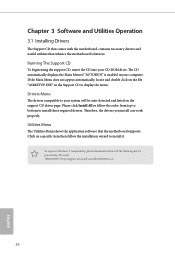
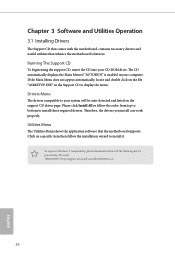
Chapter 3 Software and Utilities Operation
3.1 Installing Drivers
The Support CD that comes with the motherboard contains necessary drivers and useful utilities that enhance the motherboard's features.
Running The Support CD
To begin using the support CD, insert the CD into your CD-ROM drive. The CD automatically displays the Main Menu if "AUTORUN" is enabled in your computer. If the Main Menu ...
User Manual - Page 31
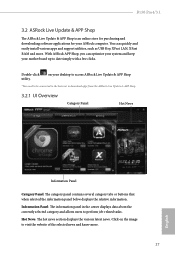
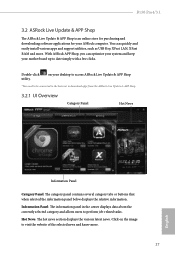
B150 Pro4/3.1
3.2 ASRock Live Update & APP Shop
The ASRock Live Update & APP Shop is an online store for purchasing and downloading software applications for your ASRock computer. You can quickly and easily install various apps and support utilities, such as USB Key, XFast LAN, XFast RAM and more. With ASRock APP Shop, you can optimize your system and keep your motherboard up to date simply with ...
User Manual - Page 32


...is selected, you will see all the available apps on screen for you to download.
Installing an App
Step 1 Find the app you want to install.
The most recommended app appears on the left side of the screen. The... it or not.
- The red icon displays the price or "Free" if the app is free of charge. - The green "Installed" icon means the app is installed on your computer. Step 2 Click on the app icon to...
User Manual - Page 33
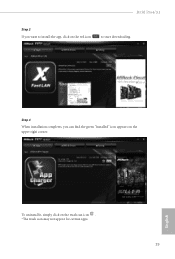
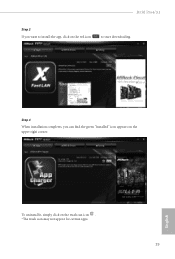
B150 Pro4/3.1
Step 3 If you want to install the app, click on the red icon
to start downloading.
Step 4
When installation completes, you can find the green "Installed" icon appears on the upper right corner.
English
To uninstall it, simply click on the trash can icon . *The trash icon may not appear for certain apps.
29
User Manual - Page 34
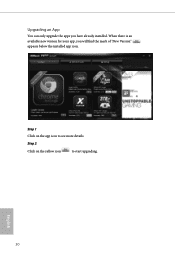
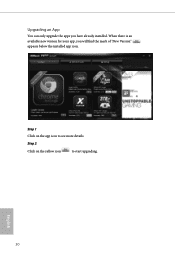
Upgrading an App
You can only upgrade the apps you have already installed. When there is an available new version for your app, you will find the mark of "New Version" appears below the installed app icon.
Step 1 Click on the app icon to see more details.
Step 2
Click on the yellow icon
to start upgrading.
English
30
User Manual - Page 35
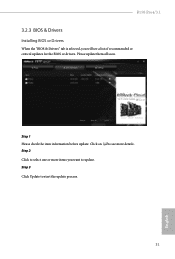
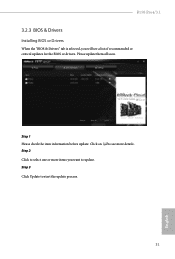
B150 Pro4/3.1
3.2.3 BIOS & Drivers
Installing BIOS or Drivers
When the "BIOS & Drivers" tab is selected, you will see a list of recommended or critical updates for the BIOS or drivers. Please update them all soon.
Step 1 Please check the item information before update. Click on Step 2
to see more details.
Click to select one or more items you want to update. Step 3
Click Update to start the ...
User Manual - Page 36
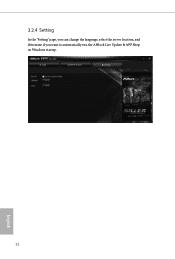
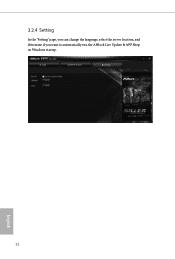
3.2.4 Setting
In the "Setting" page, you can change the language, select the server location, and determine if you want to automatically run the ASRock Live Update & APP Shop on Windows startup.
32
English
User Manual - Page 37
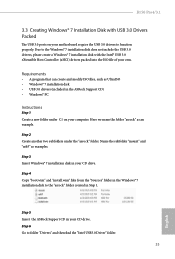
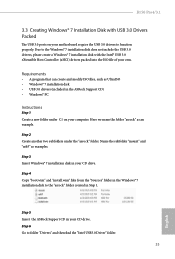
... disk • USB 3.0 drivers (included in the ASRock Support CD) • Windows® PC
Instructions
Step 1 Create a new folder under C:\ on your computer. Here we name the folder "asrock" as an example.
Step 2 Create another two subfolders under the "asrock" folder. Name the subfolder "mount" and "usb3" as examples.
Step 3 Insert Windows® 7 installation disk in your CD drive.
Step 4 Copy...
User Manual - Page 38


... sure the Windows 7 you are going to install is the 32-bit version or the 64-bit version. For 64-bit Windows 7: Copy all 12 files under the folders "HCSwitch" (x64) and "Win7" (x64) in the "Drivers" to the subfolder "usb3" created in Step 2. For 32-bit Windows 7: Copy all 12 files under the folders "HCSwitch" (x86) and "Win7" (x86) in the "Drivers" to the subfolder "usb3" created...
User Manual - Page 39
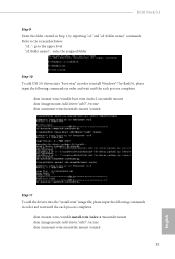
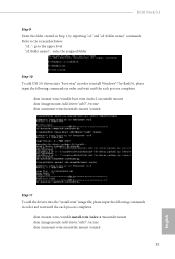
B150 Pro4/3.1
Step 9 Enter the folder created in Step 1, by inputting "cd.." and "cd (folder name)" commands. Refer to the screenshot below.
"cd.." : go to the upper level "cd (folder name)" : enter the assigned folder
Step 10 To add USB 3.0 drivers into "boot.wim" in order to install Windows® 7 by flash3.0, please input the following commands...
User Manual - Page 41
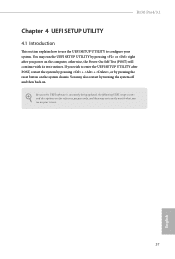
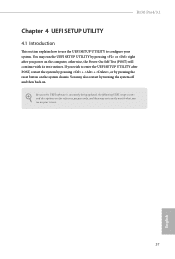
B150 Pro4/3.1
Chapter 4 UEFI SETUP UTILITY
4.1 Introduction
This section explains how to use the UEFI Setup Utility to configure your system. You may run the UEFI Setup Utility by pressing or right after you power on the computer, otherwise, the Power-On-Self-Test (POST) will continue with its test routines. If you wish to enter the UEFI Setup Utility...
User Manual - Page 46
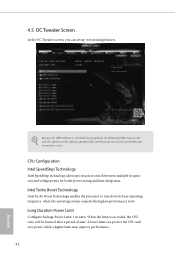
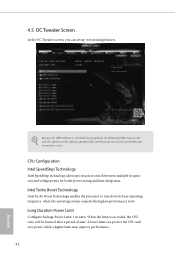
... set up overclocking features.
Because the UEFI software is constantly being updated, the following UEFI setup screens and descriptions are for reference purpose only, and they may not exactly match what you see on your screen.
CPU Configuration Intel SpeedStep Technology
Intel SpeedStep technology allows processors to switch between multiple frequencies and voltage points for better power...
User Manual - Page 64
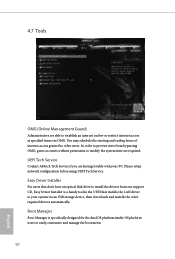
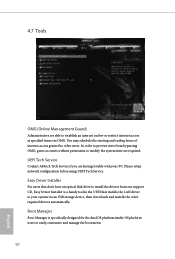
... Tech Service
Contact ASRock Tech Service if you are having trouble with your PC. Please setup network configuration before using UEFI Tech Service.
Easy Driver Installer
For users that don't have an optical disk drive to install the drivers from our support CD, Easy Driver Installer is a handy tool in the UEFI that installs the LAN driver to your system via an USB storage device, then downloads...
User Manual - Page 65
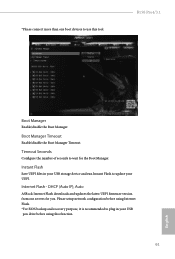
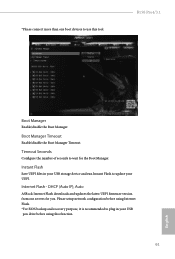
...tool.
B150 Pro4/3.1
Boot Manager
Enable/disable the Boot Manager.
Boot Manager Timeout
Enable/disable the Boot Manager Timeout.
Timeout Seconds
Configure the number of seconds to wait for the Boot Manager.
Instant Flash
Save UEFI files in your USB storage device and run Instant Flash to update your UEFI.
Internet Flash - DHCP (Auto IP), Auto
ASRock Internet Flash downloads and updates the latest...

