ASRock B550M WiFi SE driver and firmware
Related ASRock B550M WiFi SE Manual Pages
Download the free PDF manual for ASRock B550M WiFi SE and other ASRock manuals at ManualOwl.com
User Manual - Page 3
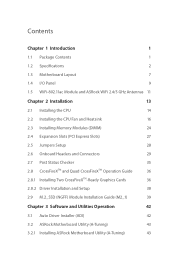
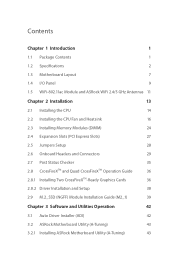
... and Quad CrossFireXTM Operation Guide
36
2.8.1 Installing Two CrossFireXTM-Ready Graphics Cards
36
2.8.2 Driver Installation and Setup
38
2.9 M.2_SSD (NGFF) Module Installation Guide (M2_1)
39
Chapter 3 Software and Utilities Operation
42
3.1 Auto Driver Installer (ADI)
42
3.2 ASRock Motherboard Utility (A-Tuning)
43
3.2.1 Installing ASRock Motherboard Utility (A-Tuning)
43
User Manual - Page 4
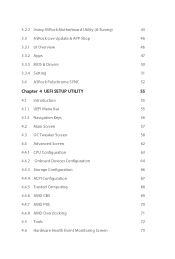
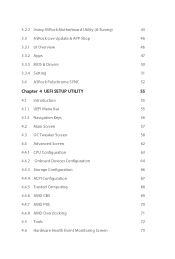
...3.3 ASRock Live Update & APP Shop
46
3.3.1 UI Overview
46
3.3.2 Apps
47
3.3.3 BIOS & Drivers
50
3.3.4 Setting
51
3.4 ASRock Polychrome SYNC
52
Chapter 4 UEFI SETUP UTILITY
55
4.1 Introduction
55
4.1.1 UEFI Menu Bar
55
4.1.2 Navigation Keys
56
4.2 Main Screen
57
4.3 OC Tweaker Screen
58
4.4 Advanced Screen
62
4.4.1 CPU Configuration
63
4.4.2 Onboard Devices Configuration...
User Manual - Page 6
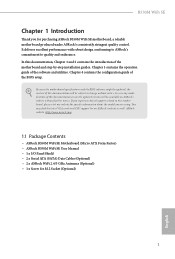
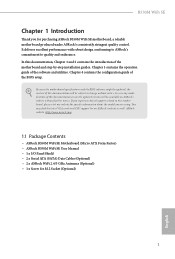
... using. You may find the latest VGA cards and CPU support list on ASRock's website as well. ASRock website http://www.asrock.com.
1.1 Package Contents
• ASRock B550M WiFi SE Motherboard (Micro ATX Form Factor) • ASRock B550M WiFi SE User Manual • 1 x I/O Panel Shield • 2 x Serial ATA (SATA) Data Cables (Optional) • 2 x ASRock WiFi 2.4/5 GHz Antennas (Optional) •...
User Manual - Page 41
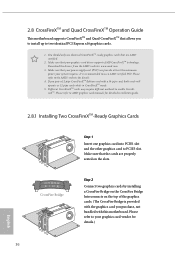
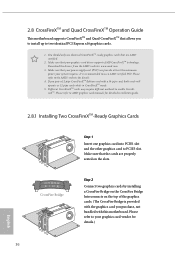
...
This motherboard supports CrossFireXTM and Quad CrossFireXTM that allows you to install up to two identical PCI Express x16 graphics cards.
1. You should only use identical CrossFireXTM-ready graphics cards that are AMD certified.
2. Make sure that your graphics card driver supports AMD CrossFireXTM technology. Download the drivers from the AMD's website: www.amd.com
3. Make sure that your power...
User Manual - Page 43
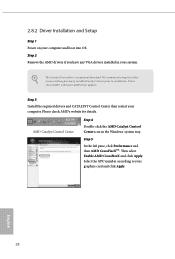
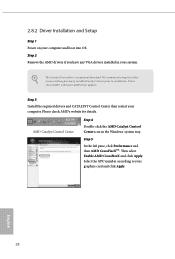
... 1 Power on your computer and boot into OS. Step 2 Remove the AMD drivers if you have any VGA drivers installed in your system.
The Catalyst Uninstaller is an optional download. We recommend using this utility to uninstall any previously installed Catalyst drivers prior to installation. Please check AMD's website for AMD driver updates.
Step 3
Install the required drivers and CATALYST Control...
User Manual - Page 47
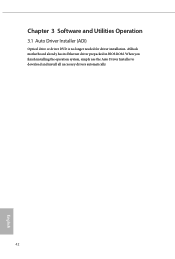
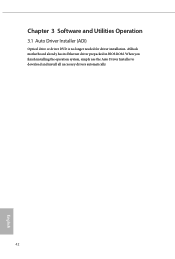
Chapter 3 Software and Utilities Operation
3.1 Auto Driver Installer (ADI)
Optical drive or driver DVD is no longer needed for driver installation. ASRock motherboard already has its Ethernet driver prepacked in BIOS ROM. When you finish installing the operation system, simply use the Auto Driver Installer to download and install all necessary drivers automatically.
42
English
User Manual - Page 48
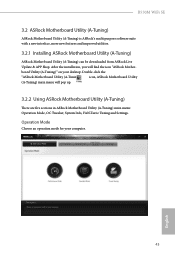
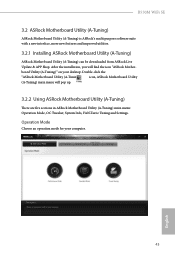
B550M WiFi SE
3.2 ASRock Motherboard Utility (A-Tuning)
ASRock Motherboard Utility (A-Tuning) is ASRock's multi purpose software suite with a new interface, more new features and improved utilities.
3.2.1 Installing ASRock Motherboard Utility (A-Tuning)
ASRock Motherboard Utility (A-Tuning) can be downloaded from ASRock Live Update & APP Shop. After the installation, you will find the icon "ASRock...
User Manual - Page 51
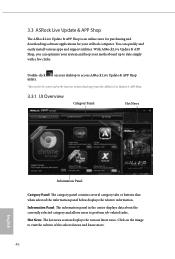
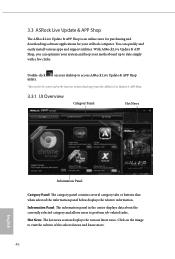
... an online store for purchasing and downloading software applications for your ASRock computer. You can quickly and easily install various apps and support utilities. With ASRock Live Update & APP Shop, you can optimize your system and keep your motherboard up to date simply with a few clicks.
Double-click utility.
on your desktop to access ASRock Live Update & APP Shop
*You need to...
User Manual - Page 52


B550M WiFi SE
3.3.2 Apps
When the "Apps" tab is selected, you will see all the available apps on screen for you to download.
Installing an App
Step 1 Find the app you want to install.
The most recommended app ... or not.
- The red icon displays the price or "Free" if the app is free of charge. - The green "Installed" icon means the app is installed on your computer. Step 2 Click on the app icon...
User Manual - Page 53
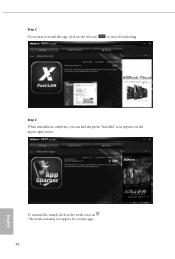
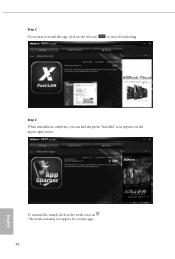
Step 3 If you want to install the app, click on the red icon
to start downloading.
Step 4
When installation completes, you can find the green "Installed" icon appears on the upper right corner.
English
To uninstall it, simply click on the trash can icon . *The trash icon may not appear for certain apps.
48
User Manual - Page 54
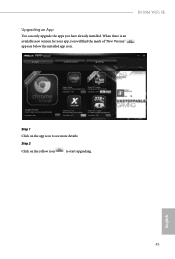
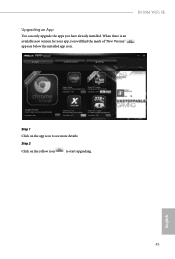
B550M WiFi SE
Upgrading an App
You can only upgrade the apps you have already installed. When there is an available new version for your app, you will find the mark of "New Version" appears below the installed app icon.
Step 1 Click on the app icon to see more details.
Step 2
Click on the yellow icon
to start upgrading.
English
49
User Manual - Page 55
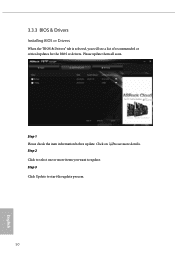
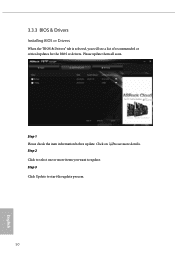
3.3.3 BIOS & Drivers
Installing BIOS or Drivers
When the "BIOS & Drivers" tab is selected, you will see a list of recommended or critical updates for the BIOS or drivers. Please update them all soon.
Step 1 Please check the item information before update. Click on Step 2
to see more details.
Click to select one or more items you want to update. Step 3
Click Update to start the update process...
User Manual - Page 60
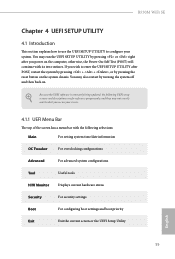
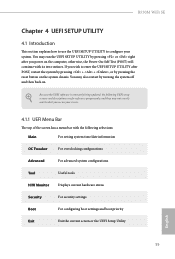
B550M WiFi SE
Chapter 4 UEFI SETUP UTILITY
4.1 Introduction
This section explains how to use the UEFI SETUP UTILITY to configure your system. You may run the UEFI SETUP UTILITY by pressing or right after you power on the computer, otherwise, the Power-On-Self-Test (POST) will continue with its test routines. If you wish to enter the UEFI SETUP UTILITY...
User Manual - Page 63
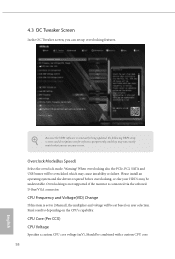
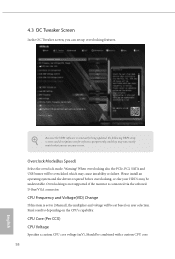
... the PCIe, PCI, SATA and USB busses will be overcloked which may cause instability or failure. Please install an operating system and the drivers required before overclocking, or else your HDD's may be undetectable. Overclocking is not supported if the monitor is connected via the onboard D-Bus/VGA connector.
CPU Frequency and Voltage(VID) Change
If this item is set to [Manual...
User Manual - Page 77


... your USB storage device. After copying the drivers please change the SATA mode to RAID, then you can start installing the operating system in RAID mode.
SSD Secure Erase Tool
Use this tool to securely erase SSD.
NVME Sanitization Tool
After you sanitize SSD, all user data will be permantly destroyed on the SSD and cannot be recovered.
Instant Flash
Save...
RAID Installation Guide - Page 2
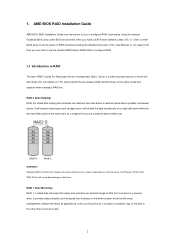
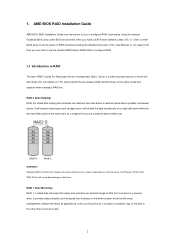
1. AMD BIOS RAID Installation Guide
AMD BIOS RAID Installation Guide is an instruction for you to configure RAID functions by using the onboard FastBuild BIOS utility under BIOS environment. After you make a SATA driver diskette, press or to enter BIOS setup to set the option to RAID mode by following the detailed instruction of the "User Manual" in our support CD, then you can start to use the ...
RAID Installation Guide - Page 8
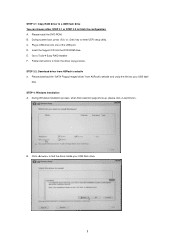
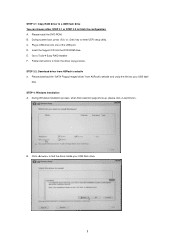
... UEFI setup utility. C. Plug a USB drive into one of the USB port. D. Insert the Support CD into the DVD-ROM drive. E. Go to Tools Easy RAID Installer F. Follow instructions to finish the driver copy process. STEP 3.2: Download driver from ASRock's website A. Please download the "SATA Floppy Imaged driver" from ASRock's website and unzip the file into your USB flash
disk. STEP 4: Windows...
RAID Installation Guide - Page 10
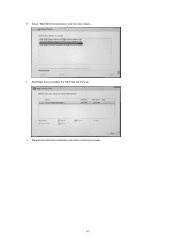
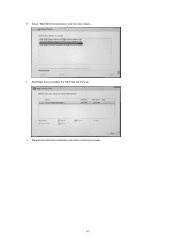
H. Select "AMD-RAID Config Device" and then click . I. After RAID driver is loaded, the RAID disk will show up. J. Please follow Windows installation instruction to finish the process.
10
RAID Installation Guide - Page 14
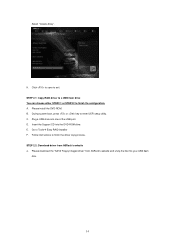
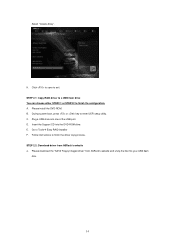
... key to enter UEFI setup utility. C. Plug a USB drive into one of the USB port. D. Insert the Support CD into the DVD-ROM drive. E. Go to Tools Easy RAID Installer F. Follow instructions to finish the driver copy process. STEP 2.2: Download driver from ASRock's website A. Please download the "SATA Floppy Imaged driver" from ASRock's website and unzip the file into your USB flash
disk.
14
RAID Installation Guide - Page 15
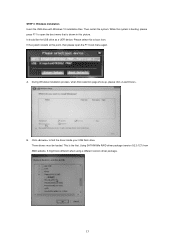
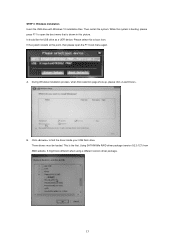
... the USB drive as a UEFI device. Please select this to boot from. If the system restarts at this point, then please open the F11 boot menu again.
A. During Windows installation process, when Disk selection page show up, please click .
B. Click to find the driver inside your USB flash drive. Three drivers must be loaded. This is the first. Using SATA/NVMe RAID driver package (version 9.2.0.127...

