ASRock B75M-DGS driver and firmware

Related ASRock B75M-DGS Manual Pages
Download the free PDF manual for ASRock B75M-DGS and other ASRock manuals at ManualOwl.com
Intel Small Business Advantage Installation Guide - Page 1
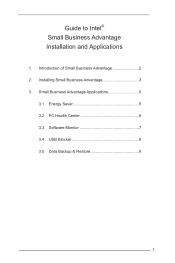
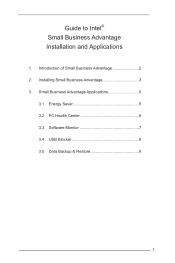
Guide to Intel® Small Business Advantage Installation and Applications
1. Introduction of Small Business Advantage 2 2. Installing Small Business Advantage 3 3. Small Business Advantage Applications 5
3.1 Energy Saver 5 3.2 PC Health Center 6 3.3 Software Monitor 7 3.4 USB Blocker 8 3.5 Data Backup & Restore 9
1
Intel Small Business Advantage Installation Guide - Page 3
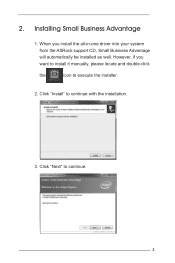
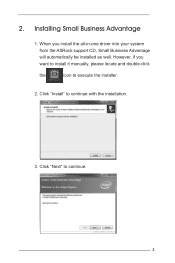
2. Installing Small Business Advantage
1. When you install the all-in-one driver into your system from the ASRock support CD, Small Business Advantage will automatically be installed as well. However, if you want to install it manually, please locate and double-click
the
icon to execute the installer.
2. Click "Install" to continue with the installation.
3. Click "Next" to continue.
3
User Manual - Page 3
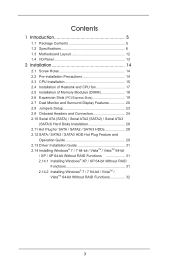
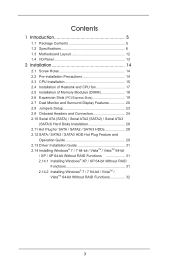
... Setup 23 2.9 Onboard Headers and Connectors 24 2.10 Serial ATA (SATA) / Serial ATA2 (SATA2) / Serial ATA3
(SATA3) Hard Disks Installation 28 2.11 Hot Plug for SATA / SATA2 / SATA3 HDDs 28 2.12 SATA / SATA2 / SATA3 HDD Hot Plug Feature and
Operation Guide 29 2.13 Driver Installation Guide 31 2.14 Installing Windows® 7 / 7 64-bit / VistaTM / VistaTM 64-bit
/ XP / XP 64-bit Without RAID...
User Manual - Page 4
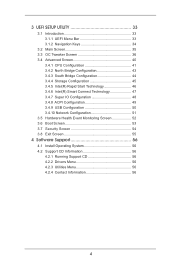
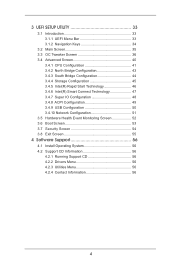
... 47 3.4.7 Super IO Configuration 48 3.4.8 ACPI Configuration 49 3.4.9 USB Configuration 50 3.4.10 Network Configuration 51 3.5 Hardware Health Event Monitoring Screen 52 3.6 Boot Screen 53 3.7 Security Screen 54 3.8 Exit Screen 55
4 Software Support 56
4.1 Install Operating System 56 4.2 Support CD Information 56
4.2.1 Running Support CD 56 4.2.2 Drivers Menu 56 4.2.3 Utilities...
User Manual - Page 5
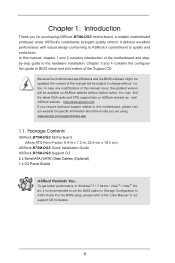
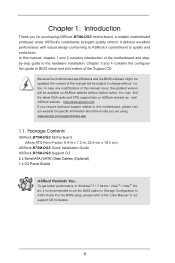
... cm)
ASRock B75M-DGS Quick Installation Guide ASRock B75M-DGS Support CD 2 x Serial ATA (SATA) Data Cables (Optional) 1 x I/O Panel Shield
ASRock Reminds You... To get better performance in Windows® 7 / 7 64-bit / VistaTM / VistaTM 64bit, it is recommended to set the BIOS option in Storage Configuration to AHCI mode. For the BIOS setup, please refer to the "User Manual" in our support CD for...
User Manual - Page 9
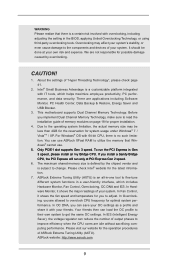
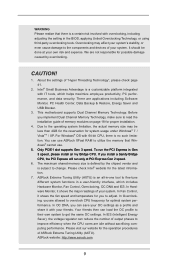
... can use ASRock XFast RAM to utilize the memory that Windows® cannot use.
5. Only PCIE1 slot supports Gen 3 speed. To run the PCI Express in Gen 3 speed, please install an Ivy Bridge CPU. If you install a Sandy Bridge CPU, the PCI Express will run only at PCI Express Gen 2 speed.
6. The maximum shared memory size is defined by the chipset vendor and is...
User Manual - Page 10
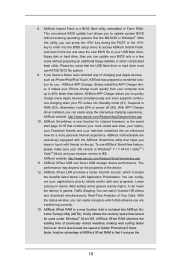
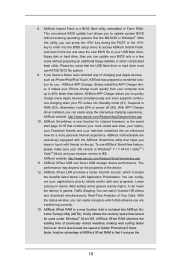
... Flash ROM. This convenient BIOS update tool allows you to update system BIOS without entering operating systems first like MS-DOS or Windows®. With this utility, you can press the key during the POST or the key to enter into the BIOS setup menu to access ASRock Instant Flash. Just launch this tool and save the new BIOS file to your USB flash drive...
User Manual - Page 11
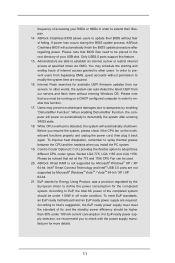
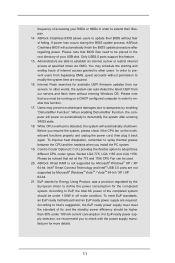
... their lifespan. 14. ASRock Crashless BIOS allows users to update their BIOS without fear of failing. If power loss occurs during the BIOS update process, ASRock Crashless BIOS will automatically finish the BIOS update procedure after regaining power. Please note that BIOS files need to be placed in the root directory of your USB disk. Only USB2.0 ports support this feature. 15. Administrators...
User Manual - Page 21
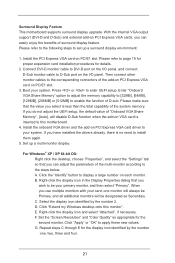
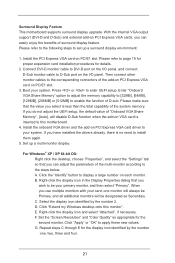
... adjust the UEFI setup, the default value of "Onboard VGA Share Memory", [Auto], will disable D-Sub function when the add-on VGA card is inserted to this motherboard.
4. Install the onboard VGA driver and the add-on PCI Express VGA card driver to your system. If you have installed the drivers already, there is no need to install them again.
5. Set up a multi-monitor display.
For Windows® XP...
User Manual - Page 31
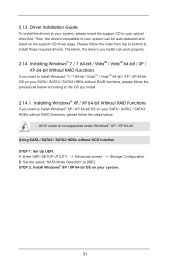
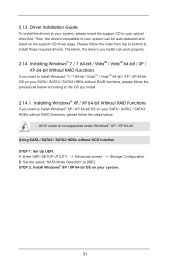
...-bit OS on your SATA / SATA2 / SATA3 HDDs without RAID functions, please follow the steps below.
AHCI mode is not supported under Windows® XP / XP 64-bit.
Using SATA / SATA2 / SATA3 HDDs without NCQ function STEP 1: Set Up UEFI. A. Enter UEFI SETUP UTILITY Advanced screen Storage Configuration. B. Set the option "SATA Mode Selection" to [IDE]. STEP 2: Install Windows® XP / XP...
User Manual - Page 33
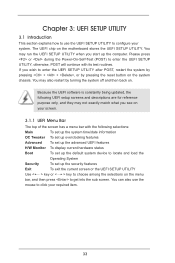
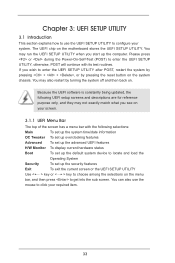
...Because the UEFI software is constantly being updated, the following UEFI setup screens and ...set up overclocking features
Advanced To set up the advanced UEFI features
H/W Monitor To display current hardware status
Boot
To set up the default system device to locate and load the
Operating System
Security
To set up the security features
Exit
To exit the current screen or the UEFI SETUP...
User Manual - Page 40
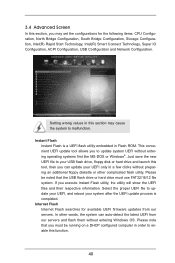
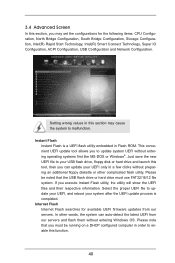
..., USB Configuration and Network Configuration.
Setting wrong values in this section may cause the system to malfunction.
Instant Flash Instant Flash is a UEFI flash utility embedded in Flash ROM. This convenient UEFI update tool allows you to update system UEFI without entering operating systems first like MS-DOS or Windows®. Just save the new UEFI file to your USB flash drive, floppy disk or...
User Manual - Page 56
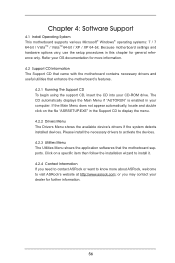
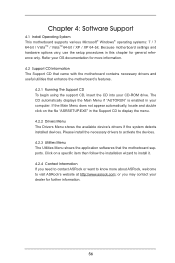
... CD-ROM drive. The CD automatically displays the Main Menu if "AUTORUN" is enabled in your computer. If the Main Menu does not appear automatically, locate and double click on the file "ASRSETUP.EXE" in the Support CD to display the menu. 4.2.2 Drivers Menu The Drivers Menu shows the available device's drivers if the system detects installed devices. Please install the necessary drivers to...
Quick Installation Guide - Page 4
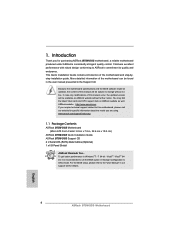
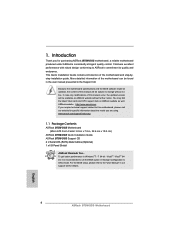
...cm)
ASRock B75M-DGS Quick Installation Guide ASRock B75M-DGS Support CD 2 x Serial ATA (SATA) Data Cables (Optional) 1 x I/O Panel Shield
ASRock Reminds You... To get better performance in Windows® 7 / 7 64-bit / VistaTM / VistaTM 64bit, it is recommended to set the BIOS option in Storage Configuration to AHCI mode. For the BIOS setup, please refer to the "User Manual" in our support CD...
Quick Installation Guide - Page 8
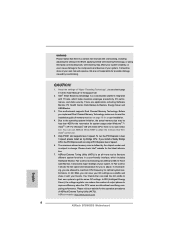
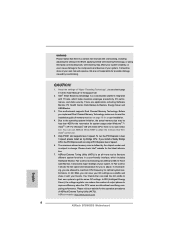
... can use ASRock XFast RAM to utilize the memory that Windows® cannot use.
5. Only PCIE1 slot supports Gen 3 speed. To run the PCI Express in Gen 3 speed, please install an Ivy Bridge CPU. If you install a Sandy Bridge CPU, the PCI Express will run only at PCI Express Gen 2 speed.
6. The maximum shared memory size is defined by the chipset vendor...
Quick Installation Guide - Page 9
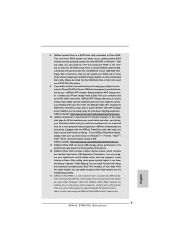
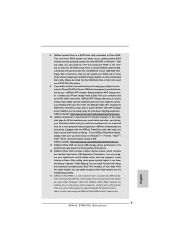
... MS-DOS or Windows®. With this utility, you can press the key during the POST or the key to enter into the BIOS setup menu to access ASRock Instant Flash. Just launch this tool and save the new BIOS file to your USB flash drive, floppy disk or hard drive, then you can update your BIOS only in...
Quick Installation Guide - Page 10
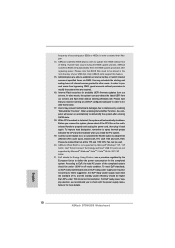
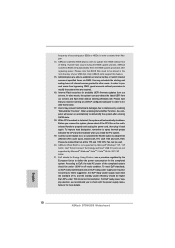
... extend their lifespan. 14. ASRock Crashless BIOS allows users to update their BIOS without fear of failing. If power loss occurs during the BIOS update process, ASRock Crashless BIOS will automatically finish the BIOS update procedure after regaining power. Please note that BIOS files need to be placed in the root directory of your USB disk. Only USB2.0 ports support this feature. 15...
Quick Installation Guide - Page 18
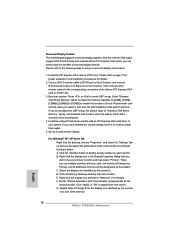
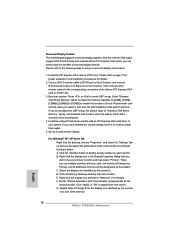
... adjust the UEFI setup, the default value of "Onboard VGA Share Memory", [Auto], will disable D-Sub function when the add-on VGA card is inserted to this motherboard.
4. Install the onboard VGA driver and the add-on PCI Express VGA card driver to your system. If you have installed the drivers already, there is no need to install them again.
5. Set up a multi-monitor display.
For Windows® XP...
Quick Installation Guide - Page 25
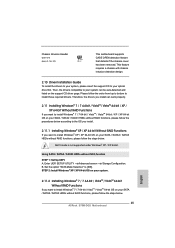
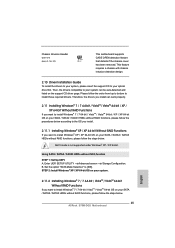
..."SATA Mode Selection" to [IDE]. STEP 2: Install Windows® XP / XP 64-bit OS on your system.
English
2.11.2 Installing Windows® 7 / 7 64-bit / VistaTM / VistaTM 64-bit Without RAID Functions
If you want to install Windows® 7 / 7 64-bit / VistaTM / VistaTM 64-bit OS on your SATA / SATA2 / SATA3 HDDs without RAID functions, please follow the steps below.
25 ASRock B75M-DGS Motherboard
Quick Installation Guide - Page 26
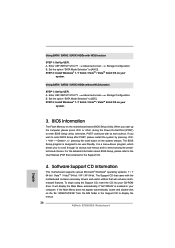
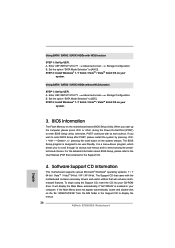
...UEFI SETUP UTILITY Advanced screen Storage Configuration. B. Set the option "SATA Mode Selection" to [IDE]. STEP 2: Install Windows® 7 / 7 64-bit / VistaTM / VistaTM 64-bit OS on your
system.
3. BIOS Information
The Flash Memory on the motherboard stores BIOS Setup Utility. When you start up the computer, please press or during the Power-On-Self-Test (POST) to enter BIOS Setup utility...

