ASRock H110M-DGS R3.0 driver and firmware
Drivers and firmware downloads for this ASRock item

Related ASRock H110M-DGS R3.0 Manual Pages
Download the free PDF manual for ASRock H110M-DGS R3.0 and other ASRock manuals at ManualOwl.com
User Manual - Page 4
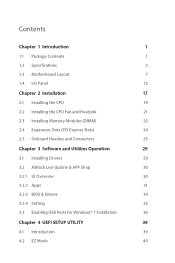
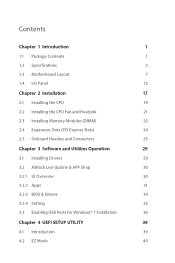
... Memory Modules (DIMM)
22
2.4 Expansion Slots (PCI Express Slots)
24
2.5 Onboard Headers and Connectors
25
Chapter 3 Software and Utilities Operation
29
3.1 Installing Drivers
29
3.2 ASRock Live Update & APP Shop
30
3.2.1 UI Overview
30
3.2.2 Apps
31
3.2.3 BIOS & Drivers
34
3.2.4 Setting
35
3.3 Enabling USB Ports for Windows® 7 Installation
36
Chapter 4 UEFI SETUP...
User Manual - Page 6
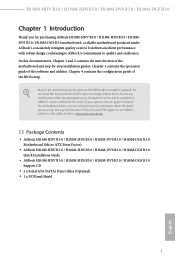
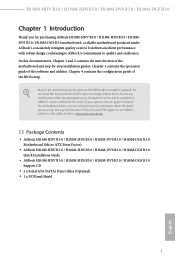
...com.
1.1 Package Contents
• ASRock H110M-HDV R3.0 / H110M-HDS R3.0 / H110M-DVS R3.0 / H110M-DGS R3.0 Motherboard (Micro ATX Form Factor)
• ASRock H110M-HDV R3.0 / H110M-HDS R3.0 / H110M-DVS R3.0 / H110M-DGS R3.0 Quick Installation Guide
• ASRock H110M-HDV R3.0 / H110M-HDS R3.0 / H110M-DVS R3.0 / H110M-DGS R3.0 Support CD
• 2 x Serial ATA (SATA) Data Cables (Optional) •...
User Manual - Page 9
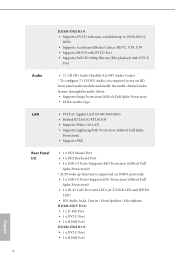
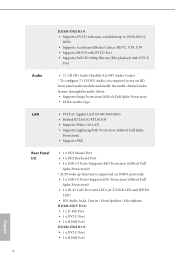
... is supported on USB01 ports only. • 2 x USB 3.0 Ports (Supports ESD Protection (ASRock Full
Spike Protection)) • 1 x RJ-45 LAN Port with LED (ACT/LINK LED and SPEED
LED) • HD Audio Jacks: Line in / Front Speaker / Microphone H110M-HDV R3.0: • 1 x D-Sub Port • 1 x DVI-D Port • 1 x HDMI Port H110M-HDS R3.0: • 1 x DVI-D Port • 1 x HDMI Port
English...
User Manual - Page 11
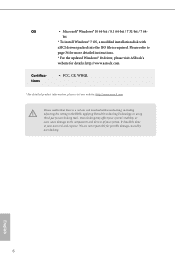
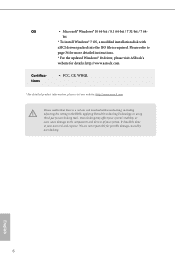
...® 10 64-bit / 8.1 64-bit / 7 32-bit / 7 64bit
* To install Windows® 7 OS, a modified installation disk with xHCI drivers packed into the ISO file is required. Please refer to page 36 for more detailed instructions. * For the updated Windows® 10 driver, please visit ASRock's website for details: http://www.asrock.com
• FCC, CE, WHQL
* For detailed product information, please...
User Manual - Page 34
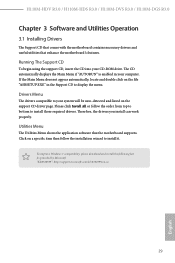
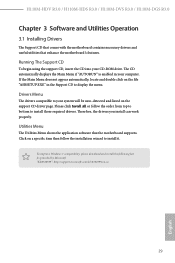
H110M-HDV R3.0 / H110M-HDS R3.0 / H110M-DVS R3.0 / H110M-DGS R3.0
Chapter 3 Software and Utilities Operation
3.1 Installing Drivers
The Support CD that comes with the motherboard contains necessary drivers and useful utilities that enhance the motherboard's features.
Running The Support CD
To begin using the support CD, insert the CD into your CD-ROM drive. The CD automatically displays the Main ...
User Manual - Page 35
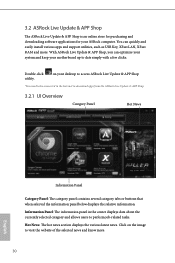
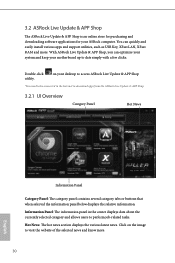
... Shop is an online store for purchasing and downloading software applications for your ASRock computer. You can quickly and easily install various apps and support utilities, such as USB Key, XFast LAN, XFast RAM and more. With ASRock Live Update & APP Shop, you can optimize your system and keep your motherboard up to date simply with a few clicks.
Double-click utility.
on...
User Manual - Page 36
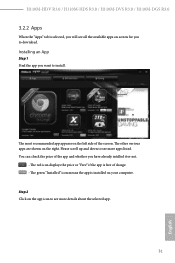
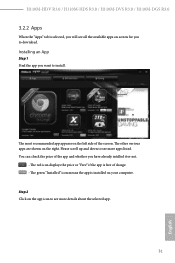
H110M-HDV R3.0 / H110M-HDS R3.0 / H110M-DVS R3.0 / H110M-DGS R3.0
3.2.2 Apps
When the "Apps" tab is selected, you will see all the available apps on screen for you to download.
Installing an App
Step 1 Find the app you want to install....
- The red icon displays the price or "Free" if the app is free of charge. - The green "Installed" icon means the app is installed on your computer. Step 2 Click on ...
User Manual - Page 37
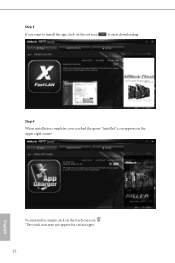
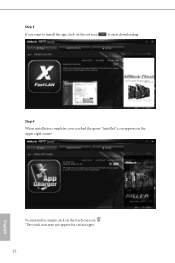
Step 3 If you want to install the app, click on the red icon
to start downloading.
Step 4
When installation completes, you can find the green "Installed" icon appears on the upper right corner.
English
To uninstall it, simply click on the trash can icon . *The trash icon may not appear for certain apps.
32
User Manual - Page 38
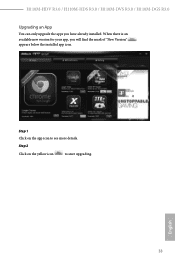
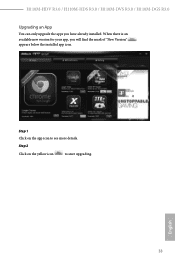
H110M-HDV R3.0 / H110M-HDS R3.0 / H110M-DVS R3.0 / H110M-DGS R3.0
Upgrading an App
You can only upgrade the apps you have already installed. When there is an available new version for your app, you will find the mark of "New Version" appears below the installed app icon.
Step 1 Click on the app icon to see more details.
Step 2
Click on the yellow icon
to start upgrading.
English
33
User Manual - Page 39
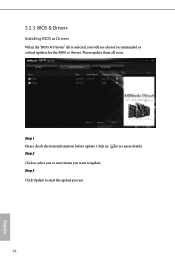
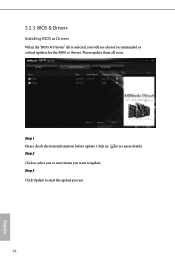
3.2.3 BIOS & Drivers
Installing BIOS or Drivers
When the "BIOS & Drivers" tab is selected, you will see a list of recommended or critical updates for the BIOS or drivers. Please update them all soon.
Step 1 Please check the item information before update. Click on Step 2
to see more details.
Click to select one or more items you want to update. Step 3
Click Update to start the update process...
User Manual - Page 40
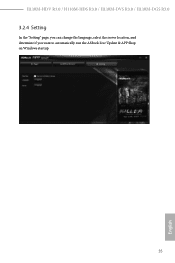
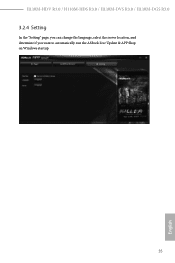
H110M-HDV R3.0 / H110M-HDS R3.0 / H110M-DVS R3.0 / H110M-DGS R3.0
3.2.4 Setting
In the "Setting" page, you can change the language, select the server location, and determine if you want to automatically run the ASRock Live Update & APP Shop on Windows startup.
35
English
User Manual - Page 41
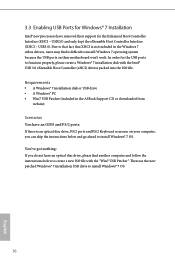
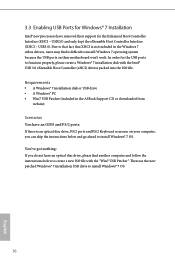
... Controller (xHCI) drivers packed into the ISO file.
Requirements
• A Windows® 7 installation disk or USB drive • A Windows® PC • Win7 USB Patcher (included in the ASRock Support CD or downloaded from
website)
Scenarios You have an ODD and PS/2 ports:
If there is an optical disc drive, PS/2 ports and PS/2 Keyboard or mouse on your computer, you can skip the instructions...
User Manual - Page 42
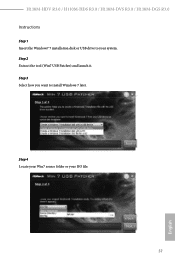
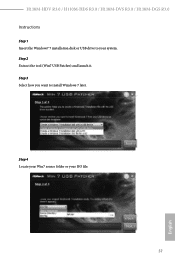
H110M-HDV R3.0 / H110M-HDS R3.0 / H110M-DVS R3.0 / H110M-DGS R3.0 Instructions
Step 1 Insert the Windows® 7 installation disk or USB drive to your system. Step 2 Extract the tool (Win7 USB Patcher) and launch it. Step 3 Select how you want to install Windows 7 later.
Step 4 Locate your Win7 source folder or your ISO file.
37
English
User Manual - Page 43
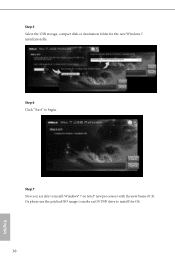
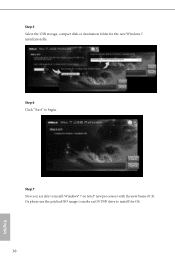
Step 5 Select the USB storage, compact disk or destination folder for the new Windows 7 installation file.
Step 6 Click "Start" to begin.
Step 7 Now you are able to install Windows® 7 on Intel® new processors with the new burned CD. Or please use the patched ISO image to make an OS USB drive to install the OS.
38
English
User Manual - Page 44
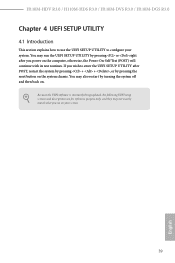
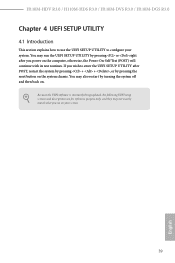
H110M-HDV R3.0 / H110M-HDS R3.0 / H110M-DVS R3.0 / H110M-DGS R3.0
Chapter 4 UEFI SETUP UTILITY
4.1 Introduction
This section explains how to use the UEFI SETUP UTILITY to configure your system. You may run the UEFI SETUP UTILITY by pressing or right after you power on the computer, otherwise, the Power...Because the UEFI software is constantly being updated, the following UEFI setup screens and ...
User Manual - Page 49
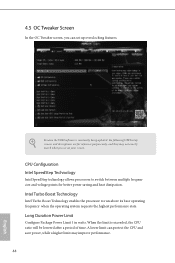
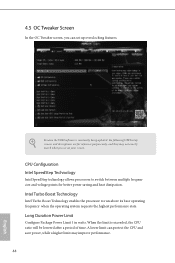
... set up overclocking features.
Because the UEFI software is constantly being updated, the following UEFI setup screens and descriptions are for reference purpose only, and they may not exactly match what you see on your screen.
CPU Configuration Intel SpeedStep Technology
Intel SpeedStep technology allows processors to switch between multiple frequencies and voltage points for better power...
User Manual - Page 64
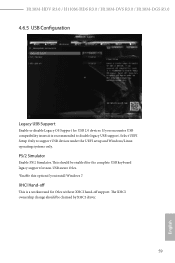
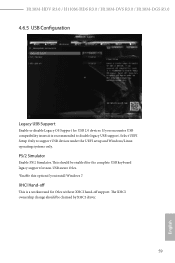
H110M-HDV R3.0 / H110M-HDS R3.0 / H110M-DVS R3.0 / H110M-DGS R3.0
4.6.5 USB Configuration
Legacy USB Support
Enable or disable Legacy OS Support for USB 2.0 devices. If you encounter USB compatibility issues it is recommended to disable legacy USB support. Select UEFI Setup Only to support USB devices under the UEFI setup and Windows/Linux operating systems only.
PS/2 Simulator
Enable PS/2 ...
User Manual - Page 66
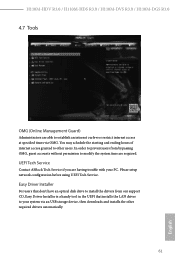
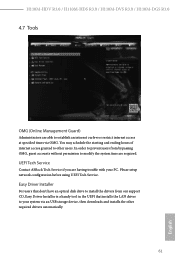
... Tech Service
Contact ASRock Tech Service if you are having trouble with your PC. Please setup network configuration before using UEFI Tech Service.
Easy Driver Installer
For users that don't have an optical disk drive to install the drivers from our support CD, Easy Driver Installer is a handy tool in the UEFI that installs the LAN driver to your system via an USB storage device, then downloads...
User Manual - Page 67
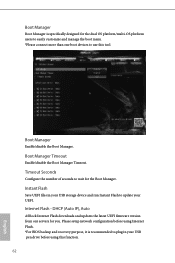
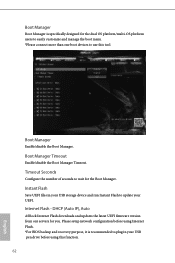
... UEFI files in your USB storage device and run Instant Flash to update your UEFI.
Internet Flash - DHCP (Auto IP), Auto
ASRock Internet Flash downloads and updates the latest UEFI firmware version from our servers for you. Please setup network configuration before using Internet Flash. *For BIOS backup and recovery purpose, it is recommended to plug in your USB pen drive before using this function...
User Manual - Page 68
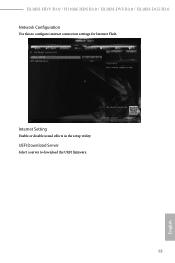
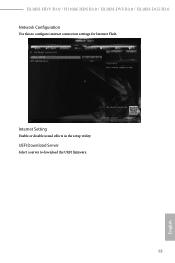
H110M-HDV R3.0 / H110M-HDS R3.0 / H110M-DVS R3.0 / H110M-DGS R3.0 Network Configuration
Use this to configure internet connection settings for Internet Flash.
Internet Setting
Enable or disable sound effects in the setup utility.
UEFI Download Server
Select a server to download the UEFI firmware.
63
English
