ASRock B85M DASH/OL R2.0 driver and firmware
Drivers and firmware downloads for this ASRock item

Related ASRock B85M DASH/OL R2.0 Manual Pages
Download the free PDF manual for ASRock B85M DASH/OL R2.0 and other ASRock manuals at ManualOwl.com
User Manual - Page 4
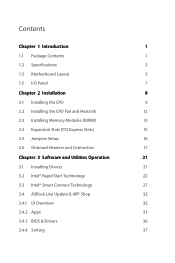
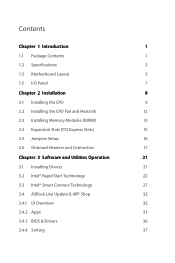
... the CPU
9
2.2 Installing the CPU Fan and Heatsink
12
2.3 Installing Memory Modules (DIMM)
13
2.4 Expansion Slots (PCI Express Slots)
15
2.5 Jumpers Setup
16
2.6 Onboard Headers and Connectors
17
Chapter 3 Software and Utilities Operation
21
3.1 Installing Drivers
21
3.2 Intel® Rapid Start Technology
22
3.3 Intel® Smart Connect Technology
27
3.4 ASRock Live Update...
User Manual - Page 6


.... You may find the latest VGA cards and CPU support list on ASRock's website as well. ASRock website http://www.asrock.com.
1.1 Package Contents
• ASRock B85M DASH/OL R2.0 Motherboard (Micro ATX Form Factor) • ASRock B85M DASH/OL R2.0 Quick Installation Guide • ASRock B85M DASH/OL R2.0 Support CD • 3 x Serial ATA (SATA) Data Cables (Optional) • 1 x I/O Panel Shield...
User Manual - Page 9


• 1 x 4 pin 12V Power Connector • 1 x Front Panel Audio Connector • 2 x USB 2.0 Headers (Support 4 USB 2.0 ports) (Supports ESD
Protection (ASRock Full Spike Protection)) • 1 x USB 3.0 Header (Support 2 USB 3.0 ports) (Supports ESD
Protection (ASRock Full Spike Protection))
BIOS Feature
• AMI UEFI Legal BIOS with multilingual GUI support • ACPI 1.1 Compliant ...
User Manual - Page 13


... ATX form factor motherboard. Before you install the motherboard, study the configuration of your chassis to ensure that the motherboard fits into it.
Pre-installation Precautions
Take note of the following precautions before you install motherboard components or change any motherboard settings. • Make sure to unplug the power cord before installing or removing the motherboard.
Failure to do...
User Manual - Page 26


B85M DASH/OL R2.0
Chapter 3 Software and Utilities Operation
3.1 Installing Drivers
The Support CD that comes with the motherboard contains necessary drivers and useful utilities that enhance the motherboard's features.
Running The Support CD
To begin using the support CD, insert the CD into your CD-ROM drive. The CD automatically displays the Main Menu if "AUTORUN" is enabled in your computer. If...
User Manual - Page 27


... condition even if an unexpected power loss happens while the PC is in sleep mode.
3.2.1 System Requirements
• Confirm whether your motherboard supports this feature. • Operating system: Microsoft Windows 8/7 (32- or 64-bit edition) • Set the SATA mode to AHCI. If Windows 8/7 is already installed under IDE
mode, directly changing the SATA mode to AHCI may cause...
User Manual - Page 28


B85M DASH/OL R2.0
3. Exit the Registry Editor window and restart the computer. 4. Press F2 to enter BIOS, then go to Advanced ‐> Storage Configuration and
change SATA Mode to AHCI. Press F10 to save changes and exit. 5. Enter Windows 8/7. Windows will discover the new device and install AHCI
drivers automatically.
3.2.2 Setup Guide
Configuring Rapid Start
Step 1 Run ASRock Rapid Start ...
User Manual - Page 32


B85M DASH/OL R2.0
3.3 Intel® Smart Connect Technology
Intel® Smart Connect Technology is a feature that periodically wakes your computer from Windows® sleep state to refresh email or social networking applications. It saves your waiting time and keeps the content always up-to-date.
3.3.1 System Requirements
• Confirm whether your motherboard supports this feature. • ...
User Manual - Page 33


3.3.2 Setup Guide
Installing ASRock Smart Connect Utility
Step 1 Install ASRock Smart Connect Utility, which is located in the folder at the following path of the Support CD: \ ASRock Utility > Smart Connect.
Step 2 Once installed, run ASRock Smart Connect from your desktop or go to Windows Start -> All Programs -> ASRock Utility.
28
English
User Manual - Page 35


... will connect to the network to download updates. Shorter durations will provide more frequent updates, but may cause more power consumption.
Using Smart Connect
1. Keep the applications which you wish to connect to the internet and receive updates while the system is in sleep state running. Foxmail for instance, keep Foxmail running.
2. Click on Windows Start -> the arrow...
User Manual - Page 37


... an online store for purchasing and downloading software applications for your ASRock computer. You can quickly and easily install various apps and support utilities. With ASRock APP Shop, you can optimize your system and keep your motherboard up to date simply with a few clicks.
Double-click utility.
on your desktop to access ASRock Live Update & APP Shop
*You need to be...
User Manual - Page 38


B85M DASH/OL R2.0
3.4.2 Apps
When the "Apps" tab is selected, you will see all the available apps on screen for you to download.
Installing an App
Step 1 Find the app you want to install.
The most recommended app ... or not.
- The red icon displays the price or "Free" if the app is free of charge. - The green "Installed" icon means the app is installed on your computer. Step 2 Click on the app icon...
User Manual - Page 39


Step 3 If you want to install the app, click on the red icon
to start downloading.
Step 4
When installation completes, you can find the green "Installed" icon appears on the upper right corner.
English
To uninstall it, simply click on the trash can icon . *The trash icon may not appear for certain apps.
34
User Manual - Page 40


B85M DASH/OL R2.0
Upgrading an App
You can only upgrade the apps you have already installed. When there is an available new version for your app, you will find the mark of "New Version" appears below the installed app icon.
Step 1 Click on the app icon to see more details.
Step 2
Click on the yellow icon
to start upgrading.
English
35
User Manual - Page 41


3.4.3 BIOS & Drivers
Installing BIOS or Drivers
When the "BIOS & Drivers" tab is selected, you will see a list of recommended or critical updates for the BIOS or drivers. Please update them all soon.
Step 1 Please check the item information before update. Click on Step 2
to see more details.
Click to select one or more items you want to update. Step 3
Click Update to start the update process...
User Manual - Page 42


B85M DASH/OL R2.0
3.4.4 Setting
In the "Setting" page, you can change the language, select the server location, and determine if you want to automatically run the ASRock Live Update & APP Shop on Windows startup.
37
English
User Manual - Page 43


...UEFI software is constantly being updated, the following UEFI setup ...setting system time/date information
OC Tweaker
For overclocking configurations
Advanced
For advanced system configurations
Tool
Useful tools
H/W Monitor
Displays current hardware status
Boot
For configuring boot settings and boot priority
Security
For security settings
Exit
Exit the current screen or the UEFI Setup...
User Manual - Page 46


B85M DASH/OL R2.0
4.3 OC Tweaker Screen
In the OC Tweaker screen, you can set up overclocking features.
Because the UEFI software is constantly being updated, the following UEFI setup screens and descriptions are for reference purpose only, and they may not exactly match what you see on your screen.
CPU Configuration Multi Core Enhancement
Improve the system's performance by...
User Manual - Page 61


... controller mode. Set [Smart Auto] to keep the USB 3.0 driver enabled after rebooting (USB 3.0 is enabled in BIOS). Set [Auto] to automatically enable the USB 3.0 driver after entering the OS (USB 3.0 is disabled in BIOS). Set [Enabled] to keep the USB 3.0 driver enabled (Must install driver to use USB devices under Windows® 7). Set [Disabled] to disable the USB 3.0 ports.
Legacy USB Support...
Quick Installation Guide - Page 7


.... You may find the latest VGA cards and CPU support list on ASRock's website as well. ASRock website http://www.asrock.com.
1.1 Package Contents
• ASRock B85M DASH/OL R2.0 Motherboard (Micro ATX Form Factor) • ASRock B85M DASH/OL R2.0 Quick Installation Guide • ASRock B85M DASH/OL R2.0 Support CD • 3 x Serial ATA (SATA) Data Cables (Optional) • 1 x I/O Panel Shield...
