ASRock X299 Taichi XE driver and firmware
Drivers and firmware downloads for this ASRock item

Related ASRock X299 Taichi XE Manual Pages
Download the free PDF manual for ASRock X299 Taichi XE and other ASRock manuals at ManualOwl.com
User Manual - Page 5
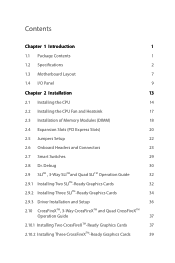
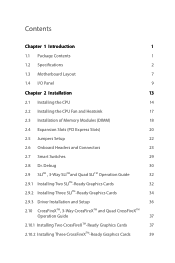
Contents
Chapter 1 Introduction
1
1.1 Package Contents
1
1.2 Specifications
2
1.3 Motherboard Layout
7
1.4 I/O Panel
9
Chapter 2 Installation
13
2.1 Installing the CPU
14
2.2 Installing the CPU Fan and Heatsink
17
2.3 Installation of Memory Modules (DIMM)
18
2.4 Expansion Slots (PCI Express Slots)
20
2.5 Jumpers Setup
22
2.6 Onboard Headers and Connectors
23
2.7 Smart ...
User Manual - Page 6
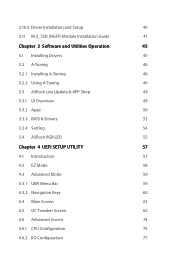
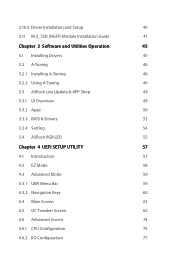
2.10.3 Driver Installation and Setup
40
2.11 M.2_SSD (NGFF) Module Installation Guide
41
Chapter 3 Software and Utilities Operation
45
3.1 Installing Drivers
45
3.2 A-Tuning
46
3.2.1 Installing A-Tuning
46
3.2.2 Using A-Tuning
46
3.3 ASRock Live Update & APP Shop
49
3.3.1 UI Overview
49
3.3.2 Apps
50
3.3.3 BIOS & Drivers
53
3.3.4 Setting
54
3.4 ASRock RGB LED
55
Chapter 4...
User Manual - Page 8
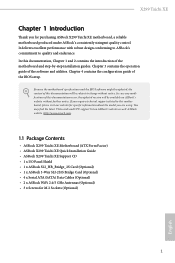
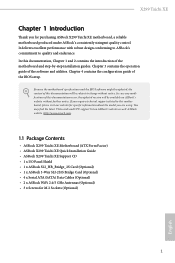
... Contents
• ASRock X299 Taichi XE Motherboard (ATX Form Factor) • ASRock X299 Taichi XE Quick Installation Guide • ASRock X299 Taichi XE Support CD • 1 x I/O Panel Shield • 1 x ASRock SLI_HB_Bridge_2S Card (Optional) • 1 x ASRock 3-Way SLI-2S1S Bridge Card (Optional) • 4 x Serial ATA (SATA) Data Cables (Optional) • 2 x ASRock WiFi 2.4/5 GHz Antennas...
User Manual - Page 36


... below.
1. Download the latest BIOS file from ASRock's website : http://www.asrock.com. 2. Copy the BIOS file to your USB flash drive. Please make sure the file system of
your USB flash drive must be FAT32.
3. Extract BIOS file from the zip file.
4. Rename the file to "creative.rom" and plug your USB drive to the USB BIOS Flashback port. 5. Make sure that the CPU is not installed; then install PSU...
User Manual - Page 39
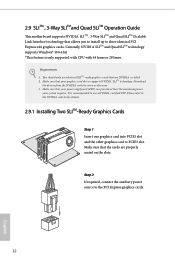
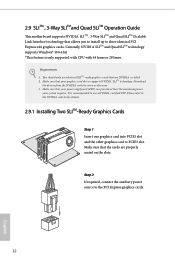
... PCI Express x16 graphics cards. Currently, NVIDIA® SLITM and Quad SLITM technology supports Windows® 10 64-bit *This feature is only supported with CPU with 44 lanes or 28 lanes.
Requirements 1. You should only use identical SLITM-ready graphics cards that are NVIDIA® certified. 2. Make sure that your graphics card driver supports NVIDIA® SLITM technology. Download
the drivers...
User Manual - Page 43
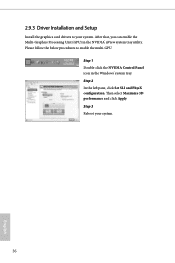
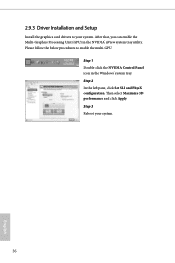
2.9.3 Driver Installation and Setup
Install the graphics card drivers to your system. After that, you can enable the Multi-Graphics Processing Unit (GPU) in the NVIDIA® nView system tray utility. Please follow the below procedures to enable the multi-GPU.
Step 1 Double-click the NVIDIA Control Panel icon in the Windows® system tray. Step 2 In the left...
User Manual - Page 44
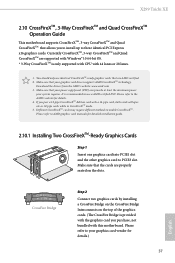
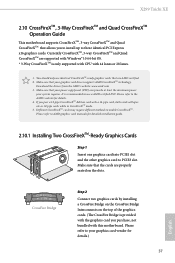
X299 Taichi XE
2.10 CrossFireXTM, 3-Way CrossFireXTM and Quad CrossFireXTM Operation Guide
This motherboard supports CrossFireXTM, 3-way CrossFireXTM and Quad CrossFireXTM that allows you to install up to three identical PCI Express x16 graphics cards. Currently CrossFireXTM, 3-way CrossFireXTM and Quad CrossFireXTM are supported with Windows® 10 64-bit OS. * 3-Way CrossFireXTM is only ...
User Manual - Page 47
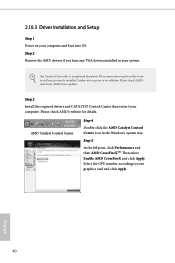
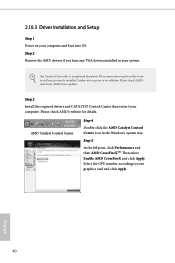
2.10.3 Driver Installation and Setup
Step 1 Power on your computer and boot into OS. Step 2 Remove the AMD drivers if you have any VGA drivers installed in your system.
The Catalyst Uninstaller is an optional download. We recommend using this utility to uninstall any previously installed Catalyst drivers prior to installation. Please check AMD's website for AMD driver updates.
Step 3
Install the...
User Manual - Page 52
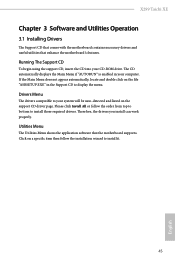
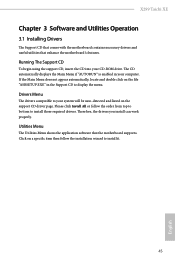
X299 Taichi XE
Chapter 3 Software and Utilities Operation
3.1 Installing Drivers
The Support CD that comes with the motherboard contains necessary drivers and useful utilities that enhance the motherboard's features.
Running The Support CD
To begin using the support CD, insert the CD into your CD-ROM drive. The CD automatically displays the Main Menu if "AUTORUN" is enabled in your computer. If ...
User Manual - Page 53
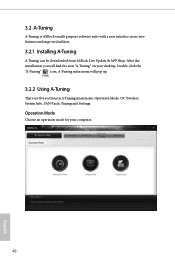
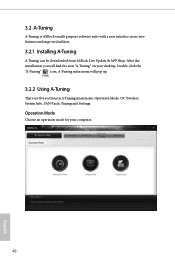
3.2 A-Tuning
A-Tuning is ASRock's multi purpose software suite with a new interface, more new features and improved utilities.
3.2.1 Installing A-Tuning
A-Tuning can be downloaded from ASRock Live Update & APP Shop. After the installation, you will find the icon "A-Tuning" on your desktop. Double-click the "A-Tuning" icon, A-Tuning main menu will pop up.
3.2.2 Using A-Tuning
There are five ...
User Manual - Page 56
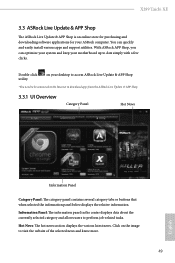
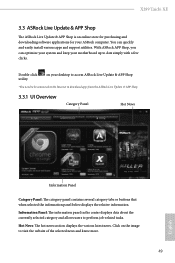
X299 Taichi XE
3.3 ASRock Live Update & APP Shop
The ASRock Live Update & APP Shop is an online store for purchasing and downloading software applications for your ASRock computer. You can quickly and easily install various apps and support utilities. With ASRock APP Shop, you can optimize your system and keep your motherboard up to date simply with a few clicks.
Double-click utility.
on your ...
User Manual - Page 57
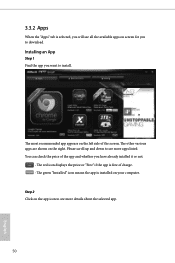
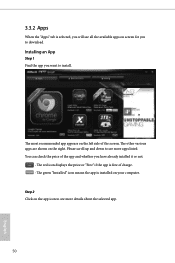
...is selected, you will see all the available apps on screen for you to download.
Installing an App
Step 1 Find the app you want to install.
The most recommended app appears on the left side of the screen. The... it or not.
- The red icon displays the price or "Free" if the app is free of charge. - The green "Installed" icon means the app is installed on your computer. Step 2 Click on the app icon to...
User Manual - Page 58
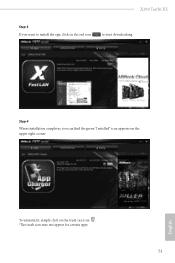
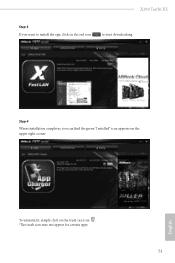
X299 Taichi XE
Step 3 If you want to install the app, click on the red icon
to start downloading.
Step 4
When installation completes, you can find the green "Installed" icon appears on the upper right corner.
English
To uninstall it, simply click on the trash can icon . *The trash icon may not appear for certain apps.
51
User Manual - Page 59
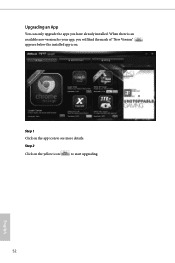
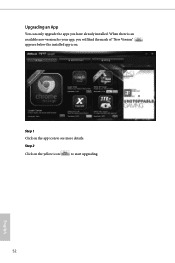
Upgrading an App
You can only upgrade the apps you have already installed. When there is an available new version for your app, you will find the mark of "New Version" appears below the installed app icon.
Step 1 Click on the app icon to see more details.
Step 2
Click on the yellow icon
to start upgrading.
English
52
User Manual - Page 60
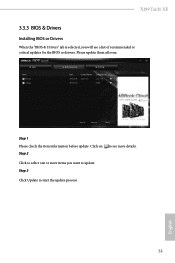
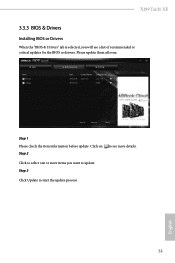
X299 Taichi XE
3.3.3 BIOS & Drivers
Installing BIOS or Drivers
When the "BIOS & Drivers" tab is selected, you will see a list of recommended or critical updates for the BIOS or drivers. Please update them all soon.
Step 1 Please check the item information before update. Click on Step 2
to see more details.
Click to select one or more items you want to update. Step 3
Click Update to start the ...
User Manual - Page 64
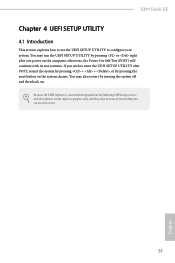
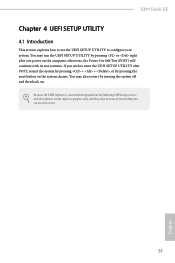
X299 Taichi XE
Chapter 4 UEFI SETUP UTILITY
4.1 Introduction
This section explains how to use the UEFI SETUP UTILITY to configure your system. You may run the UEFI SETUP UTILITY by pressing or right after you power on the computer, otherwise, the Power-On-Self-Test (POST) will continue with its test routines. If you wish to enter the UEFI SETUP UTILITY...
User Manual - Page 69
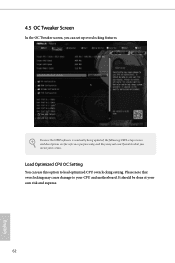
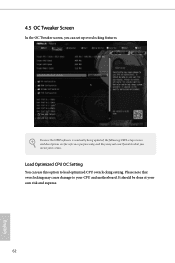
... Tweaker screen, you can set up overclocking features.
Because the UEFI software is constantly being updated, the following UEFI setup screens and descriptions are for reference purpose only, and they may not exactly match what you see on your screen.
Load Optimized CPU OC Setting
You can use this option to load optimized CPU overclocking setting. Please note that overclocking...
User Manual - Page 92
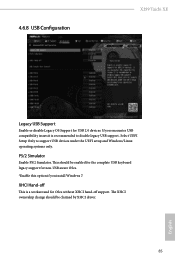
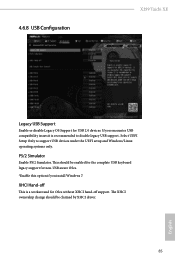
4.6.8 USB Configuration
X299 Taichi XE
Legacy USB Support
Enable or disable Legacy OS Support for USB 2.0 devices. If you encounter USB compatibility issues it is recommended to disable legacy USB support. Select UEFI Setup Only to support USB devices under the UEFI setup and Windows/Linux operating systems only.
PS/2 Simulator
Enable PS/2 Simulator. This should be enabled for the complete USB ...
User Manual - Page 94
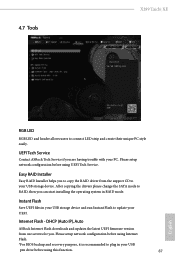
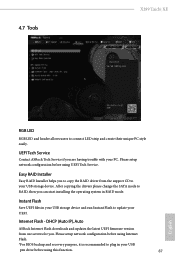
...Tools
X299 Taichi XE
RGB LED
RGB LED and header allows users to connect LED strip and create their unique PC style easily.
UEFI Tech Service
Contact ASRock Tech Service if you are having trouble with your PC. Please setup network configuration before using UEFI Tech Service.
Easy RAID Installer
Easy RAID Installer helps you to copy the RAID driver from the support CD to your USB storage device...
User Manual - Page 95
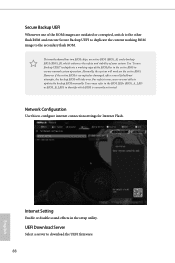
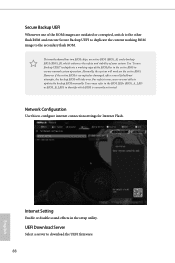
... are not able to update the backup BIOS manually. Users may refer to the BIOS LEDs (BIOS_A_LED or BIOS_B_LED) to identify which BIOS is currently activated.
Network Configuration
Use this to configure internet connection settings for Internet Flash.
Internet Setting
Enable or disable sound effects in the setup utility.
UEFI Download Server
Select a server to download the UEFI firmware.
88
English
