ASRock G41MH-GE driver and firmware

Related ASRock G41MH-GE Manual Pages
Download the free PDF manual for ASRock G41MH-GE and other ASRock manuals at ManualOwl.com
User Manual - Page 3
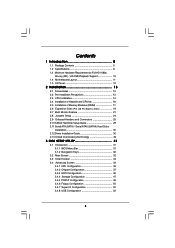
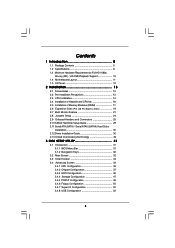
...2.3 CPU Installation 14 2.4 Installation of Heatsink and CPU fan 16 2.5 Installation of Memory Modules (DIMM 17 2.6 Expansion Slots (PCI and PCI Express Slots 19 2.7 Multi Monitor Feature 21 2.8 Jumpers Setup 24 2.9 Onboard Headers and Connectors 25 2.10 SATAII Hard Disk Setup Guide 29 2.11 Serial ATA (SATA) / Serial ATAII (SATAII) Hard Disks
Installation 30 2.12 Driver Installation Guide...
User Manual - Page 4
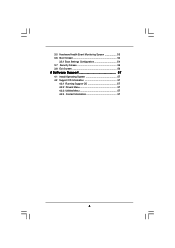
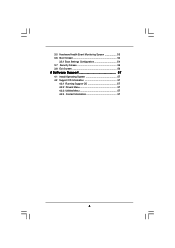
3.5 Hardware Health Event Monitoring Screen 53 3.6 Boot Screen 54
3.5.1 Boot Settings Configuration 54 3.7 Security Screen 56 3.8 Exit Screen 56
4 Software Support 57
4.1 Install Operating System 57 4.2 Support CD Information 57
4.2.1 Running Support CD 57 4.2.2 Drivers Menu 57 4.2.3 Utilities Menu 57 4.2.4 Contact Information 57
4
User Manual - Page 5
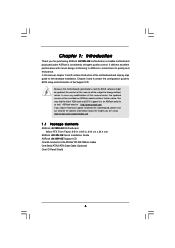
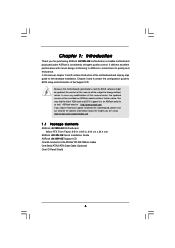
... guide to BIOS setup and information of the Support CD.
Because the motherboard specifications and the BIOS software might be updated, the content of this manual will be subject to change without notice. In case any modifications of this manual occur, the updated version will be available on ASRock website without further notice. You may find the latest VGA cards and CPU support lists on ASRock...
User Manual - Page 7
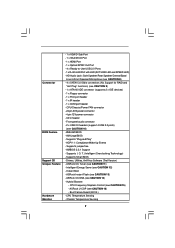
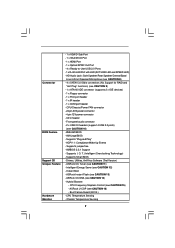
...
BIOS Feature Support CD Unique Feature
Hardware Monitor
- 1 x VGA/D-Sub Port - 1 x VGA/DVI-D Port - 1 x HDMI Port - 1 x Optical SPDIF Out Port - 4 x Ready-to-Use USB 2.0 Ports - 1 x RJ-45 LAN Port with LED (ACT/LINK LED and SPEED LED) - HD Audio Jack: Side Speaker/Rear Speaker/Central/Bass/
Line in/Front Speaker/Microphone (see CAUTION 8) - 4 x SATAII 3.0 Gb/s connectors (No Support for RAID...
User Manual - Page 8
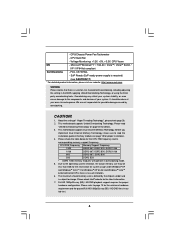
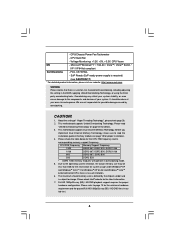
...page 30 for details.
3. This motherboard supports Dual Channel Memory Technology. Before you
implement Dual Channel Memory Technology, make sure to read the
installation guide of memory modules on page 18 for proper installation.
4. Please check the table below for the CPU FSB frequency and its
corresponding memory support frequency.
CPU FSB Frequency Memory Support Frequency
1333
DDR2 667...
User Manual - Page 9
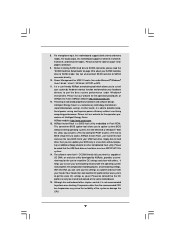
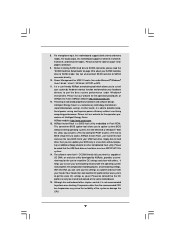
... a BIOS flash utility embedded in Flash ROM. This convenient BIOS update tool allows you to update system BIOS without entering operating systems first like MS-DOS or Windows®. With this utility, you can press key during the POST or press key to BIOS setup menu to access ASRock Instant Flash. Just launch this tool and save the new BIOS file to your USB flash drive, floppy disk...
User Manual - Page 10


... Blu-ray (BD) / HD-DVD Playback Support
Full HD 1080p Blu-ray (BD) / HD-DVD playback support on this motherboard requires the proper hardware configuration. Please refer to below table for the minimum hardware requirement.
CPU VGA Memory Suggested OS Playback Software
Intel® E5200 G41 onboard DX10 VGA DDR2 667 1GB x 2 Windows® 7 / 7 64-bit / VistaTM / VistaTM 64...
User Manual - Page 13
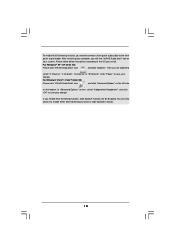
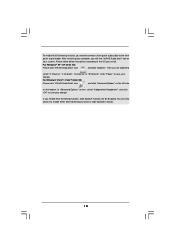
... audio header. After restarting your computer, you will find "VIA HD Audio Deck" tool on
your system. Please follow below instructions according to the OS you install.
For Windows® XP / XP 64-bit OS:
Please click "VIA HD Audio Deck" icon
, and click "Speaker". Then you are allowed to
select "2 Channel", "4 Channel", "6 Channel" or "8 Channel". Click "Power...
User Manual - Page 21
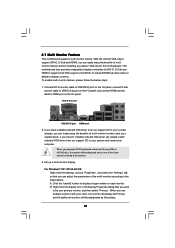
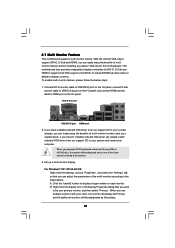
... VGA card to this motherboard. This motherboard also provides independent display controllers for DVI-D, D-Sub and HDMI to support multi VGA output so that DVI-D, D-sub and HDMI can drive same or different display contents. To enable multi monitor feature, please follow the below steps:
1. Connect DVI-D monitor cable to VGA/DVI-D port on the I/O panel, connect D-Sub monitor cable to VGA/D-Sub port...
User Manual - Page 29
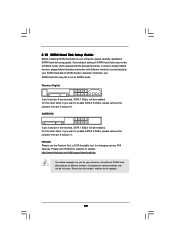
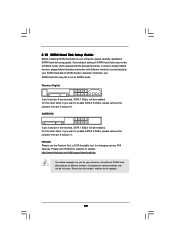
... Hard Disk Setup Guide
Before installing SATAII hard disk to your computer, please carefully read below SATAII hard disk setup guide. Some default setting of SATAII hard disks may not be at SATAII mode, which operate with the best performance. In order to enable SATAII function, please follow the below instruction with different vendors to correctly adjust your SATAII hard disk to SATAII...
User Manual - Page 30
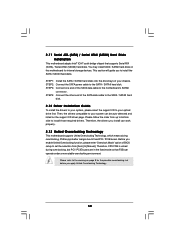
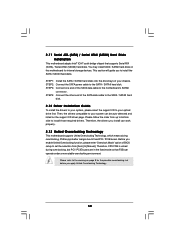
... bridge chipset that supports Serial ATA (SATA) / Serial ATAII (SATAII) hard disks. You may install SATA / SATAII hard disks on this motherboard for internal storage devices. This section will guide you to install the SATA / SATAII hard disks.
STEP 1: Install the SATA / SATAII hard disks into the drive bays of your chassis. STEP 2: Connect the SATA power cable to the SATA / SATAII hard disk. STEP...
User Manual - Page 31
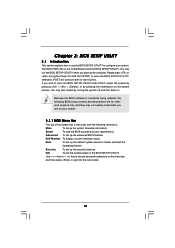
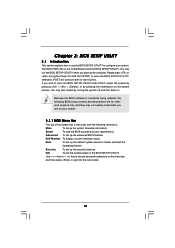
.../date information
Smart
To load the BIOS according to your requirements
Advanced To set up the advanced BIOS features
H/W Monitor To display current hardware status
Boot
To set up the default system device to locate and load the
Operating System
Security
To set up the security features
Exit
To exit the current screen or the BIOS SETUP UTILITY
Use < > key or...
User Manual - Page 36
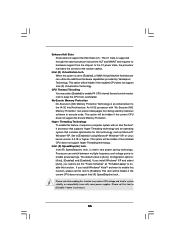
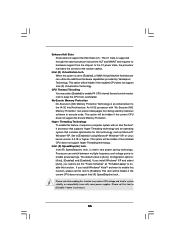
..., such as Microsoft® Windows® XP. Set to [Enabled] if using Microsoft® Windows® XP, or Linux kernel version 2.4.18 or higher. This option will be hidden if the installed CPU does not support Hyper-Threading technology.
Intel (R) SpeedStep(tm) tech. Intel (R) SpeedStep(tm) tech. is Intel's new power saving technology. Processor can switch between multiple frequency...
User Manual - Page 47
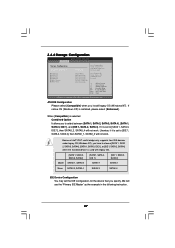
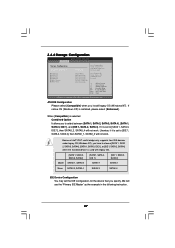
..., if it is set to [IDE 1, SATA 2, SATA 4], then SATAII_1, SATAII_3 will not work.
Because Intel® ICH7 south bridge only supports four IDE devices under legacy OS (Windows NT), you have to choose [SATA 1, SATA 2, SATA 3, SATA 4], [SATA 1, SATA 3, IDE 1], or [IDE 1, SATA 2, SATA 4] when the installed device is used with legacy OS.
Master
[SATA 1, SATA 2, SATA 3, SATA 4]
SATAII 1, SATAII...
User Manual - Page 57
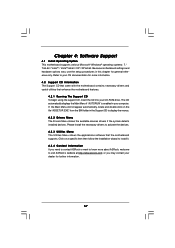
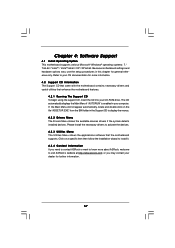
...-ROM drive. The CD automatically displays the Main Menu if "AUTORUN" is enabled in your computer. If the Main Menu did not appear automatically, locate and double click on the file "ASSETUP.EXE" from the BIN folder in the Support CD to display the menus. 4.2.2 Drivers Menu The Drivers Menu shows the available devices drivers if the system detects installed devices. Please install...
Quick Installation Guide - Page 5
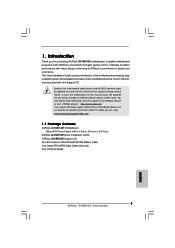
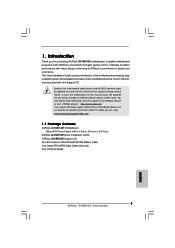
....
Because the motherboard specifications and the BIOS software might be updated, the content of this manual will be subject to change without notice. In case any modifications of this manual occur, the updated version will be available on ASRock website without further notice. You may find the latest VGA cards and CPU support lists on ASRock website as well. ASRock website http://www.asrock.com If...
Quick Installation Guide - Page 9
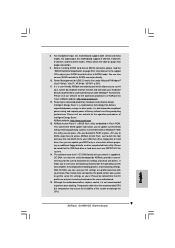
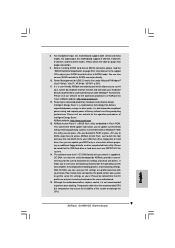
... proper connection.
9. Before installing SATAII hard disk to SATAII connector, please read the "SATAII Hard Disk Setup Guide" on page 29 of "User Manual" in the support CD to adjust your SATAII hard disk drive to SATAII mode. You can also connect SATA hard disk to SATAII connector directly.
10. Power Management for USB 2.0 works fine under Microsoft® Windows® VistaTM 64-bit...
Quick Installation Guide - Page 10
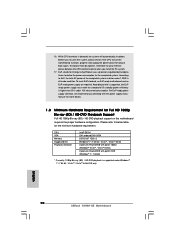
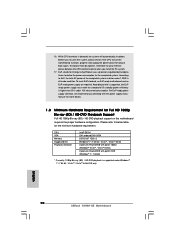
... DX10 VGA DDR2 667 1GB x 2 Windows® 7 / 7 64-bit / VistaTM / VistaTM 64-bit CyberLink PowerDVD8 with patch 1830U (Windows® VistaTM / VistaTM 64-bit) CyberLink PowerDVD9 with patch 2029 (Windows® 7 / 7 64-bit)
* Currently, 1080p Blu-ray (BD) / HD-DVD playback is supported under Windows® 7 / 7 64-bit / VistaTM / VistaTM 64-bit OS only.
English
10 ASRock G41MH-GE Motherboard
Quick Installation Guide - Page 17
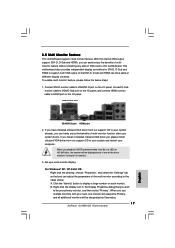
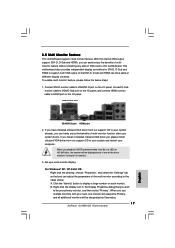
... VGA card to this motherboard. This motherboard also provides independent display controllers for DVI-D, D-Sub and HDMI to support multi VGA output so that DVI-D, D-sub and HDMI can drive same or different display contents. To enable multi monitor feature, please follow the below steps:
1. Connect DVI-D monitor cable to VGA/DVI-D port on the I/O panel, connect D-Sub monitor cable to VGA/D-Sub port...
Quick Installation Guide - Page 26
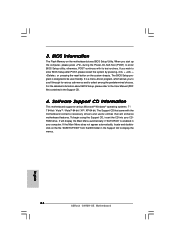
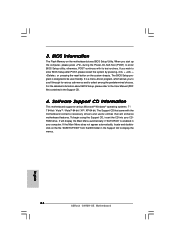
... begin using the Support CD, insert the CD into your CDROM drive. It will display the Main Menu automatically if "AUTORUN" is enabled in your computer. If the Main Menu does not appear automatically, locate and doubleclick on the file "ASSETUP.EXE" from the BIN folder in the Support CD to display the menus.
26 ASRock G41MH-GE Motherboard
English

