ASRock H370M-HDV/M.2 driver and firmware
Related ASRock H370M-HDV/M.2 Manual Pages
Download the free PDF manual for ASRock H370M-HDV/M.2 and other ASRock manuals at ManualOwl.com
User Manual - Page 38
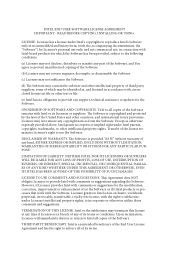
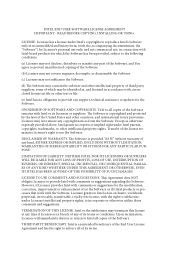
... file or other text or file.
(e) Intel has no obligation to provide any support, technical assistance or updates for the Software.
OWNERSHIP OF SOFTWARE AND COPYRIGHTS. Title to all copies of the Software remains with Intel or its licensors or suppliers. The Software is copyrighted and protected by the laws of the United States and other countries...
Software/BIOS Setup Guide - Page 3


...Chapter 2 Software and Utilities Operation
2
2.1 Auto Driver Installer (ADI)
2
2.1.1 Installing Drivers for the First Time
2
2.1.2 Updating Drivers
6
2.2 ASRock Live Update & APP Shop
7
2.2.1 Installing ASRock Live Update & APP Shop
7
2.2.2 UI Overview
8
2.2.3 Apps
9
2.2.4 BIOS & Drivers
12
2.2.5 Setting
13
2.3 ASRock Motherboard Utility (A-Tuning)
14
2.3.1 Installing ASRock...
Software/BIOS Setup Guide - Page 5
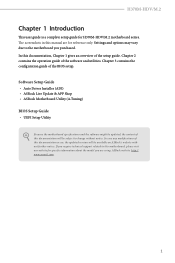
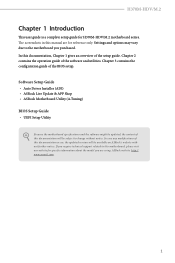
... in this manual are for reference only. Settings and options may vary due to the motherboard you purchased. In this documentation, Chapter 1 gives an overview of the setup guide. Chapter 2 contains the operation guide of the software and utilities. Chapter 3 contains the configuration guide of the BIOS setup.
Software Setup Guide • Auto Driver Installer (ADI) • ASRock Live Update & APP...
Software/BIOS Setup Guide - Page 6
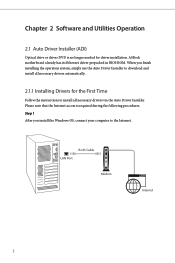
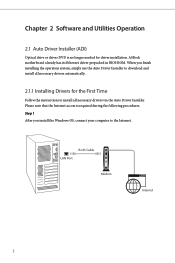
Chapter 2 Software and Utilities Operation
2.1 Auto Driver Installer (ADI)
Optical drive or driver DVD is no longer needed for driver installation. ASRock motherboard already has its Ethernet driver prepacked in BIOS ROM. When you finish installing the operation system, simply use the Auto Driver Installer to download and install all necessary drivers automatically.
2.1.1 Installing Drivers for ...
Software/BIOS Setup Guide - Page 8
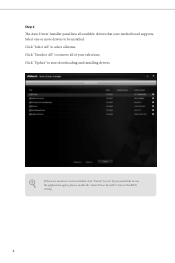
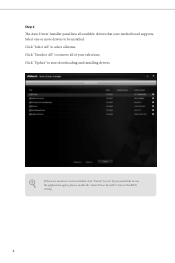
Step 4 The Auto Driver Installer panel lists all available drivers that your motherboard supports. Select one or more drivers to be installed. Click "Select All" to select all items. Click "Unselect All" to remove all of your selections. Click "Update" to start downloading and installing drivers.
If there are no drivers to be installed, click "Finish" to exit. If you would like to run...
Software/BIOS Setup Guide - Page 11
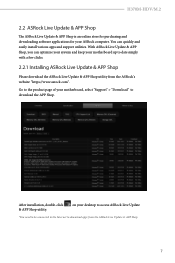
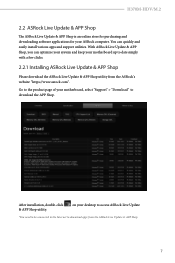
H370M-HDV/M.2
2.2 ASRock Live Update & APP Shop
The ASRock Live Update & APP Shop is an online store for purchasing and downloading software applications for your ASRock computer. You can quickly and easily install various apps and support utilities. With ASRock Live Update & APP Shop, you can optimize your system and keep your motherboard up to date simply with a few clicks.
2.2.1 Installing ...
Software/BIOS Setup Guide - Page 16
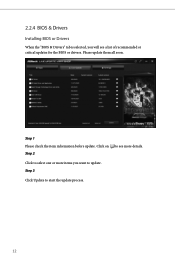
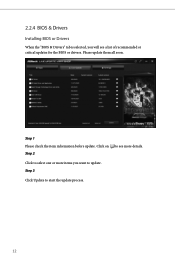
2.2.4 BIOS & Drivers
Installing BIOS or Drivers
When the "BIOS & Drivers" tab is selected, you will see a list of recommended or critical updates for the BIOS or drivers. Please update them all soon.
Step 1 Please check the item information before update. Click on Step 2
to see more details.
Click to select one or more items you want to update. Step 3
Click Update to start the update process...
Software/BIOS Setup Guide - Page 18
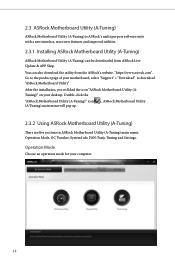
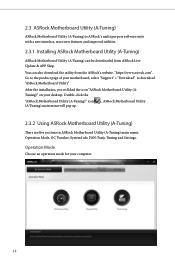
...purpose software suite with a new interface, more new features and improved utilities.
2.3.1 Installing ASRock Motherboard Utility (A-Tuning)
ASRock Motherboard Utility (A-Tuning) can be downloaded from ASRock Live Update & APP Shop.
You can also download the utility from the ASRock's website: "https://www.asrock.com". Go to the product page of your motherboard, select "Support" > "Download" to...
Software/BIOS Setup Guide - Page 23
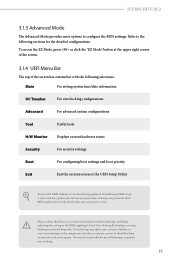
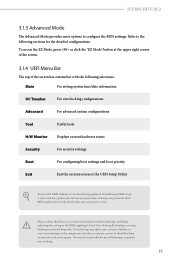
...
Useful tools
H/W Monitor
Displays current hardware status
Security
For security settings
Boot
For configuring boot settings and boot priority
Exit
Exit the current screen or the UEFI Setup Utility
Because the UEFI software is constantly being updated, the following UEFI setup screens and descriptions for reference purpose only, and may vary from the latest BIOS and do not...
Software/BIOS Setup Guide - Page 25
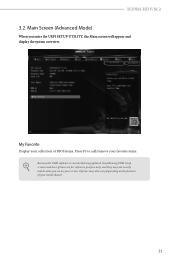
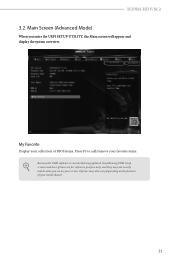
H370M-HDV/M.2
3.2 Main Screen (Advanced Mode)
When you enter the UEFI SETUP UTILITY, the Main screen will appear and display the system overview.
My Favorite
Display your collection of BIOS items. Press F5 to add/remove your favorite items.
Because the UEFI software is constantly being updated, the following UEFI setup screens and descriptions are for reference purpose only, and...
Software/BIOS Setup Guide - Page 47
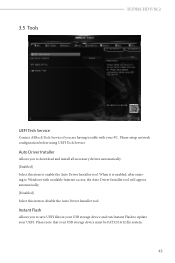
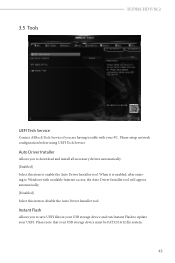
...H370M-HDV/M.2
UEFI Tech Service
Contact ASRock Tech Service if you are having trouble with your PC. Please setup network configuration before using UEFI Tech Service.
Auto Driver Installer
Allows you to download and install all necessary drivers automatically. [Enabled] Select this item to enable the Auto Driver Installer tool. When it is enabled, after entering to Windows with available Internet...
RAID Installation Guide - Page 7
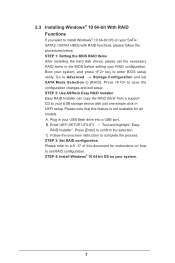
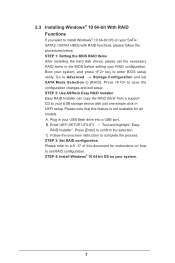
... Storage Configuration and set SATA Mode Selection to [RAID]. Press to save the configuration changes and exit setup. STEP 2: Use ASRock Easy RAID Installer Easy RAID Installer can copy the RAID driver from a support CD to your USB storage device with just one simple click in UEFI setup. Please note that this feature is not available for all models A. Plug in your USB flash drive into a USB port...
RAID Installation Guide - Page 23


...and RAID BIOS setup, please follow the steps below. STEP 1: Copy Intel® RAID drivers into a USB flash disk You can download the drivers from ASRock's website and unzip the files into a USB flash disk or copy the files from ASRock's motherboard support CD. (Please copy the files under the following directory: 32 bit: ..\i386\Win7_Intel.. 64-bit: ..\AMD64\Win7-64_Intel.. STEP 2: Install Windows...
RAID Installation Guide - Page 24
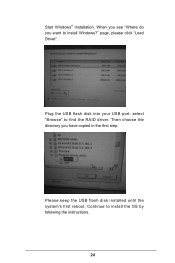
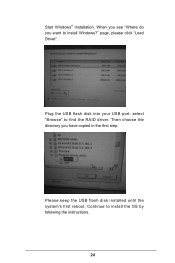
Start Windows® Installation. When you see "Where do you want to install Windows?" page, please click "Load Driver".
Plug the USB flash disk into your USB port; select "Browse" to find the RAID driver. Then choose the directory you have copied in the first step.
Please keep the USB flash disk installed until the system's first reboot. Continue to install the OS by following the instructions.
...
RAID Installation Guide - Page 25
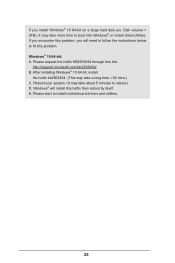
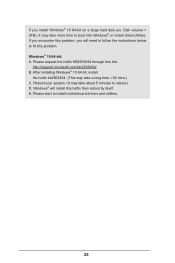
... hard disk (ex. Disk volume > 2TB), it may take more time to boot into Windows® or install driver/utilities. If you encounter this problem, you will need to follow the instructions below to fix this problem. Windows® 10 64-bit: A. Please request the hotfix KB2505454 through this link:
http://support.microsoft.com/kb/2505454/ B. After installing Windows®...
Intel Rapid Storage Guide - Page 2
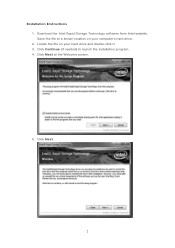
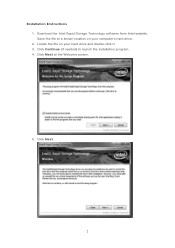
Installation Instructions 1. Download the Intel Rapid Storage Technology software from Intel website. Save the file to a known location on your computer's hard drive. 2. Locate the file on your hard drive and double-click it. 3. Click Continue (if needed) to launch the installation program. 4. Click Next at the Welcome screen.
5. Click Next.
2
Intel Rapid Storage Guide - Page 12
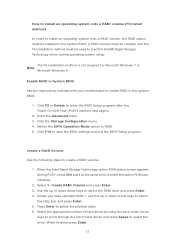
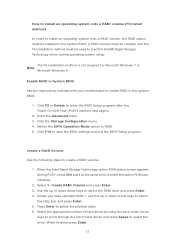
... to load the Intel® Rapid Storage Technology driver during operating system setup.
The F6 installation method is not required for Microsoft Windows 7 or Note
Microsoft Windows 8.
Enable RAID in System BIOS
Use the instructions included with your motherboard to enable RAID in the system BIOS.
1. Click F2 or Delete to enter the BIOS Setup program after the Power-On-Self-Test (POST) memory test...
Intel Rapid Storage Guide - Page 13
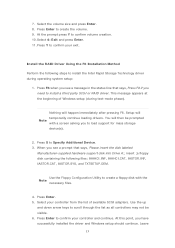
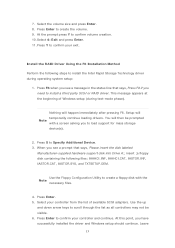
... F6 if you need to install a third party SCSI or RAID driver. This message appears at the beginning of Windows setup (during text-mode phase).
Nothing will happen immediately after pressing F6. Setup will temporarily continue loading drivers. You will then be prompted Note with a screen asking you to load support for mass storage device(s).
2. Press S to Specify Additional Device. 3. When you see...
Intel Rapid Storage Guide - Page 16
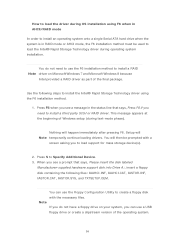
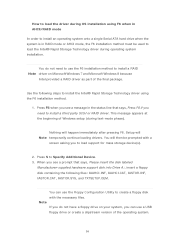
... system onto a single Serial ATA hard drive when the system is in RAID mode or AHCI mode, the F6 installation method must be used to load the Intel® Rapid Storage Technology driver during operating system installation.
You do not need to use the F6 installation method to install a RAID Note driver on Microsoft Windows 7 and Microsoft Windows 8 because
Intel provided a RAID driver as part of...
Intel Rapid Storage Guide - Page 17
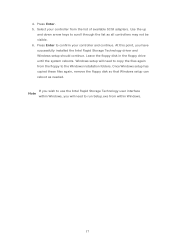
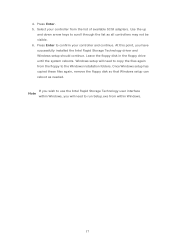
... available SCSI adapters. Use the up
and down arrow keys to scroll through the list as all controllers may not be visible. 6. Press Enter to confirm your controller and continue. At this point, you have successfully installed the Intel Rapid Storage Technology driver and Windows setup should continue. Leave the floppy disk in the floppy drive until the system reboots. Windows setup will...

