ASRock H510M-H2/M.2 SE driver and firmware
Drivers and firmware downloads for this ASRock item

Related ASRock H510M-H2/M.2 SE Manual Pages
Download the free PDF manual for ASRock H510M-H2/M.2 SE and other ASRock manuals at ManualOwl.com
User Manual - Page 3
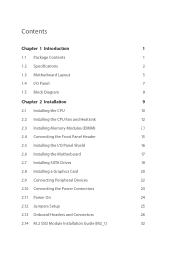
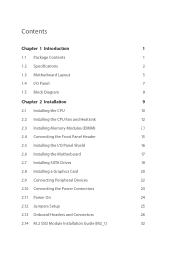
...
2.2 Installing the CPU Fan and Heatsink
12
2.3 Installing Memory Modules (DIMM)
13
2.4 Connecting the Front Panel Header
15
2.5 Installing the I/O Panel Shield
16
2.6 Installing the Motherboard
17
2.7 Installing SATA Drives
18
2.8 Installing a Graphics Card
20
2.9 Connecting Peripheral Devices
22
2.10 Connecting the Power Connectors
23
2.11 Power On
24
2.12 Jumpers Setup
25...
User Manual - Page 4
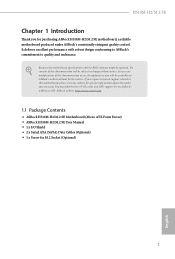
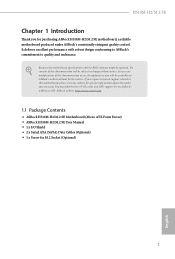
... you are using. You may find the latest VGA cards and CPU support list on ASRock's website as well. ASRock website http://www.asrock.com.
1.1 Package Contents
• ASRock H510M-H2/M.2 SE Motherboard (Micro ATX Form Factor) • ASRock H510M-H2/M.2 SE User Manual • 1 x I/O Shield • 2 x Serial ATA (SATA) Data Cables (Optional) • 1 x Screw for M.2 Socket (Optional)
1
English
User Manual - Page 7
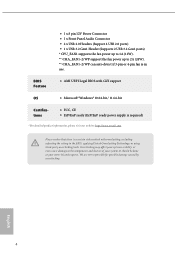
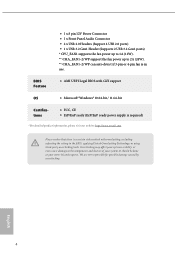
... • 2 x USB 2.0 Headers (Support 4 USB 2.0 ports) • 1 x USB 3.2 Gen1 Header (Supports 2 USB 3.2 Gen1 ports) * CPU_FAN1 supports the fan power up to 1A (12W). ** CHA_FAN1~2/WP support the fan power up to 2A (24W). ** CHA_FAN1~2/WP can auto detect if 3-pin or 4-pin fan is in use.
BIOS Feature
• AMI UEFI Legal BIOS with GUI support
OS
• Microsoft® Windows® 10 64...
User Manual - Page 38
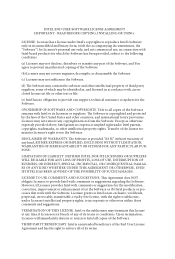
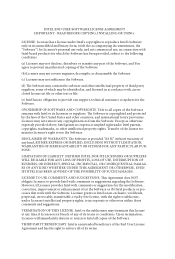
... AGREEMENT IMPORTANT - READ BEFORE COPYING, INSTALLING OR USING.
LICENSE. Licensee has a license under Intel's copyrights to reproduce Intel's Software only in its unmodified and binary form, (with the accompanying documentation, the "Software") for Licensee's personal use only, and not commercial use, in connection with Intel-based products for which the Software has been provided, subject...
RAID Installation Guide - Page 1
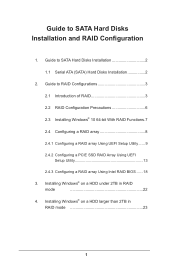
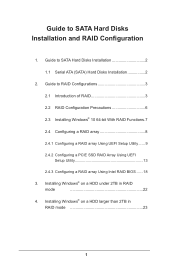
...and RAID Configuration
1. Guide to SATA Hard Disks Installation 2 1.1 Serial ATA (SATA) Hard Disks Installation 2
2. Guide to RAID Configurations 3 2.1 Introduction of RAID 3 2.2 RAID Configuration Precautions 6 2.3 Installing Windows® 10 64-bit With RAID Functions..7 2.4 Configuring a RAID array 8 2.4.1 Configuring a RAID array Using UEFI Setup Utility....... 9 2.4.2 Configuring a PCIE...
RAID Installation Guide - Page 3
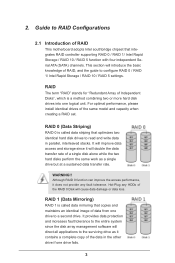
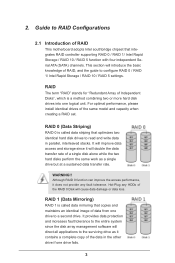
... of RAID
This motherboard adopts Intel southbridge chipset that integrates RAID controller supporting RAID 0 / RAID 1/ Intel Rapid Storage / RAID 10 / RAID 5 function with four independent Serial ATA (SATA) channels. This section will introduce the basic knowledge of RAID, and the guide to configure RAID 0 / RAID 1/ Intel Rapid Storage / RAID 10 / RAID 5 settings.
RAID
The term "RAID" stands...
RAID Installation Guide - Page 7
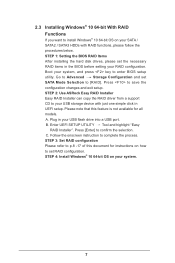
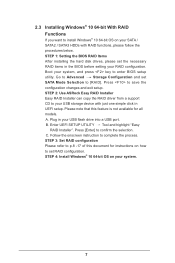
... your system, and press key to enter BIOS setup utility. Go to Advanced Storage Configuration and set SATA Mode Selection to [RAID]. Press to save the configuration changes and exit setup. STEP 2: Use ASRock Easy RAID Installer Easy RAID Installer can copy the RAID driver from a support CD to your USB storage device with just one simple click in UEFI setup. Please note that this feature is not...
RAID Installation Guide - Page 8
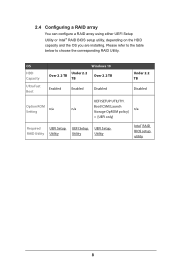
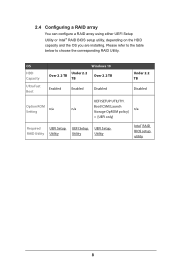
...® RAID BIOS setup utility, depending on the HDD capacity and the OS you are installing. Please refer to the table below to choose the corresponding RAID Utility.
OS HDD Capacity
Ultra Fast Boot
Windows 10
Under 2.2 Over 2.2 TB
TB
Over 2.2 TB
Enabled
Enabled
Disabled
Under 2.2 TB
Disabled
UEFI SETUP UTILITY\
Option ROM
Boot\CSM [Launch
n/a
n/a
n/a
Setting
Storage OpROM policy...
RAID Installation Guide - Page 18
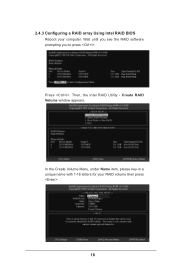
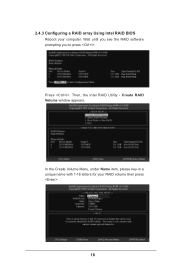
2.4.3 Configuring a RAID array Using Intel RAID BIOS Reboot your computer. Wait until you see the RAID software prompting you to press .
Press . Then, the Intel RAID Utility - Create RAID Volume window appears.
In the Create Volume Menu, under Name item, please key-in a unique name with 1-16 letters for your RAID volume then press .
Volume0
18
RAID Installation Guide - Page 21
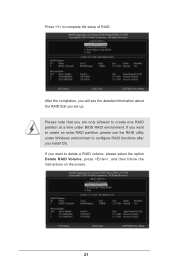
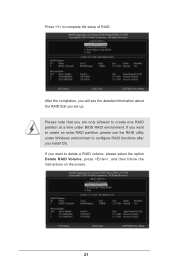
... the setup of RAID.
After the completion, you will see the detailed information about the RAID that you set up. Please note that you are only allowed to create one RAID partition at a time under BIOS RAID environment. If you want to create an extra RAID partition, please use the RAID utility under Windows environment to configure RAID functions after you install...
RAID Installation Guide - Page 22
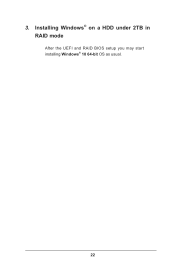
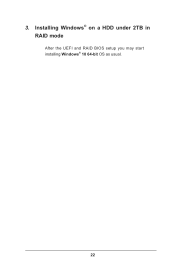
3. Installing Windows® on a HDD under 2TB in RAID mode
After the UEFI and RAID BIOS setup you may start installing Windows® 10 64-bit OS as usual.
22
RAID Installation Guide - Page 23
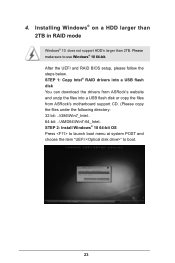
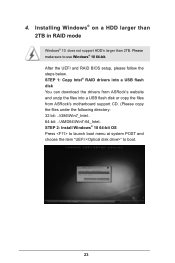
...and RAID BIOS setup, please follow the steps below. STEP 1: Copy Intel® RAID drivers into a USB flash disk You can download the drivers from ASRock's website and unzip the files into a USB flash disk or copy the files from ASRock's motherboard support CD. (Please copy the files under the following directory: 32 bit: ..\i386\Win7_Intel.. 64-bit: ..\AMD64\Win7-64_Intel.. STEP 2: Install Windows...
RAID Installation Guide - Page 24
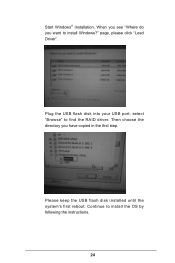
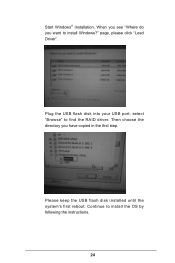
Start Windows® Installation. When you see "Where do you want to install Windows?" page, please click "Load Driver".
Plug the USB flash disk into your USB port; select "Browse" to find the RAID driver. Then choose the directory you have copied in the first step.
Please keep the USB flash disk installed until the system's first reboot. Continue to install the OS by following the instructions.
...
RAID Installation Guide - Page 25
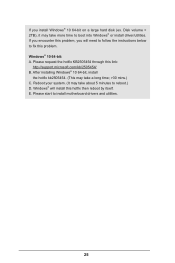
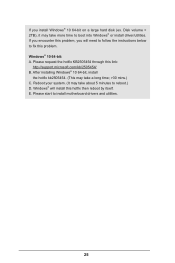
... hard disk (ex. Disk volume > 2TB), it may take more time to boot into Windows® or install driver/utilities. If you encounter this problem, you will need to follow the instructions below to fix this problem. Windows® 10 64-bit: A. Please request the hotfix KB2505454 through this link:
http://support.microsoft.com/kb/2505454/ B. After installing Windows®...
Intel Rapid Storage Guide - Page 2
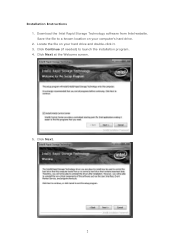
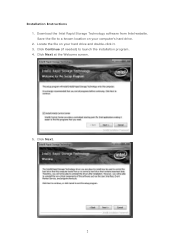
Installation Instructions 1. Download the Intel Rapid Storage Technology software from Intel website. Save the file to a known location on your computer's hard drive. 2. Locate the file on your hard drive and double-click it. 3. Click Continue (if needed) to launch the installation program. 4. Click Next at the Welcome screen.
5. Click Next.
2
Intel Rapid Storage Guide - Page 12
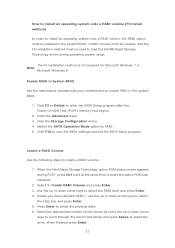
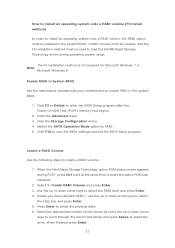
... to load the Intel® Rapid Storage Technology driver during operating system setup.
The F6 installation method is not required for Microsoft Windows 7 or Note
Microsoft Windows 8.
Enable RAID in System BIOS
Use the instructions included with your motherboard to enable RAID in the system BIOS.
1. Click F2 or Delete to enter the BIOS Setup program after the Power-On-Self-Test (POST) memory test...
Intel Rapid Storage Guide - Page 13
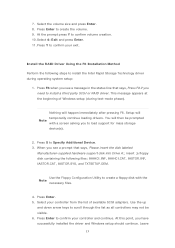
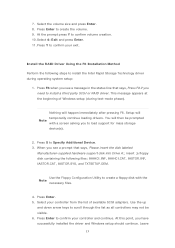
... F6 if you need to install a third party SCSI or RAID driver. This message appears at the beginning of Windows setup (during text-mode phase).
Nothing will happen immediately after pressing F6. Setup will temporarily continue loading drivers. You will then be prompted Note with a screen asking you to load support for mass storage device(s).
2. Press S to Specify Additional Device. 3. When you see...
Intel Rapid Storage Guide - Page 14
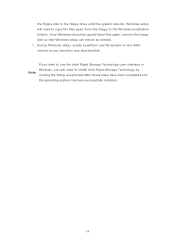
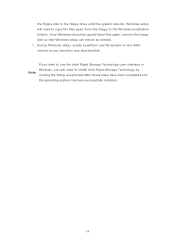
...the Windows installation folders. Once Windows setup has copied these files again, remove the floppy disk so that Windows setup can reboot as needed. 7. During Windows setup, create a partition and file system on the RAID volume as you would on any physical disk. If you wish to use the Intel Rapid Storage Technology user interface in Windows, you will need to install Intel Rapid Storage Technology...
Intel Rapid Storage Guide - Page 16
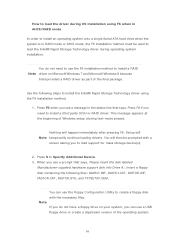
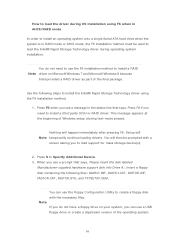
... F6 if you need to install a third party SCSI or RAID driver. This message appears at the beginning of Windows setup (during text-mode phase).
Nothing will happen immediately after pressing F6. Setup will Note temporarily continue loading drivers. You will then be prompted with a
screen asking you to load support for mass storage device(s).
2. Press S to Specify Additional Device. 3. When you see...
Intel Rapid Storage Guide - Page 17
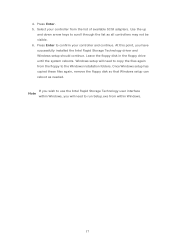
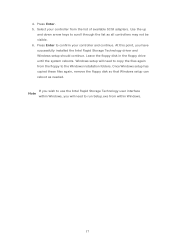
... available SCSI adapters. Use the up
and down arrow keys to scroll through the list as all controllers may not be visible. 6. Press Enter to confirm your controller and continue. At this point, you have successfully installed the Intel Rapid Storage Technology driver and Windows setup should continue. Leave the floppy disk in the floppy drive until the system reboots. Windows setup will...
