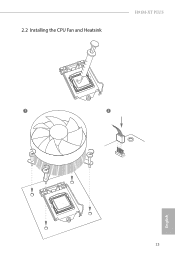ASRock H91M-XT PLUS driver and firmware
Related ASRock H91M-XT PLUS Manual Pages
Download the free PDF manual for ASRock H91M-XT PLUS and other ASRock manuals at ManualOwl.com
User Manual - Page 4
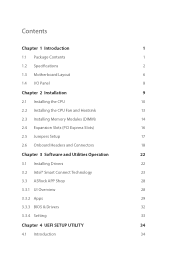
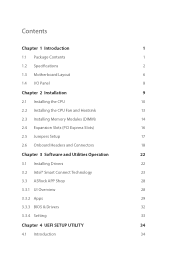
... Installing Memory Modules (DIMM)
14
2.4 Expansion Slots (PCI Express Slots)
16
2.5 Jumpers Setup
17
2.6 Onboard Headers and Connectors
18
Chapter 3 Software and Utilities Operation
22
3.1 Installing Drivers
22
3.2 Intel® Smart Connect Technology
23
3.3 ASRock APP Shop
28
3.3.1 UI Overview
28
3.3.2 Apps
29
3.3.3 BIOS & Drivers
32
3.3.4 Setting
33
Chapter 4 UEFI SETUP...
User Manual - Page 6
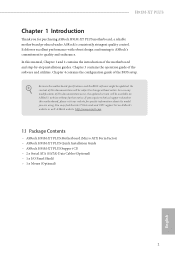
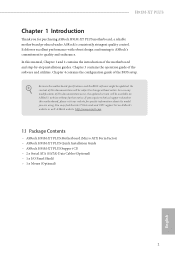
... are using. You may ind the latest VGA cards and CPU support list on ASRock's website as well. ASRock website http://www.asrock.com.
1.1 Package Contents
• ASRock H91M-XT PLUS Motherboard (Micro ATX Form Factor) • ASRock H91M-XT PLUS Quick Installation Guide • ASRock H91M-XT PLUS Support CD • 2 x Serial ATA (SATA) Data Cables (Optional) • 1 x I/O Panel Shield •...
User Manual - Page 9
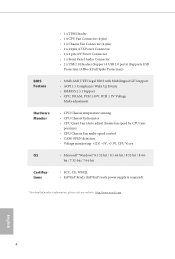
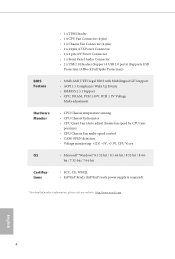
...) • 1 x 24 pin ATX Power Connector • 1 x 4 pin 12V Power Connector • 1 x Front Panel Audio Connector • 2 x USB 2.0 Headers (Support 4 USB 2.0 ports) (Supports ESD
Protection (ASRock Full Spike Protection))
• 32Mb AMI UEFI Legal BIOS with Multilingual GUI support • ACPI 1.1 Compliance Wake Up Events • SMBIOS 2.3.1 Support • CPU, DRAM, PCH 1.05V, PCH...
User Manual - Page 10
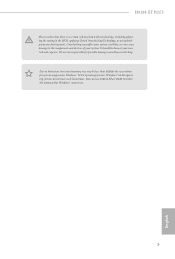
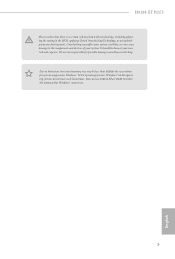
H91M-XT PLUS
Please realize that there is a certain risk involved with overclocking, including adjusting the setting in the BIOS, applying Untied Overclocking Technology, or using thirdparty overclocking tools. Overclocking may afect your system's stability, or even cause damage to the components and devices of your system. It should be done at your own risk and expense...
User Manual - Page 14
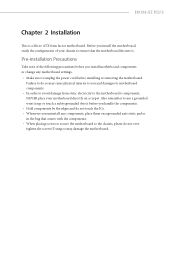
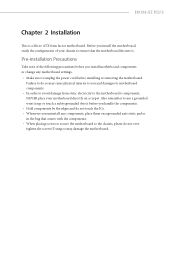
H91M-XT PLUS
Chapter 2 Installation
his is a Micro ATX form factor motherboard. Before you install the motherboard, study the coniguration of your chassis to ensure that the motherboard its into it.
Pre-installation Precautions
Take note of the following precautions before you install motherboard components or change any motherboard settings. • Make sure to unplug the power cord before ...
User Manual - Page 15
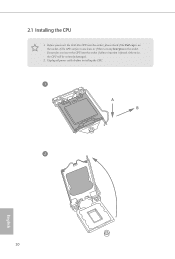
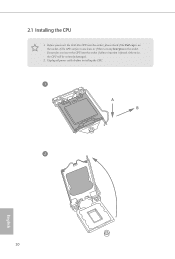
2.1 Installing the CPU
1. Before you insert the 1150-Pin CPU into the socket, please check if the PnP cap is on the socket, if the CPU surface is unclean, or if there are any bent pins in the socket. Do not force to insert the CPU into the socket if above situation is found. Otherwise, the CPU will be seriously damaged.
2. Unplug all power cables before installing the CPU.
1 A B
2
10
English
User Manual - Page 19
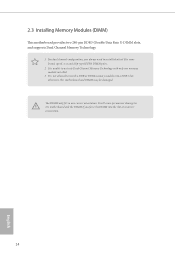
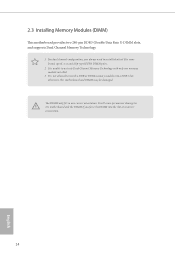
2.3 Installing Memory Modules (DIMM)
his motherboard provides two 240-pin DDR3 (Double Data Rate 3) DIMM slots, and supports Dual Channel Memory Technology.
1. For dual channel coniguration, you always need to install identical (the same brand, speed, size and chip-type) DDR3 DIMM pairs.
2. It is unable to activate Dual Channel Memory Technology with only one memory module installed.
3. It is...
User Manual - Page 21
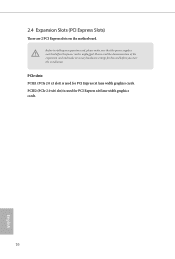
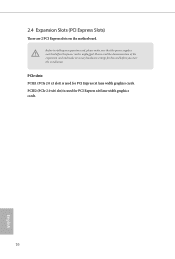
... on the motherboard.
Before installing an expansion card, please make sure that the power supply is switched of or the power cord is unplugged. Please read the documentation of the expansion card and make necessary hardware settings for the card before you start the installation.
PCIe slots: PCIE1 (PCIe 2.0 x1 slot) is used for PCI Express x1 lane width graphics cards. PCIE2 (PCIe 2.0 x16...
User Manual - Page 22
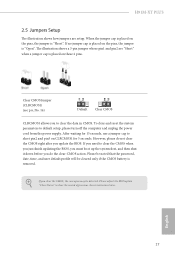
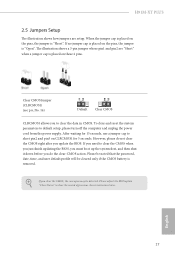
... reset the system parameters to default setup, please turn of the computer and unplug the power cord from the power supply. Ater waiting for 15 seconds, use a jumper cap to short pin2 and pin3 on CLRCMOS1 for 5 seconds. However, please do not clear the CMOS right ater you update the BIOS. If you need to clear...
User Manual - Page 27
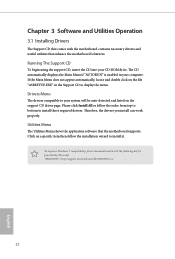
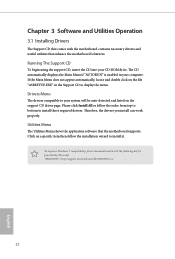
Chapter 3 Software and Utilities Operation
3.1 Installing Drivers
he Support CD that comes with the motherboard contains necessary drivers and useful utilities that enhance the motherboard's features.
Running The Support CD
To begin using the support CD, insert the CD into your CD-ROM drive. he CD automatically displays the Main Menu if "AUTORUN" is enabled in your computer. If the Main Menu does ...
User Manual - Page 28
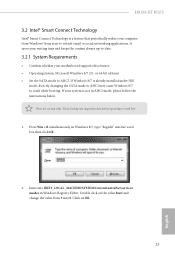
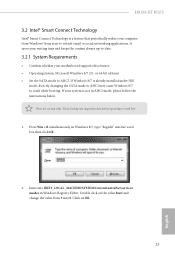
H91M-XT PLUS
3.2 Intel® Smart Connect Technology
Intel® Smart Connect Technology is a feature that periodically wakes your computer from Windows® sleep state to refresh email or social networking applications. It saves your waiting time and keeps the content always up-to-date.
3.2.1 System Requirements
• Conirm whether your motherboard supports this feature. • Operating ...
User Manual - Page 29
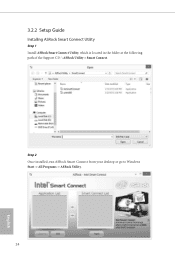
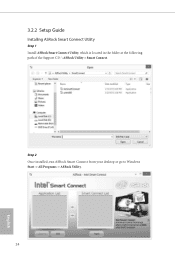
3.2.2 Setup Guide
Installing ASRock Smart Connect Utility
Step 1 Install ASRock Smart Connect Utility, which is located in the folder at the following path of the Support CD: \ ASRock Utility > Smart Connect.
Step 2 Once installed, run ASRock Smart Connect from your desktop or go to Windows Start -> All Programs -> ASRock Utility.
24
English
User Manual - Page 31
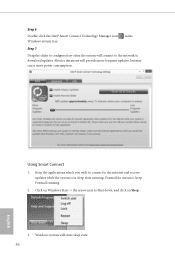
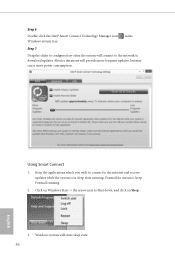
Step 6
Double-click the Intel® Smart Connect Technology Manager icon Windows system tray.
in the
Step 7
Drag the slider to conigure how oten the system will connect to the network to download updates. Shorter durations will provide more frequent updates, but may cause more power consumption.
Using Smart Connect
1. Keep the applications which you wish to...
User Manual - Page 33
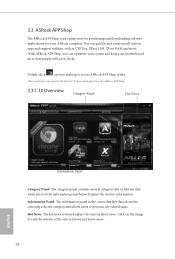
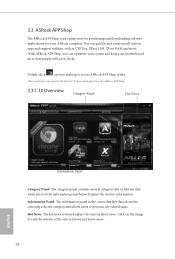
... Shop is an online store for purchasing and downloading sotware applications for your ASRock computer. You can quickly and easily install various apps and support utilities, such as USB Key, XFast LAN, XFast RAM and more. With ASRock APP Shop, you can optimize your system and keep your motherboard up to date simply with a few clicks.
Double-click
on your...
User Manual - Page 34
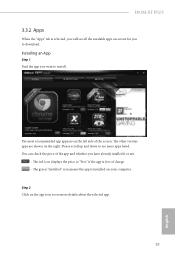
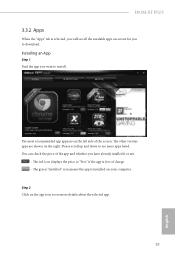
H91M-XT PLUS
3.3.2 Apps
When the "Apps" tab is selected, you will see all the available apps on screen for you to download.
Installing an App
Step 1 Find the app you want to install.
he most recommended app appears ...it or not.
- he red icon displays the price or "Free" if the app is free of charge. - he green "Installed" icon means the app is installed on your computer. Step 2 Click on the app icon...
User Manual - Page 35
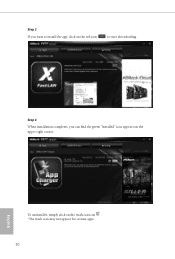
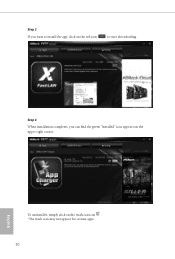
Step 3 If you want to install the app, click on the red icon
to start downloading.
Step 4
When installation completes, you can ind the green "Installed" icon appears on the upper right corner.
English
To uninstall it, simply click on the trash can icon . *he trash icon may not appear for certain apps.
30
User Manual - Page 36
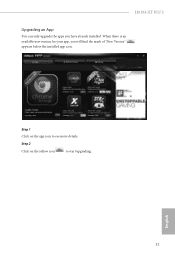
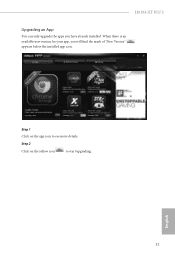
H91M-XT PLUS
Upgrading an App
You can only upgrade the apps you have already installed. When there is an available new version for your app, you will ind the mark of "New Version" appears below the installed app icon.
Step 1 Click on the app icon to see more details.
Step 2
Click on the yellow icon
to start upgrading.
English
31
User Manual - Page 37
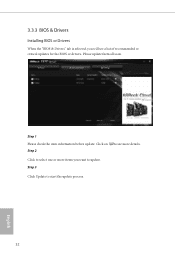
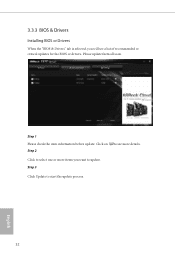
3.3.3 BIOS & Drivers
Installing BIOS or Drivers
When the "BIOS & Drivers" tab is selected, you will see a list of recommended or critical updates for the BIOS or drivers. Please update them all soon.
Step 1 Please check the item information before update. Click on Step 2
to see more details.
Click to select one or more items you want to update. Step 3
Click Update to start the update process...
User Manual - Page 62
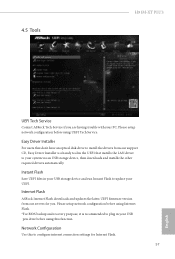
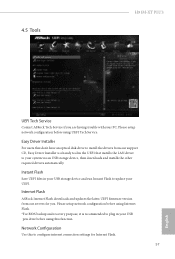
...H91M-XT PLUS
UEFI Tech Service
Contact ASRock Tech Service if you are having trouble with your PC. Please setup network coniguration before using UEFI Tech Service.
Easy Driver Installer
For users that don't have an optical disk drive to install the drivers from our support CD, Easy Driver Installer is a handy tool in the UEFI that installs the LAN driver to your system via an USB storage device...