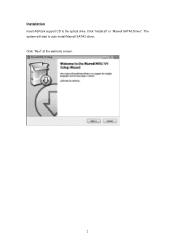ASRock Z77 OC Formula driver and firmware
Drivers and firmware downloads for this ASRock item

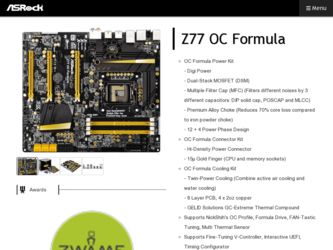
Related ASRock Z77 OC Formula Manual Pages
Download the free PDF manual for ASRock Z77 OC Formula and other ASRock manuals at ManualOwl.com
Intel Rapid Storage Guide - Page 2
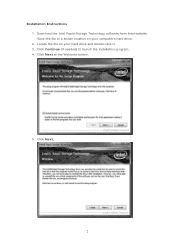
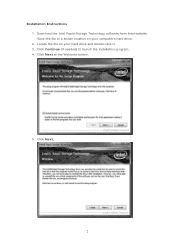
Installation Instructions 1. Download the Intel Rapid Storage Technology software from Intel website. Save the file to a known location on your computer's hard drive. 2. Locate the file on your hard drive and double-click it. 3. Click Continue (if needed) to launch the installation program. 4. Click Next at the Welcome screen.
5. Click Next.
2
Intel Rapid Storage Guide - Page 12


... to load the Intel® Rapid Storage Technology driver during operating system setup.
The F6 installation method is not required for Microsoft Windows Vista* or Note
Microsoft Windows 7*.
Enable RAID in System BIOS
Use the instructions included with your motherboard to enable RAID in the system BIOS.
1. Click F2 or Delete to enter the BIOS Setup program after the Power-On-Self-Test (POST) memory...
Intel Rapid Storage Guide - Page 13
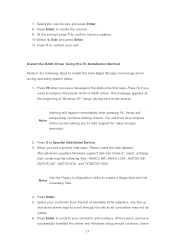
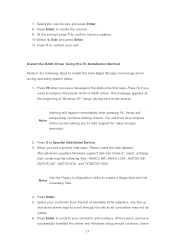
... if you need to install a third party SCSI or RAID driver. This message appears at the beginning of Windows XP* setup (during text-mode phase).
Nothing will happen immediately after pressing F6. Setup will temporarily continue loading drivers. You will then be prompted Note with a screen asking you to load support for mass storage device(s).
2. Press S to Specify Additional Device. 3. When you see...
Intel Rapid Storage Guide - Page 16
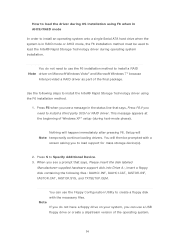
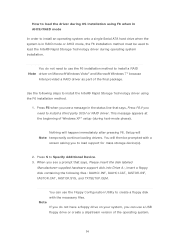
... if you need to install a third party SCSI or RAID driver. This message appears at the beginning of Windows XP* setup (during text-mode phase).
Nothing will happen immediately after pressing F6. Setup will Note temporarily continue loading drivers. You will then be prompted with a
screen asking you to load support for mass storage device(s).
2. Press S to Specify Additional Device. 3. When you see...
Intel Rapid Storage Guide - Page 17
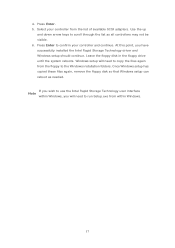
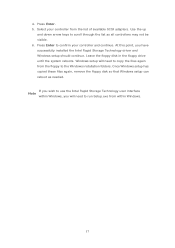
... available SCSI adapters. Use the up
and down arrow keys to scroll through the list as all controllers may not be visible. 6. Press Enter to confirm your controller and continue. At this point, you have successfully installed the Intel Rapid Storage Technology driver and Windows setup should continue. Leave the floppy disk in the floppy drive until the system reboots. Windows setup will...
Intel Rapid Storage Guide - Page 18
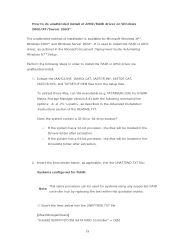
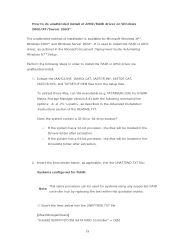
... document Deployment Guide Automating Windows NT* Setup.
Perform the following steps in order to install the RAID or AHCI driver via unattended install.
1. Extract the IAAHCI.INF, IAAHCI.CAT, IASTOR.INF, IASTOR.CAT, IASTOR.SYS, and TXTSETUP.OEM files from the setup files. To extract these files, run the executable (e.g. IATA88ENU.EXE for Intel® Matrix Storage Manager version 8.8) with...
Intel Smart Response Installation Guide - Page 1
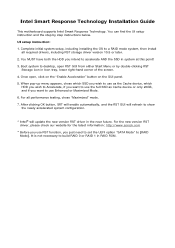
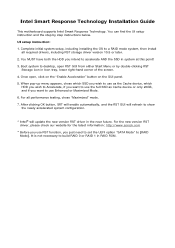
Intel Smart Response Technology Installation Guide
This motherboard supports Intel Smart Response Technology. You can find the UI setup instruction and the step by step instructions below.
UI setup instruction:
1. Complete initial system setup, including installing the OS to a RAID mode system, then install all required drivers, including RST storage driver version 10.5 or later.
2. You MUST have ...
Lucid Virtu Installation Guide - Page 2
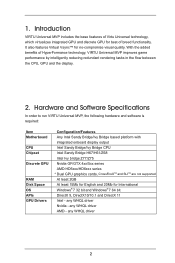
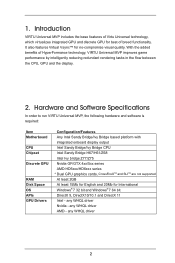
... MVP, the following hardware and software is required:
Item Motherboard CPU Chipset Discrete GPU RAM Disk Space OS APIs GPU Drivers
Configuration/Features Any Intel Sandy Bridge/Ivy Bridge based platform with integrated onboard display output Intel Sandy Bridge/Ivy Bridge CPU Intel Sandy Bridge H67/H61/Z68 Intel Ivy bridge Z77/Z75 Nvidia GF/GTX 4xx/5xx...
Lucid Virtu Installation Guide - Page 4
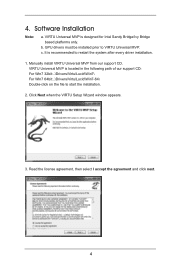
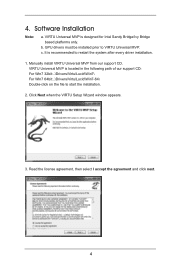
...the system after every driver installation.
1. Manually install VIRTU Universal MVP from our support CD. VIRTU Universal MVP is located in the following path of our support CD: For Win7 32bit:..\Drivers\Virtu\Lucid\Win7\ For Win7 64bit:..\Drivers\Virtu\Lucid\Win7-64\ Double-click on the file to start the installation.
2. Click Next when the VIRTU Setup Wizard window appears.
3. Read the license...
RAID Installation Guide - Page 6
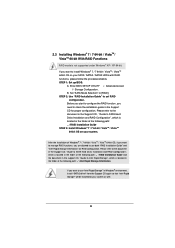
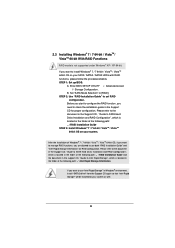
...not supported under Windows® XP / XP 64-bit.
If you want to install Windows® 7 / 7 64-bit / VistaTM / VistaTM
64-bit OS on your SATA / SATA2 / SATA3 HDDs with RAID
functions, please follow the procedures below.
STEP 1: Set up BIOS.
A. Enter BIOS SETUP UTILITY
Advanced screen
Storage Configuration.
B. Set "SATA Mode Selection" to [RAID].
STEP 2: Use "RAID Installation Guide...
RAID Installation Guide - Page 7
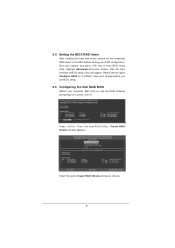
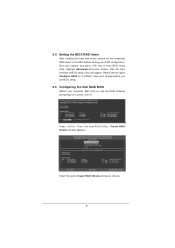
... , then the main interface of BIOS setup utility will appear. Please set the option Configure SATA as to [RAID]. Save your change before you exit BIOS setup.
2.5 Configuring the Intel RAID BIOS
Reboot your computer. Wait until you see the RAID software prompting you to press .
Press . Then, the Intel RAID Utility - Create RAID Volume window appears.
Select the option Create...
Quick Installation Guide - Page 5
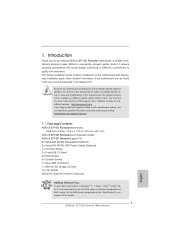
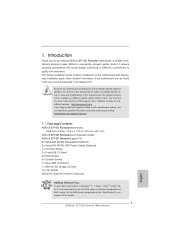
... Rear USB 3.0 Bracket 1 x ASRock SLI_Bridge_2S Card 10 x OC Stands GELID GC-Extreme Thermal Compound
ASRock Reminds You... To get better performance in Windows® 7 / 7 64-bit / VistaTM / VistaTM 64bit, it is recommended to set the BIOS option in Storage Configuration to AHCI mode. For the BIOS setup, please refer to the "User Manual" in our support CD for details.
5 ASRock Z77 OC Formula...
Quick Installation Guide - Page 12
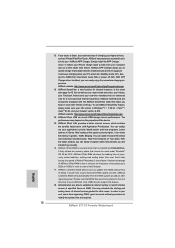
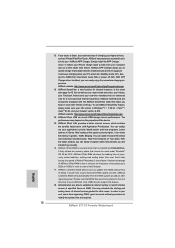
... extend their lifespan.
17. ASRock Crashless BIOS allows users to update their BIOS without fear of failing. If power loss occurs during the BIOS update process, ASRock Crashless BIOS will automatically finish the BIOS update procedure after regaining power. Please note that BIOS files need to be placed in the root directory of your USB disk. Only USB2.0 ports support this feature.
18...
Quick Installation Guide - Page 13
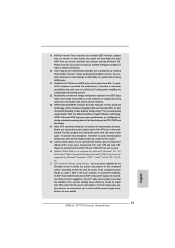
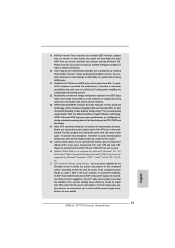
... that not all the 775 and 1156 CPU Fan can be used.
26. ASRock XFast RAM is not supported by Microsoft® Windows® XP / XP 64-bit. Intel® Smart Connect Technology and Intel® USB 3.0 ports are not supported by Microsoft® Windows® VistaTM / VistaTM 64-bit / XP / XP 64bit.
27. EuP stands for Energy Using Product...
Quick Installation Guide - Page 22
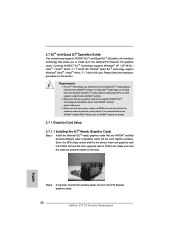
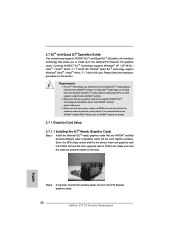
... graphics cards will not work together properly. (Even the GPU chips version shall be the same.) Insert one graphics card into PCIE2 slot and the other graphics card to PCIE4 slot. Make sure that the cards are properly seated on the slots.
Step2. If required, connect the auxiliary power source to the PCI Express graphics cards.
22 ASRock Z77 OC Formula Motherboard
English
Quick Installation Guide - Page 26
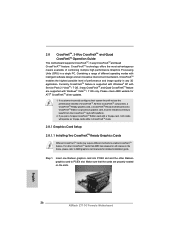
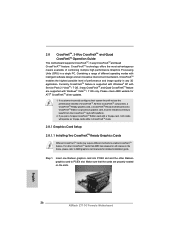
... CrossFireXTM feature. For other CrossFireXTM cards that AMD has released or will release in the future, please refer to AMD graphics card manuals for detailed installation guide.
Step 1.
Insert one Radeon graphics card into PCIE2 slot and the other Radeon graphics card to PCIE4 slot. Make sure that the cards are properly seated on the slots.
English
26 ASRock Z77 OC Formula Motherboard
Quick Installation Guide - Page 29
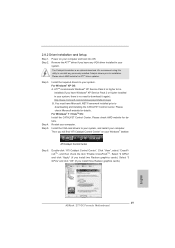
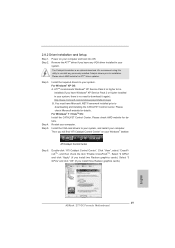
... on your Windows® taskbar.
ATI Catalyst Control Center
Step 6.
Double-click "ATI Catalyst Control Center". Click "View", select "CrossFireXTM", and then check the item "Enable CrossFireXTM". Select "2 GPUs" and click "Apply" (if you install two Radeon graphics cards). Select "3 GPUs" and click "OK" (if you install three Radeon graphics cards).
English
29 ASRock Z77 OC Formula Motherboard
Quick Installation Guide - Page 31
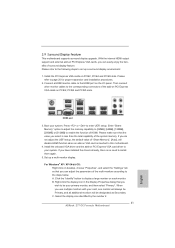
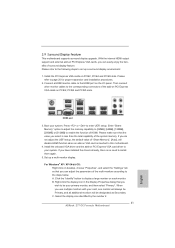
... not adjust the UEFI setup, the default value of "Share Memory", [Auto], will disable HDMI function when an add-on VGA card is inserted to this motherboard.
4. Install the onboard VGA driver and the add-on PCI Express VGA card driver to your system. If you have installed the drivers already, there is no need to install them again.
5. Set up a multi-monitor display.
For Windows® XP / XP...
Quick Installation Guide - Page 267
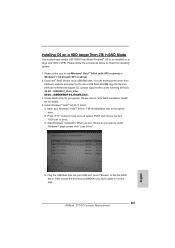
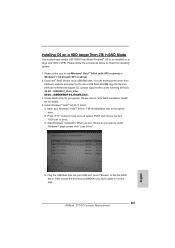
... POST and choose the item
"UEFI:xxx" to boot. C. Start Windows® Installation. When you see "Where do you want to install
Windows?" page, please click "Load Driver".
D. Plug the USB flash disk into your USB port; select "Browse" to find the RAID driver. Then choose the directory (xx\AMD64\) you have copied in the first step.
267 ASRock Z77 OC Formula Motherboard
English