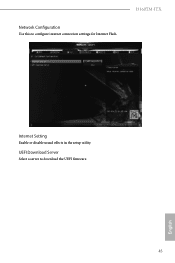ASRock J3160TM-ITX driver and firmware
Related ASRock J3160TM-ITX Manual Pages
Download the free PDF manual for ASRock J3160TM-ITX and other ASRock manuals at ManualOwl.com
User Manual - Page 4
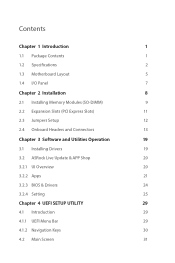
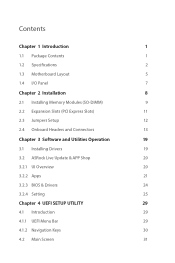
... 2 Installation
8
2.1 Installing Memory Modules (SO-DIMM)
9
2.2 Expansion Slots (PCI Express Slots)
11
2.3 Jumpers Setup
12
2.4 Onboard Headers and Connectors
13
Chapter 3 Software and Utilities Operation
19
3.1 Installing Drivers
19
3.2 ASRock Live Update & APP Shop
20
3.2.1 UI Overview
20
3.2.2 Apps
21
3.2.3 BIOS & Drivers
24
3.2.4 Setting
25
Chapter 4 UEFI SETUP UTILITY...
User Manual - Page 6
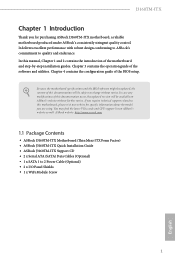
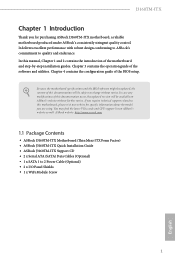
... find the latest VGA cards and CPU support list on ASRock's website as well. ASRock website http://www.asrock.com.
1.1 Package Contents
• ASRock J3160TM-ITX Motherboard (Thin Mini-ITX Form Factor) • ASRock J3160TM-ITX Quick Installation Guide • ASRock J3160TM-ITX Support CD • 2 x Serial ATA (SATA) Data Cables (Optional) • 1 x SATA 1 to 2 Power Cable (Optional) •...
User Manual - Page 7
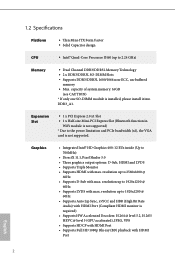
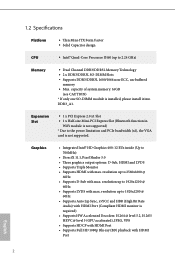
...; Max. capacity of system memory: 16GB
(see CAUTION) * If only one SO-DIMM module is installed, please install it into DDR3_A1.
Expansion Slot
• 1 x PCI Express 2.0 x1 Slot • 1 x Half-size Mini-PCI Express Slot (Bluetooth function in
WiFi module is not supported) * Due to the power limitation and PCIe bandwidth (x1), the VGA card is not supported.
Graphics
• Integrated Intel...
User Manual - Page 8
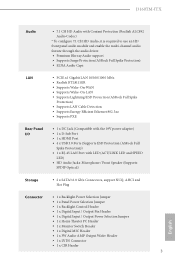
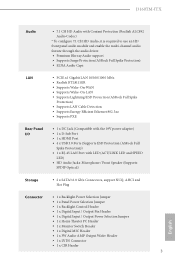
...8226; Supports Wake-On-LAN • Supports Lightning/ESD Protection (ASRock Full Spike
Protection) • Supports LAN Cable Detection • Supports Energy Efficient Ethernet 802.3az • Supports PXE
Rear Panel I/O
• 1 x DC Jack (Compatible with the 19V power adapter) • 1 x D-Sub Port • 1 x HDMI Port • 4 x USB 3.0 Ports (Supports ESD Protection (ASRock Full
Spike...
User Manual - Page 9
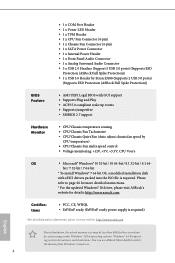
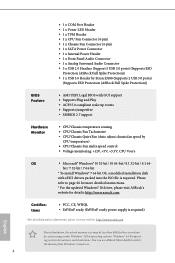
...-bit
* To install Windows® 7 64-bit OS, a modified installation disk
with xHCI drivers packed into the ISO file is required. Please
refer to page 26 for more detailed instructions.
* For the updated Windows® 10 driver, please visit ASRock's
website for details: http://www.asrock.com
Certifications
• FCC, CE, WHQL • ErP/EuP ready (ErP/EuP ready power supply is...
User Manual - Page 13
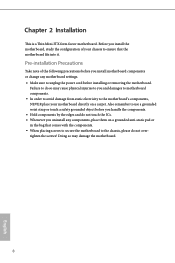
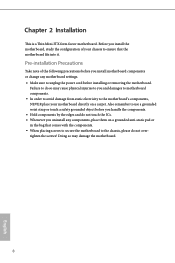
... Mini-ITX form factor motherboard. Before you install the motherboard, study the configuration of your chassis to ensure that the motherboard fits into it.
Pre-installation Precautions
Take note of the following precautions before you install motherboard components or change any motherboard settings. • Make sure to unplug the power cord before installing or removing the motherboard.
Failure...
User Manual - Page 14
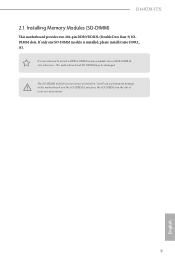
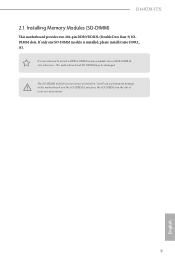
J3160TM-ITX
2.1 Installing Memory Modules (SO-DIMM)
This motherboard provides two 204-pin DDR3/DDR3L (Double Data Rate 3) SODIMM slots. If only one SO-DIMM module is installed, please install it into DDR3_ A1.
It is not allowed to install a DDR or DDR2 memory module into a DDR3/DDR3L slot; otherwise, this motherboard and SO-DIMM may be damaged. The SO-DIMM...
User Manual - Page 24
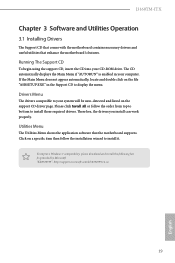
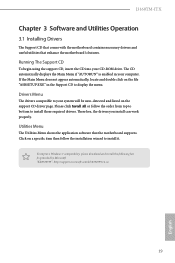
J3160TM-ITX
Chapter 3 Software and Utilities Operation
3.1 Installing Drivers
The Support CD that comes with the motherboard contains necessary drivers and useful utilities that enhance the motherboard's features.
Running The Support CD
To begin using the support CD, insert the CD into your CD-ROM drive. The CD automatically displays the Main Menu if "AUTORUN" is enabled in your computer. If the ...
User Manual - Page 25
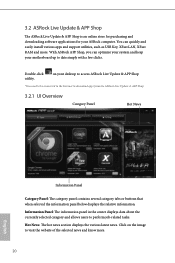
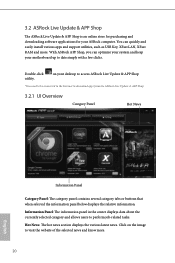
... for purchasing and downloading software applications for your ASRock computer. You can quickly and easily install various apps and support utilities, such as USB Key, XFast LAN, XFast RAM and more. With ASRock APP Shop, you can optimize your system and keep your motherboard up to date simply with a few clicks.
Double-click utility.
on your desktop to access ASRock Live Update & APP Shop...
User Manual - Page 26
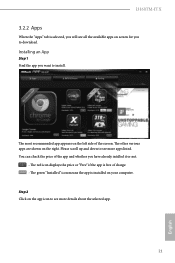
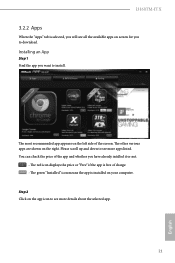
J3160TM-ITX
3.2.2 Apps
When the "Apps" tab is selected, you will see all the available apps on screen for you to download.
Installing an App
Step 1 Find the app you want to install.
The most recommended app appears... or not.
- The red icon displays the price or "Free" if the app is free of charge. - The green "Installed" icon means the app is installed on your computer. Step 2 Click on the app icon...
User Manual - Page 27
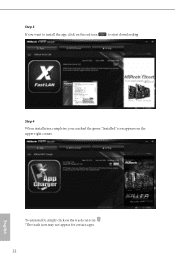
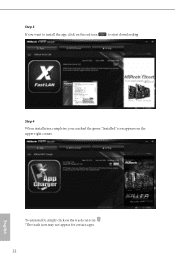
Step 3 If you want to install the app, click on the red icon
to start downloading.
Step 4
When installation completes, you can find the green "Installed" icon appears on the upper right corner.
English
To uninstall it, simply click on the trash can icon . *The trash icon may not appear for certain apps.
22
User Manual - Page 28
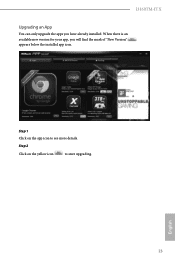
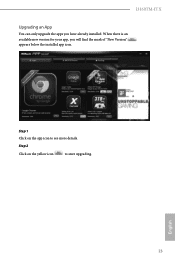
J3160TM-ITX
Upgrading an App
You can only upgrade the apps you have already installed. When there is an available new version for your app, you will find the mark of "New Version" appears below the installed app icon.
Step 1 Click on the app icon to see more details.
Step 2
Click on the yellow icon
to start upgrading.
English
23
User Manual - Page 29
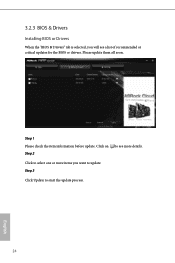
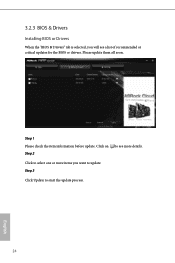
3.2.3 BIOS & Drivers
Installing BIOS or Drivers
When the "BIOS & Drivers" tab is selected, you will see a list of recommended or critical updates for the BIOS or drivers. Please update them all soon.
Step 1 Please check the item information before update. Click on Step 2
to see more details.
Click to select one or more items you want to update. Step 3
Click Update to start the update process...
User Manual - Page 30
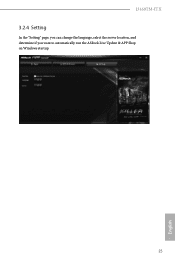
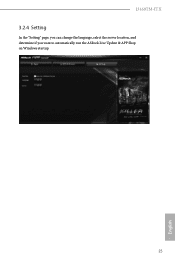
J3160TM-ITX
3.2.4 Setting
In the "Setting" page, you can change the language, select the server location, and determine if you want to automatically run the ASRock Live Update & APP Shop on Windows startup.
25
English
User Manual - Page 31
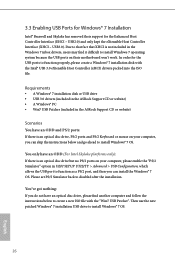
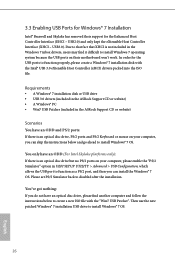
...
• A Windows® 7 installation disk or USB drive • USB 3.0 drivers (included in the ASRock Support CD or website) • A Windows® PC • Win7 USB Patcher (included in the ASRock Support CD or website)
Scenarios You have an ODD and PS/2 ports:
If there is an optical disc drive, PS/2 ports and PS/2 Keyboard or mouse on your computer, you can skip the instructions below and...
User Manual - Page 32
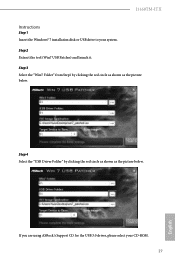
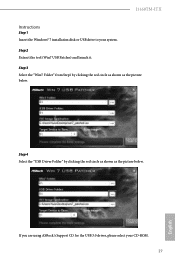
J3160TM-ITX Instructions
Step 1 Insert the Windows® 7 installation disk or USB drive to your system. Step 2 Extract the tool (Win7 USB Patcher) and launch it. Step 3 Select the "Win7 Folder" from Step1 by clicking the red circle as shown as the picture below.
Step 4 Select the "USB Driver Folder" by clicking the red circle as shown as the picture below.
If you are...
User Manual - Page 33
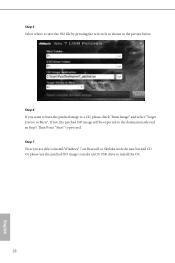
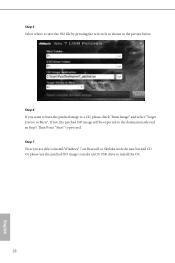
... Device to Burn". If not, the patched ISO image will be exported to the destination selected in Step5. Then Press "Start" to proceed. Step 7 Now you are able to install Windows® 7 on Braswell or Skylake with the new burned CD. Or please use the patched ISO image to make an OS USB drive to install...
User Manual - Page 34
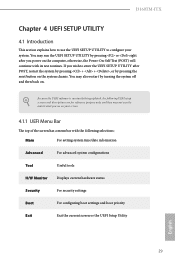
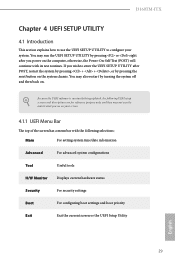
J3160TM-ITX
Chapter 4 UEFI SETUP UTILITY
4.1 Introduction
This section explains how to use the UEFI SETUP UTILITY to configure your system. You may run the UEFI SETUP UTILITY by pressing or right after you power on the computer, otherwise, the Power-On-Self-Test (POST) will continue with its test routines. If you wish to enter the UEFI SETUP UTILITY...
User Manual - Page 49
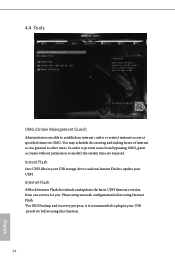
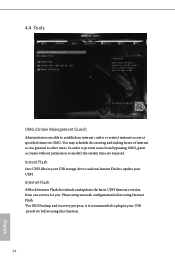
... to modify the system time are required.
Instant Flash
Save UEFI files in your USB storage device and run Instant Flash to update your UEFI.
Internet Flash
ASRock Internet Flash downloads and updates the latest UEFI firmware version from our servers for you. Please setup network configuration before using Internet Flash. *For BIOS backup and recovery purpose, it is recommended to plug in your...