ASRock ALiveNF4G-DVI driver and firmware
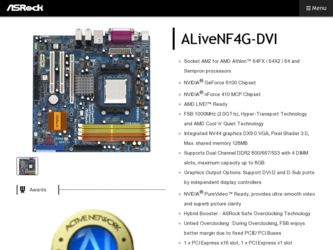
Related ASRock ALiveNF4G-DVI Manual Pages
Download the free PDF manual for ASRock ALiveNF4G-DVI and other ASRock manuals at ManualOwl.com
RAID Installation Guide - Page 3
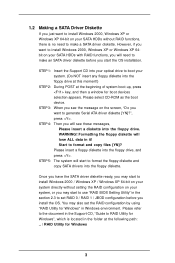
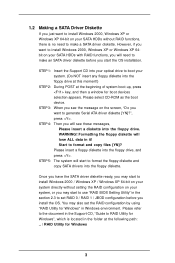
... install Windows 2000, Windows XP or Windows XP 64-bit on your SATA HDDs without RAID functions, there is no need to make a SATA driver diskette. However, if you want to install Windows 2000, Windows XP or Windows XP 64bit on your SATA HDDs with RAID functions, you will need to make an SATA driver diskette before you start the OS installation.
STEP 1: Insert the Support CD into your optical drive...
RAID Utility for Windows Guide - Page 1
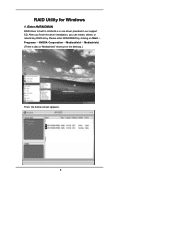
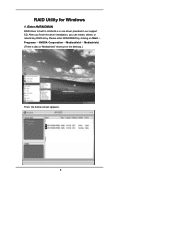
RAID Utility for Windows
1. Enter NVRAIDMAN
RAID driver is built in nVidia ALL in one driver provided in our support CD. After you finish the driver installation, you can create, delete, or rebuild any RAID array. Please enter NVRAIDMAN by clicking on Start Programs NVIDIA Corporation Mediashield Mediashield. (There is also a "Mediashield" shortcut on the desktop.)
Then, the below screen appears...
User Manual - Page 3
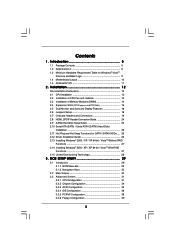
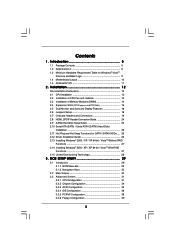
... 19 2.8 HDMI_SPDIF Header Connection Guide 24 2.9 SATAII Hard Disk Setup Guide 25 2.10 Serial ATA (SATA) / Serial ATAII (SATAII) Hard Disks
Installation 26 2.11 Hot Plug and Hot Swap Functions for SATA / SATAII HDDs .... 26 2.12 Driver Installation Guide 26 2.13 Installing Windows® 2000 / XP / XP 64-bit / VistaTM Without RAID
Functions 27 2.14 Installing Windows® 2000 / XP / XP...
User Manual - Page 4
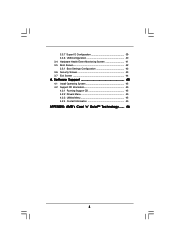
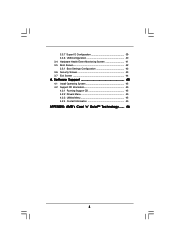
3.3.7 Super IO Configuration 39 3.3.8 USB Configuration 40 3.4 Hardware Health Event Monitoring Screen 41 3.5 Boot Screen 42 3.5.1 Boot Settings Configuration 42 3.6 Security Screen 43 3.7 Exit Screen 44
4 . Software Support 45
4.1 Install Operating System 45 4.2 Support CD Information 45
4.2.1 Running Support CD 45 4.2.2 Drivers Menu 45 4.2.3 Utilities Menu 45 4.2.4 Contact ...
User Manual - Page 5
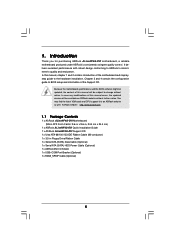
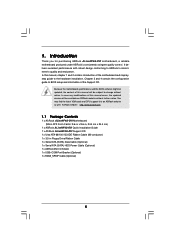
...-DVI Motherboard (Micro ATX Form Factor: 9.6-in x 9.6-in, 24.4 cm x 24.4 cm)
1 x ASRock ALiveNF4G-DVI Quick Installation Guide 1 x ASRock ALiveNF4G-DVI Support CD 1 x Ultra ATA 66/100/133 IDE Ribbon Cable (80-conductor) 1 x 3.5-in Floppy Drive Ribbon Cable 1 x Serial ATA (SATA) Data Cable (Optional) 1 x Serial ATA (SATA) HDD Power Cable (Optional) 1 x ASRock DVI I/O Shield 1 x USB+COM Port...
User Manual - Page 7
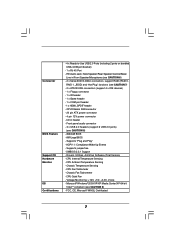
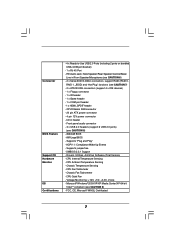
... - 20 pin ATX power connector - 4 pin 12V power connector - CD in header - Front panel audio connector - 3 x USB 2.0 headers (support 6 USB 2.0 ports)
(see CAUTION 8) - 4Mb AMI BIOS - AMI Legal BIOS - Supports "Plug and Play" - ACPI 1.1 Compliance Wake Up Events - Supports jumperfree - SMBIOS 2.3.1 Support - Drivers, Utilities, AntiVirus Software (Trial Version) - CPU Internal Temperature Sensing...
User Manual - Page 8
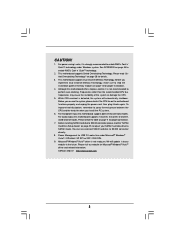
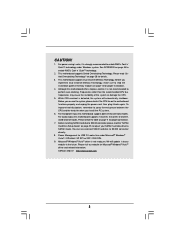
... Hard Disk Setup Guide" on page 25 to adjust your SATAII hard disk drive to SATAII mode. You can also connect SATA hard disk to SATAII connector directly.
8. Power Management for USB 2.0 works fine under Microsoft® Windows® VistaTM / XP 64-bit / XP SP1 or SP2 / 2000 SP4.
9. Microsoft® Windows® VistaTM driver is not ready yet. We will update it...
User Manual - Page 17
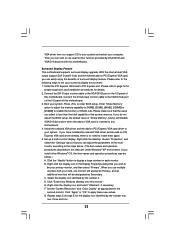
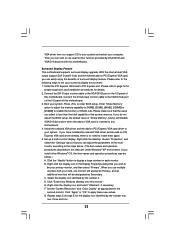
... by VGA/DVI-D and VGA/D-Sub ports with this motherboard.
Surround Display Feature This motherboard supports surround display upgrade. With the internal dual VGA output support (DVI-D and D-Sub) and the external add-on PCI Express VGA card, you can easily enjoy the benefits of surround display feature. Please refer to the following steps to set up a surround display environment: 1. Install the PCI...
User Manual - Page 25
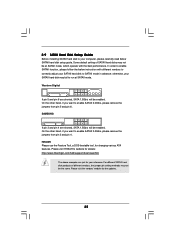
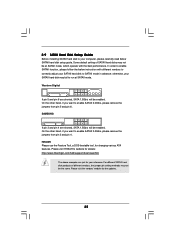
2.9 SATAII Hard Disk Setup Guide
Before installing SATAII hard disk to your computer, please carefully read below SATAII hard disk setup guide. Some default setting of SATAII hard disks may not be at SATAII mode, which operate with the best performance. In order to enable SATAII function, please follow the below instruction with different vendors to correctly adjust your SATAII hard disk to SATAII...
User Manual - Page 27
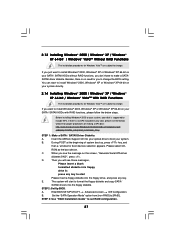
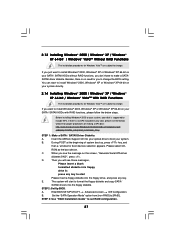
...a floppy diskette into the floppy drive, and press any key.
E.
The system will start to format the floppy diskette and copy SATA /
SATAII drivers into the floppy diskette.
STEP 2: Set Up BIOS.
A.
Enter BIOS SETUP UTILITY Advanced screen IDE Configuration.
B.
Set the "SATA Operation Mode" option from [non-RAID] to [RAID].
STEP 3: Use "RAID Installation Guide" to set RAID configuration.
27
User Manual - Page 28
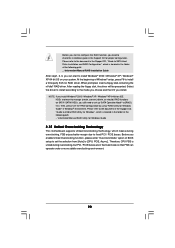
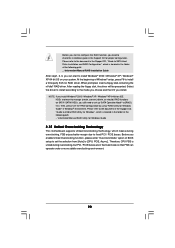
...\Manual\RAID Utility for Windows Guide
2.15 Untied Overclocking Technology
This motherboard supports Untied Overclocking Technology, which means during overclocking, FSB enjoys better margin due to fixed PCI / PCIE buses. Before you enable Untied Overclocking function, please enter "Overclock Mode" option of BIOS setup to set the selection from [Auto] to [CPU, PCIE, Async.]. Therefore, CPU...
User Manual - Page 29
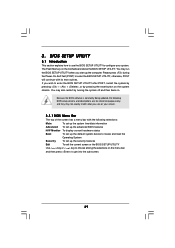
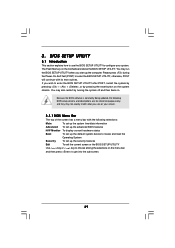
...
This section explains how to use the BIOS SETUP UTILITY to configure your system. The Flash Memory on the motherboard stores the BIOS SETUP UTILITY. You may run the BIOS SETUP UTILITY when you start up the computer. Please press during the Power-On-Self-Test (POST) to enter the BIOS SETUP UTILITY, otherwise, POST will continue with its test routines. If you...
User Manual - Page 45
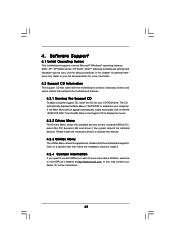
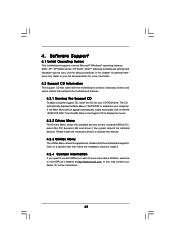
... BIN folder in the Support CD to display the menus.
4.2.2 Drivers Menu
The Drivers Menu shows the available devices drivers including ASRock Express GbL PCI Express LAN card driver if the system detects the installed devices. Please install the necessary drivers to activate the devices.
4.2.3 Utilities Menu
The Utilities Menu shows the applications software that the motherboard supports. Click on...
User Manual - Page 46
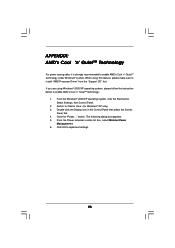
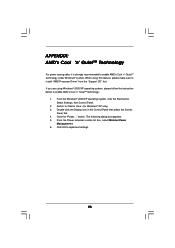
... to install "AMD Processor Driver" from the "Support CD" first. If you are using Windows® 2000/XP operating system, please follow the instruction below to enable AMD's Cool 'n' QuietTM technology:
1. From the Windows® 2000/XP operating system, click the Start button. Select Settings, then Control Panel.
2. Switch to Classic View. (for Windows® XP only) 3. Double-click the Display...
Quick Installation Guide - Page 4
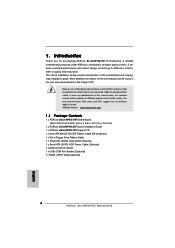
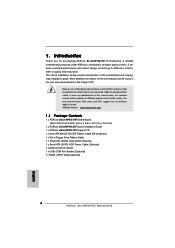
... x ASRock ALiveNF4G-DVI Quick Installation Guide 1 x ASRock ALiveNF4G-DVI Support CD 1 x Ultra ATA 66/100/133 IDE Ribbon Cable (80-conductor) 1 x 3.5-in Floppy Drive Ribbon Cable 1 x Serial ATA (SATA) Data Cable (Optional) 1 x Serial ATA (SATA) HDD Power Cable (Optional) 1 x ASRock DVI I/O Shield 1 x USB+COM Port Bracket (Optional) 1 x HDMI_SPDIF Cable (Optional)
4 ASRock ALiveNF4G-DVI Motherboard...
Quick Installation Guide - Page 6
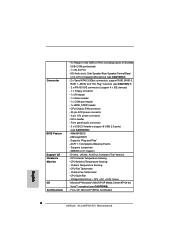
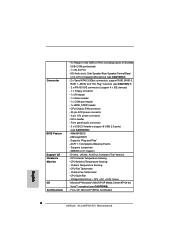
... - 20 pin ATX power connector - 4 pin 12V power connector - CD in header - Front panel audio connector - 3 x USB 2.0 headers (support 6 USB 2.0 ports)
(see CAUTION 8) - 4Mb AMI BIOS - AMI Legal BIOS - Supports "Plug and Play" - ACPI 1.1 Compliance Wake Up Events - Supports jumperfree - SMBIOS 2.3.1 Support - Drivers, Utilities, AntiVirus Software (Trial Version) - CPU Internal Temperature Sensing...
Quick Installation Guide - Page 7
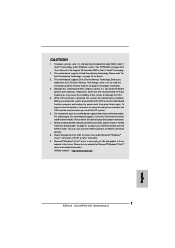
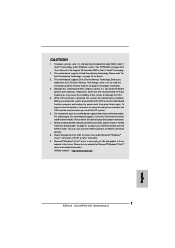
... Hard Disk Setup Guide" on page 21 to adjust your SATAII hard disk drive to SATAII mode. You can also connect SATA hard disk to SATAII connector directly.
8. Power Management for USB 2.0 works fine under Microsoft® Windows® VistaTM / XP 64-bit / XP SP1 or SP2 / 2000 SP4.
9. Microsoft® Windows® VistaTM driver is not ready yet. We will update it...
Quick Installation Guide - Page 13
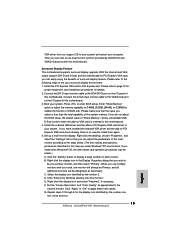
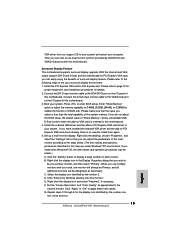
... by VGA/DVI-D and VGA/D-Sub ports with this motherboard.
Surround Display Feature This motherboard supports surround display upgrade. With the internal dual VGA output support (DVI-D and D-Sub) and the external add-on PCI Express VGA card, you can easily enjoy the benefits of surround display feature. Please refer to the following steps to set up a surround display environment: 1. Install the PCI...
Quick Installation Guide - Page 21
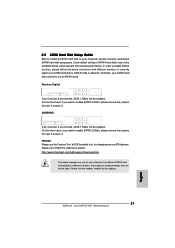
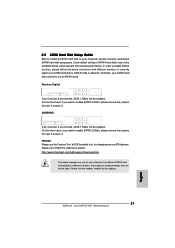
..., for changing various ATA features. Please visit HITACHI's website for details: http://www.hitachigst.com/hdd/support/download.htm
The above examples are just for your reference. For different SATAII hard disk products of different vendors, the jumper pin setting methods may not be the same. Please visit the vendors' website for the updates.
21 ASRock ALiveNF4G-DVI Motherboard
English
Quick Installation Guide - Page 23
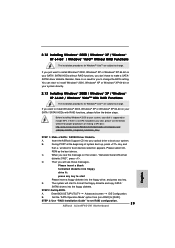
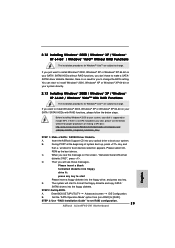
... drive, and press any key.
E.
The system will start to format the floppy diskette and copy SATA /
SATAII drivers into the floppy diskette.
STEP 2: Set Up BIOS.
A.
Enter BIOS SETUP UTILITY Advanced screen IDE Configuration.
B.
Set the "SATA Operation Mode" option from [non-RAID] to [RAID].
STEP 3: Use "RAID Installation Guide" to set RAID configuration.
23 ASRock ALiveNF4G-DVI Motherboard...

