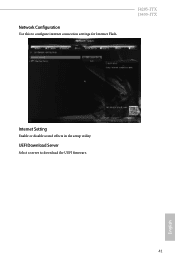ASRock J4205-ITX driver and firmware
Related ASRock J4205-ITX Manual Pages
Download the free PDF manual for ASRock J4205-ITX and other ASRock manuals at ManualOwl.com
User Manual - Page 4
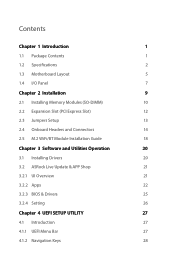
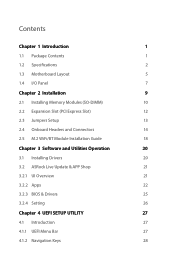
...
9
2.1 Installing Memory Modules (SO-DIMM)
10
2.2 Expansion Slot (PCI Express Slot)
12
2.3 Jumpers Setup
13
2.4 Onboard Headers and Connectors
14
2.5 M.2 WiFi/BT Module Installation Guide
18
Chapter 3 Software and Utilities Operation
20
3.1 Installing Drivers
20
3.2 ASRock Live Update & APP Shop
21
3.2.1 UI Overview
21
3.2.2 Apps
22
3.2.3 BIOS & Drivers
25
3.2.4 Setting
26...
User Manual - Page 6
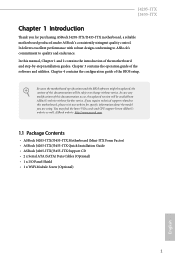
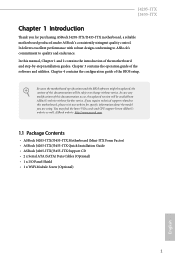
...latest VGA cards and CPU support list on ASRock's website as well. ASRock website http://www.asrock.com.
1.1 Package Contents
• ASRock J4205-ITX/J3455-ITX Motherboard (Mini-ITX Form Factor) • ASRock J4205-ITX/J3455-ITX Quick Installation Guide • ASRock J4205-ITX/J3455-ITX Support CD • 2 x Serial ATA (SATA) Data Cables (Optional) • 1 x I/O Panel Shield • 1 x WiFi...
User Manual - Page 8
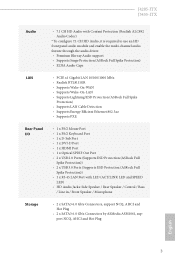
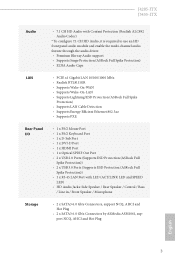
...; Supports LAN Cable Detection • Supports Energy Efficient Ethernet 802.3az • Supports PXE
Rear Panel I/O
• 1 x PS/2 Mouse Port • 1 x PS/2 Keyboard Port • 1 x D-Sub Port • 1 x DVI-D Port • 1 x HDMI Port • 1 x Optical SPDIF Out Port • 2 x USB 2.0 Ports (Supports ESD Protection (ASRock Full
Spike Protection)) • 2 x USB 3.0 Ports (Supports...
User Manual - Page 9
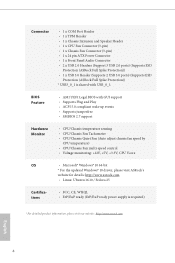
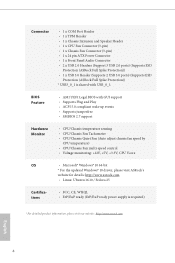
... ATX Power Connector • 1 x Front Panel Audio Connector • 2 x USB 2.0 Headers (Support 3 USB 2.0 ports) (Supports ESD
Protection (ASRock Full Spike Protection)) • 1 x USB 3.0 Header (Supports 2 USB 3.0 ports) (Supports ESD
Protection (ASRock Full Spike Protection)) * USB3_0_1 is shared with USB_0_1.
BIOS Feature
• AMI UEFI Legal BIOS with GUI support • Supports Plug...
User Manual - Page 14
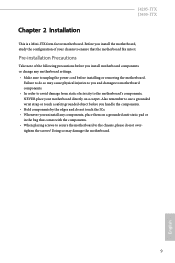
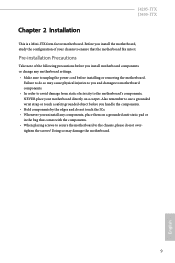
J4205-ITX J3455-ITX
Chapter 2 Installation
This is a Mini-ITX form factor motherboard. Before you install the motherboard, study the configuration of your chassis to ensure that the motherboard fits into it.
Pre-installation Precautions
Take note of the following precautions before you install motherboard components or change any motherboard settings. • Make sure to unplug the power cord ...
User Manual - Page 15
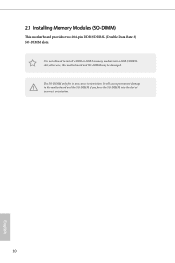
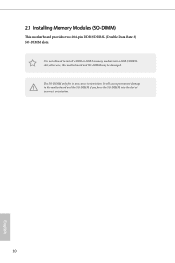
... Rate 3) SO-DIMM slots.
It is not allowed to install a DDR or DDR2 memory module into a DDR3/DDR3L slot; otherwise, this motherboard and SO-DIMM may be damaged. The SO-DIMM only fits in one correct orientation. It will cause permanent damage to the motherboard and the SO-DIMM if you force the SO...
User Manual - Page 17
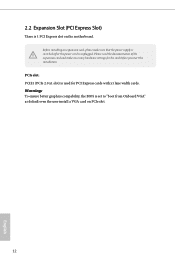
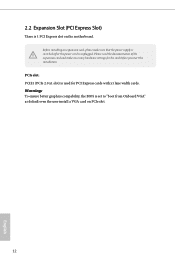
... power cord is unplugged. Please read the documentation of the expansion card and make necessary hardware settings for the card before you start the installation.
PCIe slot: PCIE1 (PCIe 2.0 x1 slot) is used for PCI Express cards with x1 lane width cards. Warning: To ensure better graphics compability, the BIOS is set to "boot from Onboard VGA" as default even the user install a VGA card on PCIe...
User Manual - Page 18
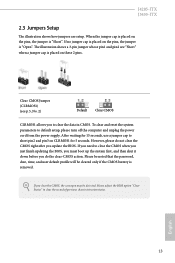
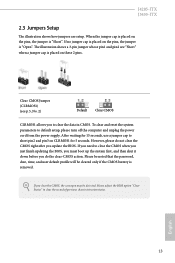
... reset the system parameters to default setup, please turn off the computer and unplug the power cord from the power supply. After waiting for 15 seconds, use a jumper cap to short pin2 and pin3 on CLRMOS1 for 5 seconds. However, please do not clear the CMOS right after you update the BIOS. If you need to clear...
User Manual - Page 21
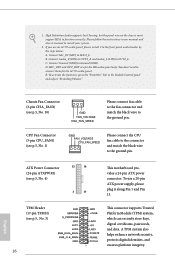
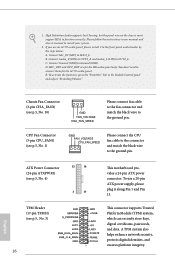
...
24
1
13
This motherboard provides a 24-pin ATX power connector. To use a 20-pin ATX power supply, please plug it along Pin 1 and Pin 13.
PCIRST# FRAME PCICLK
This connector supports Trusted Platform Module (TPM) system, which can securely store keys, digital certificates, passwords, and data. A TPM system also helps enhance network security, protects digital identities, and ensures...
User Manual - Page 23
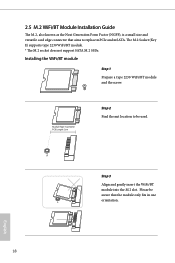
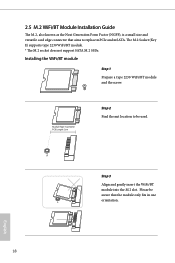
... the Next Generation Form Factor (NGFF), is a small size and versatile card edge connector that aims to replace mPCIe and mSATA. The M.2 Socket (Key E) supports type 2230 WiFi/BT module. * The M.2 socket does not support SATA M.2 SSDs.
Installing the WiFi/BT module
Step 1
Prepare a type 2230 WiFi/BT module and the screw.
Module Type: Type2230 PCB Length: 3cm...
User Manual - Page 25
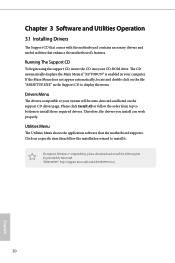
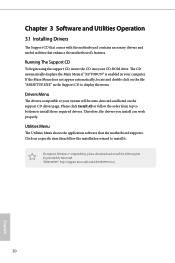
Chapter 3 Software and Utilities Operation
3.1 Installing Drivers
The Support CD that comes with the motherboard contains necessary drivers and useful utilities that enhance the motherboard's features.
Running The Support CD
To begin using the support CD, insert the CD into your CD-ROM drive. The CD automatically displays the Main Menu if "AUTORUN" is enabled in your computer. If the Main Menu ...
User Manual - Page 26
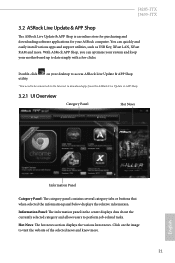
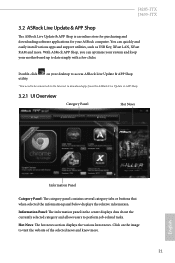
J4205-ITX J3455-ITX
3.2 ASRock Live Update & APP Shop
The ASRock Live Update & APP Shop is an online store for purchasing and downloading software applications for your ASRock computer. You can quickly and easily install various apps and support utilities, such as USB Key, XFast LAN, XFast RAM and more. With ASRock APP Shop, you can optimize your system and keep your motherboard up to date simply ...
User Manual - Page 27
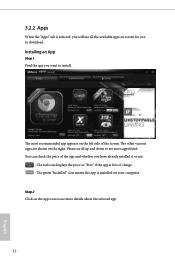
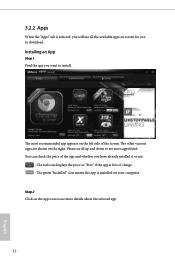
...is selected, you will see all the available apps on screen for you to download.
Installing an App
Step 1 Find the app you want to install.
The most recommended app appears on the left side of the screen. The... it or not.
- The red icon displays the price or "Free" if the app is free of charge. - The green "Installed" icon means the app is installed on your computer. Step 2 Click on the app icon to...
User Manual - Page 28
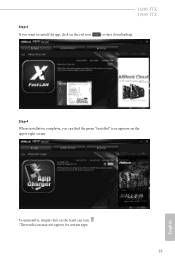
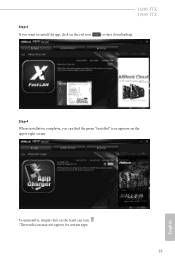
Step 3 If you want to install the app, click on the red icon
J4205-ITX J3455-ITX
to start downloading.
Step 4
When installation completes, you can find the green "Installed" icon appears on the upper right corner.
English
To uninstall it, simply click on the trash can icon . *The trash icon may not appear for certain apps.
23
User Manual - Page 29
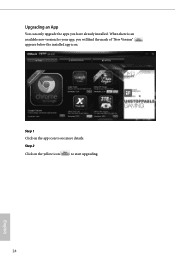
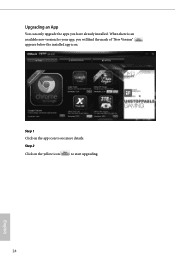
Upgrading an App
You can only upgrade the apps you have already installed. When there is an available new version for your app, you will find the mark of "New Version" appears below the installed app icon.
Step 1 Click on the app icon to see more details.
Step 2
Click on the yellow icon
to start upgrading.
English
24
User Manual - Page 30
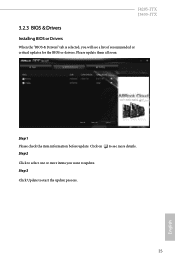
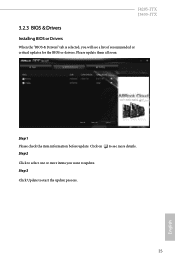
J4205-ITX J3455-ITX
3.2.3 BIOS & Drivers
Installing BIOS or Drivers
When the "BIOS & Drivers" tab is selected, you will see a list of recommended or critical updates for the BIOS or drivers. Please update them all soon.
Step 1 Please check the item information before update. Click on Step 2
to see more details.
Click to select one or more items you want to update. Step 3
Click Update to start ...
User Manual - Page 31
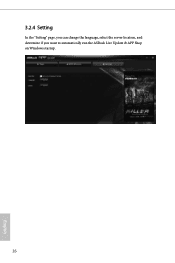
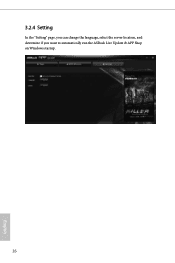
3.2.4 Setting
In the "Setting" page, you can change the language, select the server location, and determine if you want to automatically run the ASRock Live Update & APP Shop on Windows startup.
26
English
User Manual - Page 32
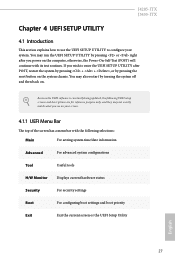
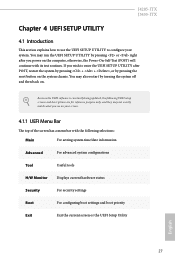
J4205-ITX J3455-ITX
Chapter 4 UEFI SETUP UTILITY
4.1 Introduction
This section explains how to use the UEFI SETUP UTILITY to configure your system. You may run the UEFI SETUP UTILITY by pressing or right after you power on the computer, otherwise, the Power...then back on.
Because the UEFI software is constantly being updated, the following UEFI setup screens and descriptions are for reference ...
User Manual - Page 45
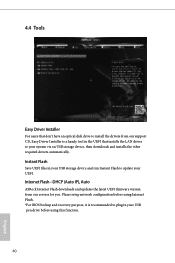
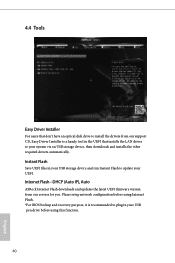
... optical disk drive to install the drivers from our support CD, Easy Driver Installer is a handy tool in the UEFI that installs the LAN driver to your system via an USB storage device, then downloads and installs the other required drivers automatically.
Instant Flash
Save UEFI files in your USB storage device and run Instant Flash to update your UEFI.
Internet Flash - DHCP (Auto IP), Auto
ASRock...