ASRock K10N78M driver and firmware
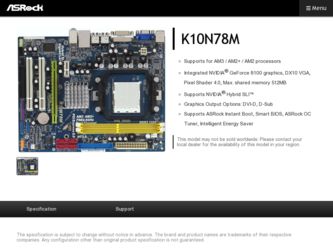
Related ASRock K10N78M Manual Pages
Download the free PDF manual for ASRock K10N78M and other ASRock manuals at ManualOwl.com
RAID Installation Guide - Page 2


... driver diskette, press to enter BIOS setup to set the option to RAID mode by following the detailed instruction of the "User Manual" in our support CD or "Quick Installation Guide", you can start to use NVIDIA RAID Utility to configure RAID.
This section includes examples of using NVRAID RAID Utility for creating RAID arrays. If your motherboard is equipped with two SATA / SATAII ports, you...
RAID Installation Guide - Page 5
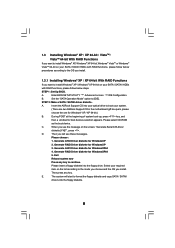
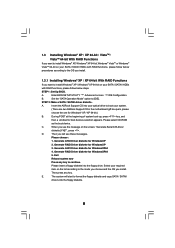
...
If you want to install Windows® XP / Windows® XP 64-bit on your SATA / SATAII HDDs
with RAID functions, please follow below steps.
STEP 1: Set Up BIOS.
A.
Enter BIOS SETUP UTILITY Advanced screen IDE Configuration.
B.
Set the "SATA Operation Mode" option to [IDE].
STEP 2: Make a SATA / SATAII driver diskette.
A.
Insert the ASRock Support CD into your optical drive to boot your...
RAID Installation Guide - Page 6
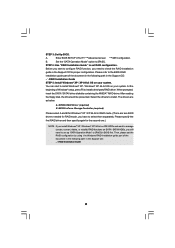
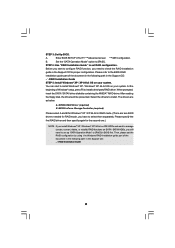
...the
beginning of Windows® setup, press F6 to install a third-party RAID driver. When prompted,
insert the SATA / SATAII driver diskette containing the NVIDIA® RAID driver. After reading
the floppy disk, the drivers will be presented. Select the drivers to install. The drivers are
as below:
A. NVIDIA RAID Driver (required) B. NVIDIA nForce Storage Controller (required)
Please select...
RAID Installation Guide - Page 7
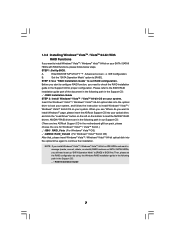
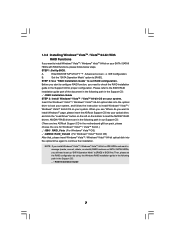
....
Insert the Windows® VistaTM / Windows® VistaTM 64-bit optical disk into the optical
drive to boot your system, and follow the instruction to install Windows® VistaTM /
Windows® VistaTM 64-bit OS on your system. When you see "Where do you want to
install Windows?" page, please insert the ASRock Support CD into your optical drive,
and click the "Load Driver" button on...
RAID Installation Guide - Page 11
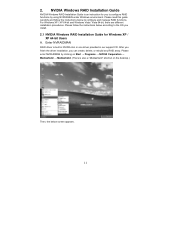
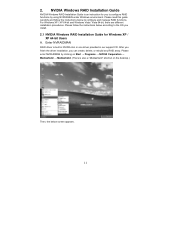
...XP / XP 64-bit and Windows Vista / Vista 64-bit, there are different installation procedures. Please follow the instructions below according to the OS you install.
2.1 NVIDIA Windows RAID Installation Guide for Windows XP / XP 64-bit Users
A. Enter NVRAIDMAN
RAID driver is built in NVIDIA ALL in one driver provided in our support CD. After you finish the driver installation, you can create, delete...
RAID Installation Guide - Page 21
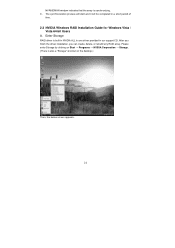
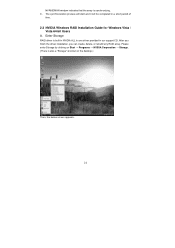
... will be completed in a short period of
time.
2.2 NVIDIA Windows RAID Installation Guide for Windows Vista / Vista 64-bit Users
A. Enter Storage
RAID driver is built in NVIDIA ALL in one driver provided in our support CD. After you finish the driver installation, you can create, delete, or rebuild any RAID array. Please enter Storage by clicking on Start → Programs → NVIDIA Corporation...
User Manual - Page 3
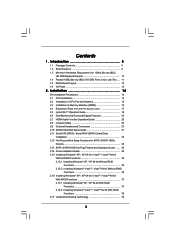
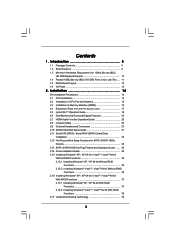
... Installation of CPU Fan and Heatsink 15 2.3 Installation of Memory Modules (DIMM 16 2.4 Expansion Slots (PCI and PCI Express slots 17 2.5 Hybrid SLITM Operation Guide 18 2.6 Dual Monitor and Surround Display Features 22 2.7 HDMI Audio Function Operation Guide 25 2.8 Jumpers Setup 26 2.9 Onboard Headers and Connectors 27 2.10 SATAII Hard Disk Setup Guide 31 2.11 Serial ATA (SATA) / Serial...
User Manual - Page 4
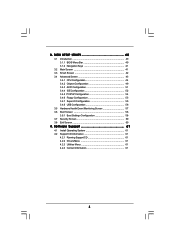
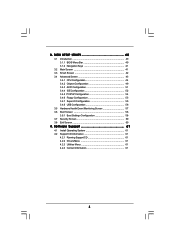
... Floppy Configuration 55 3.4.7 Super IO Configuration 55 3.4.8 USB Configuration 56 3.5 Hardware Health Event Monitoring Screen 57 3.6 Boot Screen 58 3.6.1 Boot Settings Configuration 58 3.7 Security Screen 59 3.8 Exit Screen 60
4 . Software Support 61
4.1 Install Operating System 61 4.2 Support CD Information 61
4.2.1 Running Support CD 61 4.2.2 Drivers Menu 61 4.2.3 Utilities Menu...
User Manual - Page 5
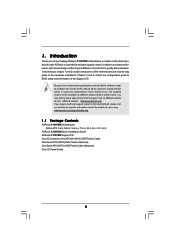
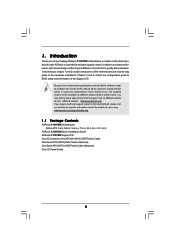
... guide to BIOS setup and information of the Support CD.
Because the motherboard specifications and the BIOS software might be updated, the content of this manual will be subject to change without notice. In case any modifications of this manual occur, the updated version will be available on ASRock website without further notice. You may find the latest VGA cards and CPU support lists on ASRock...
User Manual - Page 9
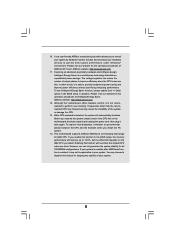
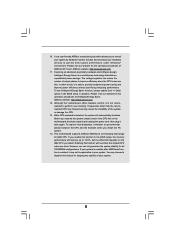
... between the CPU and the heatsink when you install the PC system.
14. This motherboard supports ASRock AM2 Boost overclocking technology for AM2 CPU. If you enable this function in the BIOS setup, the memory performance will improve up to 12.5%, but the effect still depends on the AM2 CPU you adopt. Enabling this function will overclock the chipset/CPU reference clock...
User Manual - Page 18
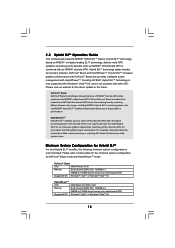
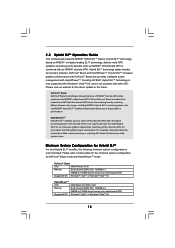
... power management with HybridPowerTM. Currently, NVIDIA® Hybrid SLITM Technology is only supported with Windows® VistaTM OS, and is not available with other OS. Please visit our website for the driver update in the future.
GeForce® Boost GeForce® Boost turbocharges the performance of NVIDIA® discrete GPU when combined with NVIDIA® motherboard...
User Manual - Page 20
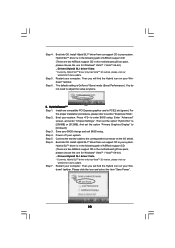
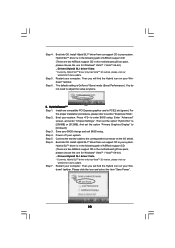
..."
screen, and enter "Chipset Settings". Then set the option "Hybrid SLI" to [256MB] or [512MB]. And set the option "Primary Graphics Display" to [Onboard]. Step 3. Save your BIOS change and exit BIOS setup. Step 4. Power off your system. Step 5. Connect the monitor cable to the correspondent connector on the I/O shield. Step 6. Boot into OS. Install Hybrid SLITM driver from our support CD to your...
User Manual - Page 21
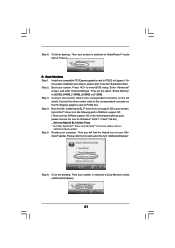
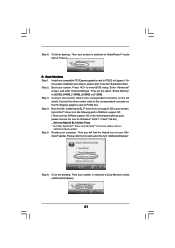
...enter BIOS setup. Enter "Advanced"
screen, and enter "Chipset Settings". Then set the option "Share Memory" to [32MB], [64MB], [128MB], [256MB] or [512MB]. Step 3. Connect one monitor cable to the correspondent connector on the I/O shield. Connect the other monitor cable to the correspondent connector on the PCI Express graphics card on PCIE2 slot. Step 4. Boot into OS. Install Hybrid SLITM driver...
User Manual - Page 23
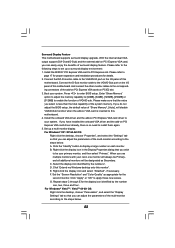
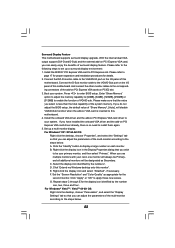
... card installation procedures for details. 2. Connect the DVI-D monitor cable to the VGA/DVI-D port on the I/O panel of this
motherboard. Connect the D-Sub monitor cable to the VGA/D-Sub port on the I/O panel of this motherboard. And connect the other monitor cables to the corresponding connectors of the add-on PCI Express VGA cards on PCIE2 slot. 3. Boot your system. Press to enter BIOS setup...
User Manual - Page 40
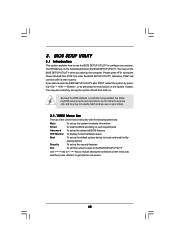
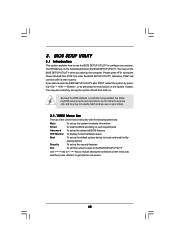
...
This section explains how to use the BIOS SETUP UTILITY to configure your system. The SPI Memory on the motherboard stores the BIOS SETUP UTILITY. You may run the BIOS SETUP UTILITY when you start up the computer. Please press during the Power-On-Self-Test (POST) to enter the BIOS SETUP UTILITY, otherwise, POST will continue with its test routines. If...
User Manual - Page 61
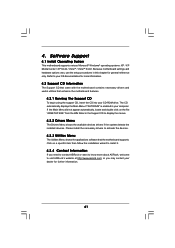
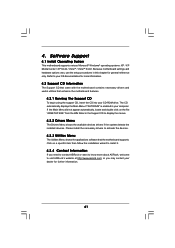
... for more information.
4.2 Support CD Information
The Support CD that came with the motherboard contains necessary drivers and useful utilities that enhance the motherboard features.
4.2.1 Running The Support CD
To begin using the support CD, insert the CD into your CD-ROM drive. The CD automatically displays the Main Menu if "AUTORUN" is enabled in your computer. If the Main Menu...
Quick Installation Guide - Page 15
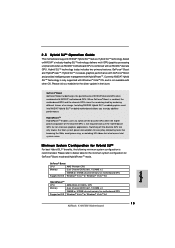
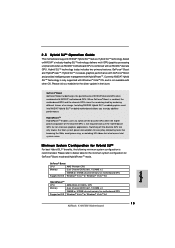
... Boost
CPU
AMD Phenom CPU
Memory
Dual Channel DDR2 800, 1024MB x 2
256MB or 512MB shared memory for motherboard GPU
Suggested OS Windows® VistaTM or Windows® VistaTM 64
HybridPowerTM CPU Memory
Suggested OS
AMD Athlon X2 3800+ CPU Dual Channel DDR2 667, 1024MB x 2 256MB or 512MB shared memory for motherboard GPU Windows® VistaTM or Windows® VistaTM 64
15 ASRock K10N78M...
Quick Installation Guide - Page 17
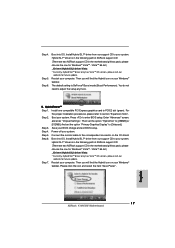
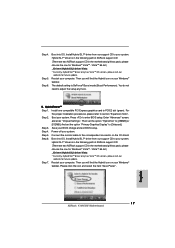
..." screen,
and enter "Chipset Settings". Then set the option "Hybrid SLI" to [256MB] or [512MB]. And set the option "Primary Graphics Display" to [Onboard]. Step 3. Save your BIOS change and exit BIOS setup. Step 4. Power off your system. Step 5. Connect the monitor cable to the correspondent connector on the I/O shield. Step 6. Boot into OS. Install Hybrid SLITM driver from our support CD to your...
Quick Installation Guide - Page 18
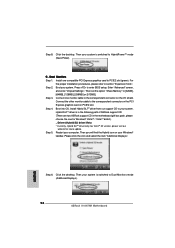
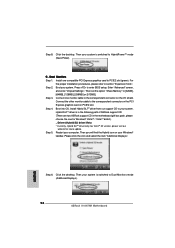
...enter BIOS setup. Enter "Advanced" screen,
and enter "Chipset Settings". Then set the option "Share Memory" to [32MB], [64MB], [128MB], [256MB] or [512MB]. Step 3. Connect one monitor cable to the correspondent connector on the I/O shield. Connect the other monitor cable to the correspondent connector on the PCI Express graphics card on PCIE2 slot. Step 4. Boot into OS. Install Hybrid SLITM driver...
Quick Installation Guide - Page 20
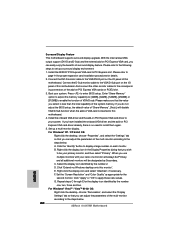
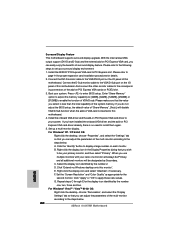
... card installation procedures for details. 2. Connect the DVI-D monitor cable to the VGA/DVI-D port on the I/O panel of this
motherboard. Connect the D-Sub monitor cable to the VGA/D-Sub port on the I/O panel of this motherboard. And connect the other monitor cables to the corresponding connectors of the add-on PCI Express VGA cards on PCIE2 slot. 3. Boot your system. Press to enter BIOS setup...

