ASRock P4 Combo driver and firmware

Related ASRock P4 Combo Manual Pages
Download the free PDF manual for ASRock P4 Combo and other ASRock manuals at ManualOwl.com
User Manual - Page 3
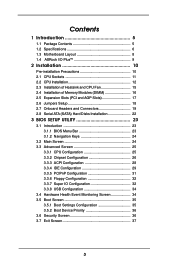
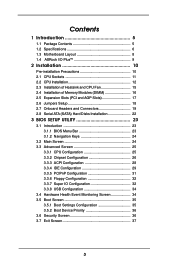
...Motherboard Layout 8 1.4 ASRock I/O PlusTM 9
2 Installation 10
Pre-installation Precautions 10 2.1 CPU Sockets 11 2.2 CPU Installation 12 2.3 Installation of Heatsink and CPU Fan 15 2.4 Installation of Memory Modules (DIMM 16 2.5 Expansion Slots (PCI and AGP Slots 17 2.6 Jumpers Setup 18 2.7 Onboard Headers and Connectors 19 2.8 Serial ATA (SATA) Hard Disks Installation 22
3 BIOS SETUP...
User Manual - Page 4
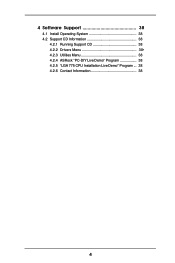
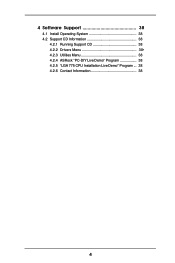
4 Software Support 38
4.1 Install Operating System 38 4.2 Support CD Information 38
4.2.1 Running Support CD 38 4.2.2 Drivers Menu 38• 4.2.3 Utilities Menu 38 4.2.4 ASRock "PC-DIY Live Demo" Program 38 4.2.5 "LGA 775 CPU Installation Live Demo" Program ... 38 4.2.6 Contact Information 38
4
User Manual - Page 5
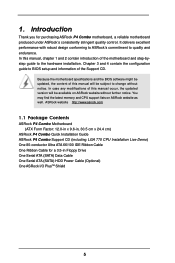
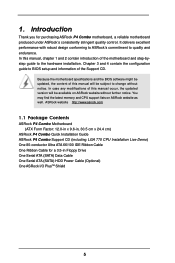
...
1.1 Package Contents
ASRock P4 Combo Motherboard (ATX Form Factor: 12.0-in x 9.6-in, 30.5 cm x 24.4 cm)
ASRock P4 Combo Quick Installation Guide ASRock P4 Combo Support CD (including LGA 775 CPU Installation Live Demo) One 80-conductor Ultra ATA 66/100 IDE Ribbon Cable One Ribbon Cable for a 3.5-in Floppy Drive One Serial ATA (SATA) Data Cable One Serial ATA (SATA) HDD Power Cable (Optional) One...
User Manual - Page 7
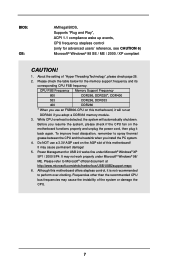
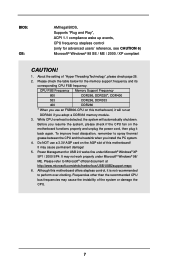
...AMI legal BIOS, Supports "Plug and Play", ACPI 1.1 compliance wake up events, CPU frequency stepless control (only for advanced users' reference, see CAUTION 6) Microsoft® Windows® 98 SE / ME / 2000 / XP compliant
CAUTION!
1. About the setting of "Hyper Threading Technology", please check page 26.
2. Please check the table below for the memory support frequency and its
corresponding...
User Manual - Page 10
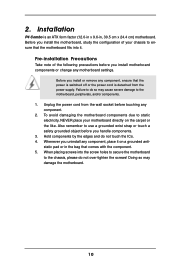
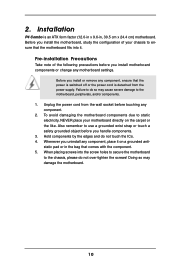
2. Installation
P4 Combo is an ATX form factor (12.0-in x 9.6-in, 30.5 cm x 24.4 cm) motherboard. Before you install the motherboard, study the configuration of your chassis to ensure that the motherboard fits into it.
Pre-installation Precautions
Take note of the following precautions before you install motherboard components or change any motherboard settings.
Before you install or remove any ...
User Manual - Page 11
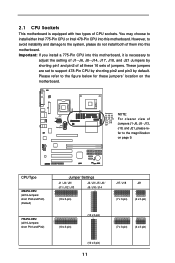
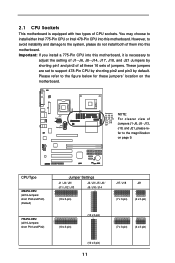
... do not install both of them into this motherboard. Important: If you install a 775-Pin CPU into this motherboard, it is necessary to
adjust the setting of J1--J6, J8--J14, J17, J18, and J21 Jumpers by shorting pin1 and pin2 of all these 16 sets of jumpers. These jumpers are set to support 478-Pin CPU by shorting pin2...
User Manual - Page 12
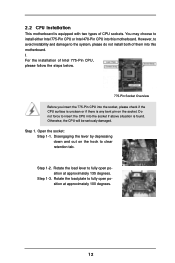
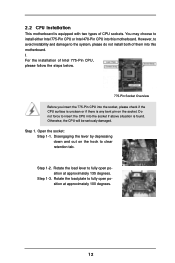
2.2 CPU Installation
This motherboard is equipped with two types of CPU sockets. You may choose to install either Intel 775-Pin CPU or Intel 478-Pin CPU into this motherboard. However, to avoid instability and damage to the system, please do not install both of them into this motherboard. I. For the installation of Intel 775-Pin CPU, please follow the steps below.
775...
User Manual - Page 14
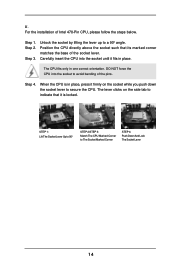
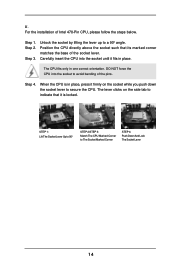
II. For the installation of Intel 478-Pin CPU, please follow the steps below.
Step 1. Step 2.
Step 3.
Unlock the socket by lifting the lever up to a 90° angle. Position the CPU directly above the socket such that its marked corner matches the base of the socket lever. Carefully insert the CPU into the socket...
User Manual - Page 15
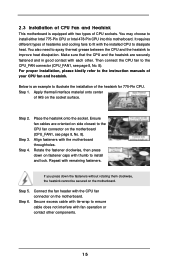
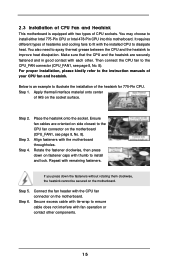
... kindly refer to the instruction manuals of your CPU fan and heatsink.
Below is an example to illustrate the installation of the heatsink for 775-Pin CPU. Step 1. Apply thermal interface material onto center
of IHS on the socket surface.
Step 2.
Step 3. Step 4.
Place the heatsink onto the socket. Ensure fan cables are oriented on side...
User Manual - Page 16
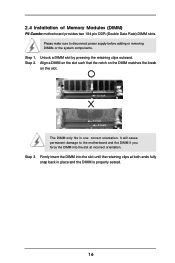
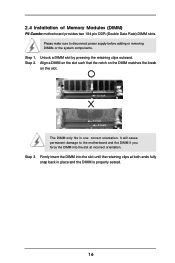
2.4 Installation of Memory Modules (DIMM)
P4 Combo motherboard provides two 184-pin DDR (Double Data Rate) DIMM slots. Please make sure to disconnect power supply before adding or removing DIMMs or the system components...
The DIMM only fits in one correct orientation. It will cause permanent damage to the motherboard and the DIMM if you force the DIMM into the slot at incorrect orientation. Step ...
User Manual - Page 17
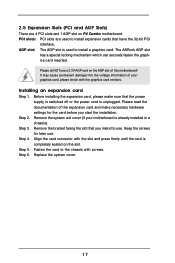
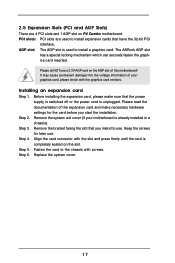
... and 1 AGP slot on P4 Combo motherboard. PCI slots: PCI slots are used to install expansion cards that have the 32-bit PCI
interface. AGP slot: The AGP slot is used to install a graphics card. The ASRock AGP slot
has a special locking mechanism which can securely fasten the graphics card inserted. Please do NOT use a 3.3V AGP card on the AGP slot of...
User Manual - Page 18
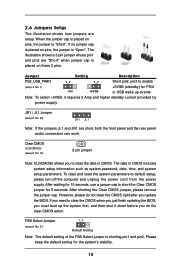
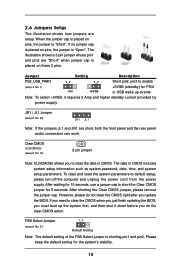
... default setup, please turn off the computer and unplug the power cord from the power supply. After waiting for 15 seconds, use a jumper cap to short the Clear CMOS jumper for 5 seconds. After shorting the Clear CMOS jumper, please remove the jumper cap. However, please do not clear the CMOS right after you update the BIOS...
User Manual - Page 21
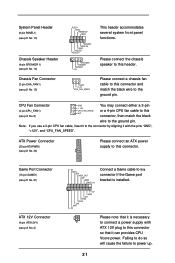
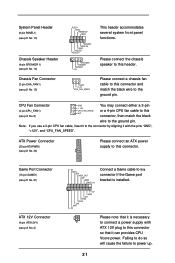
... MIDI_IN
1
+5V JAB2 JAY GND GND JAX JAB1 +5V
Connect a Game cable to this connector if the Game port bracket is installed.
Please note that it is necessary to connect a power supply with ATX 12V plug to this connector so that it can provides CPU Vcore power. Failing to do so will cause the failure to...
User Manual - Page 22
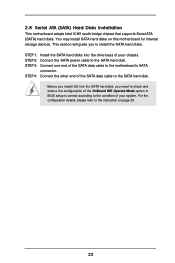
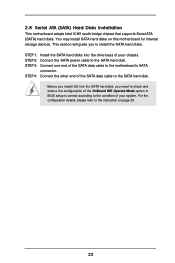
2.8 Serial ATA (SATA) Hard Disks Installation
This motherboard adopts Intel ICH5 south bridge chipset that supports Serial ATA (SATA) hard disks. You may install SATA hard disks on this motherboard for internal storage devices. This section will guide you to install the SATA hard disks. STEP 1: Install the SATA hard disks into the drive bays of your chassis. STEP 2: Connect the SATA power cable to...
User Manual - Page 23
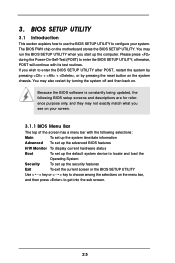
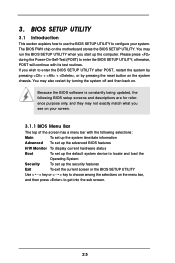
...and then back on.
Because the BIOS software is constantly being updated, the following BIOS setup screens and descriptions are for reference...set up the advanced BIOS features
H/W Monitor To display current hardware status
Boot
To set up the default system device to locate and load the
Operating System
Security
To set up the security features
Exit
To exit the current screen or the BIOS SETUP...
User Manual - Page 24
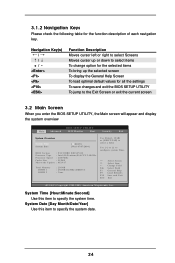
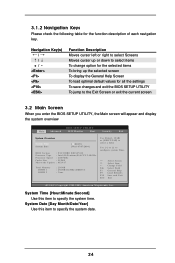
... screen will appear and display the system overview
BIOS SETUP UTILITY
Main Advanced
H/W Monitor
Boot
Security
Exit
System Overview
System Time System Date
[14:00:09] [Wed 07/07/2004]
BIOS Version
: P4 COMBO BIOS P1.00
Processor Type : Intel (R) Pentium (R) 4 CPU 2.40 GHz
Processor Speed : 2400 MHz
Cache Size
: 512KB
Microcode Update : 0F29/17
Total Memory DIMM 1 DIMM 2
: 256MB...
User Manual - Page 26
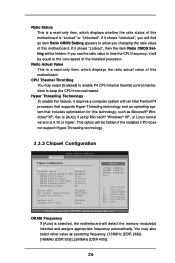
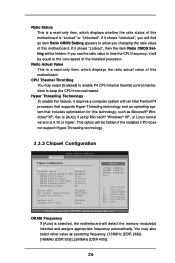
... installed processor.
Ratio Actual Value This is a read-only item, which displays the ratio actual value of this motherboard.
CPU Thermal Throttling You may select [Enabled] to enable P4 CPU internal thermal control mechanism to keep the CPU from overheated.
Hyper Threading Technology To enable this feature, it requires a computer system with an Intel Pentium®4 processor that supports Hyper...
User Manual - Page 29
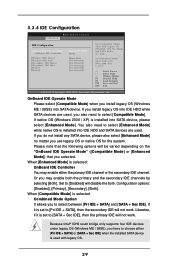
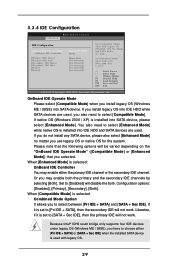
... IDE will not work. Likewise, if it is set to [SATA + Sec IDE], then the primary IDE will not work.
Because Intel® ICH5 south bridge only supports four IDE devices under legacy OS (Windows ME / 98SE), you have to choose either [Pri IDE + SATA] or [SATA + Sec IDE] when the installed SATA device is used with legacy OS.
29
User Manual - Page 30
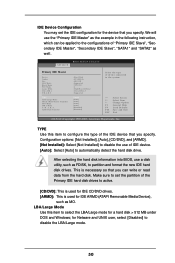
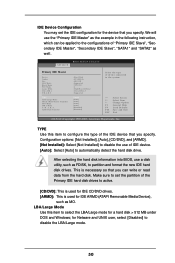
... item to configure the type of the IDE device that you specify. Configuration options: [Not Installed], [Auto], [CD/DVD], and [ARMD]. [Not Installed]: Select [Not Installed] to disable the use of IDE device. [Auto]: Select [Auto] to automatically detect the hard disk drive.
After selecting the hard disk information into BIOS, use a disk utility, such as FDISK, to partition and...
User Manual - Page 38
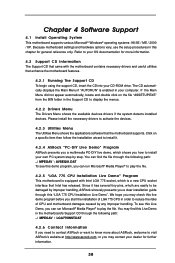
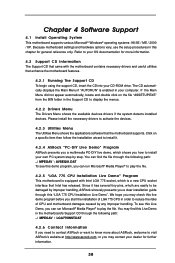
... Support CD to display the menus.
4.2.2 Drivers Menu The Drivers Menu shows the available devices drivers if the system detects installed devices. Please install the necessary drivers to activate the devices.
4.2.3 Utilities Menu The Utilities Menu shows the applications software that the motherboard supports. Click on a specific item then follow the installation wizard to install it.
4.2.4 ASRock...

