ASRock Z590M Phantom Gaming 4 driver and firmware
Drivers and firmware downloads for this ASRock item

Related ASRock Z590M Phantom Gaming 4 Manual Pages
Download the free PDF manual for ASRock Z590M Phantom Gaming 4 and other ASRock manuals at ManualOwl.com
User Manual - Page 3
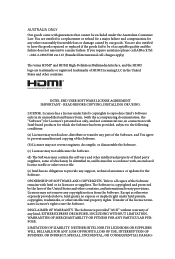
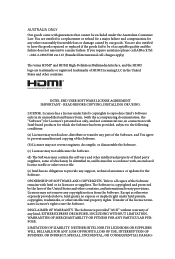
... assistance please call ASRock Tel : +886-2-28965588 ext.123 (Standard International call charges apply)
The terms HDMI® and HDMI High-Definition Multimedia Interface, and the HDMI logo are trademarks or registered trademarks of HDMI Licensing LLC in the United States and other countries.
INTEL END USER SOFTWARE LICENSE AGREEMENT IMPORTANT - READ BEFORE COPYING, INSTALLING OR USING.
LICENSE...
User Manual - Page 5
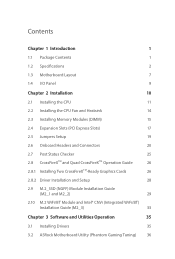
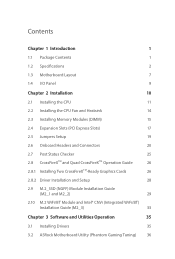
... Guide
26
2.8.1 Installing Two CrossFireXTM-Ready Graphics Cards
26
2.8.2 Driver Installation and Setup
28
2.9 M.2_SSD (NGFF) Module Installation Guide
(M2_1 and M2_2)
29
2.10 M.2 WiFi/BT Module and Intel® CNVi (Integrated WiFi/BT)
Installation Guide (M2_3)
33
Chapter 3 Software and Utilities Operation
35
3.1 Installing Drivers
35
3.2 ASRock Motherboard Utility (Phantom Gaming...
User Manual - Page 6
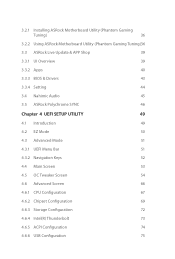
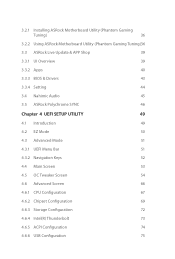
3.2.1 Installing ASRock Motherboard Utility (Phantom Gaming
Tuning)
36
3.2.2 Using ASRock Motherboard Utility (Phantom Gaming Tuning)36
3.3 ASRock Live Update & APP Shop
39
3.3.1 UI Overview
39
3.3.2 Apps
40
3.3.3 BIOS & Drivers
43
3.3.4 Setting
44
3.4 Nahimic Audio
45
3.5 ASRock Polychrome SYNC
46
Chapter 4 UEFI SETUP UTILITY
49
4.1 Introduction
49
4.2 EZ Mode
50
4.3 ...
User Manual - Page 8
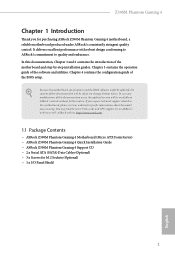
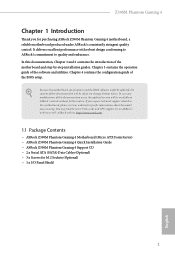
...may find the latest VGA cards and CPU support list on ASRock's website as well. ASRock website http://www.asrock.com.
1.1 Package Contents
• ASRock Z590M Phantom Gaming 4 Motherboard (Micro ATX Form Factor) • ASRock Z590M Phantom Gaming 4 Quick Installation Guide • ASRock Z590M Phantom Gaming 4 Support CD • 2 x Serial ATA (SATA) Data Cables (Optional) • 3 x Screws for...
User Manual - Page 33
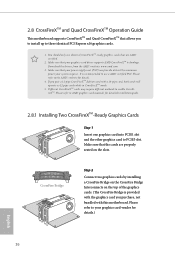
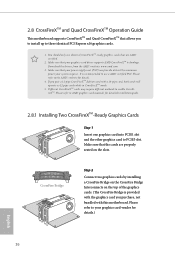
...This motherboard supports CrossFireXTM and Quad CrossFireXTM that allows you to install up to three identical PCI Express x16 graphics cards.
1. You should only use identical CrossFireXTM-ready graphics cards that are AMD certified.
2. Make sure that your graphics card driver supports AMD CrossFireXTM technology. Download the drivers from the AMD's website: www.amd.com
3. Make sure that your power...
User Manual - Page 35
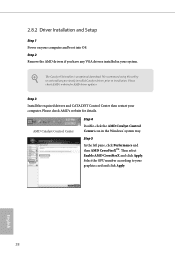
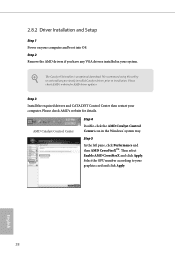
... 1 Power on your computer and boot into OS. Step 2 Remove the AMD drivers if you have any VGA drivers installed in your system.
The Catalyst Uninstaller is an optional download. We recommend using this utility to uninstall any previously installed Catalyst drivers prior to installation. Please check AMD's website for AMD driver updates.
Step 3
Install the required drivers and CATALYST Control...
User Manual - Page 42
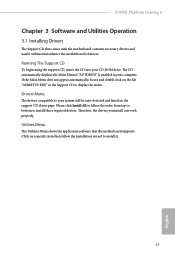
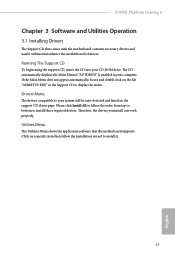
Z590M Phantom Gaming 4
Chapter 3 Software and Utilities Operation
3.1 Installing Drivers
The Support CD that comes with the motherboard contains necessary drivers and useful utilities that enhance the motherboard's features.
Running The Support CD
To begin using the support CD, insert the CD into your CD-ROM drive. The CD automatically displays the Main Menu if "AUTORUN" is enabled in your ...
User Manual - Page 43
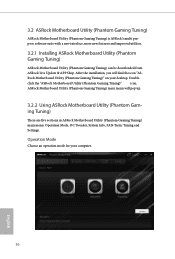
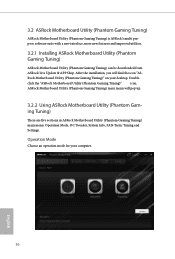
... Motherboard Utility (Phantom Gaming Tuning)
ASRock Motherboard Utility (Phantom Gaming Tuning) is ASRock's multi purpose software suite with a new interface, more new features and improved utilities.
3.2.1 Installing ASRock Motherboard Utility (Phantom Gaming Tuning)
ASRock Motherboard Utility (Phantom Gaming Tuning) can be downloaded from ASRock Live Update & APP Shop. After the installation...
User Manual - Page 46
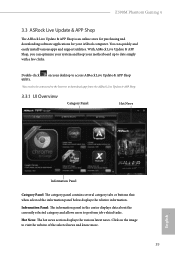
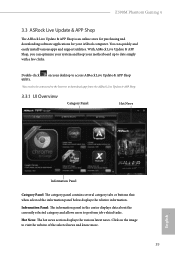
Z590M Phantom Gaming 4
3.3 ASRock Live Update & APP Shop
The ASRock Live Update & APP Shop is an online store for purchasing and downloading software applications for your ASRock computer. You can quickly and easily install various apps and support utilities. With ASRock Live Update & APP Shop, you can optimize your system and keep your motherboard up to date simply with a few clicks.
Double-...
User Manual - Page 50
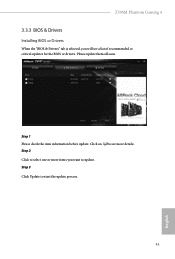
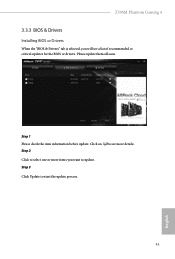
Z590M Phantom Gaming 4
3.3.3 BIOS & Drivers
Installing BIOS or Drivers
When the "BIOS & Drivers" tab is selected, you will see a list of recommended or critical updates for the BIOS or drivers. Please update them all soon.
Step 1 Please check the item information before update. Click on Step 2
to see more details.
Click to select one or more items you want to update. Step 3
Click Update to ...
User Manual - Page 56
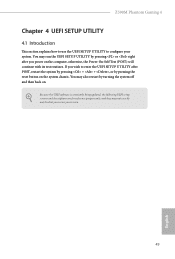
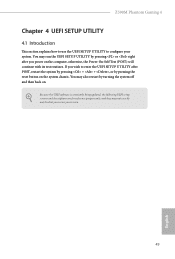
Z590M Phantom Gaming 4
Chapter 4 UEFI SETUP UTILITY
4.1 Introduction
This section explains how to use the UEFI SETUP UTILITY to configure your system. You may run the UEFI SETUP UTILITY by pressing or right after you power on the computer, otherwise, the Power-On-Self-Test (POST) will continue with its test routines. If you wish to enter the UEFI SETUP UTILITY...
User Manual - Page 61
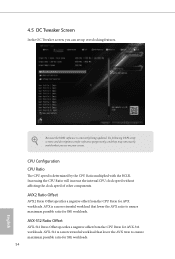
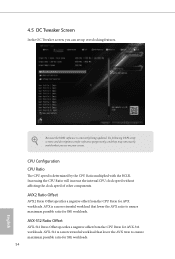
... OC Tweaker screen, you can set up overclocking features.
Because the UEFI software is constantly being updated, the following UEFI setup screens and descriptions are for reference purpose only, and they may not exactly match what you see on your screen.
CPU Configuration CPU Ratio
The CPU speed is determined by the CPU Ratio multiplied with the BCLK...
User Manual - Page 84
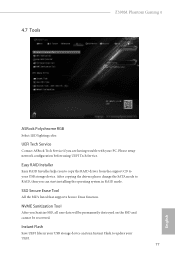
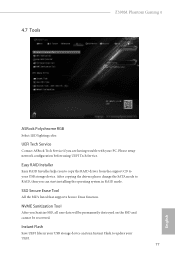
...
Z590M Phantom Gaming 4
ASRock Polychrome RGB
Select LED lighting color.
UEFI Tech Service
Contact ASRock Tech Service if you are having trouble with your PC. Please setup network configuration before using UEFI Tech Service.
Easy RAID Installer
Easy RAID Installer helps you to copy the RAID driver from the support CD to your USB storage device. After copying the drivers please change the SATA...
User Manual - Page 85
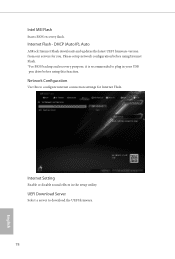
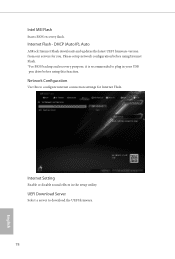
...
ASRock Internet Flash downloads and updates the latest UEFI firmware version from our servers for you. Please setup network configuration before using Internet Flash. *For BIOS backup and recovery purpose, it is recommended to plug in your USB pen drive before using this function.
Network Configuration
Use this to configure internet connection settings for Internet Flash.
Internet Setting
Enable...
RAID Installation Guide - Page 7
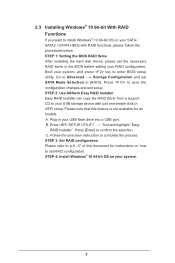
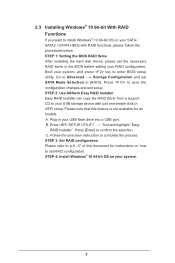
... your system, and press key to enter BIOS setup utility. Go to Advanced Storage Configuration and set SATA Mode Selection to [RAID]. Press to save the configuration changes and exit setup. STEP 2: Use ASRock Easy RAID Installer Easy RAID Installer can copy the RAID driver from a support CD to your USB storage device with just one simple click in UEFI setup. Please note that this feature is not...
RAID Installation Guide - Page 23
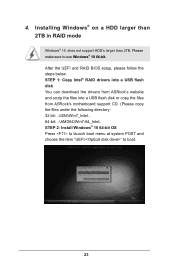
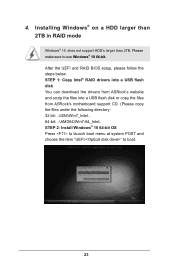
...and RAID BIOS setup, please follow the steps below. STEP 1: Copy Intel® RAID drivers into a USB flash disk You can download the drivers from ASRock's website and unzip the files into a USB flash disk or copy the files from ASRock's motherboard support CD. (Please copy the files under the following directory: 32 bit: ..\i386\Win7_Intel.. 64-bit: ..\AMD64\Win7-64_Intel.. STEP 2: Install Windows...
RAID Installation Guide - Page 24
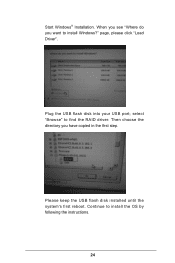
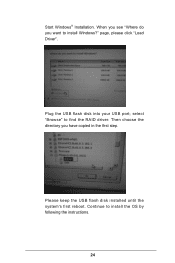
Start Windows® Installation. When you see "Where do you want to install Windows?" page, please click "Load Driver".
Plug the USB flash disk into your USB port; select "Browse" to find the RAID driver. Then choose the directory you have copied in the first step.
Please keep the USB flash disk installed until the system's first reboot. Continue to install the OS by following the instructions.
...
RAID Installation Guide - Page 25
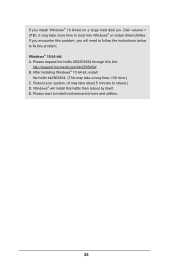
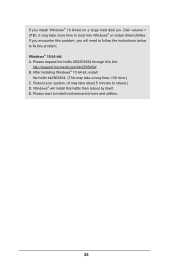
... hard disk (ex. Disk volume > 2TB), it may take more time to boot into Windows® or install driver/utilities. If you encounter this problem, you will need to follow the instructions below to fix this problem. Windows® 10 64-bit: A. Please request the hotfix KB2505454 through this link:
http://support.microsoft.com/kb/2505454/ B. After installing Windows®...
Intel Rapid Storage Guide - Page 2
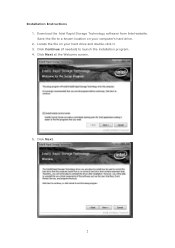
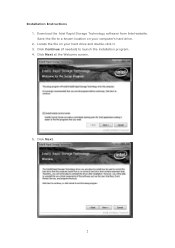
Installation Instructions 1. Download the Intel Rapid Storage Technology software from Intel website. Save the file to a known location on your computer's hard drive. 2. Locate the file on your hard drive and double-click it. 3. Click Continue (if needed) to launch the installation program. 4. Click Next at the Welcome screen.
5. Click Next.
2
Intel Rapid Storage Guide - Page 12
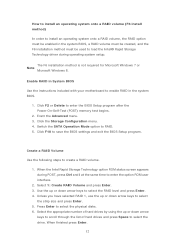
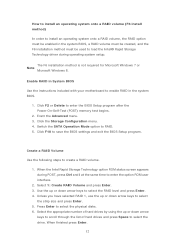
... to load the Intel® Rapid Storage Technology driver during operating system setup.
The F6 installation method is not required for Microsoft Windows 7 or Note
Microsoft Windows 8.
Enable RAID in System BIOS
Use the instructions included with your motherboard to enable RAID in the system BIOS.
1. Click F2 or Delete to enter the BIOS Setup program after the Power-On-Self-Test (POST) memory test...
