ASRock Q1900M Pro3 driver and firmware
Related ASRock Q1900M Pro3 Manual Pages
Download the free PDF manual for ASRock Q1900M Pro3 and other ASRock manuals at ManualOwl.com
User Manual - Page 4
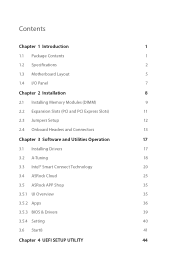
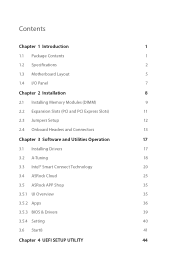
... Motherboard Layout
5
1.4 I/O Panel
7
Chapter 2 Installation
8
2.1 Installing Memory Modules (DIMM)
9
2.2 Expansion Slots (PCI and PCI Express Slots)
11
2.3 Jumpers Setup
12
2.4 Onboard Headers and Connectors
13
Chapter 3 Software and Utilities Operation
17
3.1 Installing Drivers
17
3.2 A-Tuning
18
3.3 Intel® Smart Connect Technology
20
3.4 ASRock Cloud
25
3.5 ASRock...
User Manual - Page 6
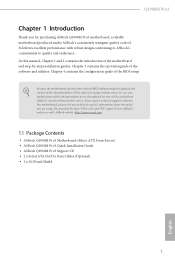
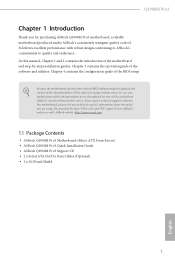
... are using. You may ind the latest VGA cards and CPU support list on ASRock's website as well. ASRock website http://www.asrock.com.
1.1 Package Contents
• ASRock Q1900M Pro3 Motherboard (Micro ATX Form Factor) • ASRock Q1900M Pro3 Quick Installation Guide • ASRock Q1900M Pro3 Support CD • 2 x Serial ATA (SATA) Data Cables (Optional) • 1 x I/O Panel Shield
1
English
User Manual - Page 22
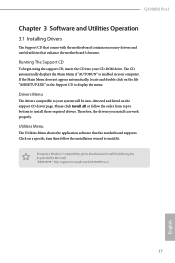
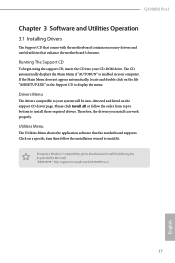
Q1900M Pro3
Chapter 3 Software and Utilities Operation
3.1 Installing Drivers
he Support CD that comes with the motherboard contains necessary drivers and useful utilities that enhance the motherboard's features.
Running The Support CD
To begin using the support CD, insert the CD into your CD-ROM drive. he CD automatically displays the Main Menu if "AUTORUN" is enabled in your computer. If the ...
User Manual - Page 23
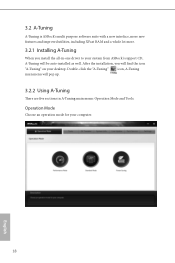
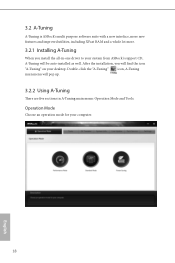
... interface, more new features and improved utilities, including XFast RAM and a whole lot more.
3.2.1 Installing A-Tuning
When you install the all-in-one driver to your system from ASRock's support CD, A-Tuning will be auto-installed as well. Ater the installation, you will ind the icon "A-Tuning" on your desktop. Double-click the "A-Tuning" icon, A-Tuning main menu will...
User Manual - Page 25
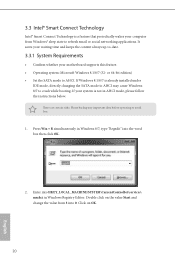
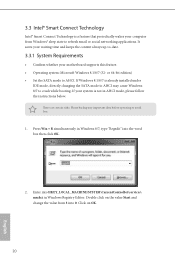
... computer from Windows® sleep state to refresh email or social networking applications. It saves your waiting time and keeps the content always up-to-date.
3.3.1 System Requirements
• Conirm whether your motherboard supports this feature. • Operating system: Microsot Windows 8.1/8/7 (32- or 64-bit edition) • Set the SATA mode to AHCI. If Windows 8.1/8/7 is already installed...
User Manual - Page 26
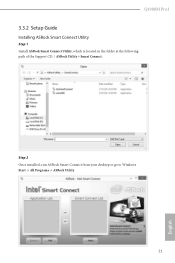
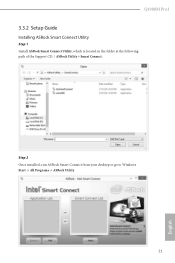
Q1900M Pro3
3.3.2 Setup Guide
Installing ASRock Smart Connect Utility
Step 1 Install ASRock Smart Connect Utility, which is located in the folder at the following path of the Support CD: \ ASRock Utility > Smart Connect.
Step 2 Once installed, run ASRock Smart Connect from your desktop or go to Windows Start -> All Programs -> ASRock Utility.
21
English
User Manual - Page 28
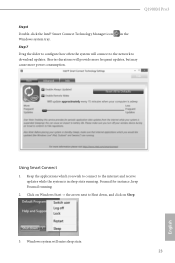
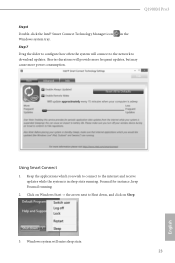
Q1900M Pro3
Step 6
Double-click the Intel® Smart Connect Technology Manager icon Windows system tray.
in the
Step 7
Drag the slider to conigure how oten the system will connect to the network to download updates. Shorter durations will provide more frequent updates, but may cause more power consumption.
Using Smart Connect
1. Keep the applications which you wish to...
User Manual - Page 30
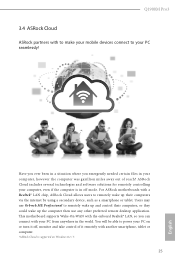
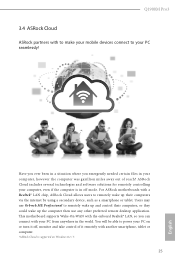
... ASRock motherboards with a Realtek® LAN chip, ASRock Cloud allows users to remotely wake up their computers via the internet by using a secondary device, such as a smartphone or tablet. Users may use Orbweb.ME Professional to remotely wake up and control their computers, or they could wake up the computer then use any other preferred remote desktop application. his motherboard supports Wake...
User Manual - Page 32
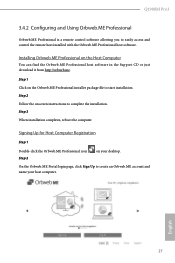
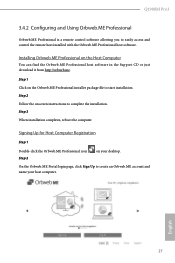
Q1900M Pro3
3.4.2 Coniguring and Using Orbweb.ME Professional
Orbweb.ME Professional is a remote control sotware allowing you to easily access and control the remote host installed with the Orbweb.ME Professional host sotware.
Installing Orbweb.ME Professional on the Host Computer
You can find the Orbweb.ME Professional host software in the Support CD or just download it from http://orbweb.me.
...
User Manual - Page 34
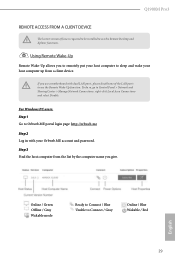
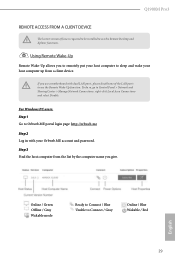
... be installed to use the Remote Desktop and Xplorer functions.
Using Remote Wake-Up
Remote Wake-Up allows you to remotely put your host computer to sleep and wake your host computer up from a client device.
If you use a motherboard with dual LAN ports, please disable one of the LAN ports to use the Remote Wake-Up function. To do so, go to Control Panel > Network and...
User Manual - Page 35
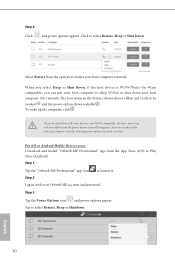
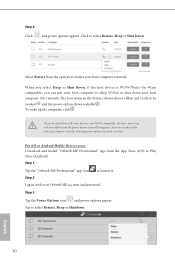
... computer in order to bring power option icon back to online.
For iOS or Android Mobile Devices users: Download and install "Orbweb.ME Professional" app from the App Store (iOS) or Play Store (Android). Step 1 Tap the "Orbweb.ME Professional" app icon to launch it. Step 2 Log in with your Orbweb.ME account and password. Step 3 Tap the Power Options icon and power...
User Manual - Page 37
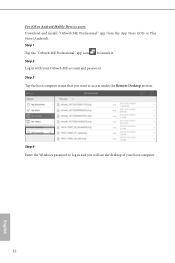
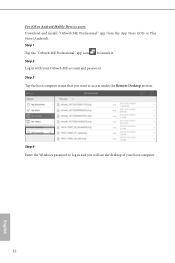
... iOS or Android Mobile Devices users: Download and install "Orbweb.ME Professional" app from the App Store (iOS) or Play Store (Android). Step 1 Tap the "Orbweb.ME Professional" app icon to launch it. Step 2 Log in with your Orbweb.ME account and password. Step 3 Tap the host computer name that you want to access under the Remote Desktop section.
Step 4 Enter the Windows password...
User Manual - Page 39
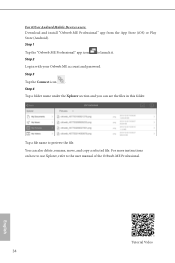
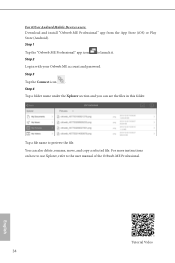
For iOS or Android Mobile Devices users: Download and install "Orbweb.ME Professional" app from the App Store (iOS) or Play Store (Android). Step 1 Tap the "Orbweb.ME Professional" app icon to launch it. Step 2 Log in with your Orbweb.ME account and password. Step 3 Tap the Connect icon . Step 4 Tap a folder name under the Xplorer section and you can...
User Manual - Page 40
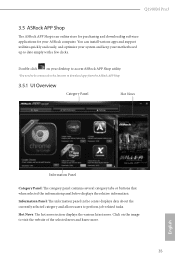
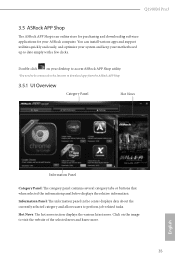
Q1900M Pro3
3.5 ASRock APP Shop
he ASRock APP Shop is an online store for purchasing and downloading sotware applications for your ASRock computer. You can install various apps and support utilities quickly and easily, and optimize your system and keep your motherboard up to date simply with a few clicks.
Double-click
on your desktop to access ASRock APP Shop utility.
*You need to...
User Manual - Page 41
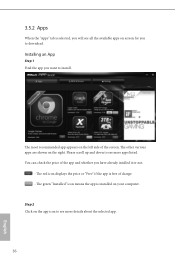
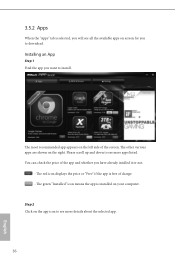
...is selected, you will see all the available apps on screen for you to download.
Installing an App
Step 1 Find the app you want to install.
he most recommended app appears on the let side of the screen. he... it or not.
- he red icon displays the price or "Free" if the app is free of charge. - he green "Installed" icon means the app is installed on your computer.
Step 2 Click on the app icon to...
User Manual - Page 42
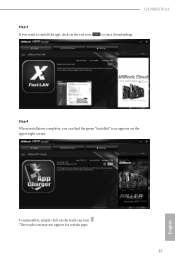
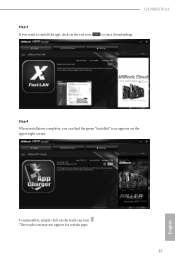
Q1900M Pro3
Step 3 If you want to install the app, click on the red icon
to start downloading.
Step 4
When installation completes, you can ind the green "Installed" icon appears on the upper right corner.
English
To uninstall it, simply click on the trash can icon . *he trash icon may not appear for certain apps.
37
User Manual - Page 43
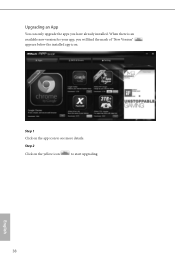
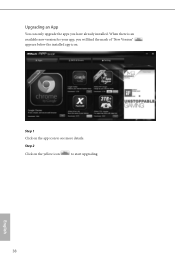
Upgrading an App
You can only upgrade the apps you have already installed. When there is an available new version for your app, you will ind the mark of "New Version" appears below the installed app icon.
Step 1 Click on the app icon to see more details.
Step 2
Click on the yellow icon
to start upgrading.
English
38
User Manual - Page 44
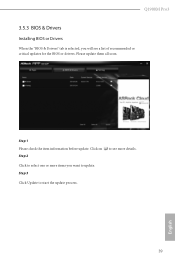
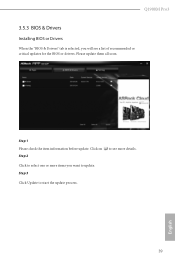
Q1900M Pro3
3.5.3 BIOS & Drivers
Installing BIOS or Drivers
When the "BIOS & Drivers" tab is selected, you will see a list of recommended or critical updates for the BIOS or drivers. Please update them all soon.
Step 1 Please check the item information before update. Click on Step 2
to see more details.
Click to select one or more items you want to update. Step 3
Click Update to start the ...
User Manual - Page 46
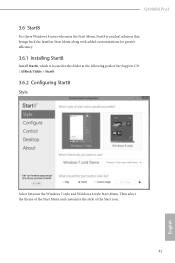
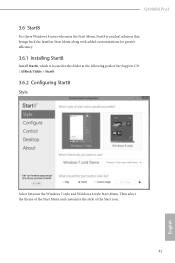
Q1900M Pro3
3.6 Start8
For those Windows 8 users who miss the Start Menu, Start8 is an ideal solution that brings back the familiar Start Menu along with added customizations for greater eiciency.
3.6.1 Installing Start8
Install Start8, which is located in the folder at the following path of the Support CD: \ ASRock Utility > Start8.
3.6.2 Coniguring Start8
Style
Select between the...
User Manual - Page 62
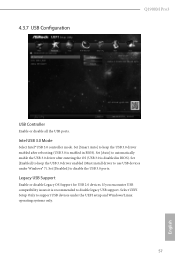
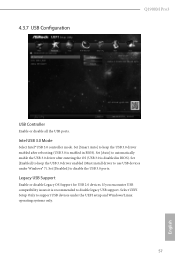
...3.0 controller mode. Set [Smart Auto] to keep the USB 3.0 driver enabled ater rebooting (USB 3.0 is enabled in BIOS). Set [Auto] to automatically enable the USB 3.0 driver ater entering the OS (USB 3.0 is disabled in BIOS). Set [Enabled] to keep the USB 3.0 driver enabled (Must install driver to use USB devices under Windows® 7). Set [Disabled] to disable the USB 3.0 ports.
Legacy USB Support...

