ASRock Z170M-PIO2 driver and firmware
Related ASRock Z170M-PIO2 Manual Pages
Download the free PDF manual for ASRock Z170M-PIO2 and other ASRock manuals at ManualOwl.com
User Manual - Page 4
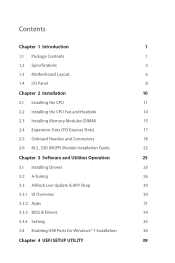
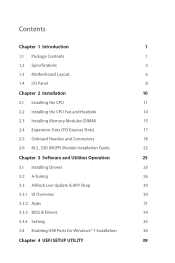
...2.5 Onboard Headers and Connectors
18
2.6 M.2_SSD (NGFF) Module Installation Guide
22
Chapter 3 Software and Utilities Operation
25
3.1 Installing Drivers
25
3.2 A-Tuning
26
3.3 ASRock Live Update & APP Shop
30
3.3.1 UI Overview
30
3.3.2 Apps
31
3.3.3 BIOS & Drivers
34
3.3.4 Setting
35
3.4 Enabling USB Ports for Windows® 7 Installation
36
Chapter 4 UEFI SETUP UTILITY
39
User Manual - Page 6
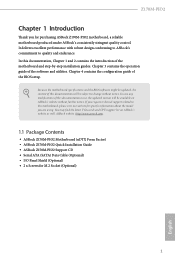
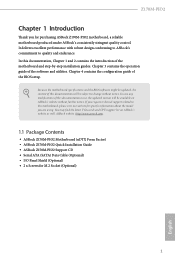
... model you are using. You may find the latest VGA cards and CPU support list on ASRock's website as well. ASRock website http://www.asrock.com.
1.1 Package Contents
• ASRock Z170M-PIO2 Motherboard (uDTX Form Factor) • ASRock Z170M-PIO2 Quick Installation Guide • ASRock Z170M-PIO2 Support CD • Serial ATA (SATA) Data Cable (Optional) • I/O Panel Shield (Optional) •...
User Manual - Page 10
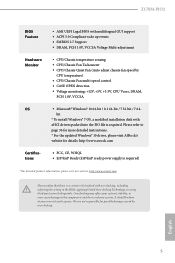
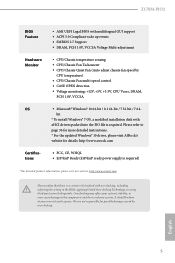
.../ 7 64-
bit
* To install Windows® 7 OS, a modified installation disk with
xHCI drivers packed into the ISO file is required. Please refer to
page 36 for more detailed instructions.
* For the updated Windows® 10 driver, please visit ASRock's
website for details: http://www.asrock.com
Certifications
• FCC, CE, WHQL • ErP/EuP Ready (ErP/EuP ready power supply is required...
User Manual - Page 30
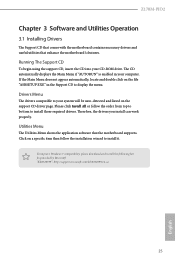
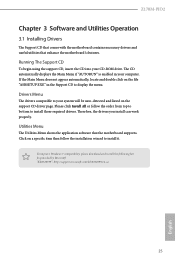
Z170M-PIO2
Chapter 3 Software and Utilities Operation
3.1 Installing Drivers
The Support CD that comes with the motherboard contains necessary drivers and useful utilities that enhance the motherboard's features.
Running The Support CD
To begin using the support CD, insert the CD into your CD-ROM drive. The CD automatically displays the Main Menu if "AUTORUN" is enabled in your computer. If the ...
User Manual - Page 31
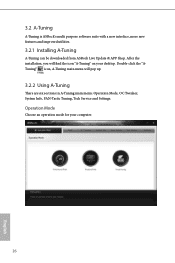
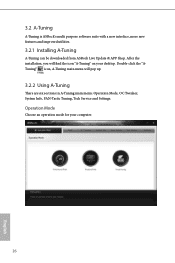
... can be downloaded from ASRock Live Update & APP Shop. After the installation, you will find the icon "A-Tuning" on your desktop. Double-click the "ATuning" icon, A-Tuning main menu will pop up.
3.2.2 Using A-Tuning
There are six sections in A-Tuning main menu: Operation Mode, OC Tweaker, System Info, FAN-Tastic Tuning, Tech Service and Settings.
Operation Mode...
User Manual - Page 35
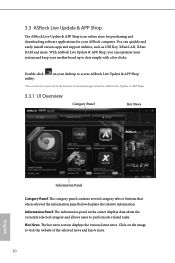
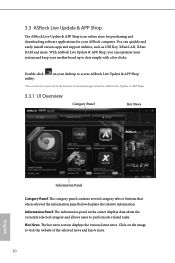
...for purchasing and downloading software applications for your ASRock computer. You can quickly and easily install various apps and support utilities, such as USB Key, XFast LAN, XFast RAM and more. With ASRock Live Update & APP Shop, you can optimize your system and keep your motherboard up to date simply with a few clicks.
Double-click utility.
on your desktop to access ASRock Live Update & APP...
User Manual - Page 36
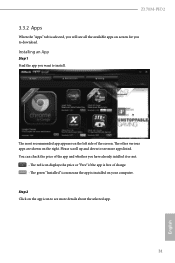
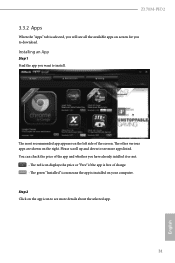
Z170M-PIO2
3.3.2 Apps
When the "Apps" tab is selected, you will see all the available apps on screen for you to download.
Installing an App
Step 1 Find the app you want to install.
The most recommended app appears...it or not.
- The red icon displays the price or "Free" if the app is free of charge. - The green "Installed" icon means the app is installed on your computer. Step 2 Click on the app icon...
User Manual - Page 37
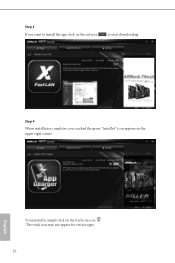
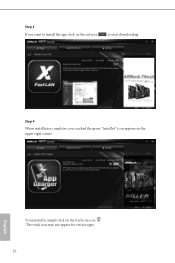
Step 3 If you want to install the app, click on the red icon
to start downloading.
Step 4
When installation completes, you can find the green "Installed" icon appears on the upper right corner.
English
To uninstall it, simply click on the trash can icon . *The trash icon may not appear for certain apps.
32
User Manual - Page 38
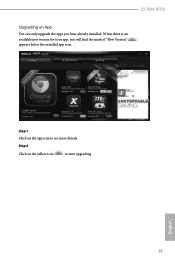
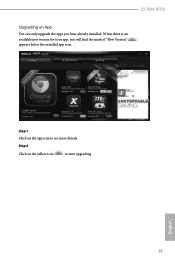
Z170M-PIO2
Upgrading an App
You can only upgrade the apps you have already installed. When there is an available new version for your app, you will find the mark of "New Version" appears below the installed app icon.
Step 1 Click on the app icon to see more details.
Step 2
Click on the yellow icon
to start upgrading.
English
33
User Manual - Page 39
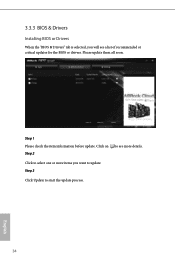
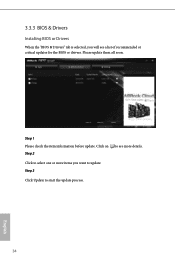
3.3.3 BIOS & Drivers
Installing BIOS or Drivers
When the "BIOS & Drivers" tab is selected, you will see a list of recommended or critical updates for the BIOS or drivers. Please update them all soon.
Step 1 Please check the item information before update. Click on Step 2
to see more details.
Click to select one or more items you want to update. Step 3
Click Update to start the update process...
User Manual - Page 40
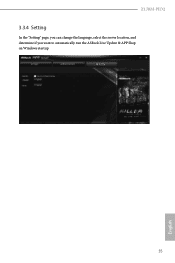
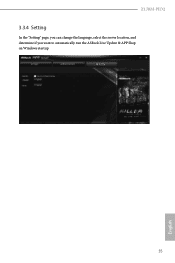
Z170M-PIO2
3.3.4 Setting
In the "Setting" page, you can change the language, select the server location, and determine if you want to automatically run the ASRock Live Update & APP Shop on Windows startup.
35
English
User Manual - Page 41
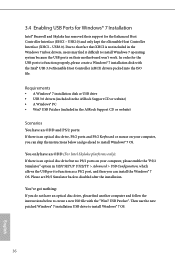
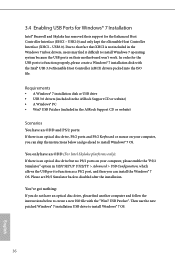
...
• A Windows® 7 installation disk or USB drive • USB 3.0 drivers (included in the ASRock Support CD or website) • A Windows® PC • Win7 USB Patcher (included in the ASRock Support CD or website)
Scenarios You have an ODD and PS/2 ports:
If there is an optical disc drive, PS/2 ports and PS/2 Keyboard or mouse on your computer, you can skip the instructions below and...
User Manual - Page 42
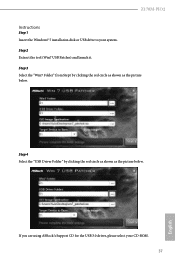
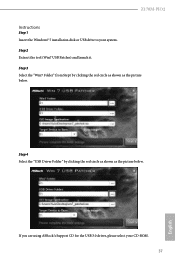
Z170M-PIO2 Instructions
Step 1 Insert the Windows® 7 installation disk or USB drive to your system. Step 2 Extract the tool (Win7 USB Patcher) and launch it. Step 3 Select the "Win7 Folder" from Step1 by clicking the red circle as shown as the picture below.
Step 4 Select the "USB Driver Folder" by clicking the red circle as shown as the picture below.
If you are...
User Manual - Page 43
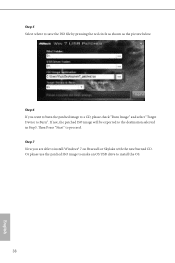
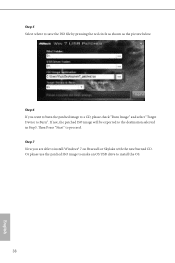
... Device to Burn". If not, the patched ISO image will be exported to the destination selected in Step5. Then Press "Start" to proceed. Step 7 Now you are able to install Windows® 7 on Braswell or Skylake with the new burned CD. Or please use the patched ISO image to make an OS USB drive to install...
User Manual - Page 44
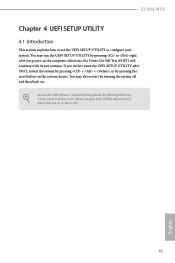
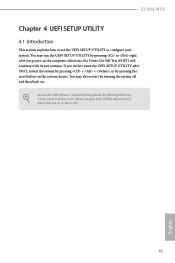
Z170M-PIO2
Chapter 4 UEFI SETUP UTILITY
4.1 Introduction
This section explains how to use the UEFI SETUP UTILITY to configure your system. You may run the UEFI SETUP UTILITY by pressing or right after you power on the computer, otherwise, the Power-On-Self-Test (POST) will continue with its test routines. If you wish to enter the UEFI SETUP UTILITY...
User Manual - Page 49
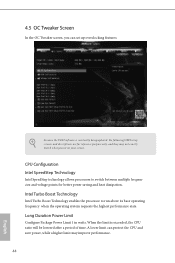
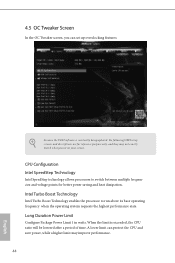
... set up overclocking features.
Because the UEFI software is constantly being updated, the following UEFI setup screens and descriptions are for reference purpose only, and they may not exactly match what you see on your screen.
CPU Configuration Intel SpeedStep Technology
Intel SpeedStep technology allows processors to switch between multiple frequencies and voltage points for better power...
User Manual - Page 66
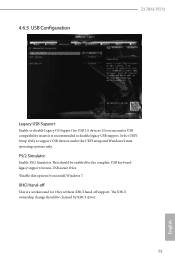
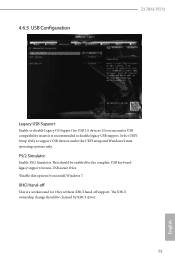
4.6.5 USB Configuration
Z170M-PIO2
Legacy USB Support
Enable or disable Legacy OS Support for USB 2.0 devices. If you encounter USB compatibility issues it is recommended to disable legacy USB support. Select UEFI Setup Only to support USB devices under the UEFI setup and Windows/Linux operating systems only.
PS/2 Simulator
Enable PS/2 Simulator. This should be enabled for the complete USB ...
User Manual - Page 68


... Tech Service
Contact ASRock Tech Service if you are having trouble with your PC. Please setup network configuration before using UEFI Tech Service.
Easy RAID Installer
Easy RAID Installer helps you to copy the RAID driver from the support CD to your USB storage device. After copying the drivers please change the SATA mode to RAID, then you can start installing the operating system in RAID mode...
User Manual - Page 69
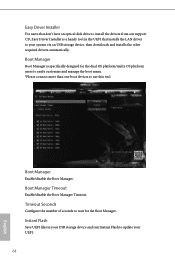
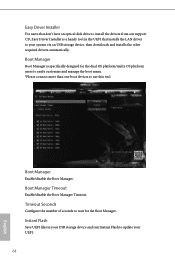
...
For users that don't have an optical disk drive to install the drivers from our support CD, Easy Driver Installer is a handy tool in the UEFI that installs the LAN driver to your system via an USB storage device, then downloads and installs the other required drivers automatically.
Boot Manager
Boot Manager is specifically designed for the dual OS platform/multi-OS platform users to easily...
User Manual - Page 70
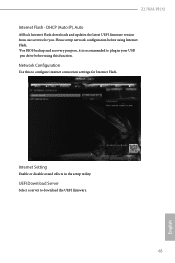
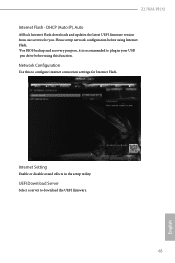
Z170M-PIO2 Internet Flash - DHCP (Auto IP), Auto
ASRock Internet Flash downloads and updates the latest UEFI firmware version from our servers for you. Please setup network configuration before using Internet Flash. *For BIOS backup and recovery purpose, it is recommended to plug in your USB pen drive before using this function.
Network Configuration
Use this to configure internet connection ...

