ASRock Z690 Phantom Gaming-ITX/TB4 driver and firmware
Drivers and firmware downloads for this ASRock item

Related ASRock Z690 Phantom Gaming-ITX/TB4 Manual Pages
Download the free PDF manual for ASRock Z690 Phantom Gaming-ITX/TB4 and other ASRock manuals at ManualOwl.com
User Manual - Page 3
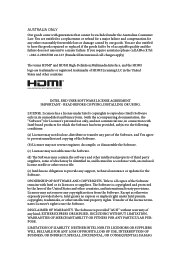
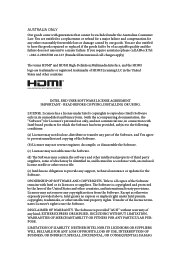
... file or other text or file.
(e) Intel has no obligation to provide any support, technical assistance or updates for the Software.
OWNERSHIP OF SOFTWARE AND COPYRIGHTS. Title to all copies of the Software remains with Intel or its licensors or suppliers. The Software is copyrighted and protected by the laws of the United States and other countries...
User Manual - Page 6
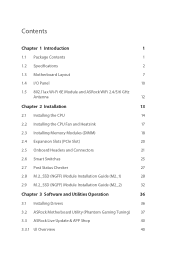
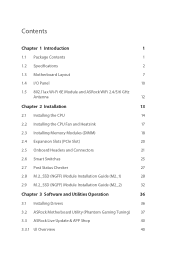
... Slots (PCIe Slot)
20
2.5 Onboard Headers and Connectors
21
2.6 Smart Switches
25
2.7 Post Status Checker
27
2.8 M.2_SSD (NGFF) Module Installation Guide (M2_1)
28
2.9 M.2_SSD (NGFF) Module Installation Guide (M2_2)
32
Chapter 3 Software and Utilities Operation
36
3.1 Installing Drivers
36
3.2 ASRock Motherboard Utility (Phantom Gaming Tuning)
37
3.3 ASRock Live Update & APP...
User Manual - Page 9
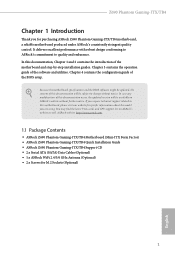
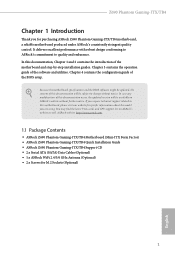
... VGA cards and CPU support list on ASRock's website as well. ASRock website http://www.asrock.com.
1.1 Package Contents
• ASRock Z690 Phantom Gaming-ITX/TB4 Motherboard (Mini-ITX Form Factor) • ASRock Z690 Phantom Gaming-ITX/TB4 Quick Installation Guide • ASRock Z690 Phantom Gaming-ITX/TB4 Support CD • 2 x Serial ATA (SATA) Data Cables (Optional) • 1 x ASRock WiFi...
User Manual - Page 12
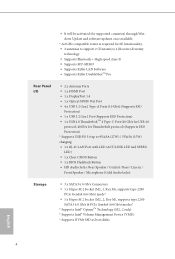
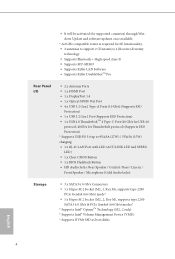
... MU-MIMO • Supports Killer LAN Software • Supports Killer DoubleShotTM Pro
Rear Panel I/O
• 2 x Antenna Ports • 1 x HDMI Port • 1 x DisplayPort 1.4 • 1 x Optical SPDIF Out Port • 4 x USB 3.2 Gen2 Type-A Ports (10 Gb/s) (Supports ESD
Protection) • 1 x USB 3.2 Gen1 Port (Supports ESD Protection) • 1 x USB 4.0 ThunderboltTM 4 Type-C Port (40 Gb...
User Manual - Page 20
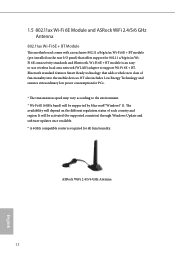
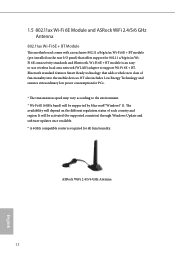
... ASRock WiFi 2.4/5/6 GHz Antenna
802.11ax Wi-Fi 6E + BT Module
This motherboard comes with an exclusive 802.11 a/b/g/n/ax Wi-Fi 6E + BT module (pre-installed on the rear I/O panel) that offers support for 802.11 a/b/g/n/ax WiFi 6E connectivity standards and Bluetooth. Wi-Fi 6E + BT module is an easyto-use wireless local area network (WLAN) adapter...
User Manual - Page 44
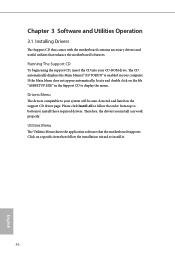
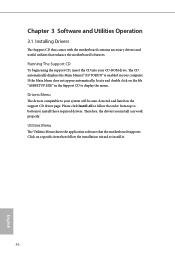
Chapter 3 Software and Utilities Operation
3.1 Installing Drivers
The Support CD that comes with the motherboard contains necessary drivers and useful utilities that enhance the motherboard's features.
Running The Support CD
To begin using the support CD, insert the CD into your CD-ROM drive. The CD automatically displays the Main Menu if "AUTORUN" is enabled in your computer. If the Main Menu ...
User Manual - Page 45
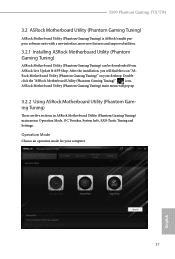
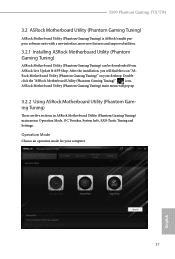
Z690 Phantom Gaming-ITX/TB4
3.2 ASRock Motherboard Utility (Phantom Gaming Tuning)
ASRock Motherboard Utility (Phantom Gaming Tuning) is ASRock's multi purpose software suite with a new interface, more new features and improved utilities.
3.2.1 Installing ASRock Motherboard Utility (Phantom Gaming Tuning)
ASRock Motherboard Utility (Phantom Gaming Tuning) can be downloaded from
ASRock Live ...
User Manual - Page 48
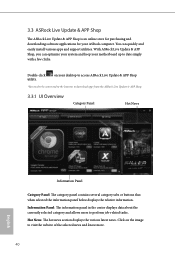
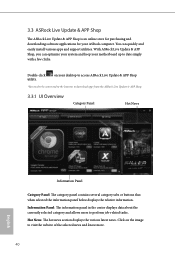
... and downloading software applications for your ASRock computer. You can quickly and easily install various apps and support utilities. With ASRock Live Update & APP Shop, you can optimize your system and keep your motherboard up to date simply with a few clicks.
Double-click utility.
on your desktop to access ASRock Live Update & APP Shop
*You need to be connected to the Internet to download...
User Manual - Page 52
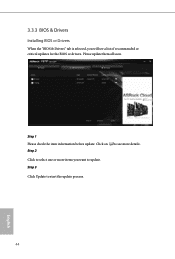
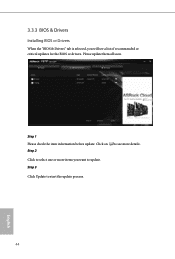
3.3.3 BIOS & Drivers
Installing BIOS or Drivers
When the "BIOS & Drivers" tab is selected, you will see a list of recommended or critical updates for the BIOS or drivers. Please update them all soon.
Step 1 Please check the item information before update. Click on Step 2
to see more details.
Click to select one or more items you want to update. Step 3
Click Update to start the update process...
User Manual - Page 58
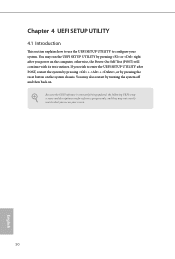
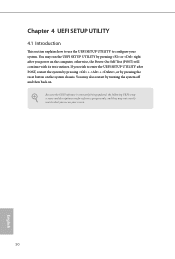
...the UEFI SETUP UTILITY by pressing or right after you power on the computer, otherwise, the Power-On-Self-Test (POST) will continue with its test routines. If you wish to enter the UEFI SETUP UTILITY after... turning the system off and then back on.
Because the UEFI software is constantly being updated, the following UEFI setup screens and descriptions are for reference purpose only, and they may ...
User Manual - Page 63
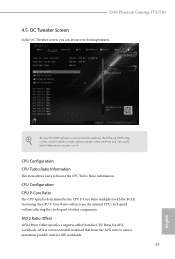
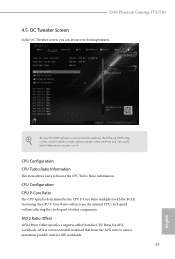
Z690 Phantom Gaming-ITX/TB4
4.5 OC Tweaker Screen
In the OC Tweaker screen, you can set up overclocking features.
Because the UEFI software is constantly being updated, the following UEFI setup screens and descriptions are for reference purpose only, and they may not exactly match what you see on your screen.
CPU Configuration CPU Turbo Ratio Information
This item allows users to...
User Manual - Page 93
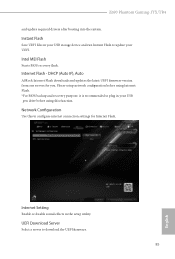
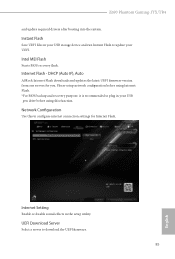
Z690 Phantom Gaming-ITX/TB4
and update required drivers after booting into the system.
Instant Flash
Save UEFI files in your USB storage device and run Instant Flash to update your UEFI.
Intel MEI Flash
Starts BIOS recovery flash.
Internet Flash - DHCP (Auto IP), Auto
ASRock Internet Flash downloads and updates the latest UEFI firmware version from our servers for you. Please setup network ...
RAID Installation Guide - Page 7
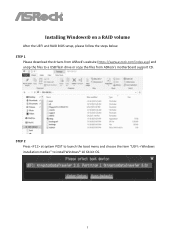
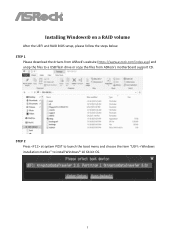
Installing Windows® on a RAID volume
After the UEFI and RAID BIOS setup, please follow the steps below. STEP 1
Please download the drivers from ASRock's website (https://www.asrock.com/index.asp) and unzip the files to a USB flash drive or copy the files from ASRock's motherboard support CD.
STEP 2 Press at system POST to launch the boot menu and choose the item "UEFI: " to install Windows&#...
RAID Installation Guide - Page 8
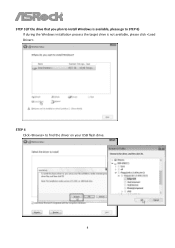
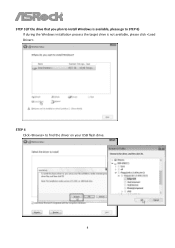
STEP 3 (If the drive that you plan to install Windows is available, please go to STEP 6) If during the Windows installation process the target drive is not available, please click .
STEP 4 Click to find the driver on your USB flash drive.
8
RAID Installation Guide - Page 10
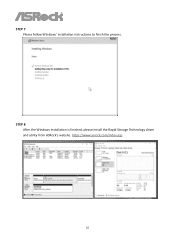
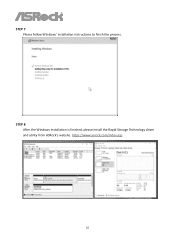
STEP 7 Please follow Windows' installation instructions to finish the process.
STEP 8 After the Windows installation is finished, please install the Rapid Storage Technology driver and utility from ASRock's website. https://www.asrock.com/index.asp
10
Intel Rapid Storage Guide - Page 2
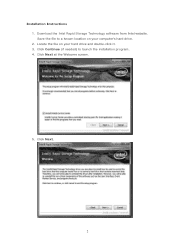
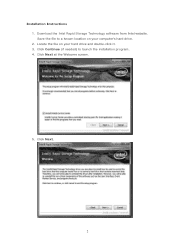
Installation Instructions 1. Download the Intel Rapid Storage Technology software from Intel website. Save the file to a known location on your computer's hard drive. 2. Locate the file on your hard drive and double-click it. 3. Click Continue (if needed) to launch the installation program. 4. Click Next at the Welcome screen.
5. Click Next.
2
Intel Rapid Storage Guide - Page 12
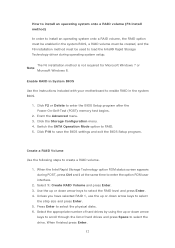
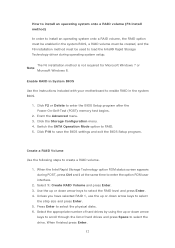
... to load the Intel® Rapid Storage Technology driver during operating system setup.
The F6 installation method is not required for Microsoft Windows 7 or Note
Microsoft Windows 8.
Enable RAID in System BIOS
Use the instructions included with your motherboard to enable RAID in the system BIOS.
1. Click F2 or Delete to enter the BIOS Setup program after the Power-On-Self-Test (POST) memory test...
Intel Rapid Storage Guide - Page 13
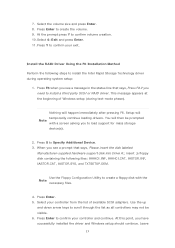
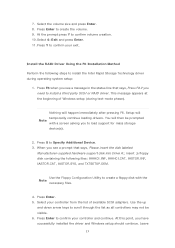
... a floppy disk with the Note
necessary files.
4. Press Enter. 5. Select your controller from the list of available SCSI adapters. Use the up
and down arrow keys to scroll through the list as all controllers may not be visible. 6. Press Enter to confirm your controller and continue. At this point, you have successfully installed the driver and Windows setup should continue...
Intel Rapid Storage Guide - Page 16
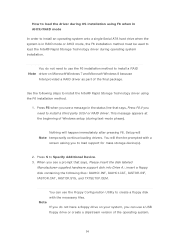
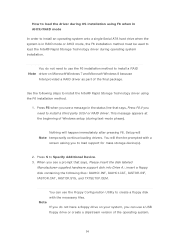
... system onto a single Serial ATA hard drive when the system is in RAID mode or AHCI mode, the F6 installation method must be used to load the Intel® Rapid Storage Technology driver during operating system installation.
You do not need to use the F6 installation method to install a RAID Note driver on Microsoft Windows 7 and Microsoft Windows 8 because
Intel provided a RAID driver as part of...
Intel Rapid Storage Guide - Page 17
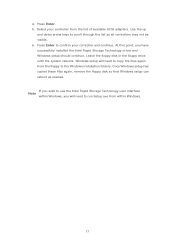
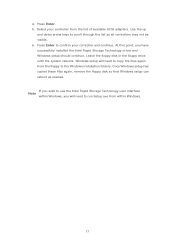
... available SCSI adapters. Use the up
and down arrow keys to scroll through the list as all controllers may not be visible. 6. Press Enter to confirm your controller and continue. At this point, you have successfully installed the Intel Rapid Storage Technology driver and Windows setup should continue. Leave the floppy disk in the floppy drive until the system reboots. Windows setup will...
