ASRock Z690M-ITX/ax driver and firmware
Related ASRock Z690M-ITX/ax Manual Pages
Download the free PDF manual for ASRock Z690M-ITX/ax and other ASRock manuals at ManualOwl.com
User Manual - Page 3
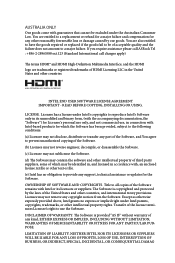
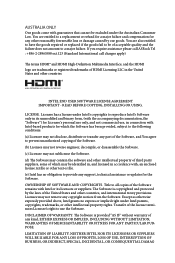
... assistance please call ASRock Tel : +886-2-28965588 ext.123 (Standard International call charges apply)
The terms HDMI® and HDMI High-Definition Multimedia Interface, and the HDMI logo are trademarks or registered trademarks of HDMI Licensing LLC in the United States and other countries.
INTEL END USER SOFTWARE LICENSE AGREEMENT IMPORTANT - READ BEFORE COPYING, INSTALLING OR USING.
LICENSE...
User Manual - Page 6


... the CPU
14
2.2 Installing the CPU Fan and Heatsink
17
2.3 Installing Memory Modules (DIMM)
18
2.4 Expansion Slot (PCI Express Slot)
20
2.5 Jumpers Setup
21
2.6 Onboard Headers and Connectors
22
2.7 Smart Button
27
2.8 M.2_SSD (NGFF) Module Installation Guide (M2_1 and M2_2) 28
Chapter 3 Software and Utilities Operation
33
3.1 Installing Drivers
33
3.2 ASRock Motherboard Utility...
User Manual - Page 9
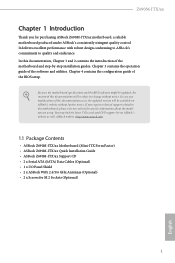
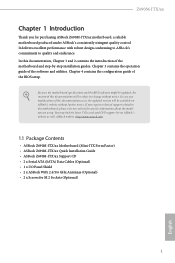
... latest VGA cards and CPU support list on ASRock's website as well. ASRock website http://www.asrock.com.
1.1 Package Contents
• ASRock Z690M-ITX/ax Motherboard (Mini-ITX Form Factor) • ASRock Z690M-ITX/ax Quick Installation Guide • ASRock Z690M-ITX/ax Support CD • 2 x Serial ATA (SATA) Data Cables (Optional) • 1 x I/O Panel Shield • 2 x ASRock WiFi 2.4/5/6 GHz...
User Manual - Page 11
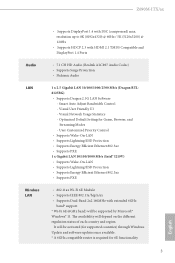
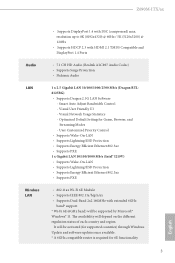
Z690M-ITX/ax
Audio LAN
Wireless LAN
• Supports DisplayPort 1.4 with DSC (compressed) max. resolution up to 8K (8192x4320) @ 60Hz / 5K (5120x3200) @ 120Hz
• Supports HDCP 2.3 with HDMI 2.1 TMDS Compatible and DisplayPort 1.4 Ports
• 7.1 CH HD Audio (Realtek ALC897 Audio Codec) • Supports Surge Protection • Nahimic Audio
1 x 2.5 Gigabit LAN 10/100/1000/2500 Mb/s (...
User Manual - Page 19
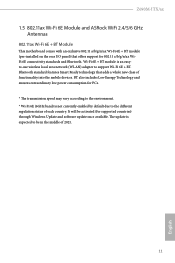
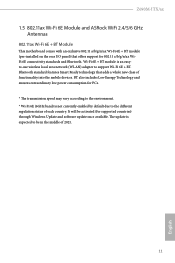
... and ASRock WiFi 2.4/5/6 GHz Antennas
802.11ax Wi-Fi 6E + BT Module
This motherboard comes with an exclusive 802.11 a/b/g/n/ax Wi-Fi 6E + BT module (pre-installed on the rear I/O panel) that offers support for 802.11 a/b/g/n/ax WiFi 6E connectivity standards and Bluetooth. Wi-Fi 6E + BT module is an easyto-use wireless local area network (WLAN) adapter to support...
User Manual - Page 41
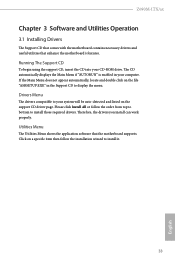
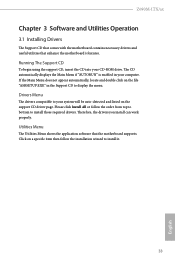
Z690M-ITX/ax
Chapter 3 Software and Utilities Operation
3.1 Installing Drivers
The Support CD that comes with the motherboard contains necessary drivers and useful utilities that enhance the motherboard's features.
Running The Support CD
To begin using the support CD, insert the CD into your CD-ROM drive. The CD automatically displays the Main Menu if "AUTORUN" is enabled in your computer. If the ...
User Manual - Page 42
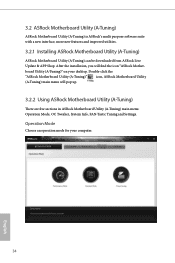
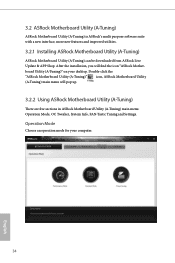
3.2 ASRock Motherboard Utility (A-Tuning)
ASRock Motherboard Utility (A-Tuning) is ASRock's multi purpose software suite with a new interface, more new features and improved utilities.
3.2.1 Installing ASRock Motherboard Utility (A-Tuning)
ASRock Motherboard Utility (A-Tuning) can be downloaded from ASRock Live Update & APP Shop. After the installation, you will find the icon "ASRock Motherboard ...
User Manual - Page 45
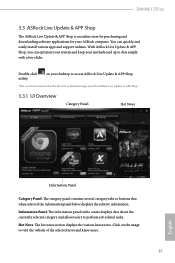
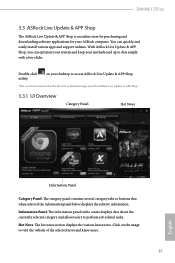
Z690M-ITX/ax
3.3 ASRock Live Update & APP Shop
The ASRock Live Update & APP Shop is an online store for purchasing and downloading software applications for your ASRock computer. You can quickly and easily install various apps and support utilities. With ASRock Live Update & APP Shop, you can optimize your system and keep your motherboard up to date simply with a few clicks.
Double-click utility...
User Manual - Page 49
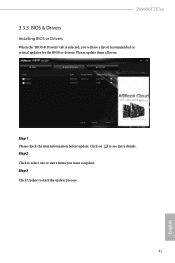
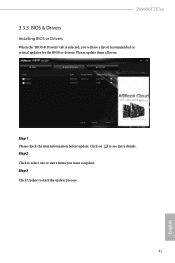
Z690M-ITX/ax
3.3.3 BIOS & Drivers
Installing BIOS or Drivers
When the "BIOS & Drivers" tab is selected, you will see a list of recommended or critical updates for the BIOS or drivers. Please update them all soon.
Step 1 Please check the item information before update. Click on Step 2
to see more details.
Click to select one or more items you want to update. Step 3
Click Update to start the ...
User Manual - Page 55
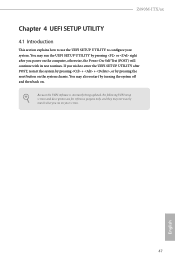
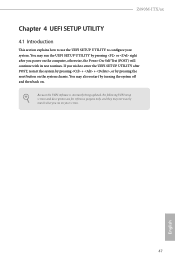
Z690M-ITX/ax
Chapter 4 UEFI SETUP UTILITY
4.1 Introduction
This section explains how to use the UEFI SETUP UTILITY to configure your system. You may run the UEFI SETUP UTILITY by pressing or right after you power on the computer, otherwise, the Power-On-Self-Test (POST) will continue with its test routines. If you wish to enter the UEFI SETUP UTILITY...
User Manual - Page 60
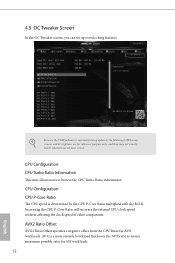
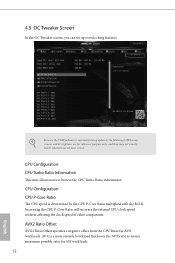
... set up overclocking features.
Because the UEFI software is constantly being updated, the following UEFI setup screens and descriptions are for reference purpose only, and they may not exactly match what you see on your screen.
CPU Configuration CPU Turbo Ratio Information
This item allows users to browse the CPU Turbo Ratio information.
CPU Configuration CPU P-Core Ratio
The CPU...
User Manual - Page 87
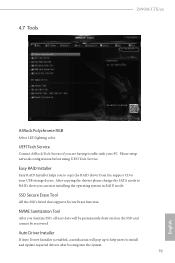
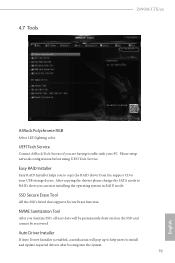
...Z690M-ITX/ax
ASRock Polychrome RGB
Select LED lighting color.
UEFI Tech Service
Contact ASRock Tech Service if you are having trouble with your PC. Please setup network configuration before using UEFI Tech Service.
Easy RAID Installer
Easy RAID Installer helps you to copy the RAID driver from the support CD to your USB storage device. After copying the drivers please change the SATA mode to RAID...
User Manual - Page 88
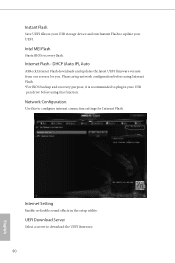
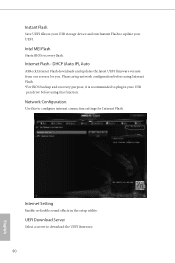
... USB storage device and run Instant Flash to update your UEFI.
Intel MEI Flash
Starts BIOS recovery flash.
Internet Flash - DHCP (Auto IP), Auto
ASRock Internet Flash downloads and updates the latest UEFI firmware version from our servers for you. Please setup network configuration before using Internet Flash. *For BIOS backup and recovery purpose, it is recommended to plug in your USB pen drive...
RAID Installation Guide - Page 7
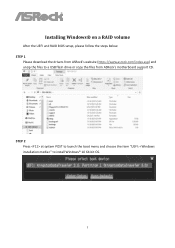
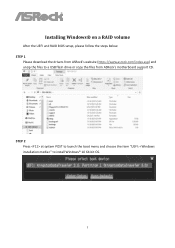
Installing Windows® on a RAID volume
After the UEFI and RAID BIOS setup, please follow the steps below. STEP 1
Please download the drivers from ASRock's website (https://www.asrock.com/index.asp) and unzip the files to a USB flash drive or copy the files from ASRock's motherboard support CD.
STEP 2 Press at system POST to launch the boot menu and choose the item "UEFI: " to install Windows&#...
RAID Installation Guide - Page 8
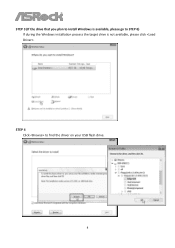
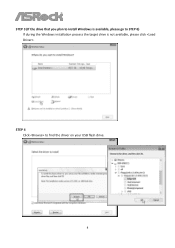
STEP 3 (If the drive that you plan to install Windows is available, please go to STEP 6) If during the Windows installation process the target drive is not available, please click .
STEP 4 Click to find the driver on your USB flash drive.
8
RAID Installation Guide - Page 10
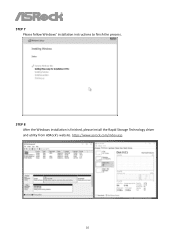
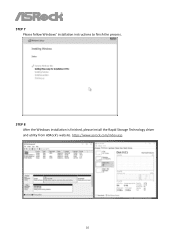
STEP 7 Please follow Windows' installation instructions to finish the process.
STEP 8 After the Windows installation is finished, please install the Rapid Storage Technology driver and utility from ASRock's website. https://www.asrock.com/index.asp
10
Intel Rapid Storage Guide - Page 2
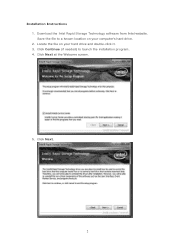
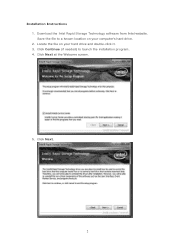
Installation Instructions 1. Download the Intel Rapid Storage Technology software from Intel website. Save the file to a known location on your computer's hard drive. 2. Locate the file on your hard drive and double-click it. 3. Click Continue (if needed) to launch the installation program. 4. Click Next at the Welcome screen.
5. Click Next.
2
Intel Rapid Storage Guide - Page 12
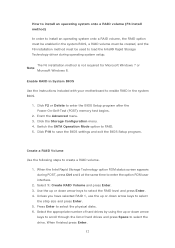
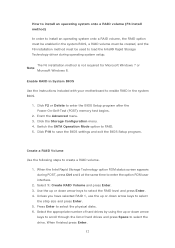
... to load the Intel® Rapid Storage Technology driver during operating system setup.
The F6 installation method is not required for Microsoft Windows 7 or Note
Microsoft Windows 8.
Enable RAID in System BIOS
Use the instructions included with your motherboard to enable RAID in the system BIOS.
1. Click F2 or Delete to enter the BIOS Setup program after the Power-On-Self-Test (POST) memory test...
Intel Rapid Storage Guide - Page 13
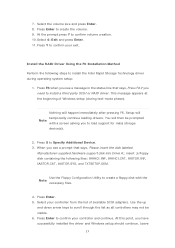
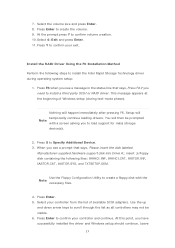
... F6 if you need to install a third party SCSI or RAID driver. This message appears at the beginning of Windows setup (during text-mode phase).
Nothing will happen immediately after pressing F6. Setup will temporarily continue loading drivers. You will then be prompted Note with a screen asking you to load support for mass storage device(s).
2. Press S to Specify Additional Device. 3. When you see...
Intel Rapid Storage Guide - Page 16
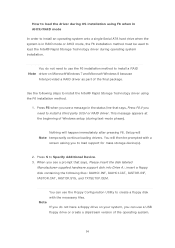
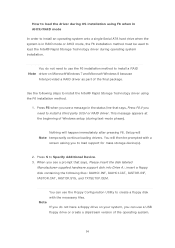
... F6 if you need to install a third party SCSI or RAID driver. This message appears at the beginning of Windows setup (during text-mode phase).
Nothing will happen immediately after pressing F6. Setup will Note temporarily continue loading drivers. You will then be prompted with a
screen asking you to load support for mass storage device(s).
2. Press S to Specify Additional Device. 3. When you see...

