ASRock 775XFire-VSTA driver and firmware
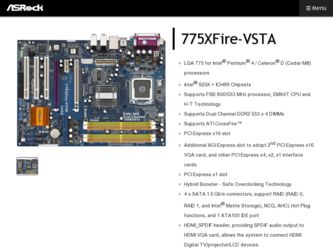
Related ASRock 775XFire-VSTA Manual Pages
Download the free PDF manual for ASRock 775XFire-VSTA and other ASRock manuals at ManualOwl.com
User Manual - Page 4


...Super IO Configuration 48 3.3.8 USB Configuration 50 3.4 Hardware Health Event Monitoring Screen 50 3.5 Boot Screen 51 3.5.1 Boot Settings Configuration 52 3.6 Security Screen 52 3.7 Exit Screen 53
4 Software Support 54
4.1 Install Operating System 54 4.2 Support CD Information 54
4.2.1 Running Support CD 54 4.2.2 Drivers Menu 54 4.2.3 Utilities Menu 54 4.2.4 "LGA 775 CPU Installation...
User Manual - Page 8
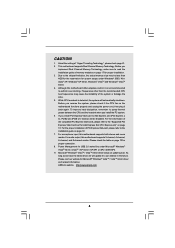
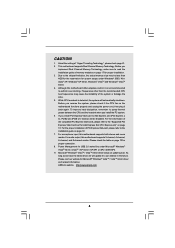
... installation of PCI Express VGA card, please refer to the installation guide on page 19. 7. For microphone input, this motherboard supports both stereo and mono modes. For audio output, this motherboard supports 2-channel, 4-channel, 6-channel, and 8-channel modes. Please check the table on page 12 for proper connection. 8. Power Management for USB 2.0 works fine under Microsoft® Windows...
User Manual - Page 20
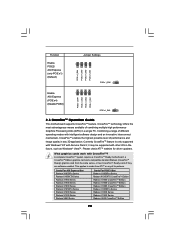
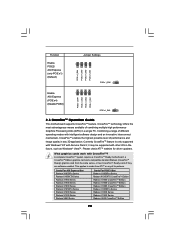
... CrossFireTM feature is only supported with Windows® XP with Service Pack 2; it may be supported with other OS in the future, such as Windows® VistaTM. Please check ATITM website for driver updates.
What graphics cards work with CrossFireTM?
A complete CrossFireTM system requires a CrossFireTM Ready motherboard, a CrossFireTM Edition graphics card and a compatible standard Radeon...
User Manual - Page 23
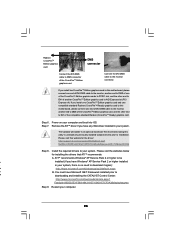
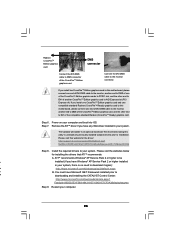
...) graphics card to this motherboard, please connect one end of DVI-DMS cable to the monitor, another end to DMS of the CrossFireTM Edition graphics card, and the other end to DVI of the compatible standard Radeon (CrossFireTM Ready) graphics card.
Step 6. Power on your computer and boot into OS. Step 7. Remove the ATITM driver if you have any VGA driver installed in...
User Manual - Page 32
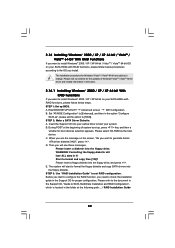
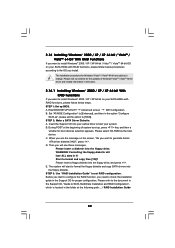
... up BIOS. A. Enter BIOS SETUP UTILITY Advanced screen IDE Configuration. B. Set "ATA/IDE Configuration" to [Enhanced], and then in the option "Configure
SATA as", please set the option to [RAID]. STEP 2: Make a SATA Driver Diskette. A. Insert the Support CD into your optical drive to boot your system. B. During POST at the beginning of system boot-up, press key, and then a
window for boot devices...
User Manual - Page 33
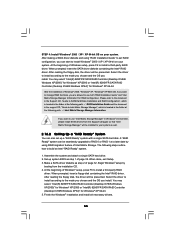
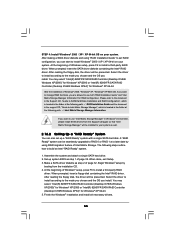
... Controller (Desktop ICH6R-Windows XP64)" for Windows® XP 64-bit.
After the installation of Windows® 2000 / Windows® XP / Windows® XP-64bit OS, if you want to manage RAID functions, you are allowed to use both "RAID Installation Guide" and "Intel Matrix Storage Manager Information" for RAID configuration. Please refer to the document in the Support CD, "Guide to SATA Hard Disks...
User Manual - Page 34
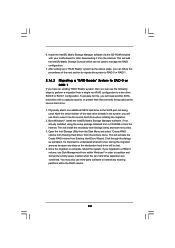
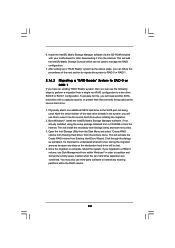
... additional SATA hard drive to the SATA port not being used. Note the serial number of the hard drive already in the system; you will use this to select it as the source hard drive when initiating the migration.
2. Boot Windows®, install the Intel(R) Matrix Storage Manager software, if not already installed, using the setup package obtained from a CD-ROM or from the Internet...
User Manual - Page 35
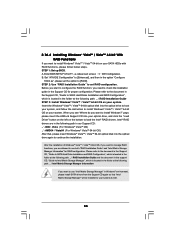
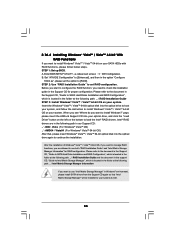
... optical disk into the optical drive to boot your system, and follow the instruction to install Windows® VistaTM / VistaTM 64-bit OS on your system. When you see "Where do you want to install Windows?" page, please insert the ASRock Support CD into your optical drive, and click the "Load Driver" button on the left on the bottom to load the Intel® RAID drivers. Intel® RAID drivers...
User Manual - Page 36
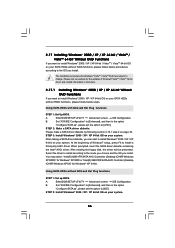
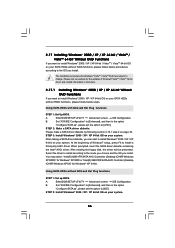
... and the OS you install.
You may select: "Intel(R) 82801FR SATA AHCI Controller (Desktop ICH6R-Windows
XP/2000)" for Windows® XP/2000 or "Intel(R) 82801FR SATA AHCI Controller (Desktop
ICH6R-Windows XP64)" for Windows® XP 64-bit.
Using SATA HDDs without NCQ and Hot Plug functions
STEP 1: Set up BIOS.
A.
Enter BIOS SETUP UTILITY Advanced screen IDE Configuration.
B.
Set "ATA/IDE...
User Manual - Page 38
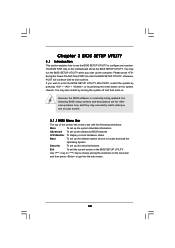
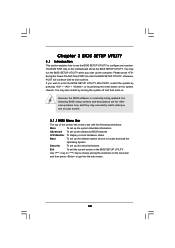
...and then back on.
Because the BIOS software is constantly being updated, the following BIOS setup screens and descriptions are for reference...set up the advanced BIOS features
H/W Monitor To display current hardware status
Boot
To set up the default system device to locate and load the
Operating System
Security
To set up the security features
Exit
To exit the current screen or the BIOS SETUP...
User Manual - Page 54
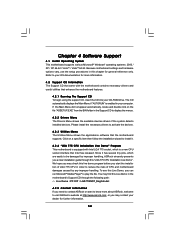
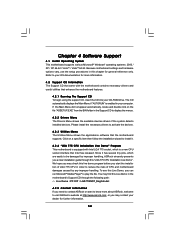
... CD to display the menus.
4.2.2 Drivers Menu The Drivers Menu shows the available devices drivers if the system detects installed devices. Please install the necessary drivers to activate the devices.
4.2.3 Utilities Menu The Utilities Menu shows the applications software that the motherboard supports. Click on a specific item then follow the installation wizard to install it.
4.2.4 "LGA 775 CPU...
Quick Installation Guide - Page 7
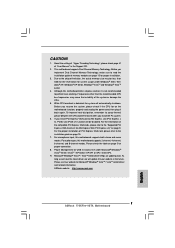
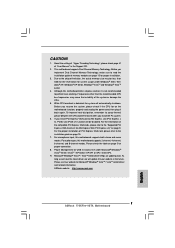
... installation of PCI Express VGA card, please refer to the installation guide on page 15.
7. For microphone input, this motherboard supports both stereo and mono modes. For audio output, this motherboard supports 2-channel, 4-channel, 6-channel, and 8-channel modes. Please check the table on page 3 for proper connection.
8. Power Management for USB 2.0 works fine under Microsoft® Windows...
Quick Installation Guide - Page 16


... CrossFireTM feature is only supported with Windows® XP with Service Pack 2; it may be supported with other OS in the future, such as Windows® VistaTM. Please check ATITM website for driver updates.
What graphics cards work with CrossFireTM? A complete CrossFireTM system requires a CrossFireTM Ready motherboard, a CrossFireTM Edition graphics card and a compatible standard Radeon...
Quick Installation Guide - Page 19
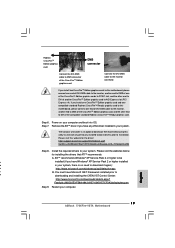
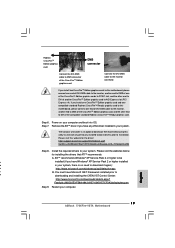
...) graphics card to this motherboard, please connect one end of DVI-DMS cable to the monitor, another end to DMS of the CrossFireTM Edition graphics card, and the other end to DVI of the compatible standard Radeon (CrossFireTM Ready) graphics card.
Step 6. Power on your computer and boot into OS. Step 7. Remove the ATITM driver if you have any VGA driver installed in...
Quick Installation Guide - Page 28
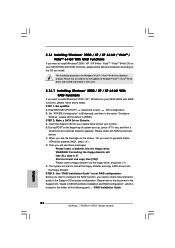
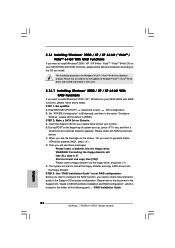
... up BIOS. A. Enter BIOS SETUP UTILITY Advanced screen IDE Configuration. B. Set "ATA/IDE Configuration" to [Enhanced], and then in the option "Configure
SATA as", please set the option to [RAID]. STEP 2: Make a SATA Driver Diskette. A. Insert the Support CD into your optical drive to boot your system. B. During POST at the beginning of system boot-up, press key, and then a
window for boot devices...
Quick Installation Guide - Page 29
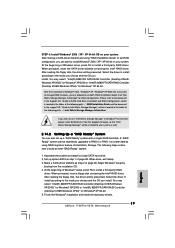
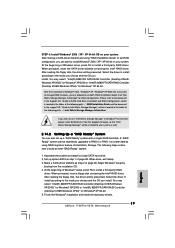
... to install according to the mode you choose and the OS you install. You may select: "Intel(R) 82801FR SATA RAID Controller (Desktop ICH6R-Windows XP/2000)" for Windows® XP/2000 or "Intel(R) 82801FR SATA RAID Controller (Desktop ICH6R-Windows XP64)" for Windows® XP 64-bit. 5. Finish the Windows® installation and install all necessary drivers.
29 ASRock 775XFire-VSTA Motherboard...
Quick Installation Guide - Page 30
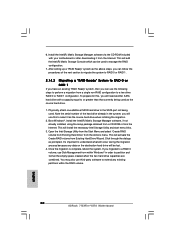
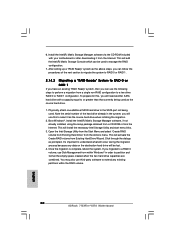
... additional SATA hard drive to the SATA port not being used. Note the serial number of the hard drive already in the system; you will use this to select it as the source hard drive when initiating the migration.
2. Boot Windows®, install the Intel(R) Matrix Storage Manager software, if not already installed, using the setup package obtained from a CD-ROM or from the Internet...
Quick Installation Guide - Page 31
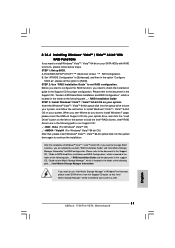
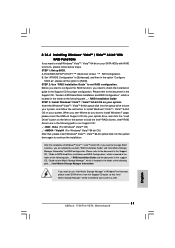
..."Guide to Intel Matrix Storage Manager", which is located in the folder at the following path: .. \ Intel Matrix Storage Manager Information
If you want to use "Intel Matrix Storage Manager" in Windows® environment, please install SATA drivers from the Support CD again so that "Intel Matrix Storage Manager" will be installed to your system as well.
31 ASRock 775XFire-VSTA Motherboard
English
Quick Installation Guide - Page 32
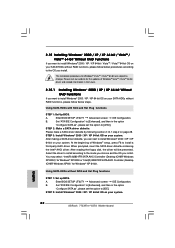
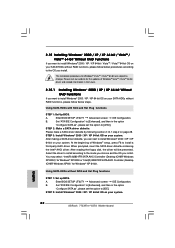
... for Windows® XP 64-bit.
Using SATA HDDs without NCQ and Hot Plug functions
STEP 1: Set up BIOS.
A.
Enter BIOS SETUP UTILITY Advanced screen IDE Configuration.
B.
Set "ATA/IDE Configuration" to [Enhanced], and then in the option
"Configure SATA as", please set the option to [IDE].
STEP 2: Install Windows® 2000 / XP / XP 64-bit OS on your system.
English
32 ASRock 775XFire-VSTA...
Quick Installation Guide - Page 34
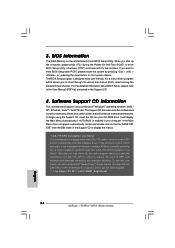
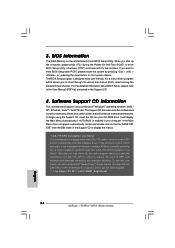
... Support CD.
4. Software Support CD information
This motherboard supports various Microsoft® Windows® operating systems: 2000 / XP / XP 64-bit / VistaTM / VistaTM 64-bit. The Support CD that came with the motherboard contains necessary drivers and useful utilities that will enhance motherboard features. To begin using the Support CD, insert the CD into your CD-ROM drive. It will display...

