ASRock 990FX Extreme4 driver and firmware
Drivers and firmware downloads for this ASRock item

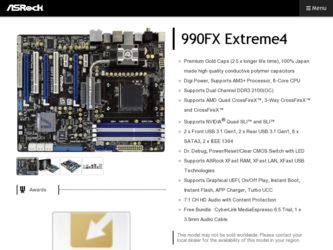
Related ASRock 990FX Extreme4 Manual Pages
Download the free PDF manual for ASRock 990FX Extreme4 and other ASRock manuals at ManualOwl.com
User Manual - Page 3
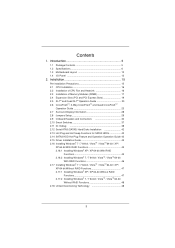
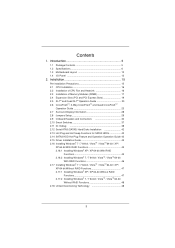
...
Operation Guide 23 2.7 Surround Display Information 28 2.8 Jumpers Setup 29 2.9 Onboard Headers and Connectors 30 2.10 Smart Switches 37 2.11 Dr. Debug 38 2.12 Serial ATA3 (SATA3) Hard Disks Installation 42 2.13 Hot Plug and Hot Swap Functions for SATA3 HDDs 42 2.14 SATA3 HDD Hot Plug Feature and Operation Operation Guide 43 2.15 Driver Installation Guide 45 2.16 Installing Windows®...
User Manual - Page 4
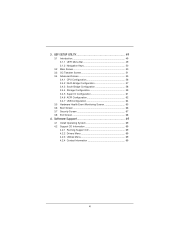
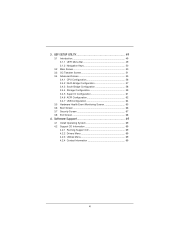
...58 3.4.4 Storage Configuration 59 3.4.5 Super IO Configuration 61 3.4.6 ACPI Configuration 62 3.4.7 USB Configuration 64 3.5 Hardware Health Event Monitoring Screen 65 3.6 Boot Screen 66 3.7 Security Screen 67 3.8 Exit Screen 68
4. Software Support 69
4.1 Install Operating System 69 4.2 Support CD Information 69
4.2.1 Running Support CD 69 4.2.2 Drivers Menu 69...
User Manual - Page 5
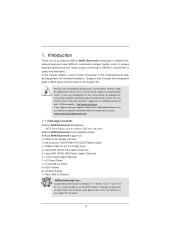
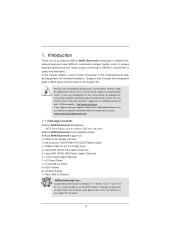
...990FX Extreme4 Motherboard (ATX Form Factor: 12.0-in x 9.6-in, 30.5 cm x 24.4 cm)
ASRock 990FX Extreme4 Quick Installation Guide ASRock 990FX Extreme4 Support CD 1 x ASRock SLI_Bridge_2S Card 1 x 80-conductor Ultra ATA 66/100/133 IDE Ribbon Cable 1 x Ribbon Cable for a 3.5-in Floppy Drive 4 x Serial ATA (SATA) Data Cables (Optional) 2 x Serial ATA (SATA) HDD Power Cables (Optional) 1 x 3.5mm Audio...
User Manual - Page 9


... sure to read the installation guide of memory modules on page 17 for proper installation.
4. Whether 2100MHz memory speed is supported depends on the AM3/ AM3+ CPU you adopt. If you want to adopt DDR3 2100 memory module on this motherboard, please refer to the memory support list on our website for the compatible memory modules. ASRock website http://www.asrock.com
5. Due to...
User Manual - Page 10
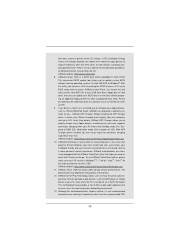
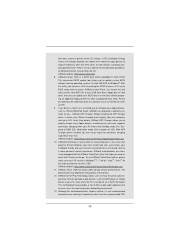
... Flash ROM. This convenient BIOS update tool allows you to update system BIOS without entering operating systems first like MS-DOS or Windows®. With this utility, you can press key during the POST or press key to BIOS setup menu to access ASRock Instant Flash. Just launch this tool and save the new BIOS file to your USB flash drive...
User Manual - Page 20
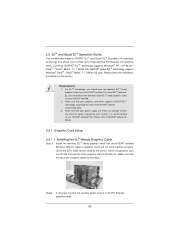
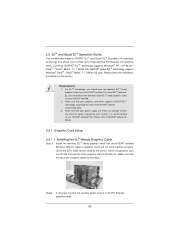
... graphics card driver supports NVIDIA® SLITM technology. Download the driver from NVIDIA® website (www.nvidia.com). 3. Make sure that your power supply unit (PSU) can provide at least the minimum power required by your system. It is recommended to use NVIDIA® certified PSU. Please refer to NVIDIA® website for details.
2.5.1 Graphics Card Setup
2.5.1.1 Installing...
User Manual - Page 21
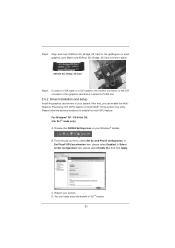
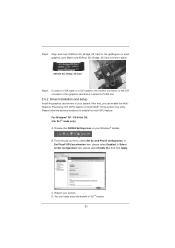
... and insert ASRock SLI_Bridge_2S Card to the goldfingers on each graphics card. Make sure ASRock SLI_Bridge_2S Card is firmly in place.
ASRock SLI_Bridge_2S Card
Step4. Connect a VGA cable or a DVI cable to the monitor connector or the DVI connector of the graphics card that is inserted to PCIE2 slot.
2.5.2 Driver Installation and Setup
Install the graphics card drivers to your system...
User Manual - Page 23
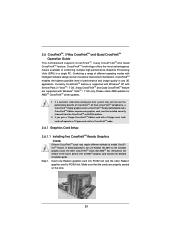
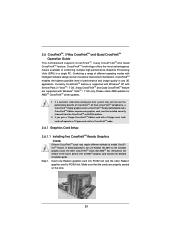
.... Please check AMD website for AMDTM CrossFireXTM driver updates.
1. If a customer incorrectly configures their system they will not see the performance benefits of CrossFireXTM. All three CrossFireXTM components, a CrossFireXTM Ready graphics card, a CrossFireXTM Ready motherboard and a CrossFireXTM Edition co-processor graphics card, must be installed correctly to benefit from the...
User Manual - Page 27
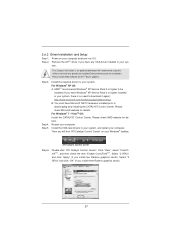
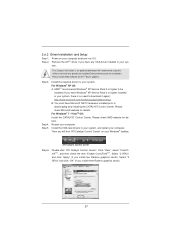
....mspx B. You must have Microsoft .NET Framework installed prior to downloading and installing the CATALYST Control Center. Please check Microsoft website for details. For Windows® 7 / VistaTM OS: Install the CATALYST Control Center. Please check AMD website for details. Restart your computer. Install the VGA card drivers to your system, and restart your computer. Then you will find "ATI...
User Manual - Page 45
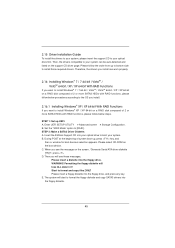
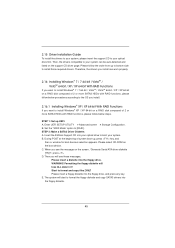
...
If you want to install Windows® XP / XP 64-bit on a RAID disk composed of 2 or more SATA3 HDDs with RAID functions, please follow below steps.
STEP 1: Set up UEFI. A. Enter UEFI SETUP UTILITY Advanced screen Storage Configuration. B. Set the "SATA Mode" option to [RAID]. STEP 2: Make a SATA3 Driver Diskette. A. Insert the ASRock Support CD into your optical drive to boot your system...
User Manual - Page 46
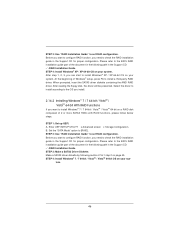
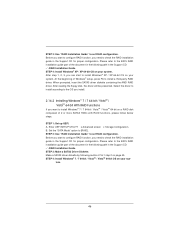
... UEFI. A. Enter UEFI SETUP UTILITY Advanced screen Storage Configuration. B. Set the "SATA Mode" option to [RAID]. STEP 2: Use "RAID Installation Guide" to set RAID configuration. Before you start to configure RAID function, you need to check the RAID installation guide in the Support CD for proper configuration. Please refer to the BIOS RAID installation guide part of the...
User Manual - Page 47
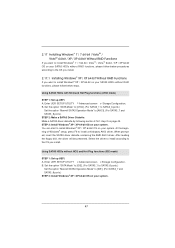
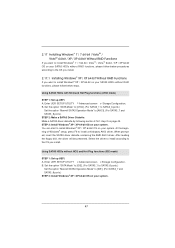
... driver to install according to the OS you install.
Using SATA3 HDDs without NCQ and Hot Plug functions (IDE mode)
STEP 1: Set up UEFI. A. Enter UEFI SETUP UTILITY Advanced screen Storage Configuration. B. Set the option "SATA Mode" to [IDE]. (For SATA3_1 to SATA3_6 ports.)
Set the option "Marvell SATA3 Operation Mode" to [IDE]. (For SATA3_7 and SATA3_8 ports.) STEP 2: Install Windows...
User Manual - Page 49
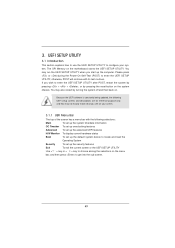
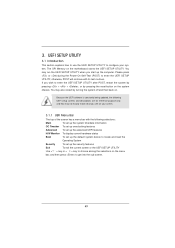
... to configure your system. The SPI Memory on the motherboard stores the UEFI SETUP UTILITY. You may run the UEFI SETUP UTILITY when you start up the computer. Please press or during the Power-On-Self-Test (POST) to enter the UEFI SETUP UTILITY, otherwise, POST will continue with its test routines. If you wish...
User Manual - Page 69
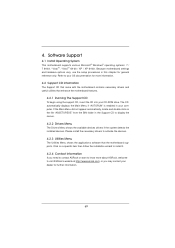
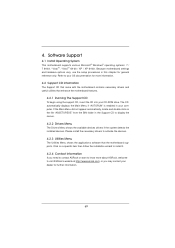
... "ASSETUP.EXE" from the BIN folder in the Support CD to display the menus.
4.2.2 Drivers Menu
The Drivers Menu shows the available devices drivers if the system detects the installed devices. Please install the necessary drivers to activate the devices.
4.2.3 Utilities Menu
The Utilities Menu shows the applications software that the motherboard supports. Click on a specific item then follow...
Quick Installation Guide - Page 5
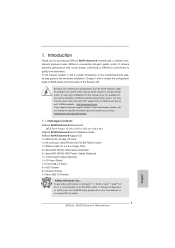
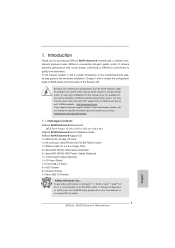
...990FX Extreme4 Motherboard (ATX Form Factor: 12.0-in x 9.6-in, 30.5 cm x 24.4 cm)
ASRock 990FX Extreme4 Quick Installation Guide ASRock 990FX Extreme4 Support CD 1 x ASRock SLI_Bridge_2S Card 1 x 80-conductor Ultra ATA 66/100/133 IDE Ribbon Cable 1 x Ribbon Cable for a 3.5-in Floppy Drive 4 x Serial ATA (SATA) Data Cables (Optional) 2 x Serial ATA (SATA) HDD Power Cables (Optional) 1 x 3.5mm Audio...
Quick Installation Guide - Page 10
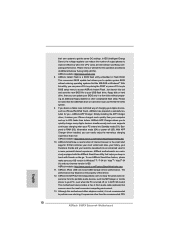
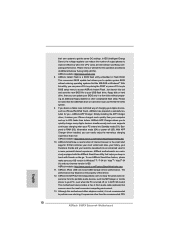
... player or mobile phone to your PC, even when the PC is turned off (or in ACPI S5 mode)! This motherboard also provides a free 3.5mm audio cable (optional) that ensures users the most convenient computing environment. 13. Although this motherboard offers stepless control, it is not recommended to perform over-clocking. Frequencies other than the recommended CPU
10 ASRock 990FX Extreme4 Motherboard...
Quick Installation Guide - Page 17
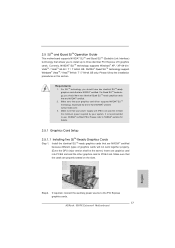
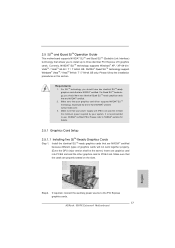
... graphics cards will not work together properly. (Even the GPU chips version shall be the same.) Insert one graphics card into PCIE2 slot and the other graphics card to PCIE4 slot. Make sure that the cards are properly seated on the slots.
Step2. If required, connect the auxiliary power source to the PCI Express graphics cards.
17 ASRock 990FX Extreme4 Motherboard
English
Quick Installation Guide - Page 20
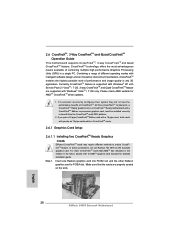
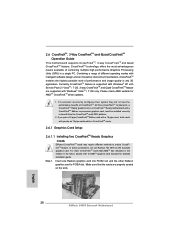
... example graphics card. For other CrossFireXTM cards that AMDTM has released or will release in the future, please refer to AMDTM graphics card manuals for detailed installation guide. Step 1. Insert one Radeon graphics card into PCIE2 slot and the other Radeon graphics card to PCIE4 slot. Make sure that the cards are properly seated on the slots.
20 ASRock 990FX Extreme4 Motherboard
English
Quick Installation Guide - Page 24
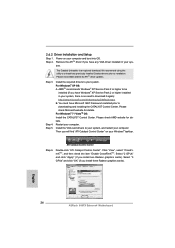
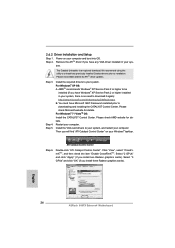
... on your Windows® taskbar.
ATI Catalyst Control Center
Step 6.
Double-click "ATI Catalyst Control Center". Click "View", select "CrossFireXTM", and then check the item "Enable CrossFireXTM". Select "2 GPUs" and click "Apply" (if you install two Radeon graphics cards). Select "3 GPUs" and click "OK" (if you install three Radeon graphics cards).
English
24 ASRock 990FX Extreme4 Motherboard
RAID Installation Guide - Page 10
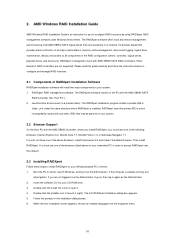
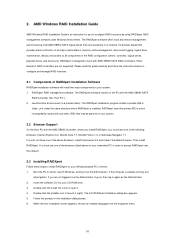
... Guide
AMD Windows RAID Installation Guide is an instruction for you to configure RAID functions by using RAIDXpert RAID management software under Windows environment. The RAIDXpert software offers local and remote management and monitoring of all AMD SB950 SATA logical drives that exist anywhere on a network. Its browser-based GUI provides email notification of all major events/alarms, memory...
