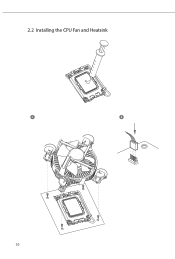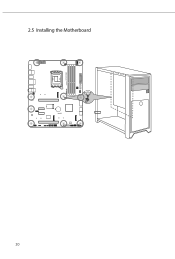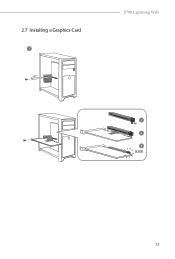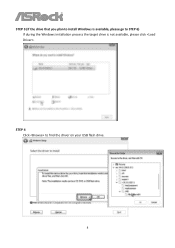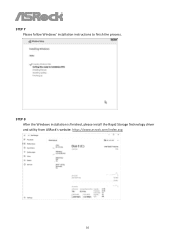ASRock Z790 Lightning WiFi driver and firmware
Drivers and firmware downloads for this ASRock item

Related ASRock Z790 Lightning WiFi Manual Pages
Download the free PDF manual for ASRock Z790 Lightning WiFi and other ASRock manuals at ManualOwl.com
User Manual - Page 3
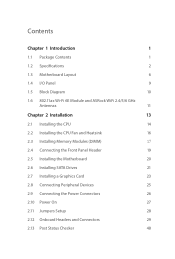
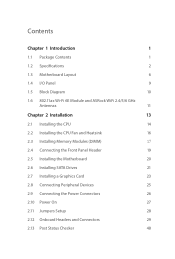
... and ASRock WiFi 2.4/5/6 GHz
Antennas
11
Chapter 2 Installation
13
2.1 Installing the CPU
14
2.2 Installing the CPU Fan and Heatsink
16
2.3 Installing Memory Modules (DIMM)
17
2.4 Connecting the Front Panel Header
19
2.5 Installing the Motherboard
20
2.6 Installing SATA Drives
21
2.7 Installing a Graphics Card
23
2.8 Connecting Peripheral Devices
25
2.9 Connecting the Power...
User Manual - Page 4
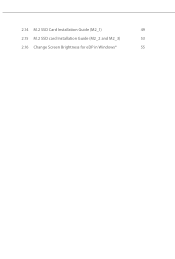
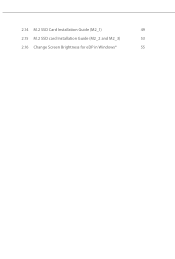
2.14 M.2 SSD Card Installation Guide (M2_1)
49
2.15 M.2 SSD card Installation Guide (M2_2 and M2_3)
53
2.16 Change Screen Brightness for eDP in Windows®
55
User Manual - Page 5
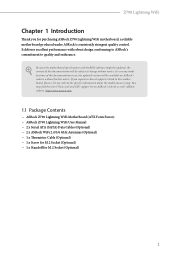
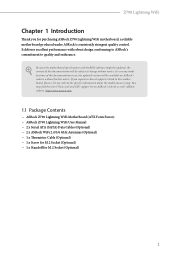
... are using. You may find the latest VGA cards and CPU support list on ASRock's website as well. ASRock website http://www.asrock.com.
1.1 Package Contents
• ASRock Z790 Lightning WiFi Motherboard (ATX Form Factor) • ASRock Z790 Lightning WiFi User Manual • 2 x Serial ATA (SATA) Data Cables (Optional) • 2 x ASRock WiFi 2.4/5/6 GHz Antennas (Optional) • 1 x Thermistor...
User Manual - Page 7
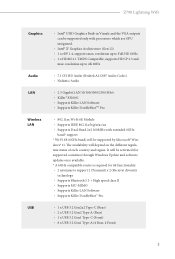
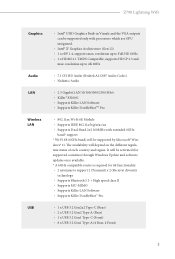
Z790 Lightning WiFi
Graphics Audio LAN Wireless LAN
USB
• Intel® UHD Graphics Built-in Visuals and the VGA outputs can be supported only with processors which are GPU integrated.
• Intel® Xe Graphics Architecture (Gen 12) • 1 x eDP 1.4, supports max. resolution up to Full HD 60Hz • 1 x HDMI 2.1 TMDS Compatible, supports HDCP 2.3 and
max. resolution up to 4K 60Hz...
User Manual - Page 9
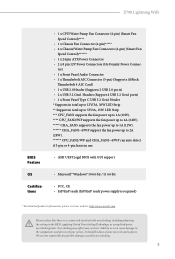
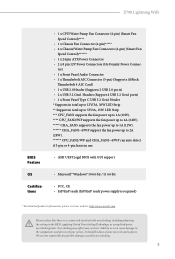
... Fan
Speed Control)****** • 1 x 24 pin ATX Power Connector • 2 x 8 pin 12V Power Connectors (Hi-Density Power Connec-
tor) • 1 x Front Panel Audio Connector • 1 x Thunderbolt AIC Connector (5-pin) (Supports ASRock
Thunderbolt 4 AIC Card) • 1 x USB 2.0 Header (Supports 2 USB 2.0 ports) • 2 x USB 3.2 Gen1 Headers (Support 4 USB 3.2 Gen1 ports) • 1 x Front...
User Manual - Page 15
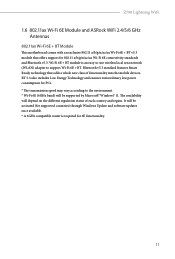
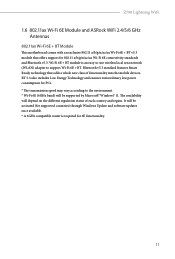
Z790 Lightning WiFi
1.6 802.11ax Wi-Fi 6E Module and ASRock WiFi 2.4/5/6 GHz Antennas
802.11ax Wi-Fi 6E + BT Module
This motherboard comes with an exclusive 802.11 a/b/g/n/ac/ax Wi-Fi 6E + BT v5.3 module that offers support for 802.11 a/b/g/n/ac/ax Wi-Fi 6E connectivity standards and Bluetooth v5.3. Wi-Fi 6E + BT module...
User Manual - Page 16
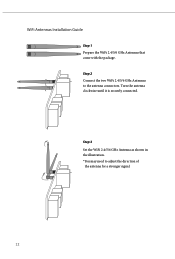
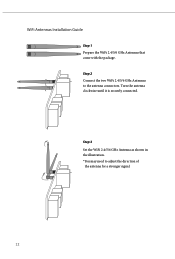
WiFi Antennas Installation Guide
Step 1 Prepare the WiFi 2.4/5/6 GHz Antennas that come with the package. Step 2 Connect the two WiFi 2.4/5/6 GHz Antennas to the antenna connectors. Turn the antenna clockwise until it is securely connected.
Step 3 Set the WiFi 2.4/5/6 GHz Antenna as shown in the illustration. *You may need to adjust the direction of the antenna for a stronger signal.
12
User Manual - Page 17
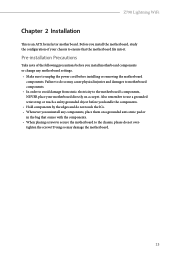
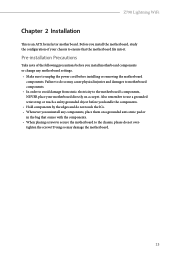
Z790 Lightning WiFi
Chapter 2 Installation
This is an ATX form factor motherboard. Before you install the motherboard, study the configuration of your chassis to ensure that the motherboard fits into it.
Pre-installation Precautions
Take note of the following precautions before you install motherboard components or change any motherboard settings. • Make sure to unplug the power cord before ...
User Manual - Page 18
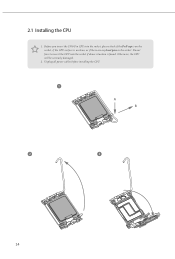
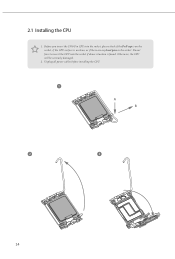
2.1 Installing the CPU
1. Before you insert the 1700-Pin CPU into the socket, please check if the PnP cap is on the socket, if the CPU surface is unclean, or if there are any bent pins in the socket. Do not force to insert the CPU into the socket if above situation is found. Otherwise, the CPU will be seriously damaged.
2. Unplug all power cables before installing the CPU.
1
A B
2
3
14
User Manual - Page 21
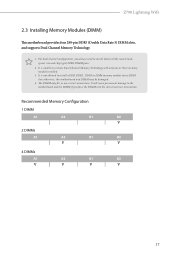
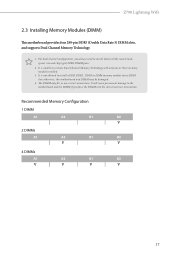
Z790 Lightning WiFi
2.3 Installing Memory Modules (DIMM)
This motherboard provides four 288-pin DDR5 (Double Data Rate 5) DIMM slots, and supports Dual Channel Memory Technology.
1. For dual channel configuration, you always need to install identical (the same brand, speed, size and chip-type) DDR5 DIMM pairs.
2. It is unable to activate Dual Channel Memory Technology with only one or three ...
User Manual - Page 25
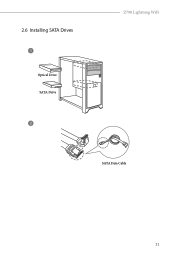
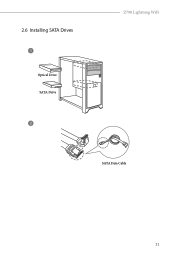
2.6 Installing SATA Drives
1
Optical Drive SATA Drive
2
Z790 Lightning WiFi
SATA Data Cable
21
User Manual - Page 28
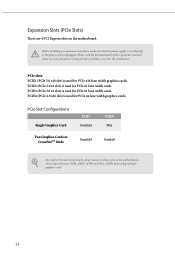
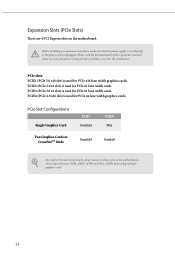
... power cord is unplugged. Please read the documentation of the expansion card and make necessary hardware settings for the card before you start the installation.
PCIe slots: PCIE1 (PCIe 5.0 x16 slot) is used for PCIe x16 lane width graphics cards. PCIE2 (PCIe 3.0 x1 slot) is used for PCIe x1 lane width cards. PCIE3 (PCIe 3.0 x1 slot) is used for PCIe x1 lane width cards. PCIE4 (PCIe...
User Manual - Page 62
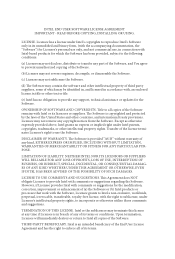
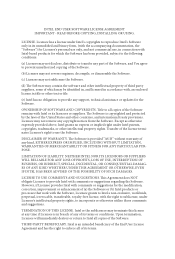
... file or other text or file.
(e) Intel has no obligation to provide any support, technical assistance or updates for the Software.
OWNERSHIP OF SOFTWARE AND COPYRIGHTS. Title to all copies of the Software remains with Intel or its licensors or suppliers. The Software is copyrighted and protected by the laws of the United States and other countries...
RAID Installation Guide - Page 1
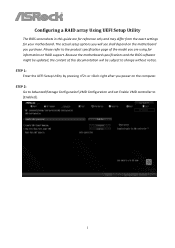
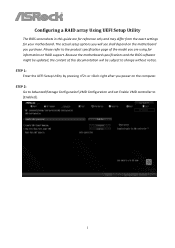
... are using for information on RAID support. Because the motherboard specifications and the BIOS software might be updated, the content of this documentation will be subject to change without notice. STEP 1: Enter the UEFI Setup Utility by pressing or right after you power on the computer. STEP 2: Go to Advanced\Storage Configuration\VMD Configuration and set Enable VMD controller to [Enabled].
1
RAID Installation Guide - Page 7
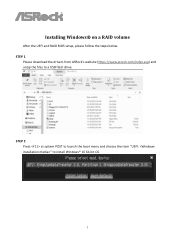
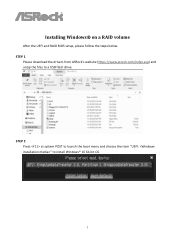
Installing Windows® on a RAID volume
After the UEFI and RAID BIOS setup, please follow the steps below. STEP 1
Please download the drivers from ASRock's website (https://www.asrock.com/index.asp) and unzip the files to a USB flash drive.
STEP 2 Press at system POST to launch the boot menu and choose the item "UEFI: " to install Windows® 10 64-bit OS.
7