Acer Aspire 5610 driver and firmware
Drivers and firmware downloads for this Acer Computers item

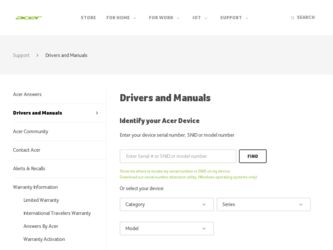
Related Acer Aspire 5610 Manual Pages
Download the free PDF manual for Acer Aspire 5610 and other Acer manuals at ManualOwl.com
Aspire 5680/5650/5630/5610/5610Z/3690 User's Guide - Page 10
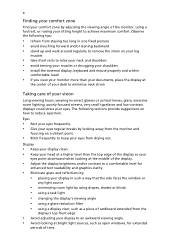
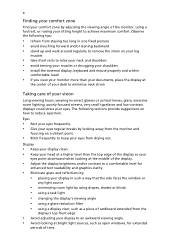
...• avoid tensing your muscles or shrugging your shoulders • install the external display, keyboard and mouse properly and within
comfortable reach
• if you view your ...graphics clarity.
• Eliminate glare and reflections by: • placing your display in such a way that the side faces the window or
any light source
• minimizing room light by using drapes, shades ...
Aspire 5680/5650/5630/5610/5610Z/3690 User's Guide - Page 28
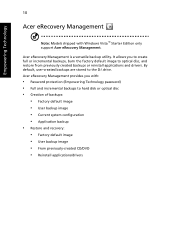
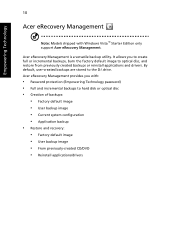
... with Windows Vista™ Starter Edition only support Acer eRecovery Management.
Acer eRecovery Management is a versatile backup utility. It allows you to create full or incremental backups, burn the factory default image to optical disc, and restore from previously created backups or reinstall applications and drivers. By default, user-created backups are stored to the D:\ drive. Acer eRecovery...
Aspire 5680/5650/5630/5610/5610Z/3690 User's Guide - Page 31
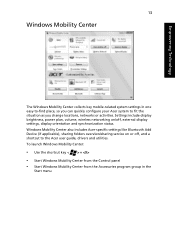
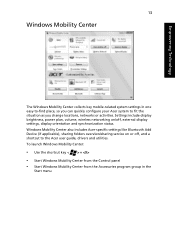
... or activities. Settings include display brightness, power plan, volume, wireless networking on/off, external display settings, display orientation and synchronization status. Windows Mobility Center also includes Acer-specific settings like Bluetooth Add Device (if applicable), sharing folders overview/sharing service on or off, and a shortcut to the Acer user guide, drivers and utilities. To...
Aspire 5680/5650/5630/5610/5610Z/3690 User's Guide - Page 41
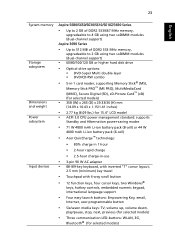
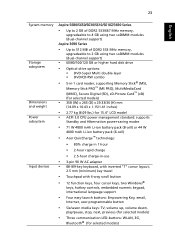
... 533 MHz memory,
upgradeable to 2 GB using two soDIMM modules (dual-channel support)
• 60/80/100/120 GB or higher hard disk drive
• Optical drive options:
• DVD-Super Multi double-layer • DVD/CD-RW combo
• 5-in-1 card reader, supporting Memory Stick® (MS),
Memory Stick PRO™ (MS PRO), MultiMediaCard (MMC), Secure Digital (SD), xD-Picture Card™ (xD...
Aspire 5680/5650/5630/5610/5610Z/3690 User's Guide - Page 44
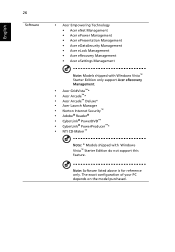
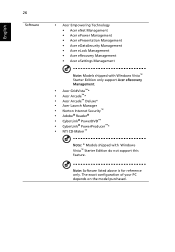
...eLock Management • Acer eRecovery Management • Acer eSettings Management
Note: Models shipped with Windows Vista™ Starter Edition only support Acer eRecovery Management.
• Acer GridVista™* • Acer Arcade™* • Acer Arcade™ Deluxe* • Acer Launch Manager • Norton Internet Security™ • Adobe® Reader® • CyberLink...
Aspire 5680/5650/5630/5610/5610Z/3690 User's Guide - Page 62
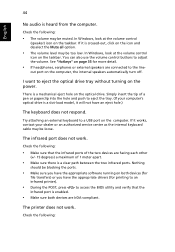
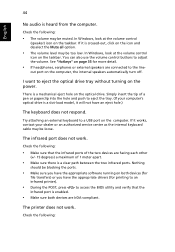
... the tray. (If your computer's optical drive is a slot-load model, it will not have an eject hole.)
The keyboard does not respond.
Try attaching an external keyboard to a USB port on the computer. If it works, contact your dealer or an authorized service center as the internal keyboard cable may be loose.
The infrared port does not work.
Check...
Aspire 5680/5650/5630/5610/5610Z/3690 User's Guide - Page 63
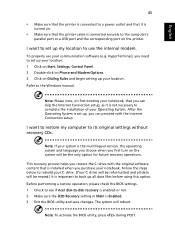
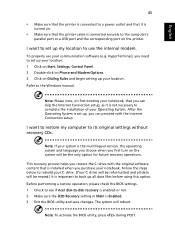
... software (e.g. HyperTerminal), you need to set up your location: 1 Click on Start, Settings, Control Panel. 2 Double-click on Phone and Modem Options. 3 Click on Dialing Rules and begin setting up your location. Refer to the Windows manual.
Note: Please note, on first booting your notebook, that you can skip the Internet Connection setup, as it is not necessary to complete the installation...
Aspire 5680/5650/5630/5610/5610Z/3690 User's Guide - Page 67
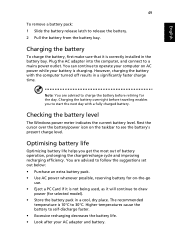
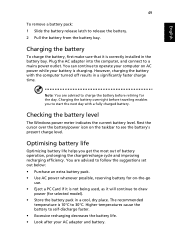
...sure that it is correctly installed in the battery bay. Plug the AC adapter into the computer, and connect to a mains power outlet. You can continue to operate your computer on AC power while your battery is ...to follow the suggestions set out below: • Purchase an extra battery pack. • Use AC power whenever possible, reserving battery for on-the-go
use. • Eject a PC Card if it is ...
Aspire 5680/5650/5630/5610/5610Z/3690 User's Guide - Page 70
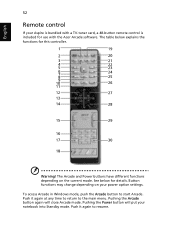
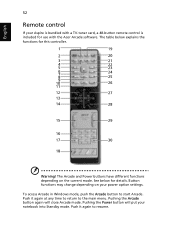
... Aspire is bundled with a TV-tuner card, a 48-button remote control is included for use with the Acer Arcade software. The table below explains the functions for this controller.
Warning! The Arcade and Power buttons have different functions depending on the current mode. See below for details. Button functions may change depending on your power option settings. To access Arcade in Windows...
Aspire 5680/5650/5630/5610/5610Z/3690 User's Guide - Page 86
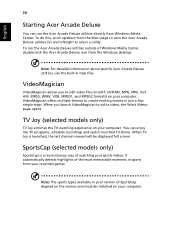
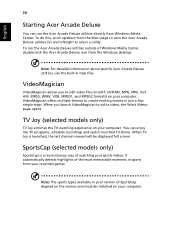
... last channel viewed will be displayed full screen.
SportsCap (selected models only)
SportsCap is a revolutionary way of watching your sports videos. It automatically detects highlights of the most memorable moments in sports from your recorded games.
Note: The sports types available in your version of SportsCap depend on the version and modules installed on your computer.
Aspire 5680/5650/5630/5610/5610Z/3690 User's Guide - Page 104
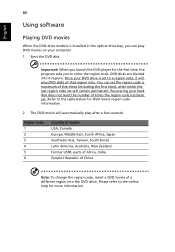
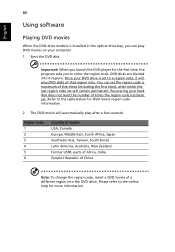
...
Using software
Playing DVD movies
When the DVD drive module is installed in the optical drive bay, you can play DVD movies on your computer. 1 Eject the DVD disk.
Important! When you launch the DVD player for the first time, the program asks you to enter the region code. DVD disks are divided into 6 regions. Once your DVD drive is set...
Aspire 5680/5650/5630/5610/5610Z/3690 User's Guide - Page 106
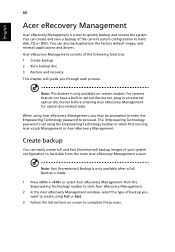
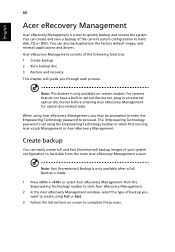
... save a backup of the current system configuration to hard disk, CD or DVD. You can also backup/restore the factory default image, and reinstall applications and drivers. Acer eRecovery Management consists of the following functions: 1 Create backup 2 Burn backup disc 3 Restore and recovery This chapter will guide you through each process.
Note: This feature is...
Aspire 5680/5650/5630/5610/5610Z/3690 User's Guide - Page 107
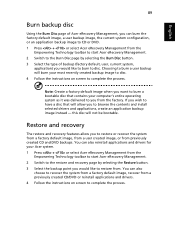
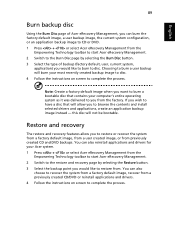
... toolbar to start Acer eRecovery Management. 2 Switch to the restore and recovery page by selecting the Restore button. 3 Select the backup point you would like to restore from. You can also
choose to recover the system from a factory default image, recover from a previously created CD/DVD or reinstall applications and drivers. 4 Follow the instructions on screen...
Aspire 5680/5650/5630/5610/5610Z/3690 User's Guide - Page 122
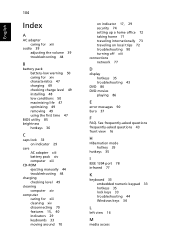
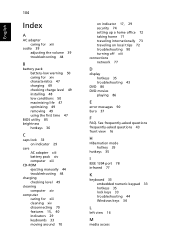
... 47 charging 49 checking charge level 49 installing 48 low conditions 50 maximizing life 47 optimizing 49 removing 49 using the first time 47
BIOS utility 85 brightness
hotkeys 36
C
caps lock 33 on indicator 29
care AC adapter xiii battery pack xiv computer xiii
CD-ROM ejecting manually 44 troubleshooting 44
charging checking level 49...
Aspire 5610 User's Guide - Page 45
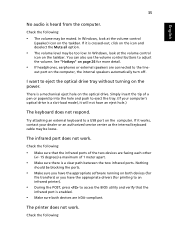
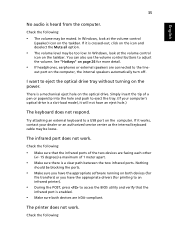
... the tray. (If your computer's optical drive is a slot-load model, it will not have an eject hole.)
The keyboard does not respond.
Try attaching an external keyboard to a USB port on the computer. If it works, contact your dealer or an authorized service center as the internal keyboard cable may be loose.
The infrared port does not work.
Check...
Aspire 5610 User's Guide - Page 46
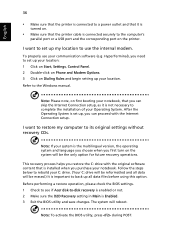
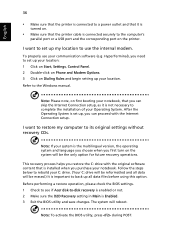
... software (e.g. HyperTerminal), you need to set up your location: 1 Click on Start, Settings, Control Panel. 2 Double-click on Phone and Modem Options. 3 Click on Dialing Rules and begin setting up your location. Refer to the Windows manual.
Note: Please note, on first booting your notebook, that you can skip the Internet Connection setup, as it is not necessary to complete the installation...
Aspire 5610 User's Guide - Page 68
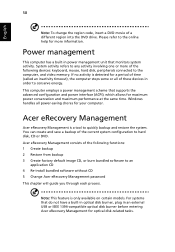
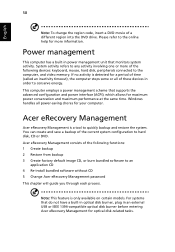
... CD 4 Re-install bundled software without CD 5 Change Acer eRecovery Management password This chapter will guide you through each process.
Note: This feature is only available on certain models. For systems that do not have a built-in optical disk burner, plug in an external USB or IEEE 1394-compatible optical disk burner before entering Acer eRecovery Management for optical disk-related tasks.
Aspire 5610 User's Guide - Page 70
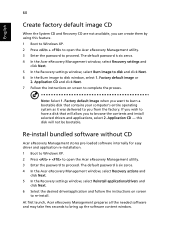
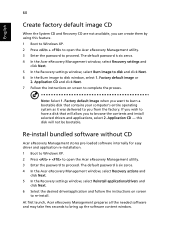
... software without CD
Acer eRecovery Management stores pre-loaded software internally for easy driver and application re-installation. 1 Boot to Windows XP. 2 Press + to open the Acer eRecovery Management utility. 3 Enter the password to proceed. The default password is six zeros. 4 In the Acer eRecovery Management window, select Recovery actions and
click Next. 5 In the Recovery settings window...
Aspire 5610 Service Guide - Page 59
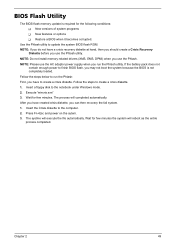
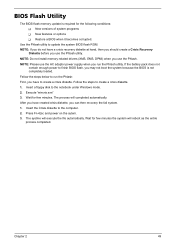
... conditions: T New versions of system programs T New features or options T Restore a BIOS when it becomes corrupted.
Use the Phlash utility to update the system BIOS flash ROM. NOTE: If you do not have a crisis recovery diskette at hand, then you should create a Crisis Recovery
Diskette before you use the Phlash utility. NOTE: Do not install memory-related drivers (XMS, EMS, DPMI...
Aspire 5610 Service Guide - Page 92
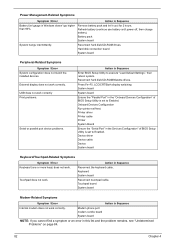
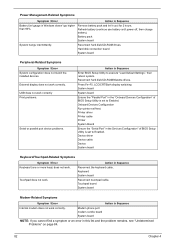
...
Reconnect hard disk/CD-ROM drives. Hard disk connection board System board
Peripheral-Related Symptoms
Symptom / Error System configuration does not match the installed devices. External display does not work correctly. USB does not work correctly Print problems.
Serial or parallel port device problems.
Action in Sequence
Enter BIOS Setup Utility to execute "Load Default Settings", then reboot...
