Acer B1-760HD driver and firmware
Drivers and firmware downloads for this Acer Computers item

Related Acer B1-760HD Manual Pages
Download the free PDF manual for Acer B1-760HD and other Acer manuals at ManualOwl.com
User Manual - Page 3
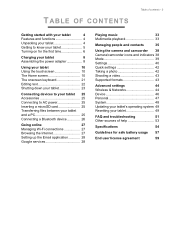
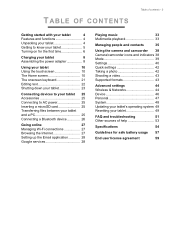
... power adapter ...Internet 27
Setting up the Email application 28
Google services 28
Playing music
33
Multimedia playback 33
Managing people and contacts
35
Using the camera and camcorder 38 Camera/camcorder icons and indicators 38 Mode 39 Settings 40 Quick settings 42 Taking a photo 42 Shooting a video 43 Supported formats 43
Advanced settings
44
Wireless & Networks 44
Device...
User Manual - Page 7
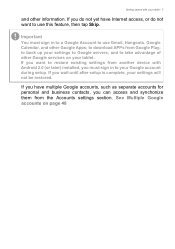
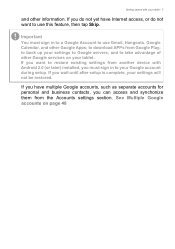
... Google servers; and to take advantage of other Google services on your tablet. If you want to restore existing settings from another device with Android 2.0 (or later) installed, you must sign in to your Google account during setup. If you wait until after setup is complete, your settings will not be restored.
If you have multiple Google accounts...
User Manual - Page 10
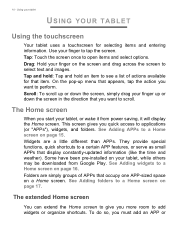
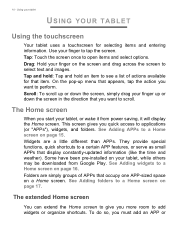
...to scroll.
The Home screen
When you start your tablet, or wake it from power saving, it will display the Home screen. This screen gives you quick access to applications (or "APPs"),..., or serve as small APPs that display constantly-updated information (like the time and weather). Some have been pre-installed on your tablet, while others may be downloaded from Google Play. See Adding widgets to...
User Manual - Page 12
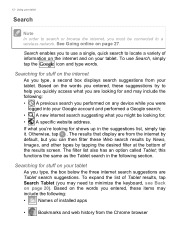
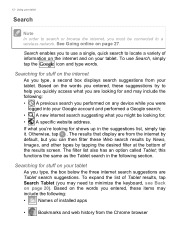
... connected to a
wireless network. See Going online on page 27.
Search enables you to use a single, quick search to locate a variety of
information on the internet and on your tablet. To use Search, simply
tap the
icon and type words.
Searching for stuff on the internet
As you type, a second box displays search suggestions from...
User Manual - Page 13
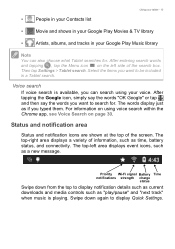
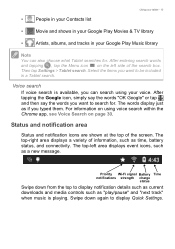
... shows in your Google Play Movies & TV library
•
Artists, albums, and ...displays event icons, such as a new message.
Priority Wi-Fi signal Battery Time notifications strength charge
status
Swipe down from the top to display notification details such as current downloads and media controls such as "play/pause" and "next track" when music is playing. Swipe down again to display Quick Settings...
User Manual - Page 25
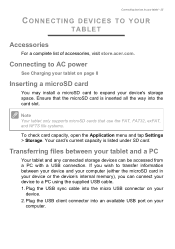
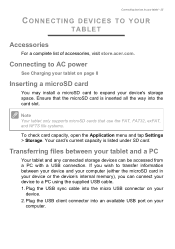
... any connected storage devices can be accessed from a PC with a USB connection. If you wish to transfer information between your device and your computer (either the microSD card in your device or the device's internal memory), you can connect your device to a PC using the supplied USB cable. 1. Plug the USB sync cable into the micro USB connector on your
device. 2. Plug the USB client connector...
User Manual - Page 26
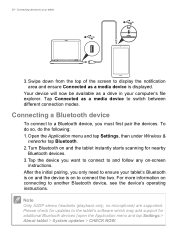
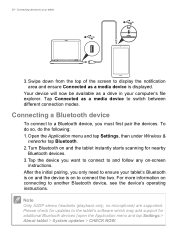
... as a media device is displayed.
Your device will now be available as a drive in your computer's file explorer. Tap Connected as a media device to switch between different connection modes.
Connecting a Bluetooth device
To connect to a Bluetooth device, you must first pair the devices. To do so, do the following: 1. Open the Application menu and tap Settings, then under Wireless &
networks tap...
User Manual - Page 28
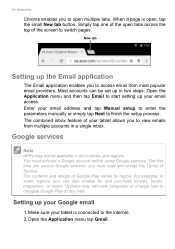
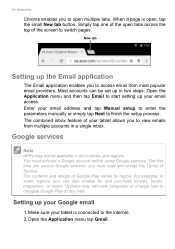
...then tap Email to start setting up your email access. Enter your email address and tap Manual setup to enter the parameters manually or simply tap Next to finish the setup process. The combined inbox ...magazines, or music. Updates may add new categories or change how to navigate Google Play at any time.
Setting up your Google email
1. Make sure your tablet is connected to the internet. 2. Open the ...
User Manual - Page 30
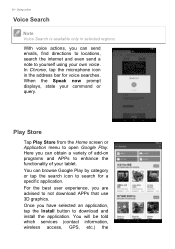
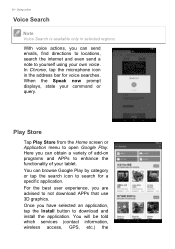
...the internet and even send a note to yourself using your own voice. In Chrome, tap the microphone icon in the address bar for voice searches. When the Speak now prompt displays,... not download APPs that use 3D graphics. Once you have selected an application, tap the Install button to download and install the application. You will be told which services (contact information, wireless access, GPS, etc...
User Manual - Page 31
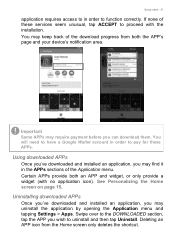
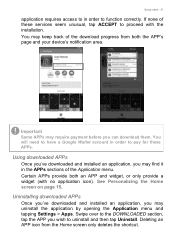
... (with no application icon). See Personalizing the Home screen on page 15.
Uninstalling downloaded APPs
Once you've downloaded and installed an application, you may uninstall the application by opening the Application menu and tapping Settings > Apps. Swipe over to the DOWNLOADED section, tap the APP you wish to uninstall and then tap Uninstall. Deleting...
User Manual - Page 33
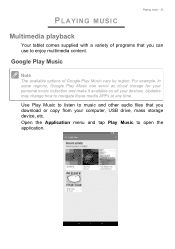
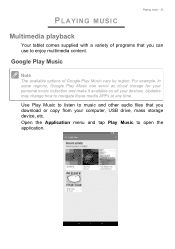
... your personal music collection and make it available on all your devices. Updates may change how to navigate these media APPs at any time.
Use Play Music to listen to music and other audio files that you download or copy from your computer, USB drive, mass storage device, etc.
Open the Application menu and tap Play Music to open the...
User Manual - Page 37
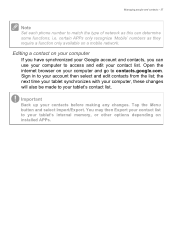
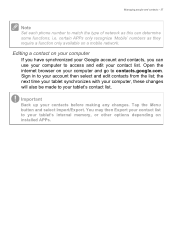
... and contacts - 37
Note
Set each phone number to match the type of network as this can determine some functions, i.e. certain APPs only recognize 'Mobile' numbers as they require a function only available on a mobile network.
Editing a contact on your computer
If you have synchronized your Google account and contacts, you can use your computer to access and edit...
User Manual - Page 39
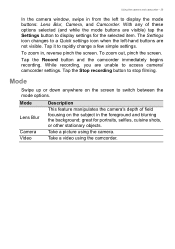
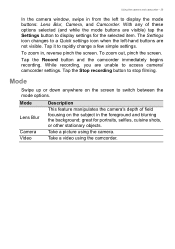
... camcorder - 39
In the camera window, swipe in from the left to display the mode buttons: Lens Blur, Camera, and Camcorder. With any of these options selected (and while the mode buttons are visible) tap the Settings button to display settings for the selected item. The Settings icon changes to a Quick settings icon when the left-hand buttons are...
User Manual - Page 45
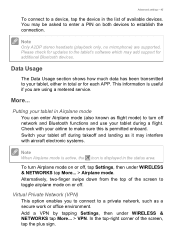
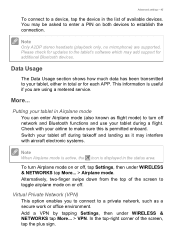
Advanced settings - 45
To connect to a device, tap the device in the list of available devices. You may be asked to enter a PIN on both devices to establish the connection.
Note
Only A2DP stereo headsets (playback only, no microphone) are supported. Please check for updates to the tablet's software which may add support for additional Bluetooth devices.
Data Usage
The Data...
User Manual - Page 47
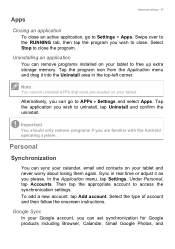
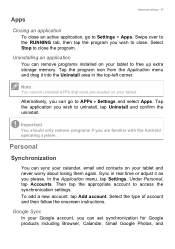
... can remove programs installed on your tablet to free up extra storage memory. Tap the program icon from the Application menu and drag it into the Uninstall area in the top-left corner.
Note
You cannot uninstall APPs that were pre-loaded on your tablet.
Alternatively, you can go to APPs > Settings and select Apps...
User Manual - Page 49
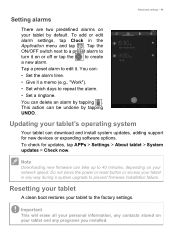
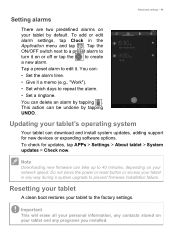
... and install system updates, adding support for new devices or expanding software options. To check for updates, tap APPs > Settings > About tablet > System updates > Check now.
Note
Downloading new firmware can take up to 40 minutes, depending on your network speed. Do not press the power or reset button or access your tablet in any way during a system upgrade to prevent firmware installation...
User Manual - Page 52
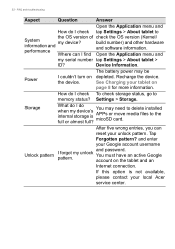
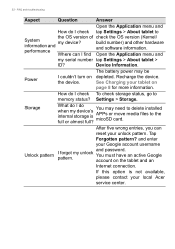
... OS version (Kernel/ build number) and other hardware and software information.
Open the Application menu and
my serial number tap Settings > About tablet >
ID?
Device Information.
Power
I couldn't turn on the device.
The battery power may be depleted. Recharge the device. See Charging your tablet on page 8 for more information.
How do I check To check storage status, go to memory status...
User Manual - Page 59
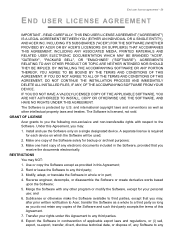
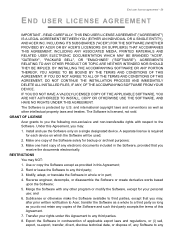
....
GRANT OF LICENSE Acer grants to you the following non-exclusive and non-transferable rights with respect to the Software. Under this Agreement, you may: 1. Install and use the Software only on a single designated device. A separate license is required for each device on which the Software will be used; 2. Make one copy of the Software solely for backup or...
User Manual - Page 60
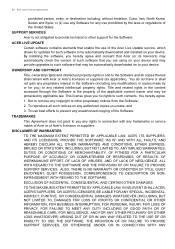
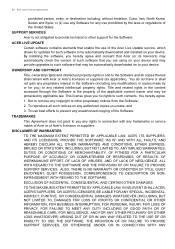
... Acer Live Update service, which allows for updates for such software to be automatically downloaded and installed on your device. By installing the software, you hereby agree and consent that Acer (or its licensors) may automatically check the version of such software that you are using on your device and may provide upgrades to such software that may be automatically downloaded on to your device...
User Manual - Page 61
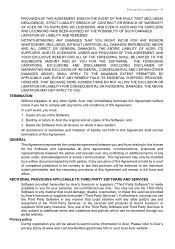
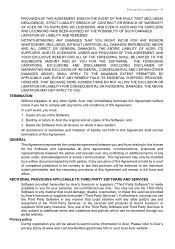
... Agreement.
In such event, you must:
1. Cease all use of the Software;
2. Destroy or return to Acer the original and all copies of the Software; and
3. Delete the Software from all devices on which it was resident.
All disclaimers of warranties and limitation of liability set forth in this Agreement shall survive termination of this Agreement.
GENERAL...
