Acer A1-840 driver and firmware
Related Acer A1-840 Manual Pages
Download the free PDF manual for Acer A1-840 and other Acer manuals at ManualOwl.com
User Guide - Page 3
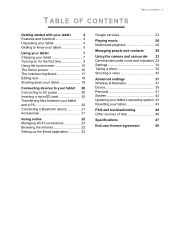
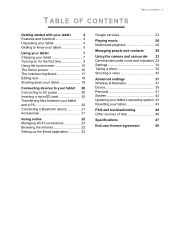
...Browsing the internet 22
Setting up the Email application 23
Google services 23
Playing music
28
Multimedia playback 28
Managing people and contacts
29
Using the camera and camcorder 32 Camera/camcorder icons and indicators 32 Settings 34 Taking a photo 35 Shooting a video 35
Advanced settings
37
Wireless & Networks 37
Device 39
Personal 41
System 42
Updating your tablet...
User Guide - Page 10
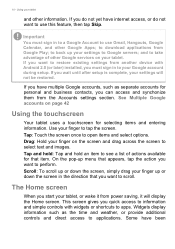
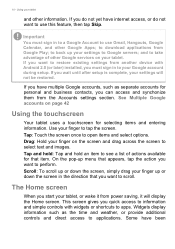
... Google servers; and to take advantage of other Google services on your tablet. If you want to restore existing settings from another device with Android 2.0 (or later) installed, you must sign in to your Google account during setup. If you wait until after setup is complete, your settings will not be restored.
If you have multiple Google accounts...
User Guide - Page 11
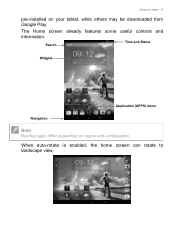
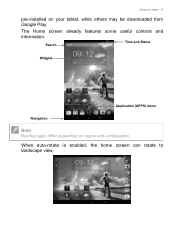
Using your tablet - 11
pre-installed on your tablet, while others may be downloaded from Google Play.
The Home screen already features some useful controls and information.
Search
Time and Status
Widgets
Application (APPS) menu
Navigation
Note
Bundled apps differ depending on region and configuration.
When auto-rotate is enabled, the home screen can rotate to landscape view.
User Guide - Page 14
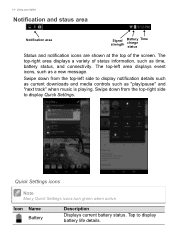
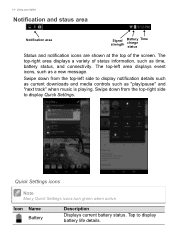
... message.
Swipe down from the top-left side to display notification details such as current downloads and media controls such as "play/pause" and "next track" when music is playing. Swipe down from the top-right side to display Quick Settings.
Quick Settings icons
Note
Many Quick Settings icons turn green when active.
Icon Name Battery
Description...
User Guide - Page 20
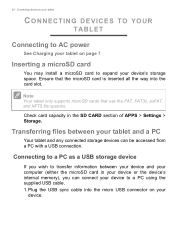
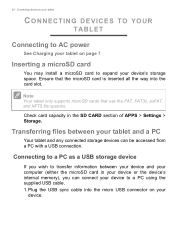
... storage devices can be accessed from a PC with a USB connection.
Connecting to a PC as a USB storage device
If you wish to transfer information between your device and your computer (either the microSD card in your device or the device's internal memory), you can connect your device to a PC using the supplied USB cable. 1. Plug the USB sync cable into the micro USB connector on your
device...
User Guide - Page 21
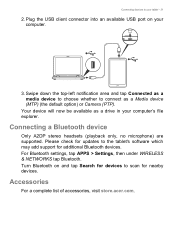
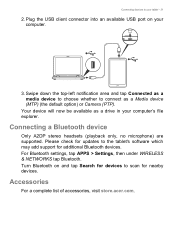
...as a drive in your computer's file explorer.
Connecting a Bluetooth device
Only A2DP stereo headsets (playback only, no microphone) are supported. Please check for updates to the tablet's software which may add support for additional Bluetooth devices. For Bluetooth settings, tap APPS > Settings, then under WIRELESS & NETWORKS tap Bluetooth. Turn Bluetooth on and tap Search for devices to scan for...
User Guide - Page 23
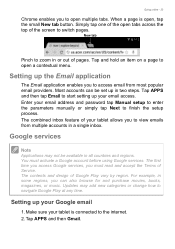
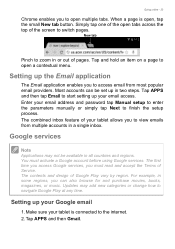
... then tap Email to start setting up your email access. Enter your email address and password tap Manual setup to enter the parameters manually or simply tap Next to finish the setup process. The combined inbox feature of your tablet allows you to view emails from multiple accounts in a single inbox.
Google services
Note
Applications may not be...
User Guide - Page 25
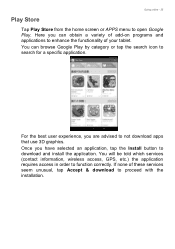
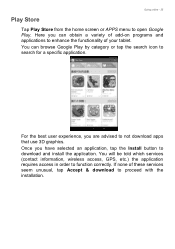
... a specific application.
For the best user experience, you are advised to not download apps that use 3D graphics. Once you have selected an application, tap the Install button to download and install the application. You will be told which services (contact information, wireless access, GPS, etc.) the application requires access in order to function correctly. If none...
User Guide - Page 26
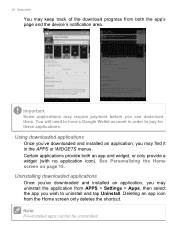
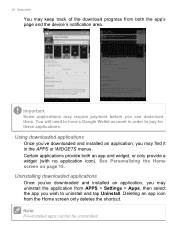
... widget, or only provide a widget (with no application icon). See Personalizing the Home screen on page 15.
Uninstalling downloaded applications
Once you've downloaded and installed an application, you may uninstall the application from APPS > Settings > Apps, then select the app you wish to uninstall and tap Uninstall. Deleting an app icon from the...
User Guide - Page 28
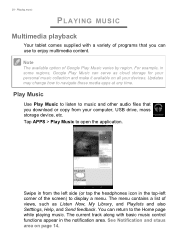
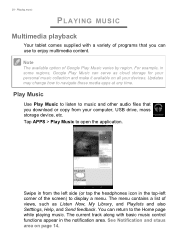
... your personal music collection and make it available on all your devices. Updates may change how to navigate these media apps at any time.
Play Music
Use Play Music to listen to music and other audio files that you download or copy from your computer, USB drive, mass storage device, etc. Tap APPS > Play Music to open the application.
Swipe...
User Guide - Page 29
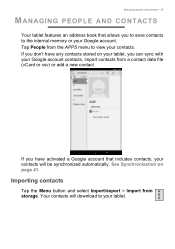
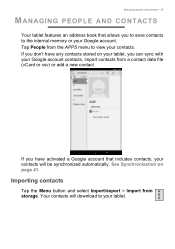
Managing people and contacts - 29
MANAGING PEOPLE AND CONTACTS
Your tablet features an address book that allows you to save contacts to the internal memory or your Google account. Tap People from the APPS menu to view your contacts. If you ... Synchronization on page 41.
Importing contacts
Tap the Menu button and select Import/export > Import from storage. Your contacts will download to your tablet.
User Guide - Page 31
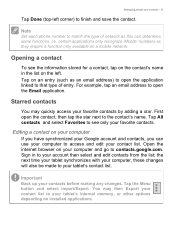
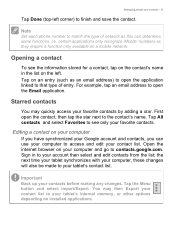
... - 31
Tap Done (top-left corner) to finish and save the contact.
Note
Set each phone number to match the type of network as this can determine some functions, i.e. certain applications only recognize 'Mobile' numbers as they require a function only available on a mobile network.
Opening a contact
To see the information stored for a contact, tap on the...
User Guide - Page 32
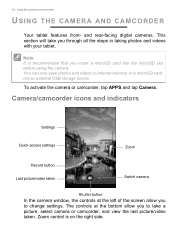
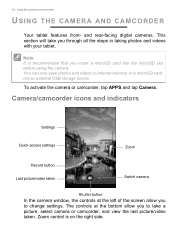
.... You can only save photos and videos to internal memory or a microSD card, not an external USB storage device.
To activate the camera or camcorder, tap APPS and tap Camera.
Camera/camcorder icons and indicators
Settings
Quick access settings
Zoom
Record button Last picture/video taken
Switch camera
Shutter button
In the camera window, the controls at the left of the screen allow you to...
User Guide - Page 38
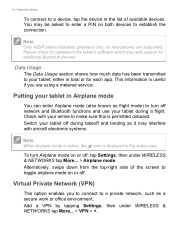
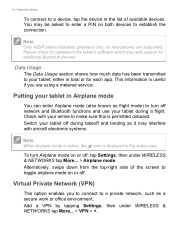
38 - Advanced settings
To connect to a device, tap the device in the list of available devices. You may be asked to enter a PIN on both devices to establish the connection.
Note
Only A2DP stereo headsets (playback only, no microphone) are supported. Please check for updates to the tablet's software which may add support for additional Bluetooth devices.
Data Usage
The Data...
User Guide - Page 40
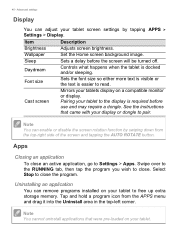
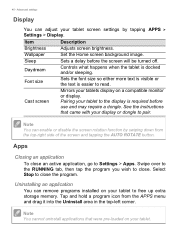
... application
To close an active application, go to Settings > Apps. Swipe over to the RUNNING tab, then tap the program you wish to close. Select Stop to close the program.
Uninstalling an application
You can remove programs installed on your tablet to free up extra storage memory. Tap and hold a program icon from the...
User Guide - Page 43
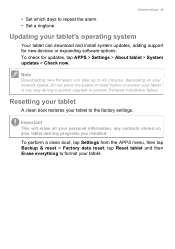
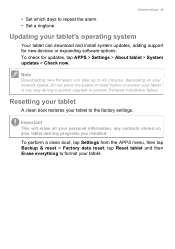
... and install system updates, adding support for new devices or expanding software options. To check for updates, tap APPS > Settings > About tablet > System updates > Check now.
Note
Downloading new firmware can take up to 40 minutes, depending on your network speed. Do not press the power or reset button or access your tablet in any way during a system upgrade to prevent firmware installation...
User Guide - Page 45
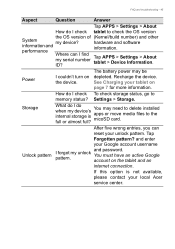
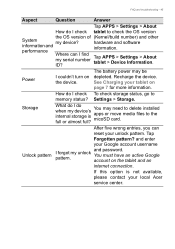
... OS version of my device?
Where can I find my serial number ID?
(Kernel/build number) and other hardware and software information.
Tap APPS > Settings > About tablet > Device Information.
Power
I couldn't turn on the device.
The battery power may be depleted. Recharge the device. See Charging your tablet on page 7 for more information.
How do I check To check storage status, go to memory...
User Guide - Page 50
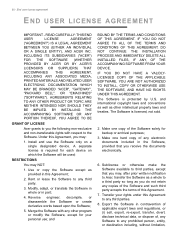
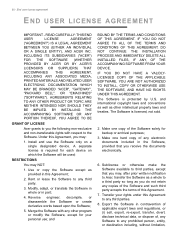
... Agreement, you may:
1. Install and use the Software only on a single designated device. A separate license is required for each device on which the Software will be used;
RESTRICTIONS
You may NOT:
1. Use or copy the Software except as provided in this Agreement;
2. Rent or lease the Software to any third party;
3. Modify, adapt, or translate the Software in whole or...
User Guide - Page 51
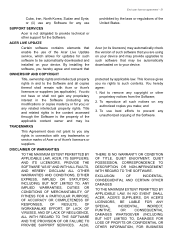
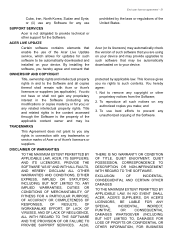
...; or (ii) use any Software for any use
SUPPORT SERVICES
Acer is not obligated to provide technical or other support for the Software.
ACER LIVE UPDATE
Certain software contains elements that enable the use of the Acer Live Update service, which allows for updates for such software to be automatically downloaded and installed on your device. By installing the software, you hereby agree and consent...
User Guide - Page 52
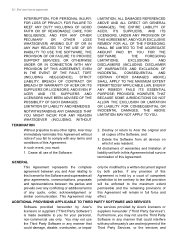
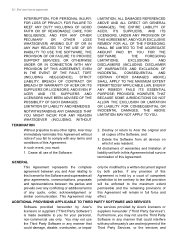
...WAY RELATED TO THE USE OF OR INABILITY TO USE THE SOFTWARE, THE PROVISION OF OR FAILURE TO PROVIDE SUPPORT SERVICES, OR OTHERWISE UNDER OR IN CONNECTION WITH ANY PROVISION OF ...the Software;
2. Destroy or return to Acer the original and all copies of the Software; and
3. Delete the Software from all devices on which it was resident.
All disclaimers of warranties and limitation of liability set ...

