Acer B1-830 driver and firmware
Related Acer B1-830 Manual Pages
Download the free PDF manual for Acer B1-830 and other Acer manuals at ManualOwl.com
User Manual - Page 3
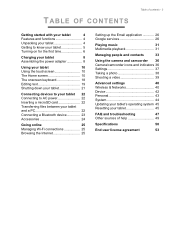
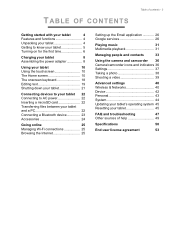
...
Browsing the Internet 25
Setting up the Email application 26 Google services 26
Playing music
31
Multimedia playback 31
Managing people and contacts
33
Using the camera and camcorder 36 Camera/camcorder icons and indicators 36 Settings 37 Taking a photo 38 Shooting a video 39
Advanced settings
40
Wireless & Networks 40
Device 42
Personal 43
System 44
Updating your tablet...
User Manual - Page 7
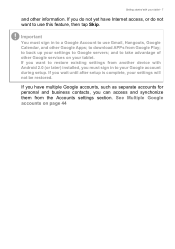
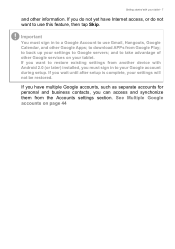
... Google servers; and to take advantage of other Google services on your tablet. If you want to restore existing settings from another device with Android 2.0 (or later) installed, you must sign in to your Google account during setup. If you wait until after setup is complete, your settings will not be restored.
If you have multiple Google accounts...
User Manual - Page 10
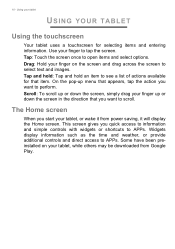
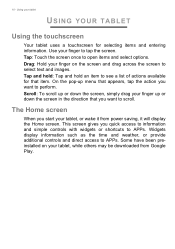
... from power saving, it will display the Home screen. This screen gives you quick access to information and simple controls with widgets or shortcuts to APPs. Widgets display information such as the time and weather, or provide additional controls and direct access to APPs. Some have been preinstalled on your tablet, while others may be downloaded...
User Manual - Page 14
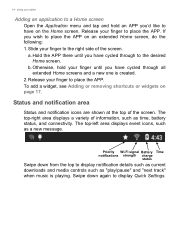
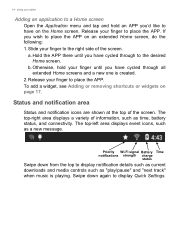
... connectivity. The top-left area displays event icons, such as a new message.
Priority Wi-Fi signal Battery Time notifications strength charge
status
Swipe down from the top to display notification details such as current downloads and media controls such as "play/pause" and "next track" when music is playing. Swipe down again to display Quick Settings.
User Manual - Page 17
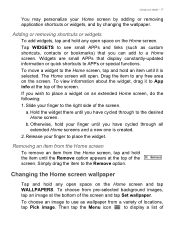
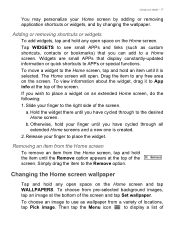
...shortcuts, contacts or bookmarks) that you can add to a Home screen. Widgets are small APPs that display constantly-updated information or quick shortcuts to APPs or special functions.
To move a widget to the Home screen, ...pre-selected background images, tap an image at the bottom of the screen and tap Set wallpaper.
To choose an image to use as wallpaper from a variety of locations,
tap Pick image...
User Manual - Page 22
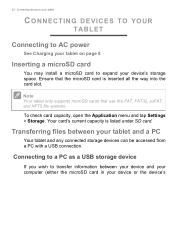
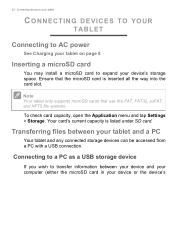
... page 8
Inserting a microSD card
You may install a microSD card to expand your device's storage space. Ensure that the microSD card is inserted all the way into the card slot.
Note
Your tablet only supports microSD cards that use the FAT, FAT32, exFAT, and NFTS file systems.
To check card capacity, open the Application menu and tap Settings > Storage. Your card's current capacity is...
User Manual - Page 24
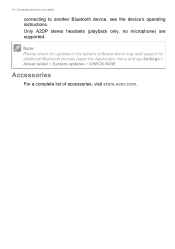
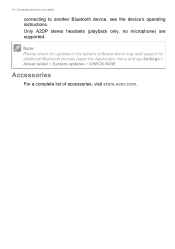
... Bluetooth device, see the device's operating instructions. Only A2DP stereo headsets (playback only, no microphone) are supported.
Note
Please check for updates to the tablet's software which may add support for additional Bluetooth devices (open the Application menu and tap Settings > About tablet > System updates > CHECK NOW.
Accessories
For a complete list of accessories, visit store.acer.com...
User Manual - Page 26
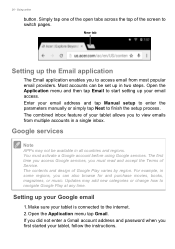
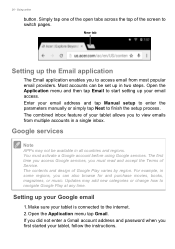
... movies, books, magazines, or music. Updates may add new categories or change how to navigate Google Play at any time.
Setting up your Google email
1. Make sure your tablet is connected to the internet. 2. Open the Application menu tap Gmail. If you did not enter a Gmail account address and password when you first started your...
User Manual - Page 28
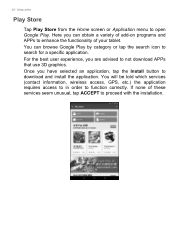
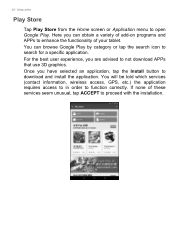
... a specific application. For the best user experience, you are advised to not download APPs that use 3D graphics. Once you have selected an application, tap the Install button to download and install the application. You will be told which services (contact information, wireless access, GPS, etc.) the application requires access to in order to function correctly. If...
User Manual - Page 29
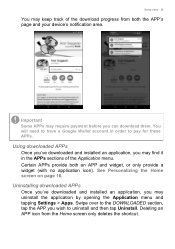
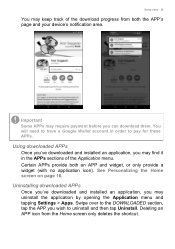
... (with no application icon). See Personalizing the Home screen on page 16.
Uninstalling downloaded APPs
Once you've downloaded and installed an application, you may uninstall the application by opening the Application menu and tapping Settings > Apps. Swipe over to the DOWNLOADED section, tap the APP you wish to uninstall and then tap Uninstall. Deleting...
User Manual - Page 31
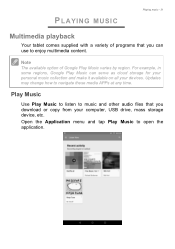
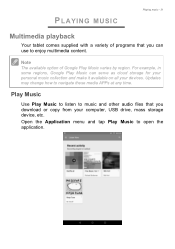
... your personal music collection and make it available on all your devices. Updates may change how to navigate these media APPs at any time.
Play Music
Use Play Music to listen to music and other audio files that you download or copy from your computer, USB drive, mass storage device, etc. Open the Application menu and tap Play Music to...
User Manual - Page 35
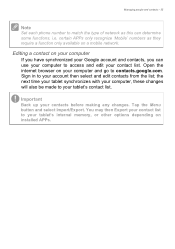
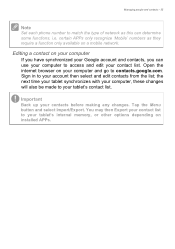
... and contacts - 35
Note
Set each phone number to match the type of network as this can determine some functions, i.e. certain APPs only recognize 'Mobile' numbers as they require a function only available on a mobile network.
Editing a contact on your computer
If you have synchronized your Google account and contacts, you can use your computer to access and edit...
User Manual - Page 36
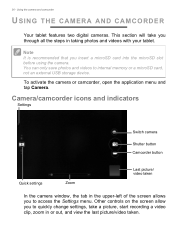
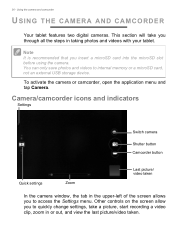
... a microSD card, not an external USB storage device.
To activate the camera or camcorder, open the application menu and tap Camera.
Camera/camcorder icons and indicators
Settings
Switch camera
Shutter button Camcorder button
Quick settings
Zoom
Last picture/ video taken
In the camera window, the tab in the upper-left of the screen allows you to access the Settings menu. Other controls on the...
User Manual - Page 41
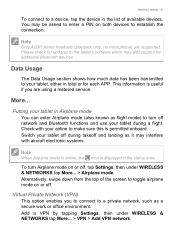
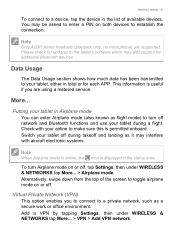
Advanced settings - 41
To connect to a device, tap the device in the list of available devices. You may be asked to enter a PIN on both devices to establish the connection.
Note
Only A2DP stereo headsets (playback only, no microphone) are supported. Please check for updates to the tablet's software which may add support for additional Bluetooth devices.
Data Usage
The Data...
User Manual - Page 43
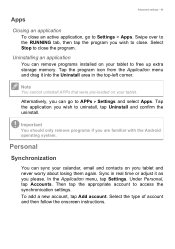
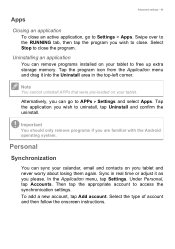
... can remove programs installed on your tablet to free up extra storage memory. Tap the program icon from the Application menu and drag it into the Uninstall area in the top-left corner.
Note
You cannot uninstall APPs that were pre-loaded on your tablet.
Alternatively, you can go to APPs > Settings and select Apps...
User Manual - Page 45
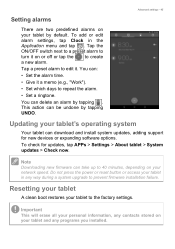
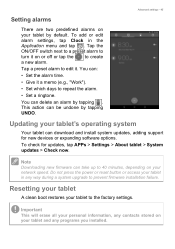
... and install system updates, adding support for new devices or expanding software options. To check for updates, tap APPs > Settings > About tablet > System updates > Check now.
Note
Downloading new firmware can take up to 40 minutes, depending on your network speed. Do not press the power or reset button or access your tablet in any way during a system upgrade to prevent firmware installation...
User Manual - Page 48
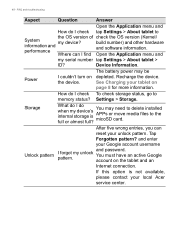
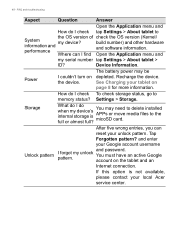
... OS version (Kernel/ build number) and other hardware and software information.
Open the Application menu and
my serial number tap Settings > About tablet >
ID?
Device Information.
Power
I couldn't turn on the device.
The battery power may be depleted. Recharge the device. See Charging your tablet on page 8 for more information.
How do I check To check storage status, go to memory status...
User Manual - Page 53
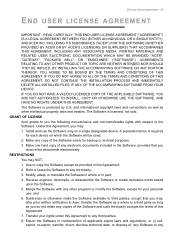
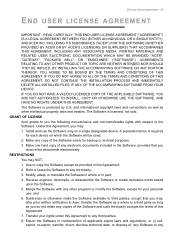
....
GRANT OF LICENSE Acer grants to you the following non-exclusive and non-transferable rights with respect to the Software. Under this Agreement, you may: 1. Install and use the Software only on a single designated device. A separate license is required for each device on which the Software will be used; 2. Make one copy of the Software solely for backup or...
User Manual - Page 54
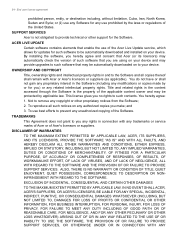
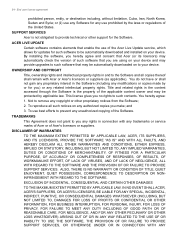
... Acer Live Update service, which allows for updates for such software to be automatically downloaded and installed on your device. By installing the software, you hereby agree and consent that Acer (or its licensors) may automatically check the version of such software that you are using on your device and may provide upgrades to such software that may be automatically downloaded on to your device...
User Manual - Page 55
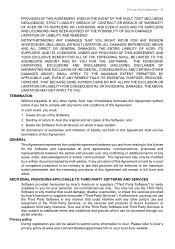
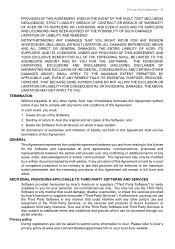
... Agreement.
In such event, you must:
1. Cease all use of the Software;
2. Destroy or return to Acer the original and all copies of the Software; and
3. Delete the Software from all devices on which it was resident.
All disclaimers of warranties and limitation of liability set forth in this Agreement shall survive termination of this Agreement.
GENERAL...

