Acer EV-X34 driver and firmware
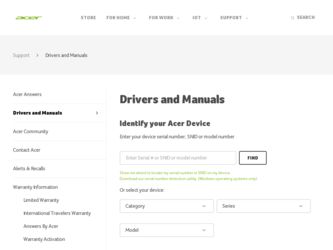
Related Acer EV-X34 Manual Pages
Download the free PDF manual for Acer EV-X34 and other Acer manuals at ManualOwl.com
User Manual - Page 3
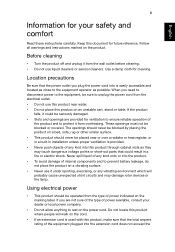
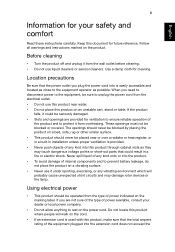
...comfort
Read these instructions carefully. Keep this document for future reference. Follow all warnings and instructions marked on ... over a radiator or heat register, or in a built-in installation unless proper ventilation is provided. • Never push objects of any...damage rotor devices or the lamp.
Using electrical power
• This product should be operated from the type of power indicated on...
User Manual - Page 5
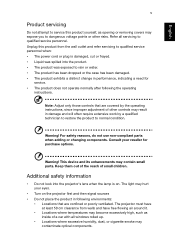
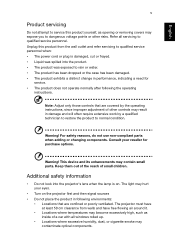
...for
service. • The product does not operate normally after following the operating
instructions.
Note: Adjust only those controls that are covered by the operating instructions, since improper adjustment of other controls ... device and its enhancements may contain small parts. Keep them out of the reach of small children.
Additional safety information
• Do not look into the projector's...
User Manual - Page 6
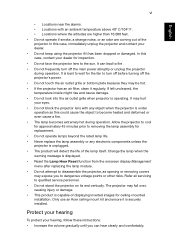
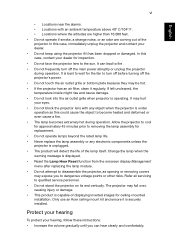
... dangerous voltage points or other risks. Refer all servicing to qualified service personnel. • Do not stand the projector on its end vertically. The projector may fall over, causing injury or damage. • This product is capable of displaying inverted images for ceiling-mounted installation. Only use an Acer ceiling mount kit and ensure it is securely...
User Manual - Page 8
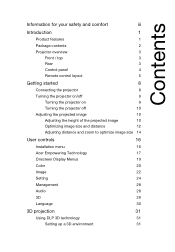
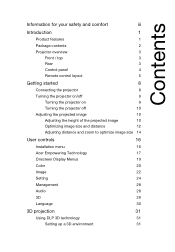
... projector on
9
Turning the projector off
10
Adjusting the projected image
10
Adjusting the height of the projected image
10
Optimizing image size and distance
12
Adjusting distance and zoom to optimize image size 14
User controls
16
Installation menu
16
Acer Empowering Technology
17
Onscreen Display Menus
19
Color
20
Image
22
Setting
24
Management
28
Audio...
User Manual - Page 9
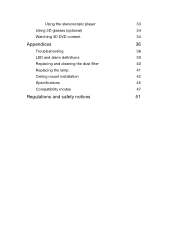
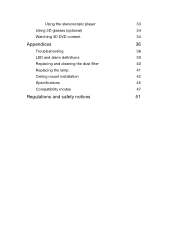
Using the stereoscopic player
33
Using 3D glasses (optional)
34
Watching 3D DVD content
34
Appendices
36
Troubleshooting
36
LED and alarm definitions
39
Replacing and cleaning the dust filter
40
Replacing the lamp
41
Ceiling mount installation
42
Specifications
45
Compatibility modes
47
Regulations and safety notices
51
User Manual - Page 10
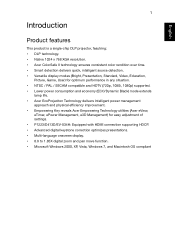
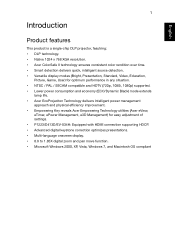
...utilities (Acer eView,
eTimer, ePower Management, e3D Management) for easy adjustment of settings. • P1223/D413D/EV-X34H: Equipped with HDMI connection supporting HDCP. • Advanced digital keystone correction optimizes presentations. • Multi-language onscreen display. • 0.8 to 1.85X digital zoom and pan move function. • Microsoft Windows 2000, XP, Vista, Windows 7, and...
User Manual - Page 25
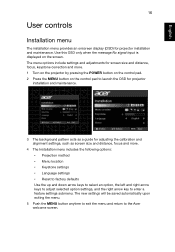
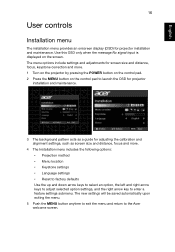
... is displayed on the screen. The menu options include settings and adjustments for screen size and distance, focus, keystone correction and more. 1 Turn on the projector by pressing the POWER button on the control pad. 2 Press the MENU button on the control pad to launch the OSD for projector
installation and maintenance.
3 The background pattern acts as a guide for...
User Manual - Page 38
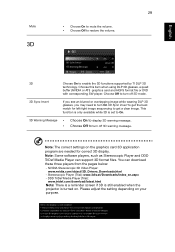
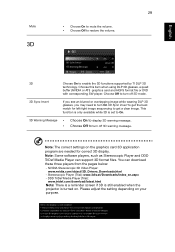
... turn off 3D warning message.
Note: The correct settings on the graphics card 3D application
program are needed for correct 3D display.
Note: Some software players, such as Stereoscopic Player and DDD
TriDef Media Player can support 3D format files. You can download
these three players from the pages below:
- NVIDIA Stereoscopic 3D Video Player: www.nvidia.com/object/3D_Drivers_Downloads.html...
User Manual - Page 40
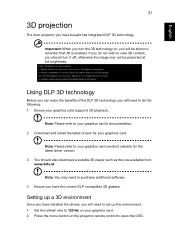
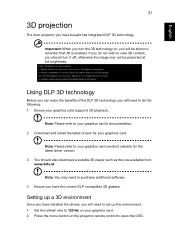
... graphics card's documentation. 2 Download and install the latest drivers for your graphics card.
Note: Please refer to your graphics card vendor's website for the latest driver version. 3 You should also download a suitable 3D player such as the one available from www.3dtv.at.
Note: You may need to purchase additional software. 4 Ensure you have the correct DLP-compatible 3D glasses.
Setting up...
User Manual - Page 42
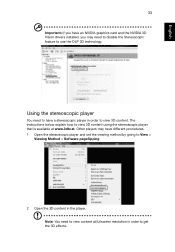
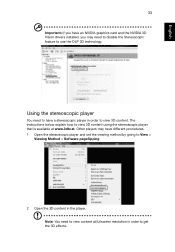
... instructions below explain how to view 3D content using the stereoscopic player that is available at www.3dtv.at. Other players may have different procedures. 1 Open the stereoscopic player and set the viewing method by going to View >
Viewing Method > Software pageflipping.
2 Open the 3D content in the player. Note: You need to view content at fullscreen resolution...
User Manual - Page 45
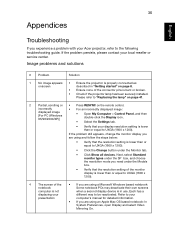
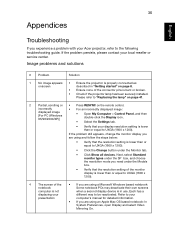
...41.
2 Partial, scrolling or • Press RESYNC on the remote control.
incorrectly
• For an incorrectly displayed image:
displayed image [For PC (Windows 95/98/2000/XP)]
• Open My Computer > Control Panel, and then double-click the Display icon.
• Select the Settings tab.
• Verify that your display resolution setting is lower than or equal to UXGA (1600 x 1200).
If...
User Manual - Page 48
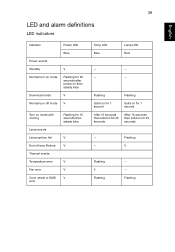
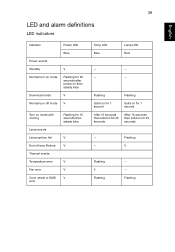
... definitions
LED indicators
Indicator
Power LED
Blue
Power events
Standby
V
Normal turn on mode
Flashing for 30 seconds after power on then steady blue
Download mode
V
Normal turn off mode V
Turn on mode with cooling
Lamp events Lamp ignition fail End of lamp lifetime Thermal events Temperature error Fan error Color wheel or DMD error
Flashing for 15 seconds...
User Manual - Page 51
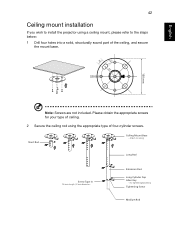
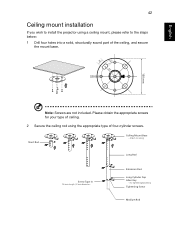
8.4 mm
English
English
42
Ceiling mount installation
If you wish to install the projector using a ceiling mount, please refer to the steps below: 1 Drill four holes into a solid, structurally sound part of the ceiling, and secure
the mount base.
...
User Manual - Page 60
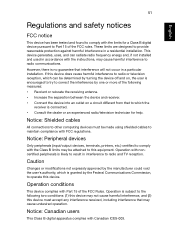
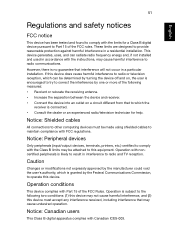
...
receiver is connected. • Consult the dealer or an experienced radio/television technician for help.
Notice: Shielded cables
All connections to other computing devices must be made using shielded cables to maintain compliance with FCC regulations.
Notice: Peripheral devices
Only peripherals (input/output devices, terminals, printers, etc.) certified to comply with the Class B limits may be...
User Manual - Page 61
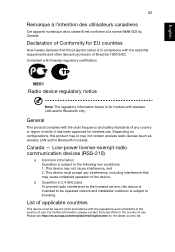
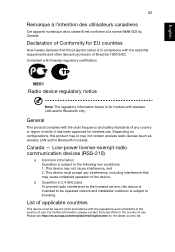
... Canada.
Declaration of Conformity for EU countries
Acer hereby declares that this projector series is in compliance with the essential requirements and other relevant provisions of Directive 1999/5/EC. Compliant with Russian regulatory certification
Radio device regulatory notice
Note: The regulatory information below is for models with wireless LAN and/or Bluetooth only.
General
This...

