Acer P1385WB driver and firmware
Related Acer P1385WB Manual Pages
Download the free PDF manual for Acer P1385WB and other Acer manuals at ManualOwl.com
User Manual (3D) - Page 4
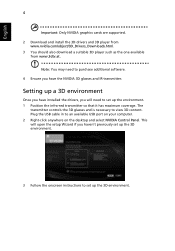
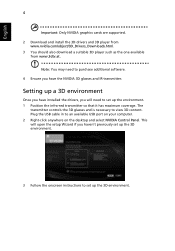
... coverage. The
transmitter controls the 3D glasses and is necessary to view 3D content. Plug the USB cable in to an available USB port on your computer. 2 Right-click anywhere on the desktop and select NVIDIA Control Panel. This will open the setup Wizard if you haven't previously set up the 3D environment.
3 Follow the onscreen instructions to set up the 3D...
User Manual (3D) - Page 5
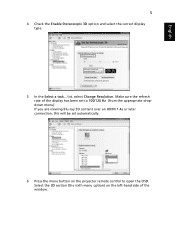
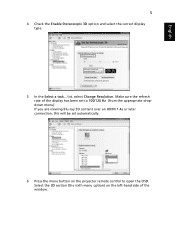
... a task... list, select Change Resolution. Make sure the refresh rate of the display has been set to 100/120 Hz (from the appropriate dropdown menu). If you are viewing Blu-ray 3D content over an HDMI 1.4a or later connection, this will be set automatically.
6 Press the menu button on the projector remote control to open the OSD...
User Manual (3D) - Page 7
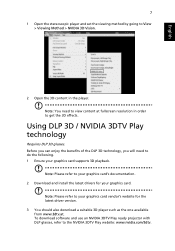
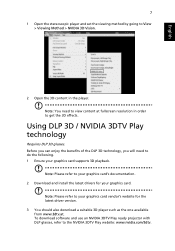
.... 1 Ensure your graphics card supports 3D playback.
Note: Please refer to your graphics card's documentation. 2 Download and install the latest drivers for your graphics card.
Note: Please refer to your graphics card vendor's website for the latest driver version. 3 You should also download a suitable 3D player such as the one available from www.3dtv.at. To download software and use an NVIDIA 3DTV...
User Manual (3D) - Page 8
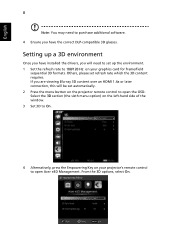
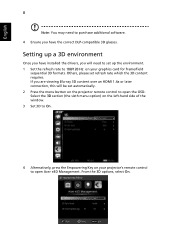
... content over an HDMI 1.4a or later connection, this will be set automatically. 2 Press the menu button on the projector remote control to open the OSD. Select the 3D section (the sixth menu option) on the left-hand side of the window. 3 Set 3D to On.
4 Alternatively, press the Empowering Key on your projector's remote control to open Acer e3D Management...
User Manual (3D) - Page 9
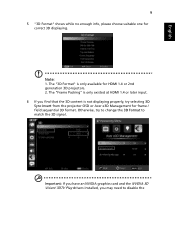
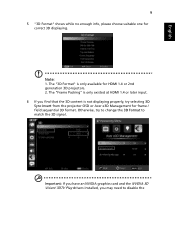
... content is not displaying properly, try selecting 3D Sync Invert from the projector OSD or Acer e3D Management for frame / field sequential 3D format. Otherwise, try to change the 3D Format to match the 3D signal.
Important: If you have an NVIDIA graphics card and the NVIDIA 3D Vision/ 3DTV Play drivers installed, you may need...
User Manual (3D) - Page 10
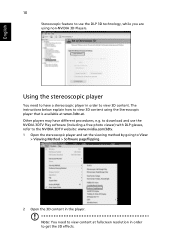
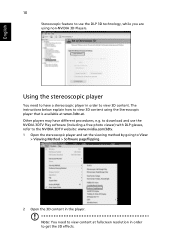
... instructions below explain how to view 3D content using the Stereoscopic player that is available at www.3dtv.at. Other players may have different procedures, e.g. to download and use the NVIDIA 3DTV Play software (including a free photo viewer) with DLP glasses, refer to the NVIDIA 3DTV website: www.nvidia.com/3dtv. 1 Open the stereoscopic player and set...
User Manual (3D) - Page 11
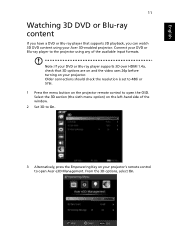
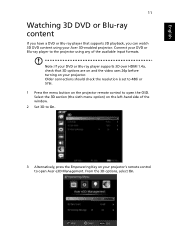
... formats.
Note: If your DVD or Blu-ray player supports 3D over HDMI 1.4a, check that 3D options are on and the video uses 24p before turning on your projector. Older connections should check the resolution is set to 480i or 576i. 1 Press the menu button on the projector remote control to open the OSD. Select the 3D section...
User Manual - Page 3
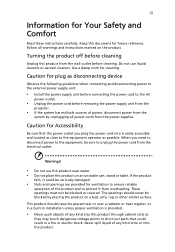
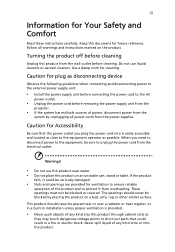
... for cleaning.
Caution for plug as disconnecting device
Observe the following guidelines when connecting and disconnecting power to the external power supply unit:
• Install the power supply unit before connecting the power cord to the AC
power outlet.
• Unplug the power cord before removing the power supply unit from the
projector.
• If the system has multiple sources...
User Manual - Page 5
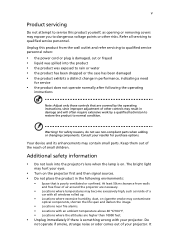
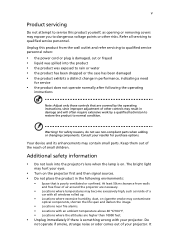
... damaged • the product exhibits a distinct change in performance, indicating a need
for service
• the product does not operate normally after following the operating
instructions
Note: Adjust only those controls that are covered by the operating instructions, since improper adjustment of other controls may result in damage and will often require extensive work by a qualified...
User Manual - Page 6
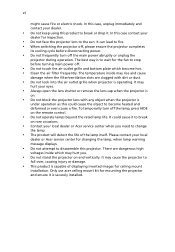
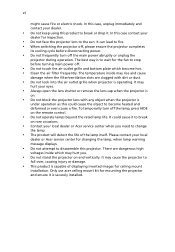
... cause a fire. To temporarily turn off the lamp, press HIDE on the remote control.
• Do not operate lamps beyond the rated lamp life. It could cause it to break
on rare occasions.
• Contact your local dealer or Acer service center when you need to change
the lamp.
• The product will detect...
User Manual - Page 9
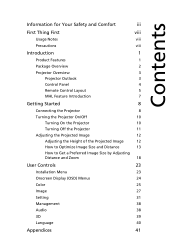
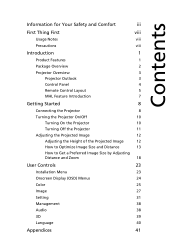
... the Projector
11
Adjusting the Projected Image
12
Adjusting the Height of the Projected Image
12
How to Optimize Image Size and Distance
13
How to Get a Preferred Image Size by Adjusting
Distance and Zoom
18
User Controls
23
Installation Menu
23
Onscreen Display (OSD) Menus
24
Color
25
Image
27
Setting
31
Management
38
Audio...
User Manual - Page 10
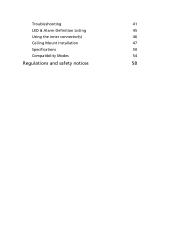
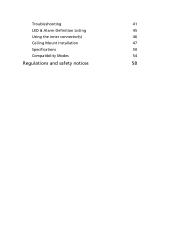
Troubleshooting
41
LED & Alarm Definition Listing
45
Using the inner connector(s)
46
Ceiling Mount Installation
47
Specifications
50
Compatibility Modes
54
Regulations and safety notices
58
User Manual - Page 11
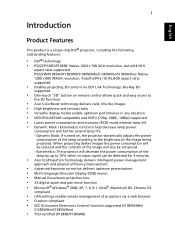
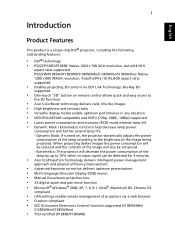
...Onscreen Display (OSD) menus • Manual focus/zoom projection lens • 2X digital zoom and pan move function • Microsoft® Windows® 2000, XP, 7, 8, 8.1, Vista®, Macintosh OS, Chrome OS
compliant
• LAN settings enable remote management of projectors via a web browser • Crestron compliant • CEC (Consumer Electronics Control) function supported (S1385WHBe...
User Manual - Page 33
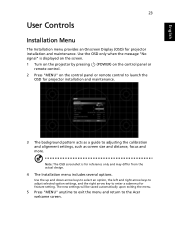
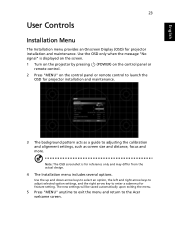
... only when the message "No signal" is displayed on the screen.
1 Turn on the projector by pressing remote control.
(POWER) on the control panel or
2 Press "MENU" on the control panel or remote control to launch the OSD for projector installation and maintenance.
3 The background pattern acts as a guide to adjusting the calibration and alignment settings, such as screen size and distance, focus...
User Manual - Page 49
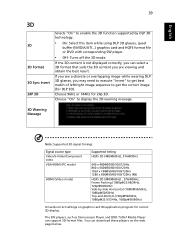
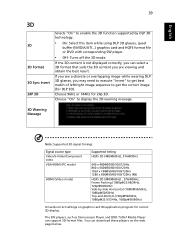
...to display the 3D warning message.
3D Warning Message
Note: Supported 3D signal timings:
Signal source type Video/S-Video/Component video VGA/HDMI (PC mode)
HDMI (Video mode)
Supported timing ...settings on graphics card 3D application program for correct 3D display. The SW players, such as Stereoscopic Player and DDD TriDef Media Player can support 3D format files. You can download these players...
User Manual - Page 50
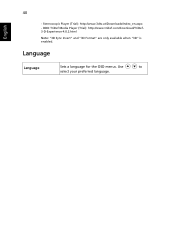
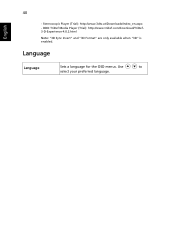
English
40
- Stereoscopic Player (Trial): http://www.3dtv.at/Downloads/Index_en.aspx - DDD TriDef Media Player (Trial): http://www.tridef.com/download/TriDef3-D-Experience-4.0.2.html Note: "3D Sync Invert" and "3D Format" are only available when "3D" is enabled.
Language
Language
Sets a language for the OSD menus. Use
to
select your preferred language.
User Manual - Page 51
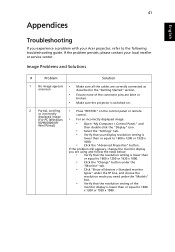
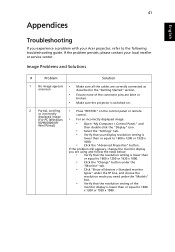
...scrolling
• Press "RESYNC" on the control panel or remote
or incorrectly displayed image (For PC (Windows
•
control. For an incorrectly displayed image:
95/98/2000/XP/ Win7/Vista))
• Open "My Computer > Control Panel," and
then double-click the "Display" icon.
• Select the "Settings" tab.
• Verify that your display resolution setting is
lower than or equal to...
User Manual - Page 52
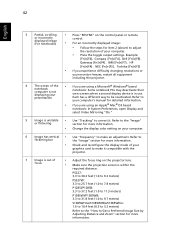
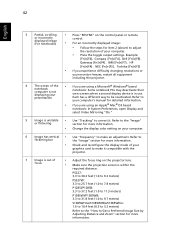
42
English
3
Partial, scrolling
• Press "RESYNC" on the control panel or remote
or incorrectly displayed image (For notebooks)
control.
• For an incorrectly displayed image:
• Follow the steps for item 2 (above) to adjust
the resolution of your computer.
• Press the toggle output settings. Example:
[Fn]+[F4], Compaq [Fn]+[F4], Dell [Fn]+[F8],
Gateway [Fn]+[F4], ...
User Manual - Page 54
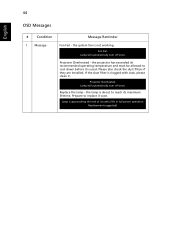
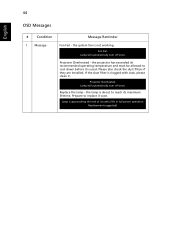
...the system fan is not working. Fan Fail.
Lamp will automatically turn off soon.
Projector Overheated - the projector has exceeded its recommended operating temperature and must be allowed to cool down before it ... Please also check the dust filters if they are installed. If the dust filter is clogged with dust, please clean it.
Projector Overheated. Lamp will automatically turn off soon.
Replace the...
User Manual - Page 74
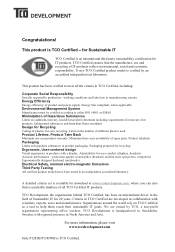
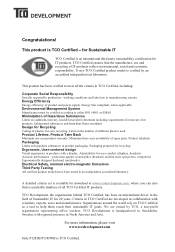
... and power supply....displays, headsets) Acoustic performance protection against sound spikes (headsets) and fan noise (projectors, computers) Ergonomically designed keyboard (notebooks) Electrical Safety, minimal electro-magnetic Emissions Third Party Testing All certified product models have been tested in an independent, accredited laboratory.
A detailed criteria set is available for download...

