Acer Extensa 6600 driver and firmware
Drivers and firmware downloads for this Acer Computers item

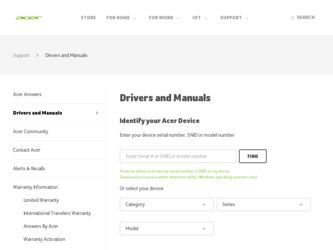
Related Acer Extensa 6600 Manual Pages
Download the free PDF manual for Acer Extensa 6600 and other Acer manuals at ManualOwl.com
User Manual - Page 3
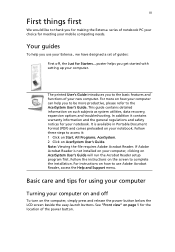
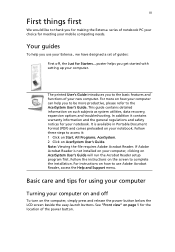
... User's Guide will run the Acrobat Reader setup program first. Follow the instructions on the screen to complete the installation. For instructions on how to use Adobe Acrobat Reader, access the Help and Support menu.
Basic care and tips for using your computer
Turning your computer on and off
To turn on the computer, simply press and release the power button below...
User Manual - Page 4
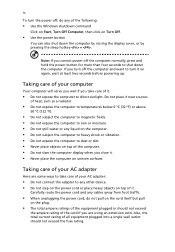
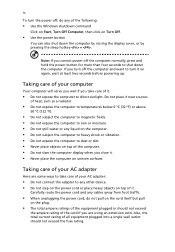
... place the computer on uneven surfaces.
Taking care of your AC adapter
Here are some ways to take care of your AC adapter:
• Do not connect the adapter to any other device. • Do not step on the power cord or place heavy objects on top of it.
Carefully route the power cord and any cables away...
User Manual - Page 5
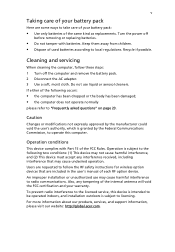
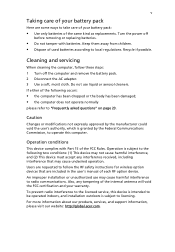
...batteries of the same kind as replacements. Turn the power off
before removing or replacing batteries.
• Do... and servicing
When cleaning the computer, follow these steps: 1 Turn off the computer and remove the battery pack. 2 Disconnect the AC adapter. 3...safety instructions for wireless option devices that are included in the user's manual of each RF option device. An improper installation or...
User Manual - Page 6
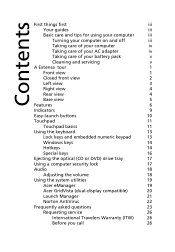
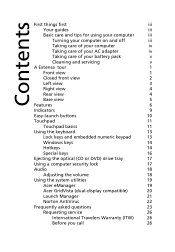
... numeric keypad
13
Windows keys
14
Hotkeys
14
Special keys
16
Ejecting the optical (CD or DVD) drive tray
17
Using a computer security lock
17
Audio
18
Adjusting the volume
18
Using the system utilities
19
Acer eManager
19
Acer GridVista (dual-display compatible)
20
Launch Manager
21
Norton AntiVirus
22
Frequently asked questions
23
Requesting service
26
International...
User Manual - Page 7
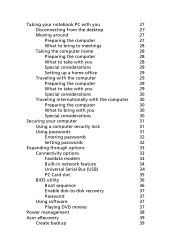
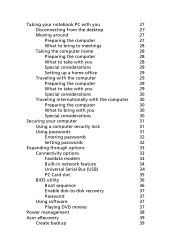
...a computer security lock
31
Using passwords
31
Entering passwords
32
Setting passwords
32
Expanding through options
33
Connectivity options
33
Fax/data modem
33
Built-in network feature
34
Universal Serial Bus (USB)
34
PC Card slot
35
BIOS utility
36
Boot sequence
36
Enable disk-to-disk recovery
37
Password
37
Using software
37
Playing DVD movies
37
Power management...
User Manual - Page 8
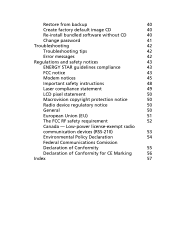
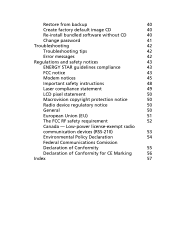
... from backup
40
Create factory default image CD
40
Re-install bundled software without CD
40
Change password
41
Troubleshooting
42
Troubleshooting tips
42
Error messages
42
Regulations and safety notices
43
ENERGY STAR guidelines compliance
43
FCC notice
43
Modem notices
45
Important safety instructions
48
Laser compliance statement
49
LCD pixel statement
50
Macrovision...
User Manual - Page 14
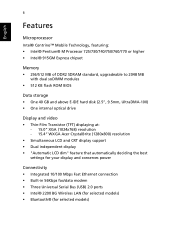
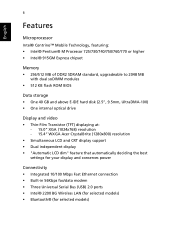
... Express chipset
Memory • 256/512 MB of DDR2 SDRAM standard, upgradeable to 2048 MB
with dual soDIMM modules • 512 KB flash ROM BIOS
Data storage • One 40 GB and above E-IDE hard disk (2.5", 9.5mm, UltraDMA-100) • One internal optical drive
Display and video • Thin-Film Transistor (TFT) displaying at:
- 15.0" XGA (1024x768) resolution - 15.4" WXGA Acer CrystalBrite...
User Manual - Page 15
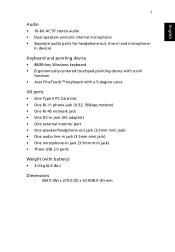
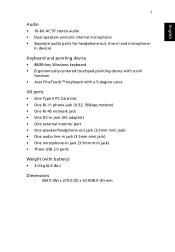
..., line-in and microphone-
in devices
Keyboard and pointing device • 88/89-key Windows keyboard • Ergonomically-centered touchpad pointing device with scroll
function • Acer FineTouch™ keyboard with a 5-degree curve
I/O ports • One Type II PC Card slot • One RJ-11 phone jack (V.92, 56Kbps modem) • One RJ-45 network jack • One DC-in...
User Manual - Page 16
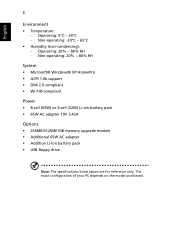
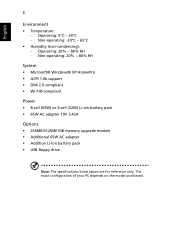
...® Windows® XP Home/Pro • ACPI 1.0b support • DMI 2.0-compliant • Wi-Fi®-compliant
Power • 8-cell (65W) or 4-cell (32W) Li-ion battery pack • 65W AC adapter 19V 3.42A
Options • 256MB/512MB/1GB memory upgrade module • Additional 65W AC adapter • Addition Li-ion battery pack • USB floppy drive
Note...
User Manual - Page 19
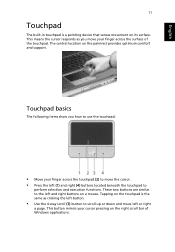
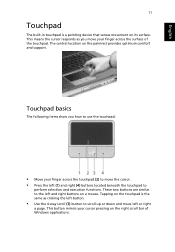
...built-in touchpad is a pointing device that senses movement on its surface. This means the cursor responds as you move your finger across the surface of the touchpad. The central location on the palmrest provides optimum comfort and support.
Touchpad basics
The following items ...and move left or right
a page. This button mimics your cursor pressing on the right scroll bar of Windows applications.
User Manual - Page 21
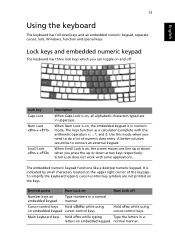
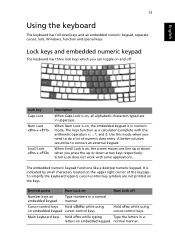
...keyboard has full-sized keys and an embedded numeric keypad, separate cursor, lock, Windows, function and special keys.
Lock keys and embedded numeric keypad
The keyboard has ... numeric keypad functions like a desktop numeric keypad. It is indicated by small characters located on the upper right corner of the keycaps. To simplify the keyboard legend, cursor-control key symbols are not printed ...
User Manual - Page 27
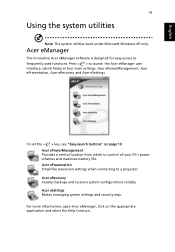
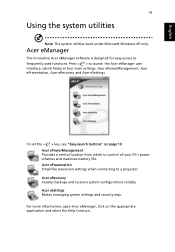
... settings: Acer ePowerManagement, Acer ePresentation, Acer eRecovery and Acer eSettings.
To set the < > key, see "Easy-launch buttons" on page 10. Acer ePowerManagement Provides a central location from which to control all your PC's power schemes and maximize battery life. Acer ePresentation Simplifies resolution settings when connecting to a projector. Acer eRecovery Creates backups and recovers...
User Manual - Page 30
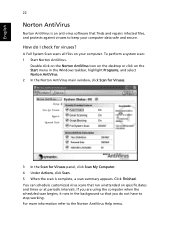
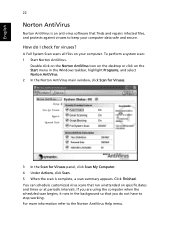
... on the Norton AntiVirus Icon on the desktop or click on the Start menu in the Windows taskbar, highlight Programs, and select Norton AntiVirus. 2 In the Norton AntiVirus main window, click Scan for Viruses.
3 In the Scan for Viruses panel, click Scan My Computer. 4 Under Actions, click Scan. 5 When the scan is complete, a scan summary appears. Click Finished. You can...
User Manual - Page 32
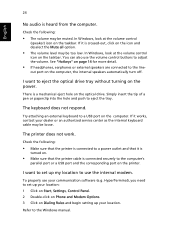
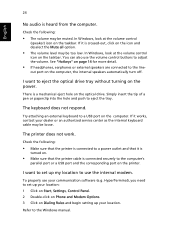
... port or a USB port and the corresponding port on the printer.
I want to set up my location to use the internal modem.
To properly use your communication software (e.g. HyperTerminal), you need to set up your location: 1 Click on Start, Settings, Control Panel. 2 Double-click on Phone and Modem Options. 3 Click on Dialing Rules and begin setting up your location.
Refer to the Windows manual...
User Manual - Page 33
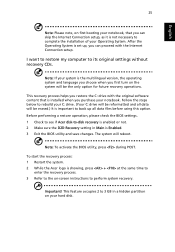
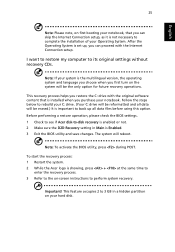
... the Internet Connection setup.
I want to restore my computer to its original settings without recovery CDs.
Note: If your system is the multilingual version, the operating system and language you choose when you first turn on the system will be the only option for future recovery operations.
This recovery process helps you restore the C: drive with the original software content...
User Manual - Page 45
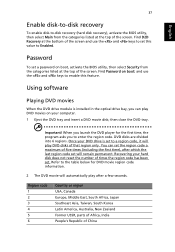
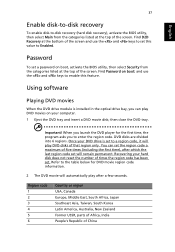
....
Password
To set a password on boot, activate the BIOS utility, then select Security from the categories listed at the top of the screen. Find Password on boot: and use the and keys to enable this feature.
Using software
Playing DVD movies
When the DVD drive module is installed in the optical drive bay, you can play DVD movies on your computer...
User Manual - Page 47
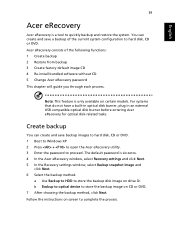
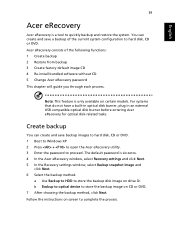
... the Acer eRecovery window, select Recovery settings and click Next. 5 In the Recovery settings window, select Backup snapshot image and
click Next. 6 Select the backup method.
a Use Backup to HDD to store the backup disk image on drive D:. b Backup to optical device to store the backup image on CD or DVD. 7 After choosing the backup method, click Next. Follow the instructions on...
User Manual - Page 48
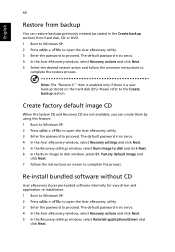
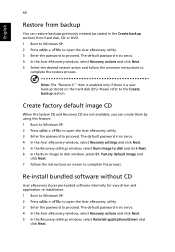
... the Acer eRecovery window, select Recovery settings and click Next. 5 In the Recovery settings window, select Burn image to disk and click Next. 6 In the Burn image to disk window, select 01. Factory default image and
click Next. 7 Follow the instructions on screen to complete the process.
Re-install bundled software without CD
Acer eRecovery stores pre-loaded software internally for easy driver...
User Manual - Page 49
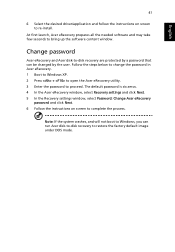
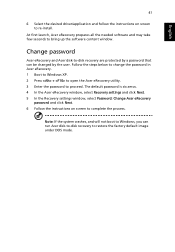
... desired driver/application and follow the instructions on screen to re-install.
At first launch, Acer eRecovery prepares all the needed software and may take few seconds to bring up the software content window.
Change password
Acer eRecovery and Acer disk-to-disk recovery are protected by a password that can be changed by the user. Follow the steps below to change the password in Acer eRecovery...
User Manual - Page 65
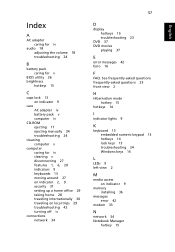
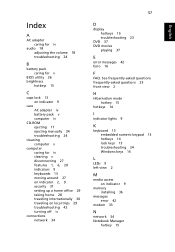
... 16
F
FAQ. See frequently-asked questions frequently-asked questions 23 front view 2
H
Hibernation mode hotkey 15
hotkeys 14
I
indicator lights 9
K
keyboard 13 embedded numeric keypad 13 hotkeys 14 lock keys 13 troubleshooting 24 Windows keys 14
L
LEDs 9 left view 2
M
media access on indicator 9
memory installing 36
messages error 42
modem 33
N
network 34 Notebook Manager
hotkey 15
English
