Acer KG271 driver and firmware
Related Acer KG271 Manual Pages
Download the free PDF manual for Acer KG271 and other Acer manuals at ManualOwl.com
User Manual for KG271 C - Page 4
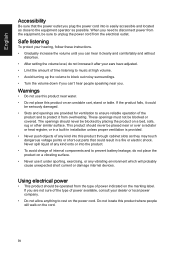
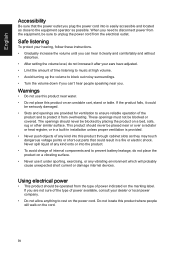
...power from the equipment, be sure to unplug the power cord from the electrical outlet.
Safe listening
To protect your hearing, follow these instructions. • Gradually increase the volume until you can hear it clearly and comfortably and without
distortion. • After setting...in installation unless ...devices.
Using electrical power
• This product should be operated from the type of power...
User Manual for KG271 C - Page 8
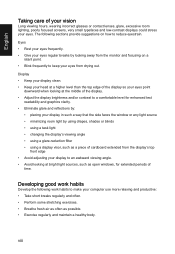
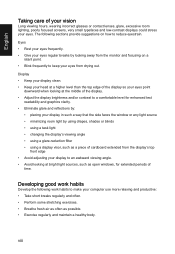
...reflections by:
• placing your display in such a way that the side faces the window or any light source • ...display's top
front edge • Avoid adjusting your display to an awkward viewing angle. • Avoid looking at bright light sources, such as open windows, for extended periods of
time.
Developing good work habits
Develop the following work habits to make your computer...
User Manual for KG271 C - Page 11
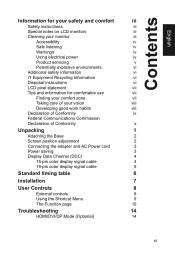
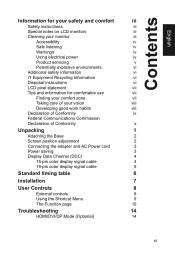
... Base
2
Screen position adjustment
2
Connecting the adapter and AC Power cord
3
Power saving
3
Display Data Channel (DDC)
4
15-pin color display signal cable
4
19-pin color display signal cable
5
Standard timing table
6
Installation
7
User Controls
8
External controls
8
Using the Shortcut Menu
9
The Function page
10
Troubleshooting
14
HDMI/DVI/DP Mode (Optional)
14
xi
User Manual for KG271 C - Page 14
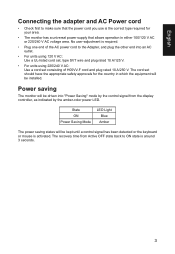
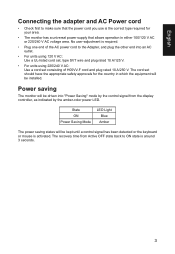
... plug rated 10 A/250 V. The cord set should have the appropriate safety approvals for the country in which the equipment will be installed.
Power saving
The monitor will be driven into "Power Saving" mode by the control signal from the display controller, as indicated by the amber-color power LED.
State ON Power Saving Mode
LED Light Blue Amber...
User Manual for KG271 C - Page 15
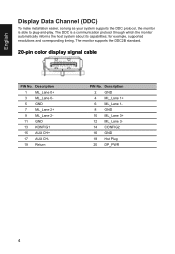
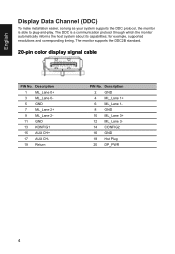
... make installation easier, so long as your system supports the DDC protocol, the monitor is able to plug-and-play. The DDC is a communication protocol through which the monitor automatically informs the host system about its capabilities; for example, supported resolutions and corresponding timing. The monitor supports the DDC2B standard.
20-pin color display signal cable
PIN...
User Manual for KG271 C - Page 18
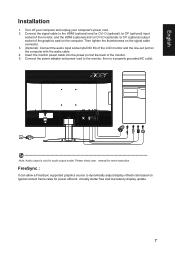
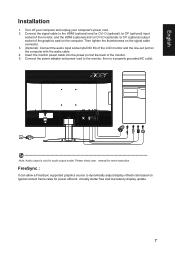
... the line-out port on the computer with the audio cable. 4. Insert the monitor power cable into the power port at the back of the monitor. 5. Connect the power adapter and power cord to the monitor, then to a properly grounded AC outlet.
Note: Audio output is only for audio output model. Please check user manual for more instruction.
FreeSync :
It can allow a FreeSync supported graphics source...
User Manual for KG271 C - Page 22
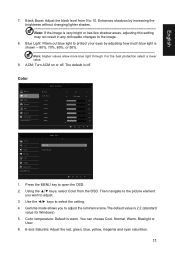
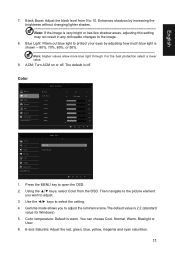
...value.
9. ACM: Turn ACM on or off. The default is off.
Color
Picture Color Audio Gaming OSD System Information Save Setting to...
Mode - Stamdard
Gamma Color Temp.
R Gain G Gain B Gain R Bias G...Use the ◄/► keys to select the setting.
4. Gamma mode allows you to adjust the luminance tone.The default value is 2.2 (standard value for Windows).
5. Color temperature: Default is warm. You ...
User Manual for KG271 C - Page 25
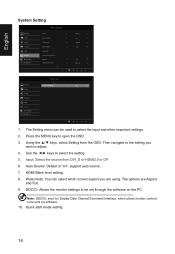
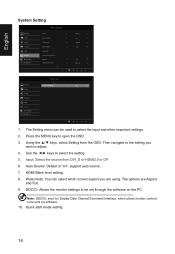
... is "on", support auto source.
7. HDMI Black level setting.
8. Wide mode: You can select which screen aspect you are using. The options are Aspect and Full.
9. DDC/CI: Allows the monitor settings to be set through the software on the PC Note: DDC/CI, short for Display Data Channel/Command Interface, which allows monitor controls to be sent...
User Manual KG271 B - Page 4
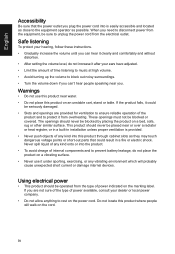
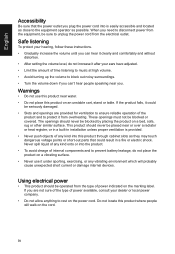
...power from the equipment, be sure to unplug the power cord from the electrical outlet.
Safe listening
To protect your hearing, follow these instructions. • Gradually increase the volume until you can hear it clearly and comfortably and without
distortion. • After setting...in installation unless ...devices.
Using electrical power
• This product should be operated from the type of power...
User Manual KG271 B - Page 8


...reflections by:
• placing your display in such a way that the side faces the window or any light source • ...display's top
front edge • Avoid adjusting your display to an awkward viewing angle. • Avoid looking at bright light sources, such as open windows, for extended periods of
time.
Developing good work habits
Develop the following work habits to make your computer...
User Manual KG271 B - Page 11
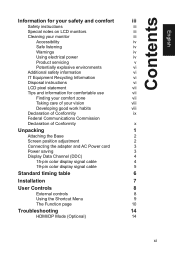
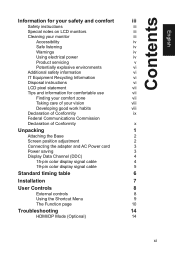
... the Base
2
Screen position adjustment
2
Connecting the adapter and AC Power cord
3
Power saving
3
Display Data Channel (DDC)
4
15-pin color display signal cable
4
19-pin color display signal cable
5
Standard timing table
6
Installation
7
User Controls
8
External controls
8
Using the Shortcut Menu
9
The Function page
10
Troubleshooting
14
HDMI/DP Mode (Optional)
14
xi
User Manual KG271 B - Page 14
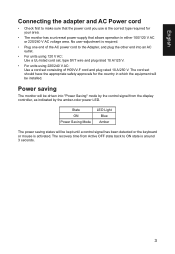
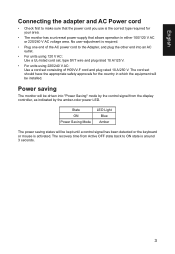
... plug rated 10 A/250 V. The cord set should have the appropriate safety approvals for the country in which the equipment will be installed.
Power saving
The monitor will be driven into "Power Saving" mode by the control signal from the display controller, as indicated by the amber-color power LED.
State ON Power Saving Mode
LED Light Blue Amber...
User Manual KG271 B - Page 15
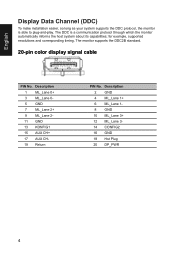
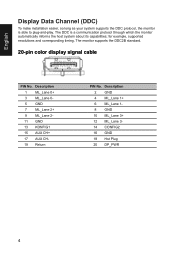
... make installation easier, so long as your system supports the DDC protocol, the monitor is able to plug-and-play. The DDC is a communication protocol through which the monitor automatically informs the host system about its capabilities; for example, supported resolutions and corresponding timing. The monitor supports the DDC2B standard.
20-pin color display signal cable
PIN...
User Manual KG271 B - Page 18
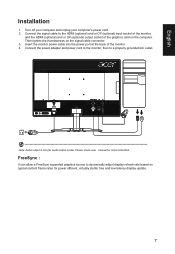
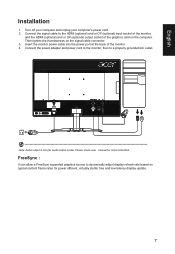
... the graphics card on the computer. Then tighten the thumbscrews on the signal cable connector. 3. Insert the monitor power cable into the power port at the back of the monitor. 4. Connect the power adapter and power cord to the monitor, then to a properly grounded AC outlet.
Note: Audio output is only for audio output model. Please check user manual for more instruction.
FreeSync :
It...
User Manual KG271 B - Page 22
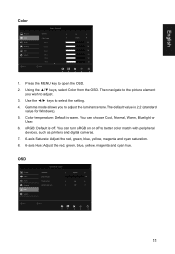
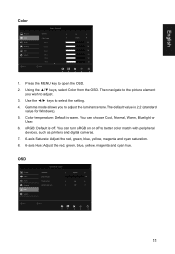
... setting.
4. Gamma mode allows you to adjust the luminance tone.The default value is 2.2 (standard value for Windows).
5. Color temperature: Default is warm. You can choose Cool, Normal, Warm, Bluelight or User.
6. sRGB: Default is off. You can turn sRGB on or off to better color match with peripheral devices, such as printers and digital cameras...
User Manual KG271 B - Page 23
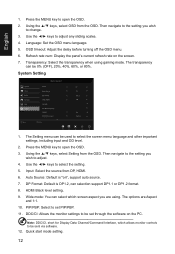
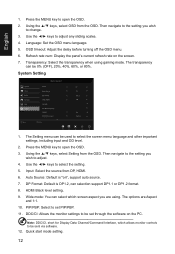
....
8. HDMI Black level setting.
9. Wide mode: You can select which screen aspect you are using. The options are Aspect and 1:1.
10. PIP/PBP: Select to set PIP/PBP.
11. DDC/CI: Allows the monitor settings to be set through the software on the PC Note: DDC/CI, short for Display Data Channel/Command Interface, which allows monitor controls...
User Manual - Page 4
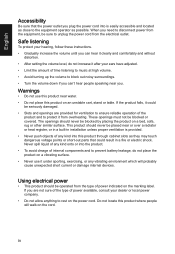
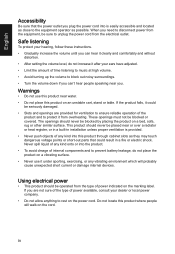
...power from the equipment, be sure to unplug the power cord from the electrical outlet.
Safe listening
To protect your hearing, follow these instructions. • Gradually increase the volume until you can hear it clearly and comfortably and without
distortion. • After setting...in installation unless ...devices.
Using electrical power
• This product should be operated from the type of power...
User Manual - Page 8
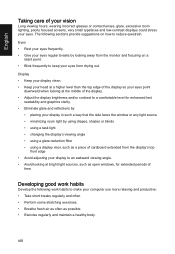
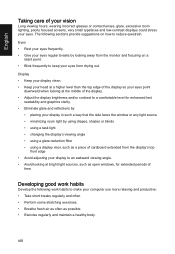
...reflections by:
• placing your display in such a way that the side faces the window or any light source • ...display's top
front edge • Avoid adjusting your display to an awkward viewing angle. • Avoid looking at bright light sources, such as open windows, for extended periods of
time.
Developing good work habits
Develop the following work habits to make your computer...
User Manual - Page 11
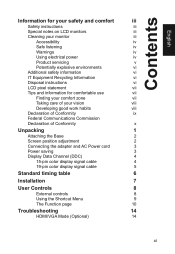
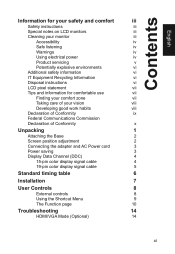
...the Base
2
Screen position adjustment
2
Connecting the adapter and AC Power cord
3
Power saving
3
Display Data Channel (DDC)
4
15-pin color display signal cable
4
19-pin color display signal cable
5
Standard timing table
6
Installation
7
User Controls
8
External controls
8
Using the Shortcut Menu
9
The Function page
10
Troubleshooting
14
HDMI/VGA Mode (Optional)
14
xi
User Manual - Page 18
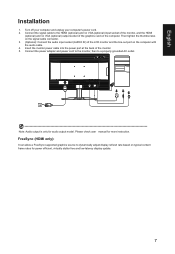
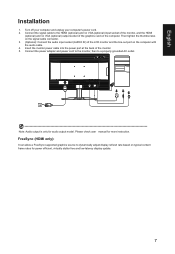
... line-out port on the computer with the audio cable. 4. Insert the monitor power cable into the power port at the back of the monitor. 5. Connect the power adapter and power cord to the monitor, then to a properly grounded AC outlet.
2
Note: Audio output is only for audio output model. Please check user manual for more instruction.
FreeSync (HDMI only):
It can allow a FreeSync supported graphics...

