Acer KG281K driver and firmware
Related Acer KG281K Manual Pages
Download the free PDF manual for Acer KG281K and other Acer manuals at ManualOwl.com
User Manual KG281K A - Page 4
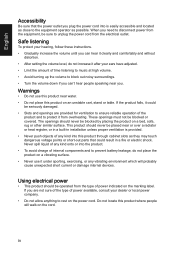
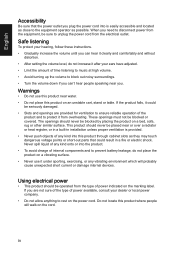
...power from the equipment, be sure to unplug the power cord from the electrical outlet.
Safe listening
To protect your hearing, follow these instructions. • Gradually increase the volume until you can hear it clearly and comfortably and without
distortion. • After setting...in installation unless ...devices.
Using electrical power
• This product should be operated from the type of power...
User Manual KG281K A - Page 8


...reflections by:
• placing your display in such a way that the side faces the window or any light source • ...display's top
front edge • Avoid adjusting your display to an awkward viewing angle. • Avoid looking at bright light sources, such as open windows, for extended periods of
time.
Developing good work habits
Develop the following work habits to make your computer...
User Manual KG281K A - Page 11
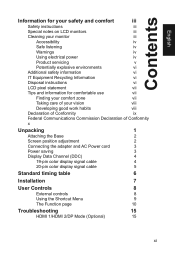
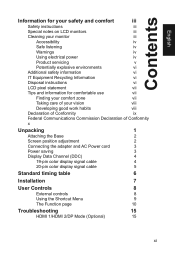
...
2
Screen position adjustment
2
Connecting the adapter and AC Power cord
3
Power saving
3
Display Data Channel (DDC)
4
19-pin color display signal cable
4
20-pin color display signal cable
5
Standard timing table
6
Installation
7
User Controls
8
External controls
8
Using the Shortcut Menu
9
The Function page
10
Troubleshooting
15
HDMI 1/HDMI 2/DP Mode (Optional)
15
xi
User Manual KG281K A - Page 14
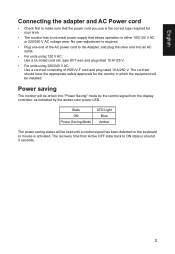
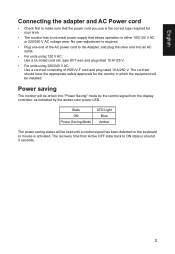
... plug rated 10 A/250 V. The cord set should have the appropriate safety approvals for the country in which the equipment will be installed.
Power saving
The monitor will be driven into "Power Saving" mode by the control signal from the display controller, as indicated by the amber-color power LED.
State ON Power Saving Mode
LED Light Blue Amber...
User Manual KG281K A - Page 15
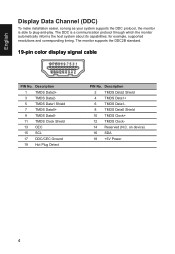
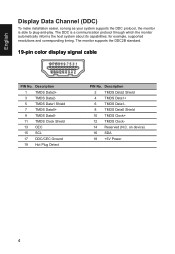
... make installation easier, so long as your system supports the DDC protocol, the monitor is able to plug-and-play. The DDC is a communication protocol through which the monitor automatically informs the host system about its capabilities; for example, supported resolutions and corresponding timing. The monitor supports the DDC2B standard.
19-pin color display signal cable
PIN...
User Manual KG281K A - Page 17
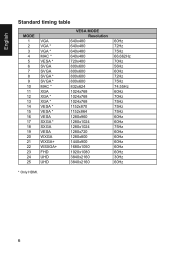
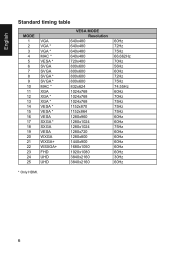
...14 15 16 17 18 19 20 21 22 23 24 25
VGA VGA * VGA * MAC * VESA * SVGA SVGA SVGA * SVGA * MAC * XGA XGA * XGA * VESA * VESA * VESA SXGA * SXGA VESA WXGA WXGA+ WSXGA+ FHD UHD UHD
VESA MODE Resolution
640x480 640x480 640x480 640x480 720x400 800x600 800x600 800x600 800x600 832x624 1024x768 ... 72Hz 75Hz 74.55Hz 60Hz 70Hz 75Hz 75Hz 75Hz 60Hz 60Hz 75Hz 60Hz 60Hz 60Hz 60Hz 60Hz 30Hz 60Hz
* Only HDMI.
6
User Manual KG281K A - Page 18
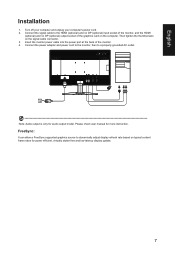
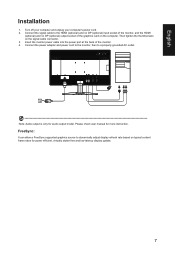
... computer. Then tighten the thumbscrews on the signal cable connector. 3. Insert the monitor power cable into the power port at the back of the monitor. 4. Connect the power adapter and power cord to the monitor, then to a properly grounded AC outlet.
22
Note: Audio output is only for audio output model. Please check user manual for more instruction.
FreeSync:
It can allow a FreeSync supported...
User Manual KG281K A - Page 22
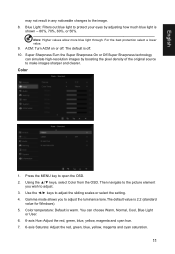
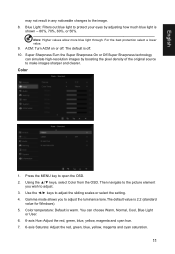
... can simulate high-resolution images by boosting the pixel density of the original source to make images sharper and clearer.
Color
Picture Color Audio Gaming OSD System Information Save Setting to...
Mode ... the sliding scales or select the setting.
4. Gamma mode allows you to adjust the luminance tone.The default value is 2.2 (standard value for Windows).
5. Color temperature: Default is warm...
User Manual KG281K A - Page 26
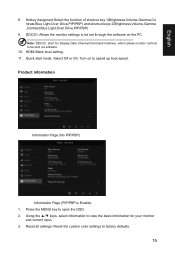
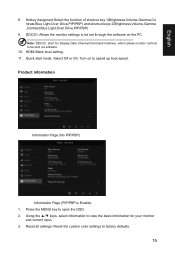
.../CI, short for Display Data Channel/Command Interface, which allows monitor controls to be sent via software. 10. HDMI Black level setting.
11. Quick start mode: Select Off or On. Turn on to speed up boot speed.
Product information
Picture Color Audio Gaming OSD System Information Save Settings to...
Mode - User
Main Source DVI_D Resolution 1920x1080 H/V Frequency H: 67KHz...
User Manual - Page 4
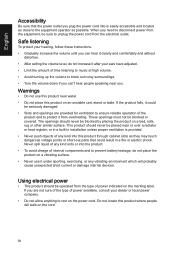
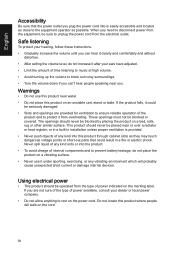
...power from the equipment, be sure to unplug the power cord from the electrical outlet.
Safe listening
To protect your hearing, follow these instructions. • Gradually increase the volume until you can hear it clearly and comfortably and without
distortion. • After setting...in installation unless ...devices.
Using electrical power
• This product should be operated from the type of power...
User Manual - Page 8
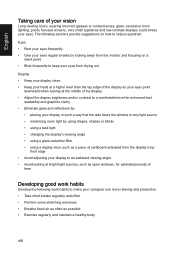
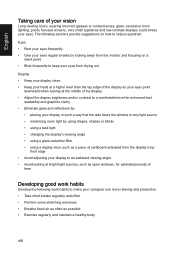
...reflections by:
• placing your display in such a way that the side faces the window or any light source • ...display's top
front edge • Avoid adjusting your display to an awkward viewing angle. • Avoid looking at bright light sources, such as open windows, for extended periods of
time.
Developing good work habits
Develop the following work habits to make your computer...
User Manual - Page 11
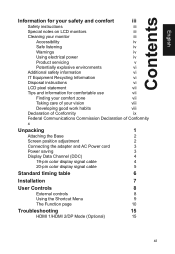
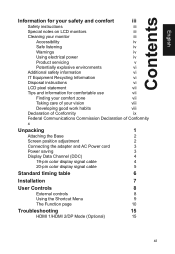
...
2
Screen position adjustment
2
Connecting the adapter and AC Power cord
3
Power saving
3
Display Data Channel (DDC)
4
19-pin color display signal cable
4
20-pin color display signal cable
5
Standard timing table
6
Installation
7
User Controls
8
External controls
8
Using the Shortcut Menu
9
The Function page
10
Troubleshooting
15
HDMI 1/HDMI 2/DP Mode (Optional)
15
xi
User Manual - Page 14
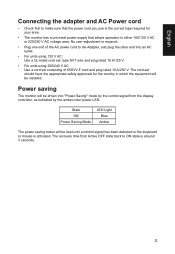
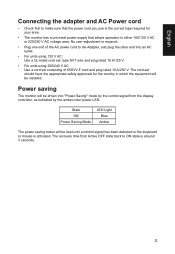
... plug rated 10 A/250 V. The cord set should have the appropriate safety approvals for the country in which the equipment will be installed.
Power saving
The monitor will be driven into "Power Saving" mode by the control signal from the display controller, as indicated by the amber-color power LED.
State ON Power Saving Mode
LED Light Blue Amber...
User Manual - Page 15
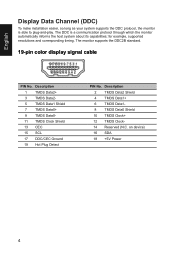
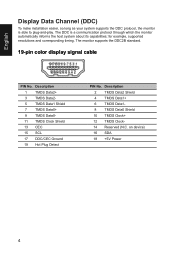
... make installation easier, so long as your system supports the DDC protocol, the monitor is able to plug-and-play. The DDC is a communication protocol through which the monitor automatically informs the host system about its capabilities; for example, supported resolutions and corresponding timing. The monitor supports the DDC2B standard.
19-pin color display signal cable
PIN...
User Manual - Page 17
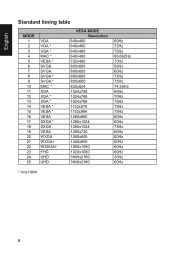
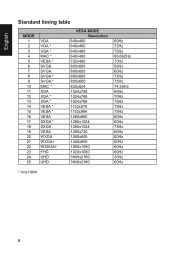
...14 15 16 17 18 19 20 21 22 23 24 25
VGA VGA * VGA * MAC * VESA * SVGA SVGA SVGA * SVGA * MAC * XGA XGA * XGA * VESA * VESA * VESA SXGA * SXGA VESA WXGA WXGA+ WSXGA+ FHD UHD UHD
VESA MODE Resolution
640x480 640x480 640x480 640x480 720x400 800x600 800x600 800x600 800x600 832x624 1024x768 ... 72Hz 75Hz 74.55Hz 60Hz 70Hz 75Hz 75Hz 75Hz 60Hz 60Hz 75Hz 60Hz 60Hz 60Hz 60Hz 60Hz 30Hz 60Hz
* Only HDMI.
6
User Manual - Page 18
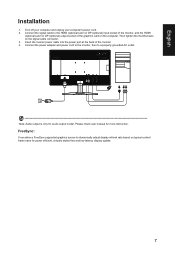
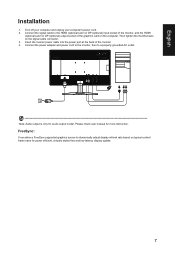
... computer. Then tighten the thumbscrews on the signal cable connector. 3. Insert the monitor power cable into the power port at the back of the monitor. 4. Connect the power adapter and power cord to the monitor, then to a properly grounded AC outlet.
22
Note: Audio output is only for audio output model. Please check user manual for more instruction.
FreeSync:
It can allow a FreeSync supported...
User Manual - Page 22
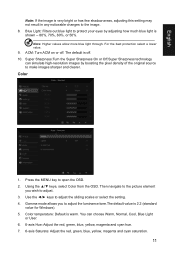
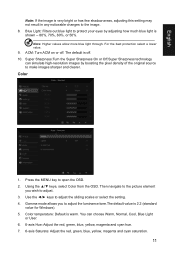
... can simulate high-resolution images by boosting the pixel density of the original source to make images sharper and clearer.
Color
Picture Color Audio Gaming OSD System Information Save Setting to...
Mode ... the sliding scales or select the setting. 4. Gamma mode allows you to adjust the luminance tone.The default value is 2.2 (standard
value for Windows). 5. Color temperature: Default is warm...
User Manual - Page 25
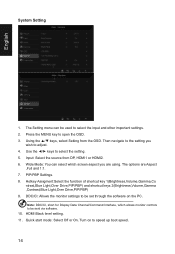
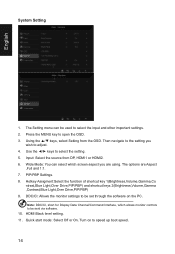
... shortcut keys 2(Brightness,Volume,Gamma ,Contrast,Blue Light,Over Drive,PIP/PBP)
9. DDC/CI: Allows the monitor settings to be set through the software on the PC Note: DDC/CI, short for Display Data Channel/Command Interface, which allows monitor controls to be sent via software.
10. HDMI Black level setting.
11. Quick start mode: Select Off or On...

