Acer P1350W driver and firmware
Related Acer P1350W Manual Pages
Download the free PDF manual for Acer P1350W and other Acer manuals at ManualOwl.com
User Manual (3D) - Page 4
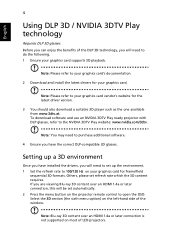
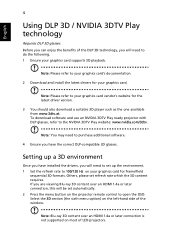
.... 1 Ensure your graphics card supports 3D playback.
Note: Please refer to your graphics card's documentation.
2 Download and install the latest drivers for your graphics card.
Note: Please refer to your graphics card vendor's website for the latest driver version.
3 You should also download a suitable 3D player such as the one available from www.3dtv.at. To download software and use an NVIDIA 3DTV...
User Manual (3D) - Page 6
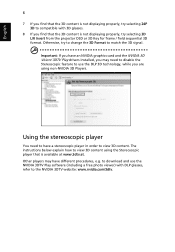
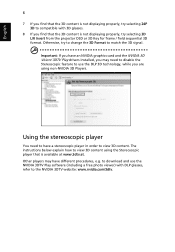
... have an NVIDIA graphics card and the NVIDIA 3D Vision/ 3DTV Play drivers installed, you may need to disable the Stereoscopic feature to use the DLP 3D technology, while you are using non-NVIDIA 3D Players.
Using the stereoscopic player
You need to have a stereoscopic player in order to view 3D content. The instructions below explain how...
User Manual (3D) - Page 7
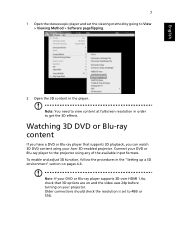
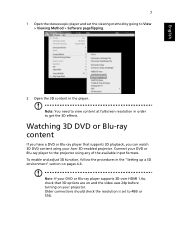
... DVD content using your Acer 3D-enabled projector. Connect your DVD or Blu-ray player to the projector using any of the available input formats. To enable and adjust 3D function, follow the procedures in the "Setting up a 3D environment" section on pages 4-6.
Note: If your DVD or Blu-ray player supports 3D over HDMI 1.4a, check that...
User Manual - Page 3
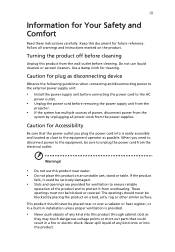
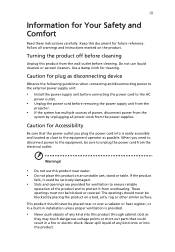
... for cleaning.
Caution for plug as disconnecting device
Observe the following guidelines when connecting and disconnecting power to the external power supply unit:
• Install the power supply unit before connecting the power cord to the AC
power outlet.
• Unplug the power cord before removing the power supply unit from the
projector.
• If the system has multiple sources...
User Manual - Page 5
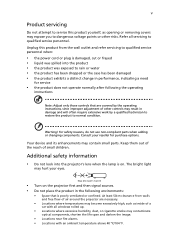
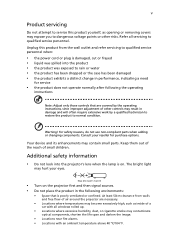
... damaged • the product exhibits a distinct change in performance, indicating a need
for service
• the product does not operate normally after following the operating
instructions
Note: Adjust only those controls that are covered by the operating instructions, since improper adjustment of other controls may result in damage and will often require extensive work by a qualified...
User Manual - Page 6
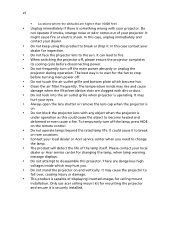
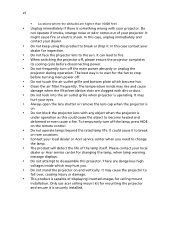
... cause a fire. To temporarily turn off the lamp, press HIDE on the remote control.
• Do not operate lamps beyond the rated lamp life. It could cause it to break
on rare occasions.
• Contact your local dealer or Acer service center when you need to change
the lamp.
• The product will detect...
User Manual - Page 9
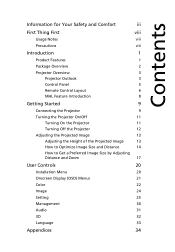
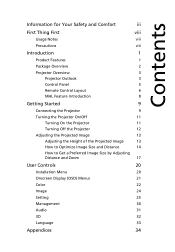
... the Projector
12
Adjusting the Projected Image
13
Adjusting the Height of the Projected Image
13
How to Optimize Image Size and Distance
14
How to Get a Preferred Image Size by Adjusting
Distance and Zoom
17
User Controls
20
Installation Menu
20
Onscreen Display (OSD) Menus
21
Color
22
Image
24
Setting
25
Management
30
Audio...
User Manual - Page 10
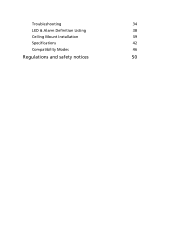
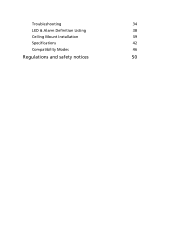
Troubleshooting
34
LED & Alarm Definition Listing
38
Ceiling Mount Installation
39
Specifications
42
Compatibility Modes
46
Regulations and safety notices
50
User Manual - Page 11
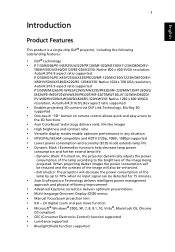
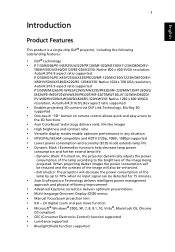
...optimum presentations • Multi-language Onscreen Display (OSD) menus • Manual focus/zoom projection lens • 0.8 ~ 2X digital zoom and pan move function • Microsoft® Windows® 2000, XP, 7, 8, 8.1, 10, Vista®, Macintosh OS, Chrome
OS compliant
• CEC (Consumer Electronics Control) function supported • LumiSense supported • BluelightShield function...
User Manual - Page 30
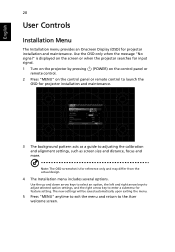
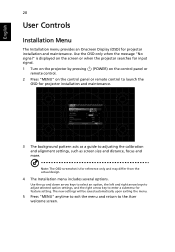
..."No signal" is displayed on the screen or when the projector searches for input signal.
1 Turn on the projector by pressing remote control.
(POWER) on the control panel or
2 Press "MENU" on the control panel or remote control to launch the OSD for projector installation and maintenance.
3 The background pattern acts as a guide to adjusting the calibration and alignment settings, such as screen...
User Manual - Page 42
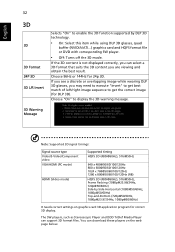
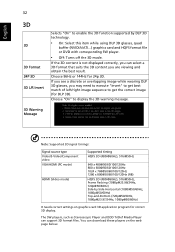
... to display the 3D warning message.
3D Warning Message
Note: Supported 3D signal timings:
Signal source type Video/S-Video/Component video VGA/HDMI (PC mode)
HDMI (Video mode)
Supported timing...settings on graphics card 3D application program for correct 3D display. The SW players, such as Stereoscopic Player and DDD TriDef Media Player can support 3D format files. You can download these players...
User Manual - Page 43
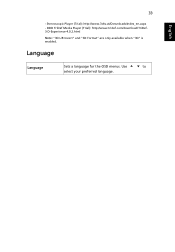
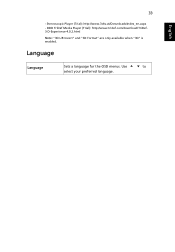
English
33
- Stereoscopic Player (Trial): http://www.3dtv.at/Downloads/Index_en.aspx - DDD TriDef Media Player (Trial): http://www.tridef.com/download/TriDef3-D-Experience-4.0.2.html Note: "3D L/R Invert" and "3D Format" are only available when "3D" is enabled.
Language
Language
Sets a language for the OSD menus. Use
to
select your preferred language.
User Manual - Page 45
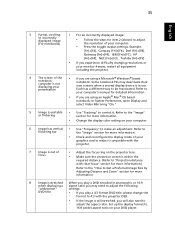
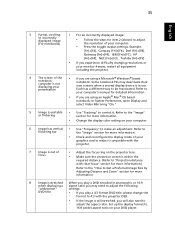
... all equipment including the projector.
4
The screen of the notebook computer is not displaying your presentation
•
If you are using a Microsoft® Windows® based notebook: Some notebook PCs may deactivate their own screens when a second display device is in use. Each has a different way to be reactivated. Refer to
your computer's manual for detailed information.
•...
User Manual - Page 48
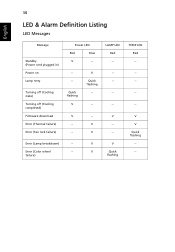
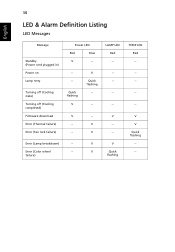
...
LED Messages
English
Message
Standby (Power cord plugged in) Power on Lamp retry
Turning off (Cooling state) Turning off (Cooling completed) Firmware download Error (Thermal failure) Error (Fan lock failure)
Power LED
Red
Blue
V
--
---
Quick flashing
V
V Quick flashing
--
--
V
--
--
V
--
V
LAMP LED Red --
---
--
--
V ---
Error (Lamp breakdown)
--
Error (Color wheel
--
failure...
User Manual - Page 49


English
39
Ceiling Mount Installation
If you wish to install the projector using a ceiling mount, please refer to the steps below: 1 Drill four holes into a solid, structurally sound part of the ceiling, and
secure the ... (CM-01S doesn't include Type 2 and Type 3.)
Type 1
Type 2
Type 3
3 Type 1: For the standard size use three bracket screws to mount the projector to the ceiling mount bracket.
User Manual - Page 60
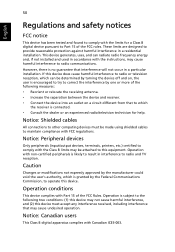
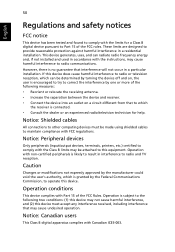
... receiver is connected. • Consult the dealer or an experienced radio/television technician for help.
Notice: Shielded cables
All connections to other computing devices must be made using shielded cables to maintain compliance with FCC regulations.
Notice: Peripheral devices
Only peripherals (input/output devices, terminals, printers, etc.) certified to comply with the Class B limits may be...
User Manual - Page 61
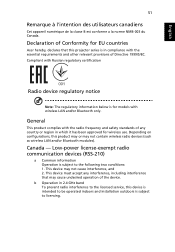
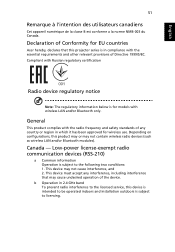
... Canada.
Declaration of Conformity for EU countries
Acer hereby, declares that this projector series is in compliance with the essential requirements and other relevant provisions of Directive 1999/5/EC. Compliant with Russian regulatory certification
Radio device regulatory notice
Note: The regulatory information below is for models with wireless LAN and/or Bluetooth only.
General
This...

