Acer K137i driver and firmware
Related Acer K137i Manual Pages
Download the free PDF manual for Acer K137i and other Acer manuals at ManualOwl.com
Quick Guide - Page 4
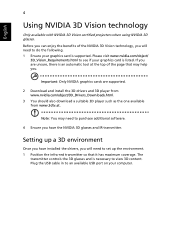
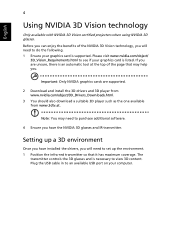
...: Only NVIDIA graphics cards are supported.
2 Download and install the 3D drivers and 3D player from www.nvidia.com/object/3D_Drivers_Downloads.html.
3 You should also download a suitable 3D player such as the one available from www.3dtv.at.
Note: You may need to purchase additional software.
4 Ensure you have the NVIDIA 3D glasses and IR-transmitter.
Setting up a 3D environment...
Quick Guide - Page 6
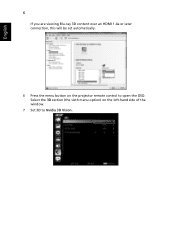
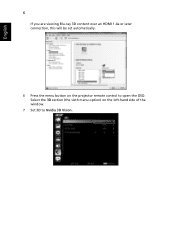
English
6
If you are viewing Blu-ray 3D content over an HDMI 1.4a or later connection, this will be set automatically.
6 Press the menu button on the projector remote control to open the OSD. Select the 3D section (the sixth menu option) on the left-hand side of the window.
7 Set 3D to Nvidia 3D Vision.
Quick Guide - Page 8
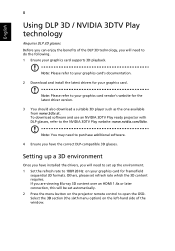
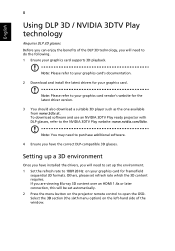
.... 1 Ensure your graphics card supports 3D playback.
Note: Please refer to your graphics card's documentation.
2 Download and install the latest drivers for your graphics card.
Note: Please refer to your graphics card vendor's website for the latest driver version.
3 You should also download a suitable 3D player such as the one available from www.3dtv.at. To download software and use an NVIDIA 3DTV...
Quick Guide - Page 10
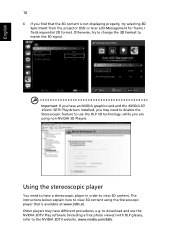
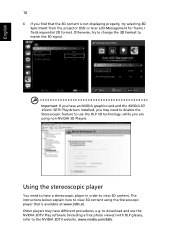
... content is not displaying properly, try selecting 3D Sync Invert from the projector OSD or Acer e3D Management for frame / field sequential 3D format. Otherwise, try to change the 3D Format to match the 3D signal.
Important: If you have an NVIDIA graphics card and the NVIDIA 3D Vision/ 3DTV Play drivers installed, you may need...
Quick Guide - Page 11
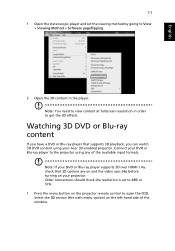
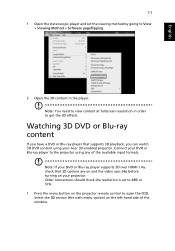
... formats.
Note: If your DVD or Blu-ray player supports 3D over HDMI 1.4a, check that 3D options are on and the video uses 24p before turning on your projector. Older connections should check the resolution is set to 480i or 576i. 1 Press the menu button on the projector remote control to open the OSD. Select the 3D section...
Instruction Manual - Page 3
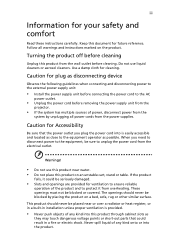
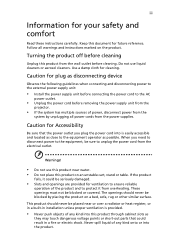
... for cleaning.
Caution for plug as disconnecting device
Observe the following guidelines when connecting and disconnecting power to the external power supply unit:
• Install the power supply unit before connecting the power cord to the AC
power outlet.
• Unplug the power cord before removing the power supply unit from the
projector.
• If the system has multiple sources...
Instruction Manual - Page 5
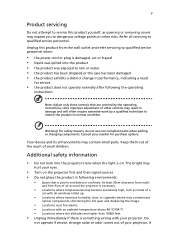
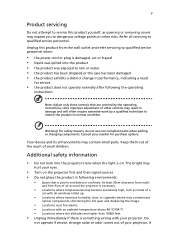
... damaged • the product exhibits a distinct change in performance, indicating a need
for service
• the product does not operate normally after following the operating
instructions
Note: Adjust only those controls that are covered by the operating instructions, since improper adjustment of other controls may result in damage and will often require extensive work by a qualified...
Instruction Manual - Page 9
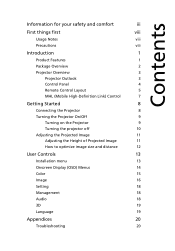
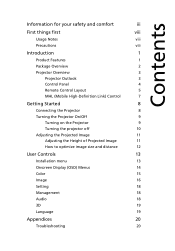
...
8
Connecting the Projector
8
Turning the Projector On/Off
9
Turning on the Projector
9
Turning the projector off
10
Adjusting the Projected Image
11
Adjusting the Height of Projected Image
11
How to optimize image size and distance
12
User Controls
13
Installation menu
13
Onscreen Display (OSD) Menus
14
Color
15
Image
16
Setting
18
Management
18
Audio
18
3D...
Instruction Manual - Page 11
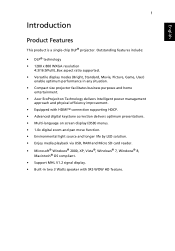
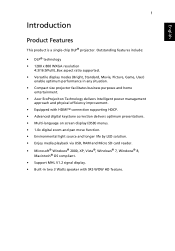
... with HDMI™ connection supporting HDCP. • Advanced digital keystone correction delivers optimum presentations. • Multi-language on screen display (OSD) menus. • 1.0x digital zoom and pan move function. • Environmental light source and longer life by LED solution. • Enjoy media playback via USB, RAM and Micro SD card reader. • Microsoft® Windows®...
Instruction Manual - Page 23
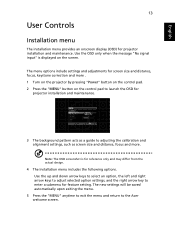
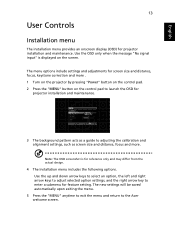
..." is displayed on the screen.
The menu options include settings and adjustments for screen size and distance, focus, keystone correction and more . 1 Turn on the projector by pressing "Power" button on the control pad. 2 Press the "MENU" button on the control pad to launch the OSD for
projector installation and maintenance.
3 The background pattern acts as a guide to adjusting...
Instruction Manual - Page 29
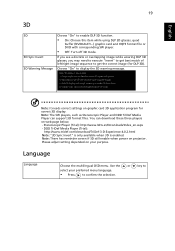
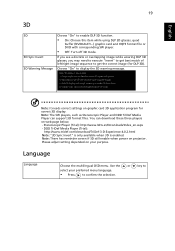
... message.
Note: It needs correct settings on graphic card 3D application program for correct 3D display. Note: The SW players, such as Stereoscopic Player and DDD TriDef Media Player can support 3D format files. You can download these three players on web page below, - Stereoscopic Player (Trial): http://www.3dtv.at/Downloads/Index_en.aspx - DDD TriDef Media Player (Trial):
http://www.tridef...
Instruction Manual - Page 30
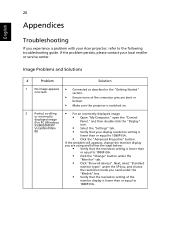
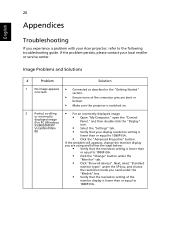
...; Make sure the projector is switched on.
2 Partial, scrolling
• For an incorrectly displayed image:
or incorrectly displayed image (For PC (Windows
• Open "My Computer," open the "Control
Panel," and then double-click the "Display"
95/98/2000/XP/
icon.
Vista/Win7/Win
• Select the "Settings" tab.
8))
• Verify that your display resolution setting is
lower than or...
Instruction Manual - Page 31
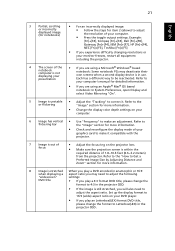
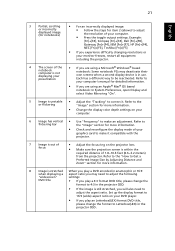
... all equipment including the projector.
4
The screen of the • If you are using a Microsoft® Windows® based
notebook computer is not displaying your
notebook: Some notebook PCs may deactivate their own screens when a second display device is in use.
presentation
Each has a different way to be reactivated. Refer to
your computer's manual for detailed information.
•...
Instruction Manual - Page 40
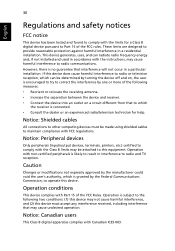
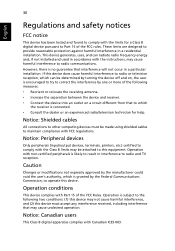
... receiver is connected. • Consult the dealer or an experienced radio/television technician for help.
Notice: Shielded cables
All connections to other computing devices must be made using shielded cables to maintain compliance with FCC regulations.
Notice: Peripheral devices
Only peripherals (input/output devices, terminals, printers, etc.) certified to comply with the Class B limits may be...
Instruction Manual - Page 41
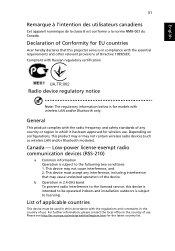
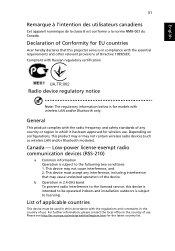
... Canada.
Declaration of Conformity for EU countries
Acer hereby declares that this projector series is in compliance with the essential requirements and other relevant provisions of Directive 1999/5/EC. Compliant with Russian regulatory certification
Radio device regulatory notice
Note: The regulatory information below is for models with wireless LAN and/or Bluetooth only.
General
This...

