Acer P1515 driver and firmware
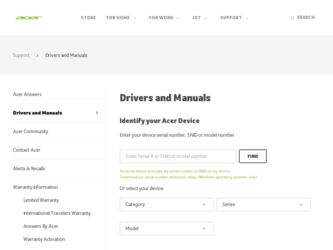
Related Acer P1515 Manual Pages
Download the free PDF manual for Acer P1515 and other Acer manuals at ManualOwl.com
User Manual (3D) - Page 3
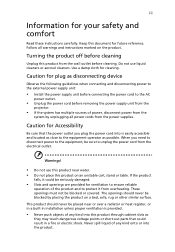
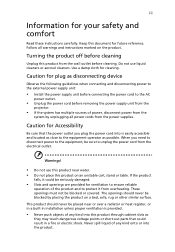
... for cleaning.
Caution for plug as disconnecting device
Observe the following guidelines when connecting and disconnecting power to the external power supply unit:
• Install the power supply unit before connecting the power cord to the AC
power outlet.
• Unplug the power cord before removing the power supply unit from the
projector.
• If the system has multiple sources...
User Manual (3D) - Page 5
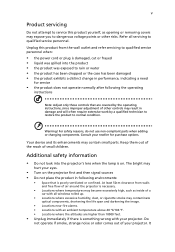
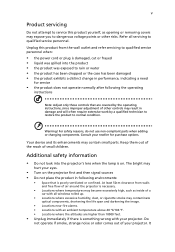
... damaged • the product exhibits a distinct change in performance, indicating a need
for service
• the product does not operate normally after following the operating
instructions
Note: Adjust only those controls that are covered by the operating instructions, since improper adjustment of other controls may result in damage and will often require extensive work by a qualified...
User Manual (3D) - Page 6
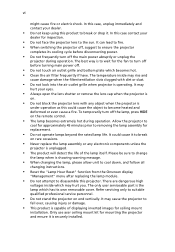
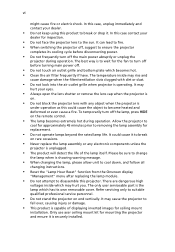
... the remote control.
• The lamp becomes extremely hot during operation. Allow the projector to
...servicing only to suitable qualified professional service personnel.
• Do not stand the projector on end vertically. It may cause the projector to
fall over, causing injury or damage.
• This product is capable of displaying inverted images for ceiling mount
installation. Only use acer...
User Manual (3D) - Page 9
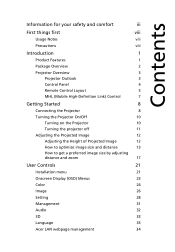
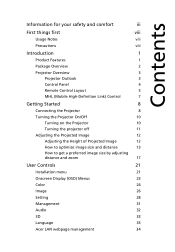
... of Projected Image
12
How to optimize image size and distance
13
How to get a preferred image size by adjusting
distance and zoom
17
User Controls
21
Installation menu
21
Onscreen Display (OSD) Menus
23
Color
24
Image
26
Setting
28
Management
31
Audio
32
3D
33
Language
33
Acer LAN webpage management
34
User Manual (3D) - Page 10
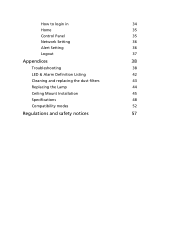
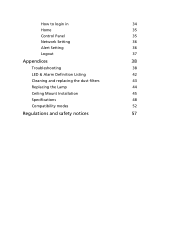
How to login in
34
Home
35
Control Panel
35
Network Setting
36
Alert Setting
36
Logout
37
Appendices
38
Troubleshooting
38
LED & Alarm Definition Listing
42
Cleaning and replacing the dust filters
43
Replacing the Lamp
44
Ceiling Mount Installation
45
Specifications
48
Compatibility modes
52
Regulations and safety notices
57
User Manual (3D) - Page 11
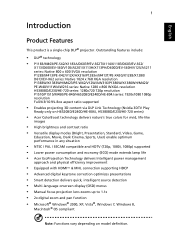
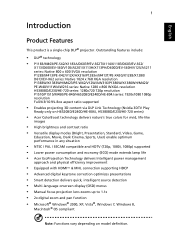
... • Acer EcoProjeciton Technology delivers Intelligent power management
approach and physical efficiency improvement
• Equipped with HDMI™ & MHL connection supporting HDCP • Advanced digital keystone correction optimizes presentations • Smart detection delivers quick, intelligent source detection • Multi-language onscreen display (OSD) menus • Manual focus...
User Manual (3D) - Page 16
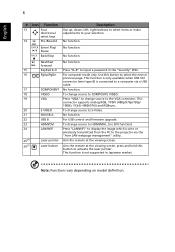
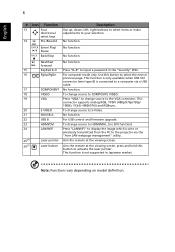
... to the VGA connector. This connector supports analog RGB, YPbPr (480p/576p/720p/ 1080i), YCbCr (480i/576i) and RGBsync. To change source to S-Video. No function. For USB control and firmware upgrade. To change source to HDMI/MHL. (no DVI function) Press "LAN/WiFi" to display the image which is wire or wirelessly transmitted from the PC to the projector via the "Acer LAN webpage...
User Manual (3D) - Page 31
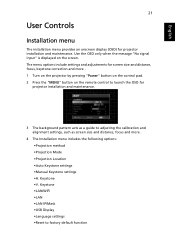
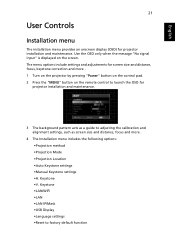
... input" is displayed on the screen. The menu options include settings and adjustments for screen size and distance, focus, keystone correction and more . 1 Turn on the projector by pressing "Power" button on the control pad. 2 Press the "MENU" button on the remote control to launch the OSD for
projector installation and maintenance.
3 The background pattern acts as a guide to adjusting...
User Manual (3D) - Page 43
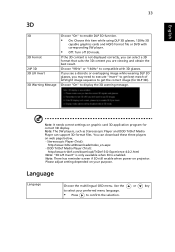
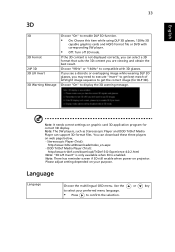
... message.
Note: It needs correct settings on graphic card 3D application program for correct 3D display. Note: The SW players, such as Stereoscopic Player and DDD TriDef Media Player can support 3D format files. You can download these three players on web page below, - Stereoscopic Player (Trial):
http://www.3dtv.at/Downloads/Index_en.aspx - DDD TriDef Media Player (Trial):
http://www.tridef...
User Manual (3D) - Page 48
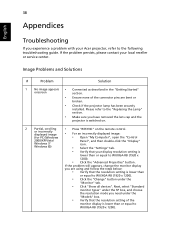
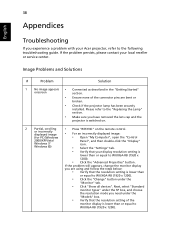
...• Press "RESYNC" on the remote control.
or incorrectly displayed image
• For an incorrectly displayed image:
(for PC (Windows
• Open "My Computer", open the "Control
2000/XP/Vista/
Panel", and then double-click the "Display"
Windows 7/ Windows 8))
icon.
• Select the "Settings" tab.
• Verify that your display resolution setting is
lower than or equal to WUXGA...
User Manual (3D) - Page 49
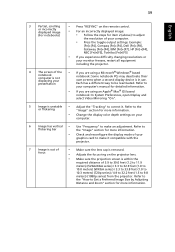
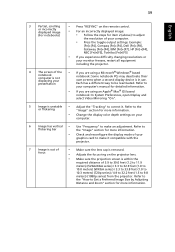
39
English
3
Partial, scrolling
or incorrectly
displayed image
(For notebooks)
• Press "RESYNC" on the remote control.
• For an incorrectly displayed image: • Follow the steps for item 2 (above) to adjust
the resolution of your computer.
• Press the toggle output settings. Example:
[Fn]+[F4], Compaq [Fn]+[F4], Dell [Fn]+[F8], Gateway [Fn]+[F4], IBM [Fn]+[F7...
User Manual (3D) - Page 51
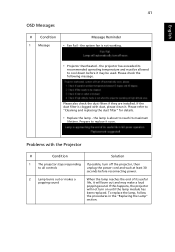
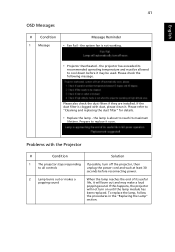
... to reach its maximum
lifetime. Prepare to replace it soon.
Problems with the Projector
#
Condition
Solution
1
The projector stops responding If possible, turn off the projector, then
to all controls
unplug the power cord and wait at least 30
seconds before reconnecting power.
2
Lamp burns out or makes a
popping sound
When the lamp reaches the end...
User Manual (3D) - Page 55
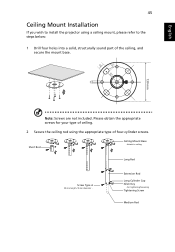
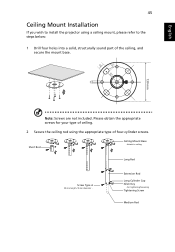
English
45
Ceiling Mount Installation
If you wish to install the projector using a ceiling mount, please refer to the steps below:
1 Drill four holes into a solid, structurally sound part of the ceiling, and secure the mount base.
...
User Manual (3D) - Page 61
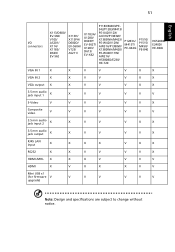
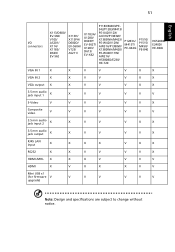
...V
X
X
VGA output X
X
V
V
V
X
X
3.5 mm audio jack input 1
X
X
V
V
V
V
V
S-Video
V
V
V
V
V
V
X
Composite video
V
V
V
V
V
V
V
3.5 mm audio jack input 2
X
X
V
V
V
X
X
3.5 mm audio jack output
X
X
V
V
V
V
X
RJ45 LAN input
X
X
X
X
V
X
X
RS232
X
X
V
V
V
V
X
HDMI /MHL X
X
X
V
V
V
V
HDMI
X
V
X
X
X
V
V
Mini USB x1 (for firmware...
User Manual (3D) - Page 67
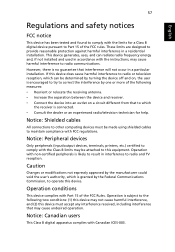
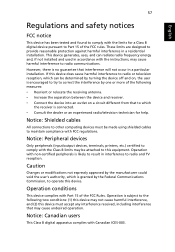
... receiver is connected. • Consult the dealer or an experienced radio/television technician for help.
Notice: Shielded cables
All connections to other computing devices must be made using shielded cables to maintain compliance with FCC regulations.
Notice: Peripheral devices
Only peripherals (input/output devices, terminals, printers, etc.) certified to comply with the Class B limits may be...
User Manual (3D) - Page 68
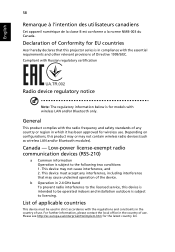
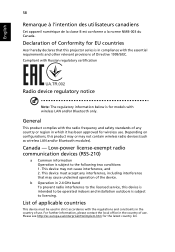
... Canada.
Declaration of Conformity for EU countries
Acer hereby declares that this projector series is in compliance with the essential requirements and other relevant provisions of Directive 1999/5/EC. Compliant with Russian regulatory certification
Radio device regulatory notice
Note: The regulatory information below is for models with wireless LAN and/or Bluetooth only.
General
This...

