Acer P5630 driver and firmware
Related Acer P5630 Manual Pages
Download the free PDF manual for Acer P5630 and other Acer manuals at ManualOwl.com
User Manual (3D) - Page 4
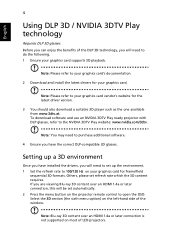
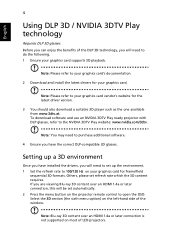
.... 1 Ensure your graphics card supports 3D playback.
Note: Please refer to your graphics card's documentation.
2 Download and install the latest drivers for your graphics card.
Note: Please refer to your graphics card vendor's website for the latest driver version.
3 You should also download a suitable 3D player such as the one available from www.3dtv.at. To download software and use an NVIDIA 3DTV...
User Manual (3D) - Page 6
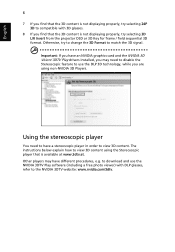
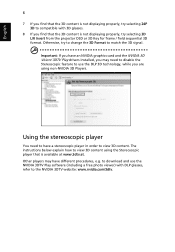
... have an NVIDIA graphics card and the NVIDIA 3D Vision/ 3DTV Play drivers installed, you may need to disable the Stereoscopic feature to use the DLP 3D technology, while you are using non-NVIDIA 3D Players.
Using the stereoscopic player
You need to have a stereoscopic player in order to view 3D content. The instructions below explain how...
User Manual (3D) - Page 7
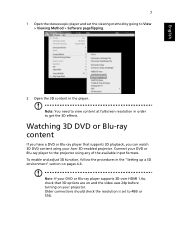
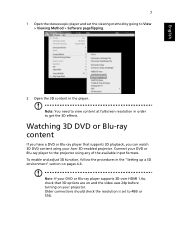
... DVD content using your Acer 3D-enabled projector. Connect your DVD or Blu-ray player to the projector using any of the available input formats. To enable and adjust 3D function, follow the procedures in the "Setting up a 3D environment" section on pages 4-6.
Note: If your DVD or Blu-ray player supports 3D over HDMI 1.4a, check that...
User Manual - Page 3
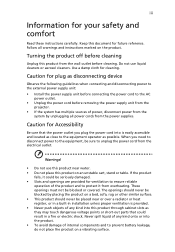
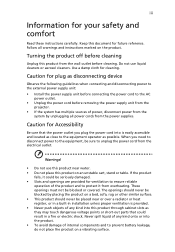
... for cleaning.
Caution for plug as disconnecting device
Observe the following guidelines when connecting and disconnecting power to the external power supply unit:
• Install the power supply unit before connecting the power cord to the AC power outlet.
• Unplug the power cord before removing the power supply unit from the projector.
• If the system has multiple sources...
User Manual - Page 5
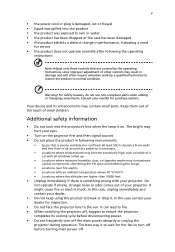
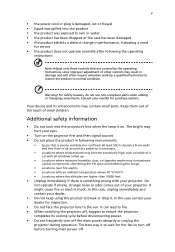
... damaged • the product exhibits a distinct change in performance, indicating a need
for service • the product does not operate normally after following the operating
instructions
Note: Adjust only those controls that are covered by the operating instructions, since improper adjustment of other controls may result in damage and will often require extensive work by a qualified...
User Manual - Page 6
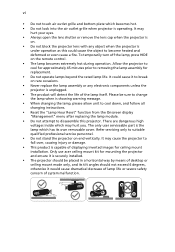
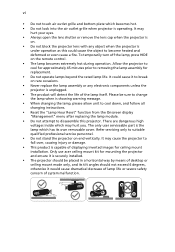
... qualified professional service personnel. • Do not stand the projector on end vertically. It may cause the projector to fall over, causing injury or damage. • This product is capable of displaying inverted images for ceiling mount installation. Only use acer ceiling mount kit for mounting the projector and ensure it is securely installed. • The projector should be...
User Manual - Page 9
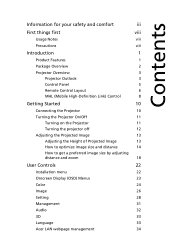
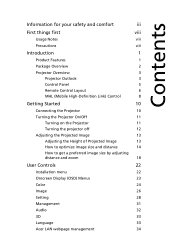
... of Projected Image
13
How to optimize image size and distance
14
How to get a preferred image size by adjusting
distance and zoom
18
User Controls
22
Installation menu
22
Onscreen Display (OSD) Menus
23
Color
24
Image
26
Setting
28
Management
31
Audio
32
3D
33
Language
33
Acer LAN webpage management
34
User Manual - Page 10
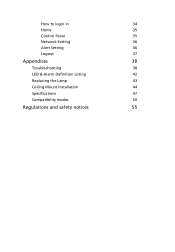
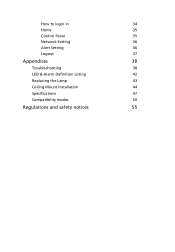
How to login in
34
Home
35
Control Panel
35
Network Setting
36
Alert Setting
36
Logout
37
Appendices
38
Troubleshooting
38
LED & Alarm Definition Listing
42
Replacing the Lamp
43
Ceiling Mount Installation
44
Specifications
47
Compatibility modes
50
Regulations and safety notices
55
User Manual - Page 11
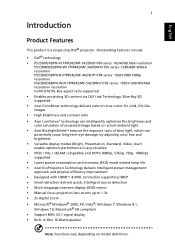
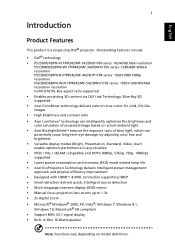
... power management approach and physical efficiency improvement • Equipped with HDMI™ & MHL connection supporting HDCP • Smart detection delivers quick, intelligent source detection • Multi-language onscreen display (OSD) menus • Manual focus projection lens zooms up to 1.3x • 2x digital zoom • Microsoft® Windows® 2000, XP, Vista®, Windows...
User Manual - Page 40
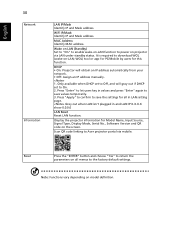
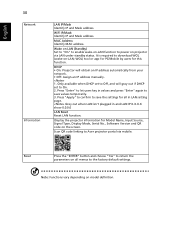
... address. MAC Address Identify MAC address. Wake on LAN (Standby) Set to "On" to enable wake-on-LAN function to power on projector via LAN under standby status. It is required to download WOL (wake-on-LAN; WOL) tool or app for PC/Mobile by users for this function. DHCP • On: Projector will obtain an IP address automatically from your network. • Off: Assign an IP address manually...
User Manual - Page 48
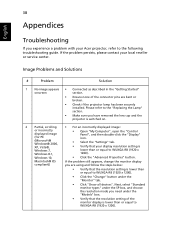
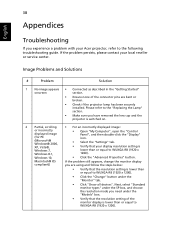
... the projector is switched on.
2
Partial, scrolling
• For an incorrectly displayed image:
or incorrectly displayed image (for PC (Microsoft® Windows® 2000, XP, Vista®, Windows 7, Windows 8.1,
• Open "My Computer", open the "Control Panel", and then double-click the "Display" icon.
• Select the "Settings" tab. • Verify that your display resolution setting...
User Manual Multimedia - Page 1
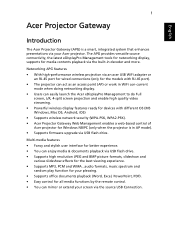
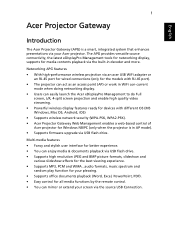
.... • Powerful wireless display features ready for devices with different OS (MS Windows, Mac OS, Android, iOS) • Supports wireless network security (WPA-PSK, WPA2-PSK). • Acer Projector Gateway Web Management enables a web-based control of Acer projector for Windows NB/PC (only when the projector is in AP mode). • Supports firmware upgrade via USB flash drive.
Multi-media...
User Manual Multimedia - Page 11
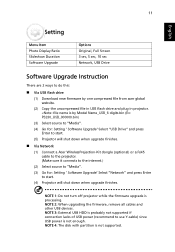
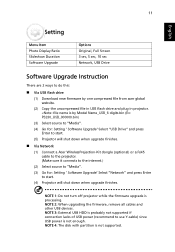
11
English
Setting
Menu Item Photo Display Ratio Slideshow Duration Software Upgrade
Options Original, Full Screen 3 sec, 5 sec, 10 sec Network, USB Drive
Software Upgrade Instruction
There are 2 ways to do this:
Via USB flash drive
(1) Download new firmware by one compressed file from acer global website.
(2) Copy the uncompressed file in USB flash drive and plug in projector.
User Manual Multimedia - Page 12
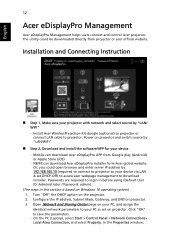
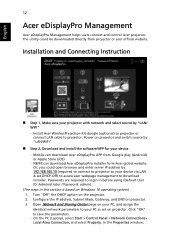
... device via LAN & set DHCP Off) to access acer webpage management to download installer. Passwords are required to login in before using (Default User ID: Administrator / Password: admin).
(The steps in this section is based on Windows 10 operating system) 1. Turn "Off" the DHCP option on the projector. 2. Configure the IP address, Subnet Mask, Gateway, and DNS on projector. 3. Open Network and...
User Manual Multimedia - Page 13
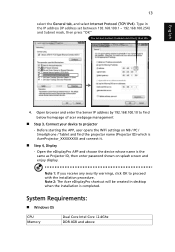
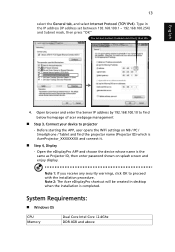
... and choose the device whose name is the same as Projector ID, then enter password shown on splash screen and enjoy display.
Note 1: If you receive any security warnings, click OK to proceed with the installation procedure. Note 2: The Acer eDisplayPro shortcut will be created in desktop when the installation is completed.
System Requirements:
Windows OS
CPU Memory
Dual Core...
User Manual Multimedia - Page 18
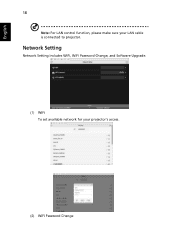
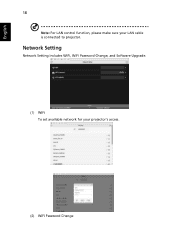
English
18
Note: For LAN control function, please make sure your LAN cable is connected to projector.
Network Setting
Network Setting includes WiFi, WiFi Password Change, and Software Upgrade.
(1) WiFi To set available network for your projector's access.
(2) WiFi Password Change
User Manual Multimedia - Page 19
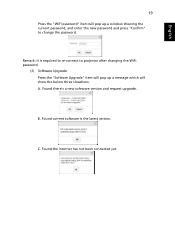
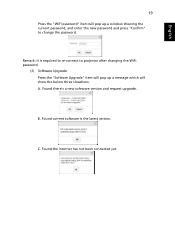
... the "WiFi password" item will pop up a window showing the current password, and enter the new password and press "Confirm" to change the password.
Remark: It is required to re-connect to projector after changing the WiFi password.
(3) Software Upgrade Press the "Softeare Upgrade" item will pop up a message which will show the below three situations: A. Found there's a new sofeware version and...
User Manual Multimedia - Page 23
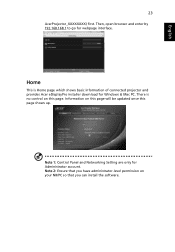
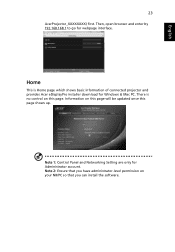
... webpage interface.
Home
This is Home page which shows basic information of connected projector and provides Acer eDisplayPro installer download for Windows & Mac PC. There is no control on this page. Information on this page will be updated once this page shows up.
Note 1: Control Panel and Networking Setting are only for Administrator account. Note 2: Ensure that you have administrator-level...
User Manual Multimedia - Page 25
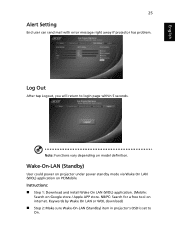
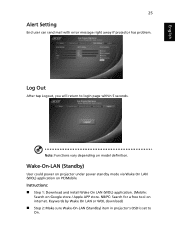
... could power on projector under power standby mode via Wake On LAN (WOL) application on PC/Mobile
Instructions: Step 1: Download and install Wake On LAN (WOL) application. (Mobile:
Search on Google store / Apple APP store. NB/PC: Search for a free tool on internet. Keywords by Wake On LAN or WOL download)
Step 2: Make sure Wake-On-LAN (Standby) item in projector's OSD is set...
User Manual Multimedia - Page 27
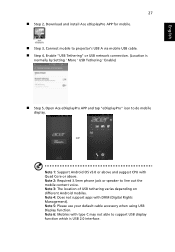
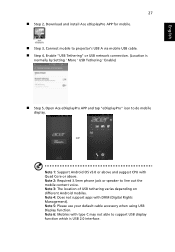
... install Ace eDisplayPro APP for mobile.
Step 3, Connect mobile to projector's USB A via mobile USB cable. Step 4, Enable "USB Tethering" or USB network connection. (Location is
normally by Setting ' More ' USB Tethering ' Enable)
Step 5, Open Ace eDisplayPro APP and tap "eDisplayPro" icon to do mobile
display.
=>
Note 1: Support Android OS v5.0 or above and suggest CPU...

