Acer P6200 driver and firmware
Related Acer P6200 Manual Pages
Download the free PDF manual for Acer P6200 and other Acer manuals at ManualOwl.com
User Manual (3D) - Page 4
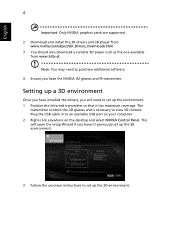
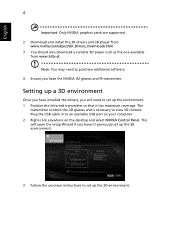
... coverage. The
transmitter controls the 3D glasses and is necessary to view 3D content. Plug the USB cable in to an available USB port on your computer. 2 Right-click anywhere on the desktop and select NVIDIA Control Panel. This will open the setup Wizard if you haven't previously set up the 3D environment.
3 Follow the onscreen instructions to set up the 3D...
User Manual (3D) - Page 5
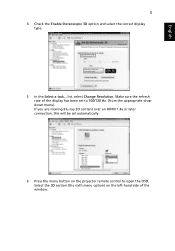
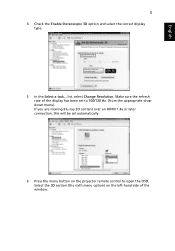
... a task... list, select Change Resolution. Make sure the refresh rate of the display has been set to 100/120 Hz (from the appropriate dropdown menu). If you are viewing Blu-ray 3D content over an HDMI 1.4a or later connection, this will be set automatically.
6 Press the menu button on the projector remote control to open the OSD...
User Manual (3D) - Page 7
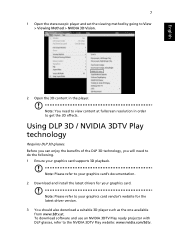
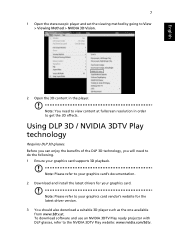
.... 1 Ensure your graphics card supports 3D playback.
Note: Please refer to your graphics card's documentation. 2 Download and install the latest drivers for your graphics card.
Note: Please refer to your graphics card vendor's website for the latest driver version. 3 You should also download a suitable 3D player such as the one available from www.3dtv.at. To download software and use an NVIDIA 3DTV...
User Manual (3D) - Page 8
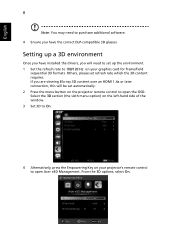
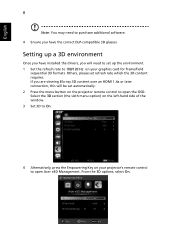
... content over an HDMI 1.4a or later connection, this will be set automatically. 2 Press the menu button on the projector remote control to open the OSD. Select the 3D section (the sixth menu option) on the left-hand side of the window. 3 Set 3D to On.
4 Alternatively, press the Empowering Key on your projector's remote control to open Acer e3D Management...
User Manual (3D) - Page 9
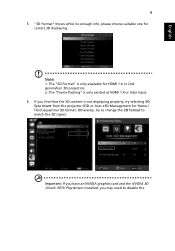
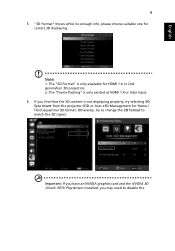
... content is not displaying properly, try selecting 3D Sync Invert from the projector OSD or Acer e3D Management for frame / field sequential 3D format. Otherwise, try to change the 3D Format to match the 3D signal.
Important: If you have an NVIDIA graphics card and the NVIDIA 3D Vision/ 3DTV Play drivers installed, you may need...
User Manual (3D) - Page 10
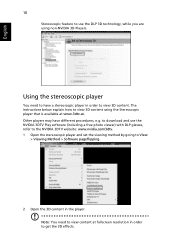
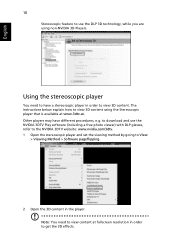
... instructions below explain how to view 3D content using the Stereoscopic player that is available at www.3dtv.at. Other players may have different procedures, e.g. to download and use the NVIDIA 3DTV Play software (including a free photo viewer) with DLP glasses, refer to the NVIDIA 3DTV website: www.nvidia.com/3dtv. 1 Open the stereoscopic player and set...
User Manual (3D) - Page 11
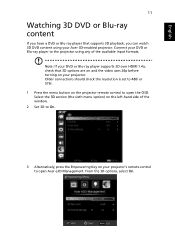
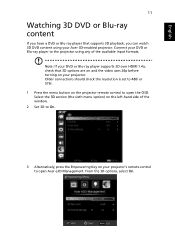
... formats.
Note: If your DVD or Blu-ray player supports 3D over HDMI 1.4a, check that 3D options are on and the video uses 24p before turning on your projector. Older connections should check the resolution is set to 480i or 576i. 1 Press the menu button on the projector remote control to open the OSD. Select the 3D section...
User Manual - Page 3
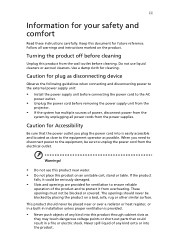
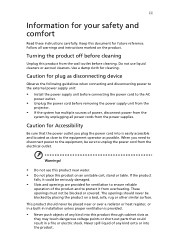
... for cleaning.
Caution for plug as disconnecting device
Observe the following guidelines when connecting and disconnecting power to the external power supply unit:
• Install the power supply unit before connecting the power cord to the AC
power outlet.
• Unplug the power cord before removing the power supply unit from the
projector.
• If the system has multiple sources...
User Manual - Page 5
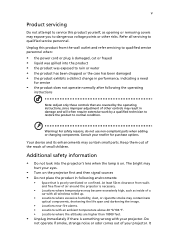
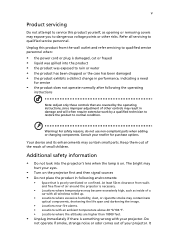
... damaged • the product exhibits a distinct change in performance, indicating a need
for service
• the product does not operate normally after following the operating
instructions
Note: Adjust only those controls that are covered by the operating instructions, since improper adjustment of other controls may result in damage and will often require extensive work by a qualified...
User Manual - Page 6
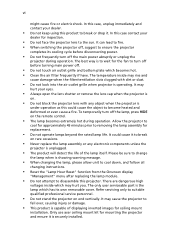
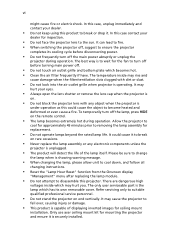
... the remote control.
• The lamp becomes extremely hot during operation. Allow the projector to
...servicing only to suitable qualified professional service personnel.
• Do not stand the projector on end vertically. It may cause the projector to
fall over, causing injury or damage.
• This product is capable of displaying inverted images for ceiling mount
installation. Only use acer...
User Manual - Page 9
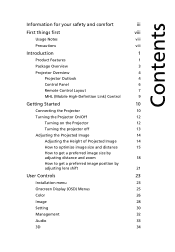
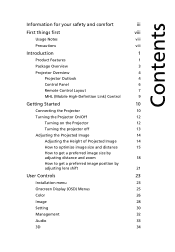
...
15
How to get a preferred image size by
adjusting distance and zoom
18
How to get a preferred image position by
adjusting lens shift
21
User Controls
23
Installation menu
23
Onscreen Display (OSD) Menus
25
Color
26
Image
28
Setting
30
Management
32
Audio
33
3D
34
User Manual - Page 10
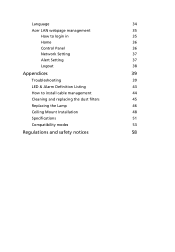
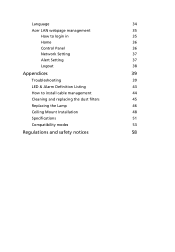
Language
34
Acer LAN webpage management
35
How to login in
35
Home
36
Control Panel
36
Network Setting
37
Alert Setting
37
Logout
38
Appendices
39
Troubleshooting
39
LED & Alarm Definition Listing
43
How to install cable management
44
Cleaning and replacing the dust filters
45
Replacing the Lamp
46
Ceiling Mount Installation
48
Specifications
51
Compatibility modes...
User Manual - Page 11
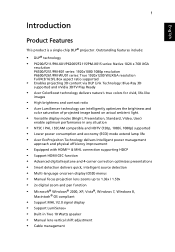
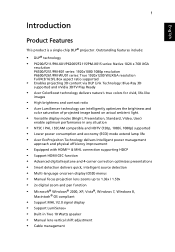
...display (OSD) menus • Manual focus projection lens zooms up to 1.36x / 1.59x • 2x digital zoom and pan function • Microsoft® Windows® 2000, XP, Vista®, Windows 7, Windows 8,
Macintosh® OS compliant
• Support MHL V2.0 signal display • Support LumiSense+ • Built-in Two 10 Watts speaker • Manual lens vertical shift adjustment • Cable...
User Manual - Page 15
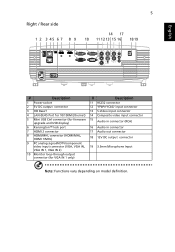
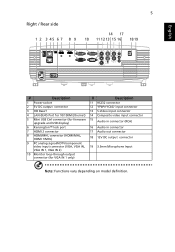
...MHL
VGA IN 1 VGA IN 2
VGA OUT RS232
S-VIDEO
AUDIO IN L
Y
AUDIO IN
Pb/Cb
Pr/Cr VIDEO
AUDIO OUT
AUDIO IN R
MIC-IN
12V DC
#
Description
1 Power socket
2 5V DC output connector
3 HD BaseT
4 LAN (RJ45 Port for 10/100M Ethernet)
5 Mini USB Ctrl connector (for firmware upgrade and USB display)
6 Kensington™ lock port
7 HDMI 2 connector
8 HDMI/MHL connector (HDMI/MHL, HDMI 1/MHL...
User Manual - Page 18
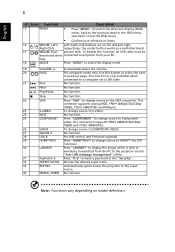
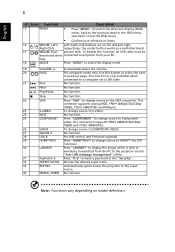
...A
No function.
28
USB B
For USB control and firmware upgrade.
29
HDMI™/DVI
Press "HDMI™/DVI" to change source to HDMI™ (no DVI
function).
30
LAN/WiFi
Press "LAN/WiFi" to display the image which is wire or
wirelessly transmitted from the PC to the projector via the
"Acer LAN webpage management" utility.
31
KeyPad 0~9
Press "0~9" to input a password in the "Security...
User Manual - Page 33
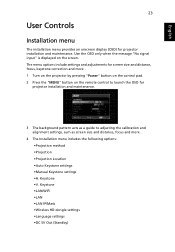
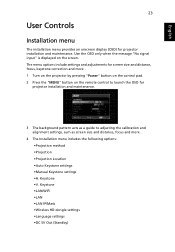
... input" is displayed on the screen. The menu options include settings and adjustments for screen size and distance, focus, keystone correction and more . 1 Turn on the projector by pressing "Power" button on the control pad. 2 Press the "MENU" button on the remote control to launch the OSD for
projector installation and maintenance.
3 The background pattern acts as a guide to adjusting...
User Manual - Page 44
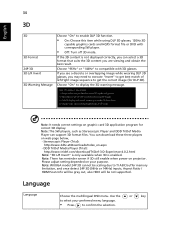
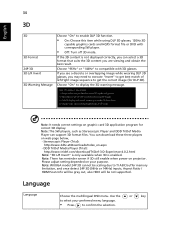
... 3D still enable when power on projector. Please adjust setting depended on your purpose. Note: WUXGA model 24P 3D cannot be scaling due to TI ASIC buffer memory limitation, and once detect 24P 3D (96Hz or 144Hz) inputs, Aspect Ratio / HDMI Scan Info will be gray out, also HIDE will be not supported.
Language
Language
Choose the...
User Manual - Page 49
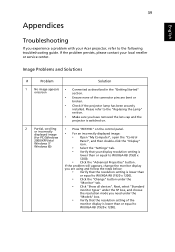
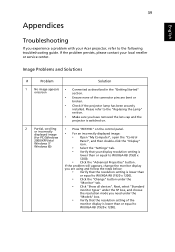
...• Press "RESYNC" on the control panel.
or incorrectly displayed image
• For an incorrectly displayed image:
(for PC (Windows
• Open "My Computer", open the "Control
2000/XP/Vista/
Panel", and then double-click the "Display"
Windows 7/ Windows 8))
icon.
• Select the "Settings" tab.
• Verify that your display resolution setting is
lower than or equal to WUXGA...
User Manual - Page 50
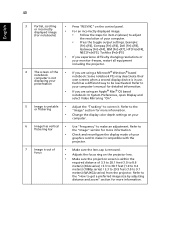
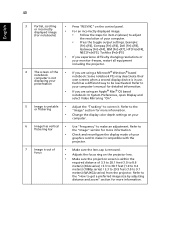
... all equipment including the projector.
4
The screen of the notebook computer is not displaying your presentation
•
If you are using a Microsoft® Windows® based notebook: Some notebook PCs may deactivate their own screens when a second display device is in use. Each has a different way to be reactivated. Refer to
your computer's manual for detailed information.
•...
User Manual - Page 62
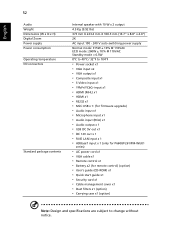
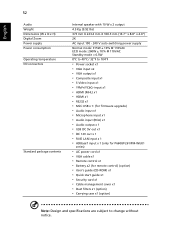
... • Audio output x 1 • USB DC 5V out x1 • DC 12V out x 1 • RJ45 LAN input x 1 • HDBaseT input x 1 (only for P6600/F261/PM-WU01
series)
• AC power cord x1 • VGA cable x1 • Remote control x1 • Battery x2 (for remote control) (option) • User's guide (CD-ROM) x1 • Quick start guide x1 • Security card x1 • Cable management...

