Acer PE-W30 driver and firmware
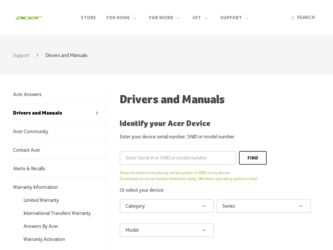
Related Acer PE-W30 Manual Pages
Download the free PDF manual for Acer PE-W30 and other Acer manuals at ManualOwl.com
3D manual - Page 3
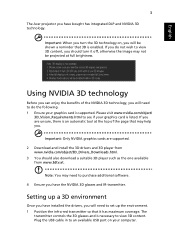
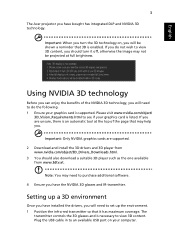
...: Only NVIDIA graphics cards are supported.
2 Download and install the 3D drivers and 3D player from www.nvidia.com/object/3D_Drivers_Downloads.html.
3 You should also download a suitable 3D player such as the one available from www.3dtv.at.
Note: You may need to purchase additional software.
4 Ensure you have the NVIDIA 3D glasses and IR-transmitter.
Setting up a 3D environment...
3D manual - Page 4
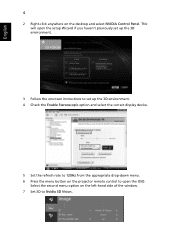
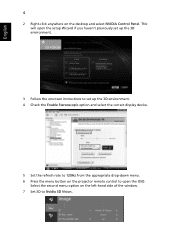
... NVIDIA Control Panel. This will open the setup Wizard if you haven't previously set up the 3D environment.
3 Follow the onscreen instructions to set up the 3D environment. 4 Check the Enable Stereoscopic option and select the correct display device.
5 Set the refresh rate to 120Hz from the appropriate drop-down menu. 6 Press the menu button on the projector remote control to...
3D manual - Page 6
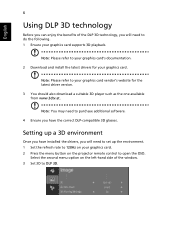
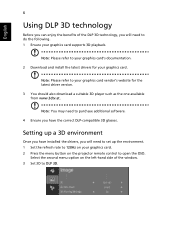
... graphics card's documentation.
2 Download and install the latest drivers for your graphics card.
Note: Please refer to your graphics card vendor's website for the latest driver version.
3 You should also download a suitable 3D player such as the one available from www.3dtv.at.
Note: You may need to purchase additional software.
4 Ensure you have the correct DLP-compatible 3D glasses.
Setting up...
3D manual - Page 7
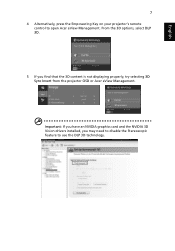
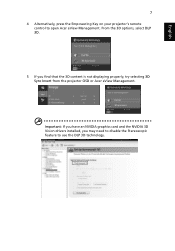
... Key on your projector's remote control to open Acer eView Management. From the 3D options, select DLP 3D.
5 If you find that the 3D content is not displaying properly, try selecting 3D Sync Invert from the projector OSD or Acer eView Management.
Important: If you have an NVIDIA graphics card and the NVIDIA 3D Vision drivers installed, you may need...
3D manual - Page 8
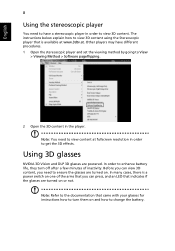
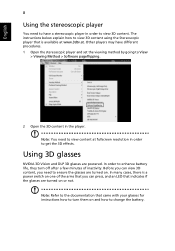
... instructions below explain how to view 3D content using the Stereoscopic player that is available at www.3dtv.at. Other players may have different procedures. 1 Open the stereoscopic player and set the viewing method by going to View
> Viewing Method > Software pageflipping.
2 Open the 3D content in the player.
Note: You need to view content at fullscreen resolution...
3D manual - Page 9
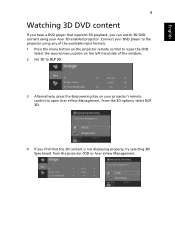
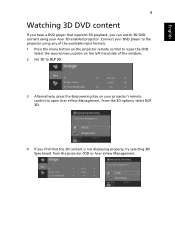
... a DVD player that supports 3D playback, you can watch 3D DVD contant using your Acer 3D-enabled projector. Connect your DVD player to the projector using any of the available input formats. 1 Press the menu button on the projector remote control to open the OSD.
Select the second menu option on the left-hand side of the window. 2 Set 3D to...
User Manual - Page 3
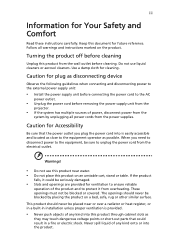
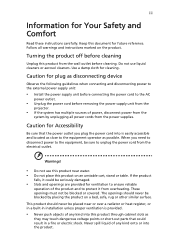
... for cleaning.
Caution for plug as disconnecting device
Observe the following guidelines when connecting and disconnecting power to the external power supply unit:
• Install the power supply unit before connecting the power cord to the AC
power outlet.
• Unplug the power cord before removing the power supply unit from the
projector.
• If the system has multiple sources...
User Manual - Page 5
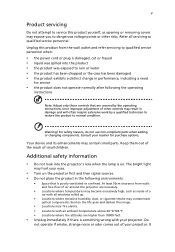
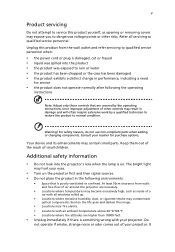
... damaged • the product exhibits a distinct change in performance, indicating a need
for service
• the product does not operate normally after following the operating
instructions
Note: Adjust only those controls that are covered by the operating instructions, since improper adjustment of other controls may result in damage and will often require extensive work by a qualified...
User Manual - Page 6
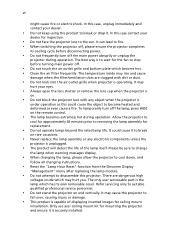
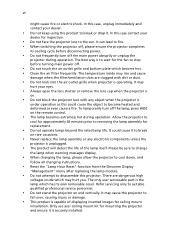
... the remote control.
• The lamp becomes extremely hot during operation. Allow the projector to
...servicing only to suitable qualified professional service personnel.
• Do not stand the projector on end vertically. It may cause the projector to
fall over, causing injury or damage.
• This product is capable of displaying inverted images for ceiling mount
installation. Only use acer...
User Manual - Page 9
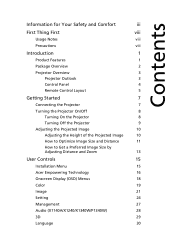
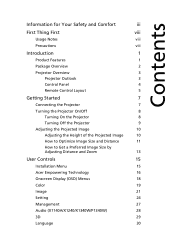
...Projector Overview
3
Projector Outlook
3
Control Panel
4
Remote Control Layout
5
Getting Started
7
Connecting the Projector
7
Turning the Projector On/Off
8
Turning On the Projector
8
Turning Off the Projector...
User Controls
15
Installation Menu
15
Acer Empowering Technology
16
Onscreen Display (OSD) Menus
18
Color
19
Image
21
Setting
24
Management
27
Audio (X1140A...
User Manual - Page 10
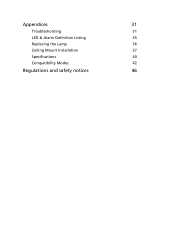
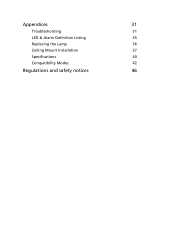
Appendices
31
Troubleshooting
31
LED & Alarm Definition Listing
35
Replacing the Lamp
36
Ceiling Mount Installation
37
Specifications
40
Compatibility Modes
42
Regulations and safety notices
46
User Manual - Page 11
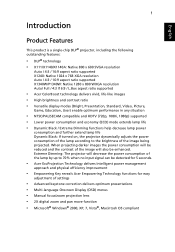
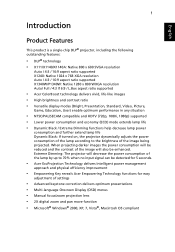
... efficiency improvement
• Empowering Key reveals Acer Empowering Technology functions for easy
adjustment of settings
• Advanced keystone correction delivers optimum presentations • Multi-language Onscreen Display (OSD) menus • Manual focus/zoom projection lens • 2X digital zoom and pan move function • Microsoft® Windows® 2000, XP, 7, Vista®...
User Manual - Page 25
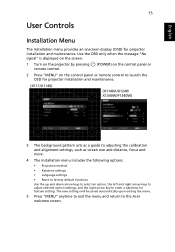
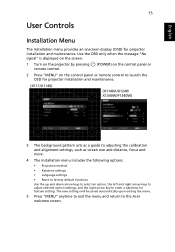
... "No signal" is displayed on the screen.
1 Turn on the projector by pressing remote control.
(POWER) on the control panel or
2 Press "MENU" on the control panel or remote control to launch the OSD for projector installation and maintenance.
(X111/X1140)
(X1140A/X1240/ X1340W/P1340W)
3 The background pattern acts as a guide to adjusting the calibration and alignment settings, such as screen...
User Manual - Page 40
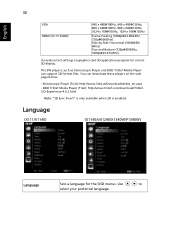
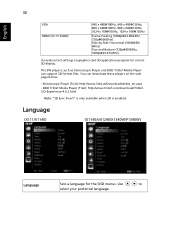
....97/24Hz)
It needs correct settings on graphics card 3D application program for correct 3D display.
The SW players, such as Stereoscopic Player and DDD TriDef Media Player can support 3D format files. You can download these players on the web page below.
- Stereoscopic Player (Trial): http://www.3dtv.at/Downloads/Index_en.aspx
- DDD TriDef Media Player (Trial): http://www.tridef.com...
User Manual - Page 41
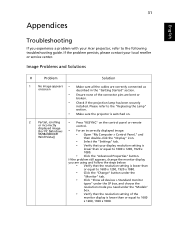
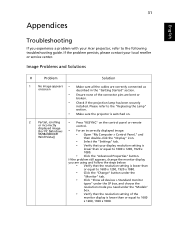
...
• Press "RESYNC" on the control panel or remote
or incorrectly
control.
displayed image
(For PC (Windows • For an incorrectly displayed image:
95/98/2000/XP/
• Open "My Computer > Control Panel," and
Win7/Vista))
then double-click the "Display" icon.
• Select the "Settings" tab.
• Verify that your display resolution setting is
lower than or equal to 1600...
User Manual - Page 42
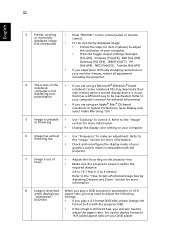
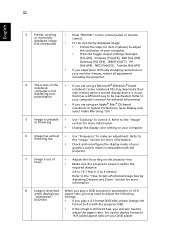
32
English
3 Partial, scrolling or incorrectly displayed image (For notebooks)
• Press "RESYNC" on the control panel or remote
control.
• For an incorrectly displayed image: • Follow the steps for item 2 (above) to adjust
the resolution of your computer.
• Press the toggle output settings. Example:
[Fn]+[F4], Compaq [Fn]+[F4], Dell [Fn]+[F8], Gateway [Fn]+[F4], IBM...
User Manual - Page 44
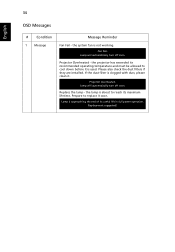
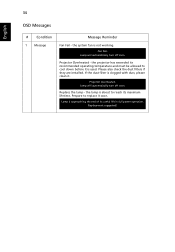
...the system fan is not working.
Fan Fail. Lamp will automatically turn off soon.
Projector Overheated - the projector has exceeded its recommended operating temperature and must be allowed to cool down before it ... Please also check the dust filters if they are installed. If the dust filter is clogged with dust, please clean it.
Projector Overheated. Lamp will automatically turn off soon.
Replace the...
User Manual - Page 47
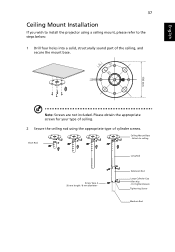
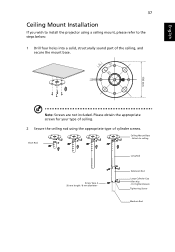
English
37
Ceiling Mount Installation
If you wish to install the projector using a ceiling mount, please refer to the steps below:
1 Drill four holes into a solid, structurally sound part of the ceiling, and secure the mount base.
...
User Manual - Page 56
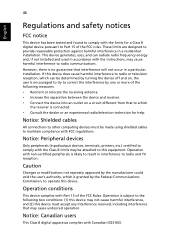
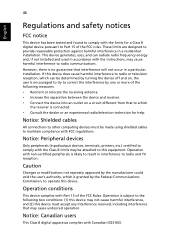
... receiver is connected. • Consult the dealer or an experienced radio/television technician for help.
Notice: Shielded cables
All connections to other computing devices must be made using shielded cables to maintain compliance with FCC regulations.
Notice: Peripheral devices
Only peripherals (input/output devices, terminals, printers, etc.) certified to comply with the Class B limits may be...
User Manual - Page 57
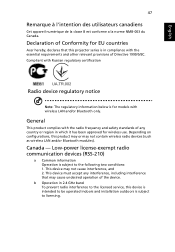
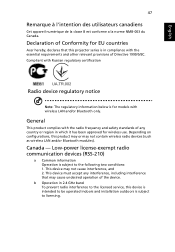
... Canada.
Declaration of Conformity for EU countries
Acer hereby, declares that this projector series is in compliance with the essential requirements and other relevant provisions of Directive 1999/5/EC. Compliant with Russian regulatory certification
Radio device regulatory notice
Note: The regulatory information below is for models with wireless LAN and/or Bluetooth only.
General
This...

