Acer RC271U driver and firmware
Related Acer RC271U Manual Pages
Download the free PDF manual for Acer RC271U and other Acer manuals at ManualOwl.com
User Manual non-type c - Page 4
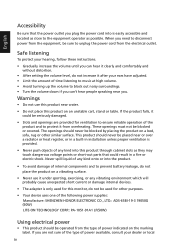
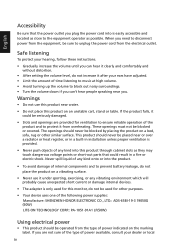
..., or any vibrating environment which will probably cause unexpected short current or damage internal devices.
• The adapter is only used for this monitor, do not be used for other purposes.
• Your device uses one of the following power supplies: Manufacture: SHENZHEN HONOR ELECTRONIC CO., LTD.: ADS-65BI-19-3 19050G (50W) LITE-ON...
User Manual non-type c - Page 8
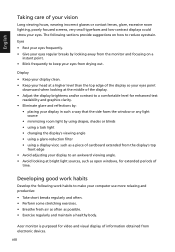
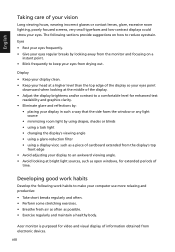
... your display in such a way that the side faces the window or ...computer use more relaxing and productive: • Take short breaks regularly and often. • Perform some stretching exercises. • Breathe fresh air as often as possible. • Exercise regularly and maintain a healthy body.
Acer monitor is purposed for video and visual display of information obtained from electronic devices...
User Manual non-type c - Page 11
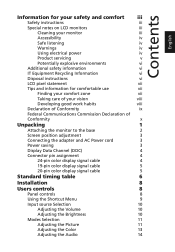
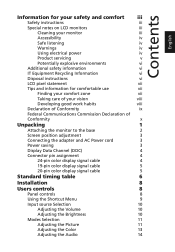
... base
2
Screen position adjustment
3
Connecting the adapter and AC Power cord
3
Power saving
3
Display Data Channel (DDC)
4
Connector pin assignment
4
24-pin color display signal cable
4
19-pin color display signal cable
5
20-pin color display signal cable
5
Standard timing table
6
Installation
8
Users controls
8
Panel controls
8
Using the Shortcut Menu
9
Input source...
User Manual non-type c - Page 14
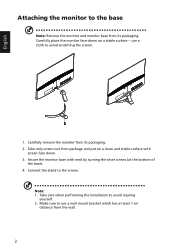
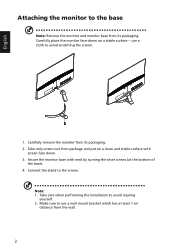
... with neck by turning the silver screws (at the bottom of
the base). 4. Connect the stand to the screen.
Note: 1. Take care when performing the installation to avoid injuring
yourself. 2. Make sure to use a wall mount bracket which has at least 7 cm
distance from the wall.
2
User Manual non-type c - Page 15
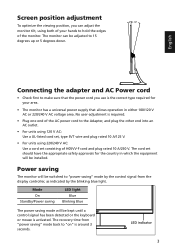
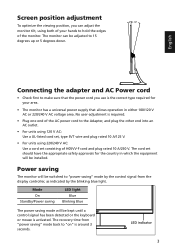
...
English
Connecting the adapter and AC Power cord
• Check first to make sure that the power cord you use ...set should have the appropriate safety approvals for the country in which the equipment will be installed.
Power saving
The monitor will be switched to "power saving" mode by the control signal from the display controller, as indicated by the blinking blue light.
Mode On
Standby/Power...
User Manual non-type c - Page 16
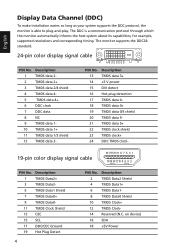
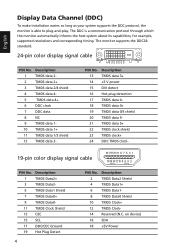
... make installation easier, so long as your system supports the DDC protocol, the monitor is able to plug-and-play. The DDC is a communication protocol through which the monitor automatically informs the host system about its capabilities; for example, supported resolutions and corresponding timing. The monitor supports the DDC2B standard.
24-pin color display signal cable
PIN...
User Manual non-type c - Page 19
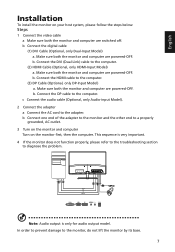
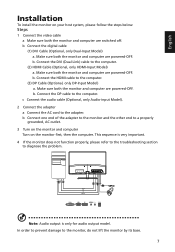
...
To install the monitor on your host system, please follow the steps below:
Steps
1 Connect the video cable a Make sure both the monitor and computer are switched off. b Connect the digital cable (1) DVI Cable (Optional, only Dual-Input Model) a. Make sure both the monitor and computer are powered-OFF. b. Connect the DVI (Dual Link) cable to the computer. (2) HDMI Cable (Optional, only HDMI-Input...
User Manual non-type c - Page 20
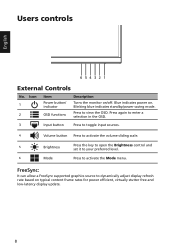
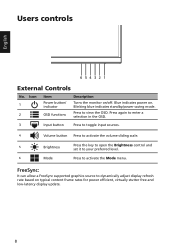
... volume sliding scale.
5
Brightness
Press the key to open the Brightness control and set it to your preferred level.
6
Mode
Press to activate the Mode menu.
FreeSync:
It can allow a FreeSync supported graphics source to dynamically adjust display refresh rate based on typical content frame rates for power efficient, virtually stutter free and low-latency display update.
8
User Manual non-type c - Page 25
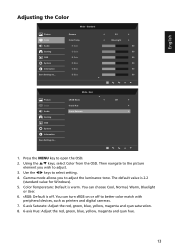
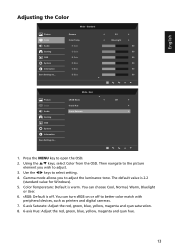
... setting.
4. Gamma mode allows you to adjust the luminance tone. The default value is 2.2 (standard value for Windows).
5. Color Temperature: Default is warm. You can choose Cool, Normal, Warm, Bluelight or User.
6. sRGB: Default is off. You can turn sRGB on or off to better color match with peripheral devices, such as printers and digital cameras...
User Manual non-type c - Page 28
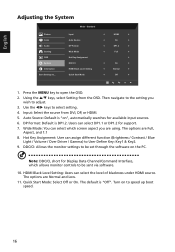
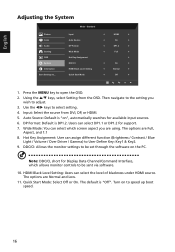
... (Brightness / Contrast / Blue
Light / Volume / Over Driver / Gamma) to User Define Key: Key1 & Key2. 9. DDC/CI: Allows the monitor settings to be set through the software on the PC.
Note: DDC/CI, short for Display Data Channel/Command Interface, which allows monitor controls to be sent via software.
10. HDMI Black Level Setting: Users can select the level of...
User Manual type c - Page 4
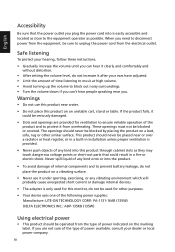
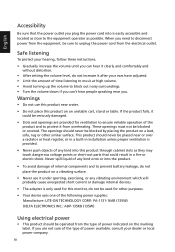
..., or any vibrating environment which will probably cause unexpected short current or damage internal devices.
• The adapter is only used for this monitor, do not be used for other purposes.
• Your device uses one of the following power supplies: Manufacture: LITE-ON TECHNOLOGY CORP.: PA-1131-16AR (135W) DELTA ELECTRONICS INC.: ADP...
User Manual type c - Page 8
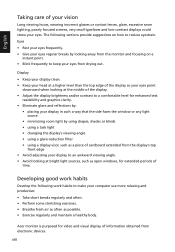
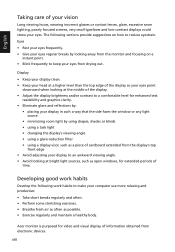
... your display in such a way that the side faces the window or ...computer use more relaxing and productive: • Take short breaks regularly and often. • Perform some stretching exercises. • Breathe fresh air as often as possible. • Exercise regularly and maintain a healthy body.
Acer monitor is purposed for video and visual display of information obtained from electronic devices...
User Manual type c - Page 11
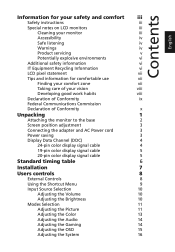
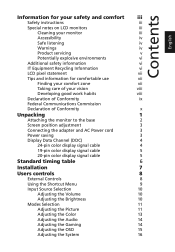
...monitor to the base
2
Screen position adjustment
3
Connecting the adapter and AC Power cord
3
Power saving
3
Display Data Channel (DDC)
4
24-pin color display signal cable
4
19-pin color display signal cable
5
20-pin color display signal cable
5
Standard timing table
6
Installation
7
Users controls
8
External Controls
8
Using the Shortcut Menu
9
Input Source Selection
10...
User Manual type c - Page 14
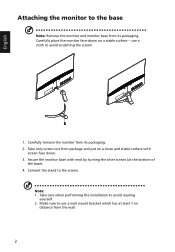
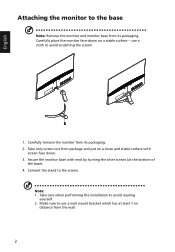
... with neck by turning the silver screws (at the bottom of
the base). 4. Connect the stand to the screen.
Note: 1. Take care when performing the installation to avoid injuring
yourself. 2. Make sure to use a wall mount bracket which has at least 7 cm
distance from the wall.
2
User Manual type c - Page 15
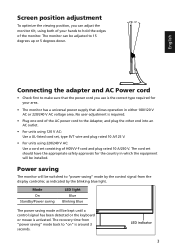
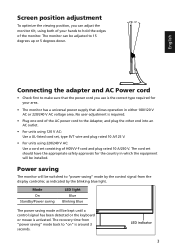
...
English
Connecting the adapter and AC Power cord
• Check first to make sure that the power cord you use ...set should have the appropriate safety approvals for the country in which the equipment will be installed.
Power saving
The monitor will be switched to "power saving" mode by the control signal from the display controller, as indicated by the blinking blue light.
Mode On
Standby/Power...
User Manual type c - Page 16


... make installation easier, so long as your system supports the DDC protocol, the monitor is able to plug-and-play. The DDC is a communication protocol through which the monitor automatically informs the host system about its capabilities; for example, supported resolutions and corresponding timing. The monitor supports the DDC2B standard.
24-pin color display signal cable
PIN...
User Manual type c - Page 19


... off. b Connect the digital cable (1) HDMI Cable (Optional, only HDMI-Input Model) a. Make sure both the monitor and computer are powered-OFF. b. Connect the HDMI cable to the computer. (2) DP Cable (Optional, only DP-Input Model) a. Make sure both the monitor and computer are powered-OFF. b. Connect the DP cable to the computer. (3) USB 3.1 Type C Cable (Optional, USB Type C-Input Models only...
User Manual type c - Page 20
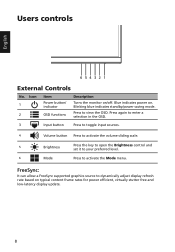
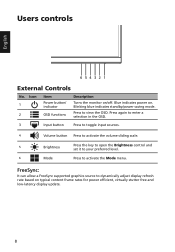
... volume sliding scale.
5
Brightness
Press the key to open the Brightness control and set it to your preferred level.
6
Mode
Press to activate the Mode menu.
FreeSync:
It can allow a FreeSync supported graphics source to dynamically adjust display refresh rate based on typical content frame rates for power efficient, virtually stutter free and low-latency display update.
8
User Manual type c - Page 25
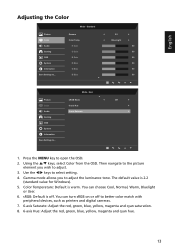
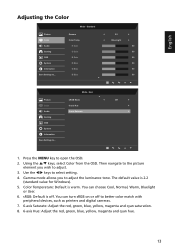
... setting.
4. Gamma mode allows you to adjust the luminance tone. The default value is 2.2 (standard value for Windows).
5. Color Temperature: Default is warm. You can choose Cool, Normal, Warm, Bluelight or User.
6. sRGB: Default is off. You can turn sRGB on or off to better color match with peripheral devices, such as printers and digital cameras...
User Manual type c - Page 28
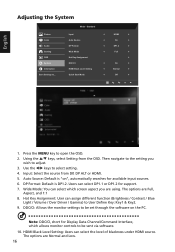
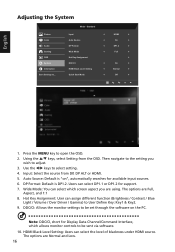
... (Brightness / Contrast / Blue
Light / Volume / Over Driver / Gamma) to User Define Key: Key1 & Key2. 9. DDC/CI: Allows the monitor settings to be set through the software on the PC.
Note: DDC/CI, short for Display Data Channel/Command Interface, which allows monitor controls to be sent via software. 10. HDMI Black Level Setting: Users can select the level of...

