Acer TravelMate 3030 driver and firmware
Drivers and firmware downloads for this Acer Computers item

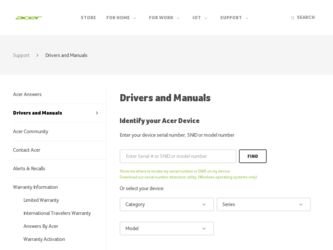
Related Acer TravelMate 3030 Manual Pages
Download the free PDF manual for Acer TravelMate 3030 and other Acer manuals at ManualOwl.com
User Manual - Page 3
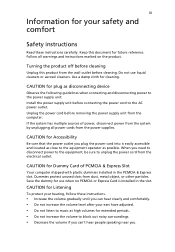
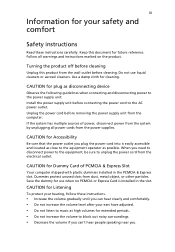
... device
Observe the following guidelines when connecting and disconnecting power to the power supply unit: Install the power supply unit before connecting the power cord to the AC power outlet. Unplug the power cord before removing the power supply unit from the computer. If the system has multiple sources of power, disconnect power from the system by unplugging all power cords from the power...
User Manual - Page 4
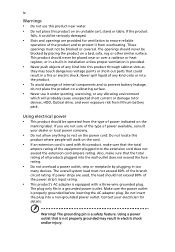
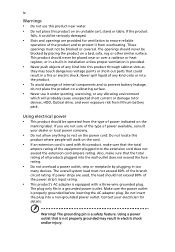
... devices, HDD, Optical drive, and even exposure risk from lithium battery pack.
Using electrical power • This product should be operated from the type of power ...power strips are used, the load should not exceed 80% of the power strip's input rating.
• This product's AC adapter is equipped with a three-wire grounded plug.
The plug only fits in a grounded power outlet. Make sure the power...
User Manual - Page 7
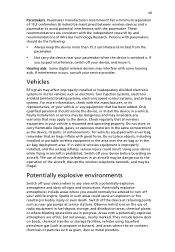
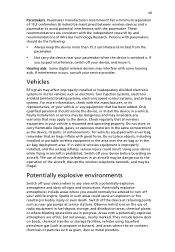
... it.
Hearing aids. Some digital wireless devices may interfere with some hearing aids. If interference occurs, consult your service provider.
Vehicles
RF signals may affect improperly installed or inadequately shielded electronic systems in motor vehicles such as electronic fuel injection systems, electronic antiskid (antilock) braking systems, electronic speed control systems, and air bag systems...
User Manual - Page 10
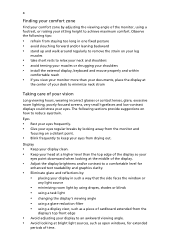
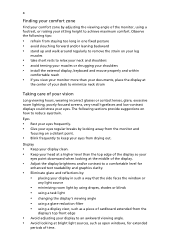
...• avoid tensing your muscles or shrugging your shoulders • install the external display, keyboard and mouse properly and within
comfortable reach
• if you view your ...graphics clarity.
• Eliminate glare and reflections by: • placing your display in such a way that the side faces the window or
any light source
• minimizing room light by using drapes, shades ...
User Manual - Page 12
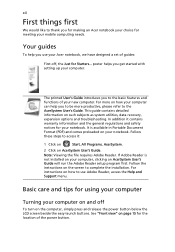
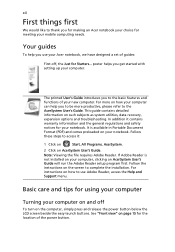
... computer, clicking on AcerSystem User's Guide will run the Adobe Reader setup program first. Follow the instructions on the screen to complete the installation. For instructions on how to use Adobe Reader, access the Help and Support menu.
Basic care and tips for using your computer
Turning your computer on and off
To turn on the computer, simply press and release the power...
User Manual - Page 13
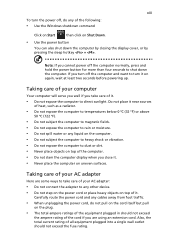
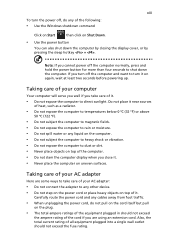
... place the computer on uneven surfaces.
Taking care of your AC adapter
Here are some ways to take care of your AC adapter:
• Do not connect the adapter to any other device. • Do not step on the power cord or place heavy objects on top of it.
Carefully route the power cord and any cables away...
User Manual - Page 15
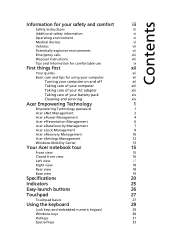
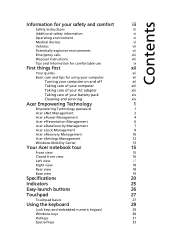
...
Disposal instructions
viii
Tips and information for comfortable use
ix
First things first
xii
Your guides
xii
Basic care and tips for using your computer
xii
Turning your computer on and off
xii
Taking care of your computer
xiii
Taking care of your AC adapter
xiii
Taking care of your battery pack
xiv
Cleaning and servicing
xiv
Acer...
User Manual - Page 16
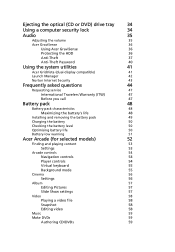
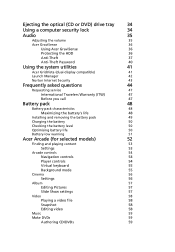
...optical (CD or DVD) drive tray
34
Using a computer security lock
34
Audio
35
Adjusting the volume
35
Acer GraviSense
36
Using Acer GraviSense
36
Protecting the HDD
36
Anti-Theft
37
Anti-Theft Password
40
Using the system utilities
41
Acer GridVista (dual-display compatible)
41
Launch Manager
42
Norton Internet Security
43
Frequently asked questions
44
Requesting service...
User Manual - Page 17
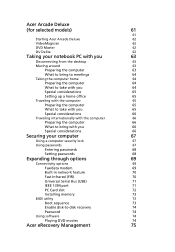
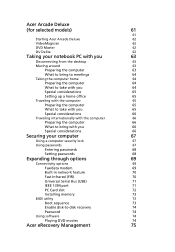
...computer security lock
67
Using passwords
67
Entering passwords
68
Setting passwords
68
Expanding through options
69
Connectivity options
69
Fax/data modem
69
Built-in network feature
70
Fast Infrared (FIR)
70
Universal Serial Bus (USB)
71
IEEE 1394 port
71
PC Card slot
72
Installing memory
73
BIOS utility
73
Boot sequence
73
Enable disk-to-disk recovery
74
Password...
User Manual - Page 22
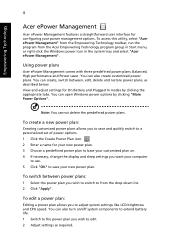
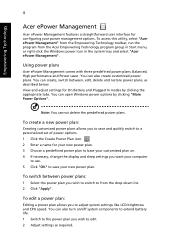
..., change the display and sleep settings you want your computer
to use. 5 Click "OK" to save your new power plan.
To switch between power plans:
1 Select the power plan you wish to switch to from the drop-down list. 2 Click "Apply".
To edit a power plan:
Editing a power plan allows you to adjust system settings like LCD brightness and CPU speed...
User Manual - Page 31
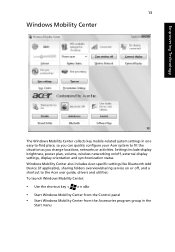
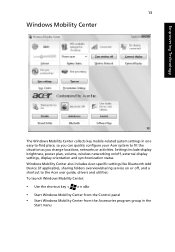
... or activities. Settings include display brightness, power plan, volume, wireless networking on/off, external display settings, display orientation and synchronization status. Windows Mobility Center also includes Acer-specific settings like Bluetooth Add Device (if applicable), sharing folders overview/sharing service on or off, and a shortcut to the Acer user guide, drivers and utilities. To...
User Manual - Page 38
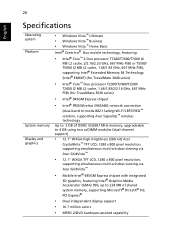
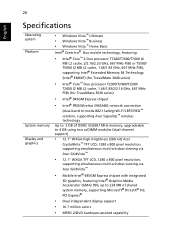
... processor T2300/T2400/T2500/
T2600 (2 MB L2 cache, 1.66/1.83/2/2.16 GHz, 667 MHz FSB) (for TravelMate 3030 series)
• Intel® 945GM Express chipset
• Intel® PRO/Wireless 3945ABG network connection
(dual-band tri-mode 802.11a/b/g) Wi-Fi CERTIFIED™ solution, supporting Acer SignalUp™ wireless technology Up to 2 GB of DDR2 533/667 MHz memory, upgradeable to...
User Manual - Page 63
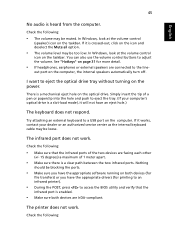
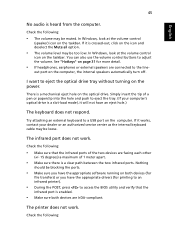
... the tray. (If your computer's optical drive is a slot-load model, it will not have an eject hole.)
The keyboard does not respond.
Try attaching an external keyboard to a USB port on the computer. If it works, contact your dealer or an authorized service center as the internal keyboard cable may be loose.
The infrared port does not work.
Check...
User Manual - Page 64
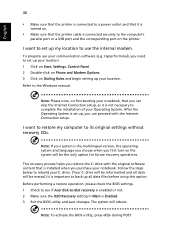
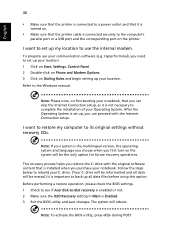
... software (e.g. HyperTerminal), you need to set up your location: 1 Click on Start, Settings, Control Panel. 2 Double-click on Phone and Modem Options. 3 Click on Dialing Rules and begin setting up your location. Refer to the Windows manual.
Note: Please note, on first booting your notebook, that you can skip the Internet Connection setup, as it is not necessary to complete the installation...
User Manual - Page 68
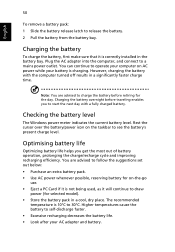
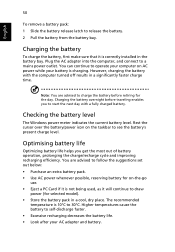
...sure that it is correctly installed in the battery bay. Plug the AC adapter into the computer, and connect to a mains power outlet. You can continue to operate your computer on AC power while your battery is ...to follow the suggestions set out below: • Purchase an extra battery pack. • Use AC power whenever possible, reserving battery for on-the-go
use. • Eject a PC Card if it is ...
User Manual - Page 92
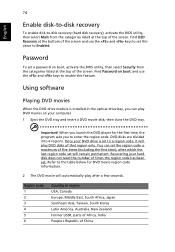
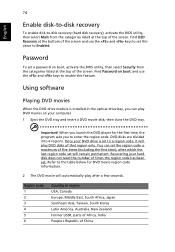
....
Password
To set a password on boot, activate the BIOS utility, then select Security from the categories listed at the top of the screen. Find Password on boot: and use the and keys to enable this feature.
Using software
Playing DVD movies
When the DVD drive module is installed in the optical drive bay, you can play DVD movies on your computer...
User Manual - Page 93
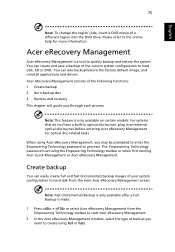
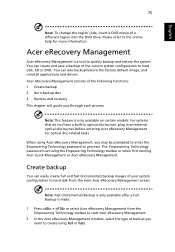
... save a backup of the current system configuration to hard disk, CD or DVD. You can also backup/restore the factory default image, and reinstall applications and drivers. Acer eRecovery Management consists of the following functions: 1 Create backup 2 Burn backup disc 3 Restore and recovery This chapter will guide you through each process.
Note: This feature is...
User Manual - Page 94
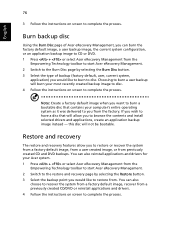
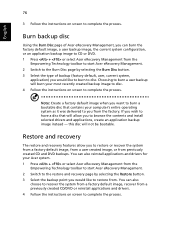
... toolbar to start Acer eRecovery Management. 2 Switch to the restore and recovery page by selecting the Restore button. 3 Select the backup point you would like to restore from. You can also
choose to recover the system from a factory default image, recover from a previously created CD/DVD or reinstall applications and drivers. 4 Follow the instructions on screen...
User Manual - Page 109
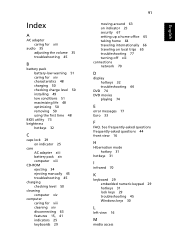
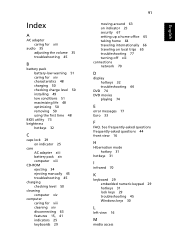
... charging 50 checking charge level 50 installing 49 low conditions 51 maximizing life 48 optimizing 50 removing 50 using the first time 48
BIOS utility 73 brightness
hotkeys 32
C
caps lock 29 on indicator 25
care AC adapter xiii battery pack xiv computer xiii
CD-ROM ejecting 34 ejecting manually 45 troubleshooting 45
charging checking level...
User Manual - Page 110
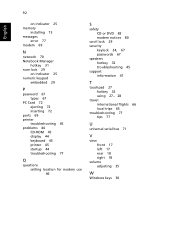
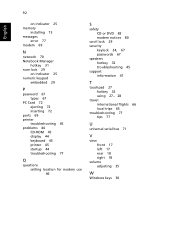
...
on indicator 25 memory
installing 73 messages
error 77 modem 69
N
network 70 Notebook Manager
hotkey 31 num lock 29
on indicator 25 numeric keypad
embedded 29
P
password 67 types 67
PC Card 72 ejecting 72 inserting 72
ports 69 printer
troubleshooting 45 problems 44
CD-ROM 45 display 44 keyboard 45 printer 45 startup 44 troubleshooting 77
Q
questions setting location for modem use 46...
