Acer TravelMate 3240 driver and firmware
Drivers and firmware downloads for this Acer Computers item

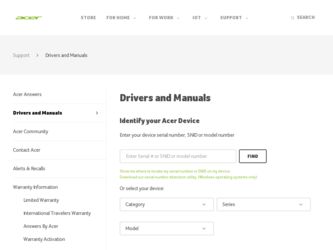
Related Acer TravelMate 3240 Manual Pages
Download the free PDF manual for Acer TravelMate 3240 and other Acer manuals at ManualOwl.com
TravelMate 3280/3290 User Guide EN - Page 3
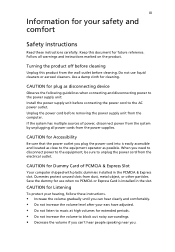
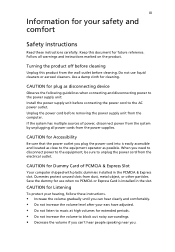
... device
Observe the following guidelines when connecting and disconnecting power to the power supply unit: Install the power supply unit before connecting the power cord to the AC power outlet. Unplug the power cord before removing the power supply unit from the computer. If the system has multiple sources of power, disconnect power from the system by unplugging all power cords from the power...
TravelMate 3280/3290 User Guide EN - Page 10
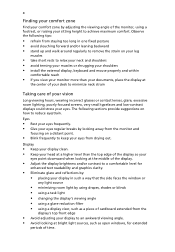
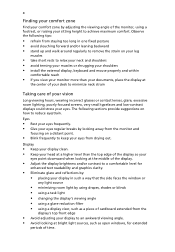
...• avoid tensing your muscles or shrugging your shoulders • install the external display, keyboard and mouse properly and within
comfortable reach
• if you view your ...graphics clarity.
• Eliminate glare and reflections by: • placing your display in such a way that the side faces the window or
any light source
• minimizing room light by using drapes, shades ...
TravelMate 3280/3290 User Guide EN - Page 17
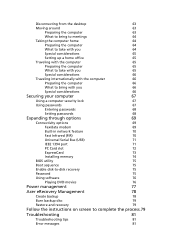
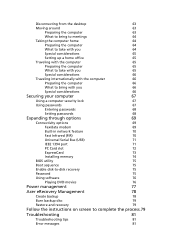
...
69
Connectivity options
69
Fax/data modem
69
Built-in network feature
70
Fast Infrared (FIR)
70
Universal Serial Bus (USB)
71
IEEE 1394 port
71
PC Card slot
72
ExpressCard
73
Installing memory
74
BIOS utility
75
Boot sequence
75
Enable disk-to-disk recovery
75
Password
75
Using software
76
Playing DVD movies
76
Power management
77
Acer eRecovery Management
78...
TravelMate 3280/3290 User Guide EN - Page 31
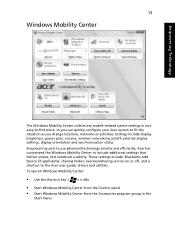
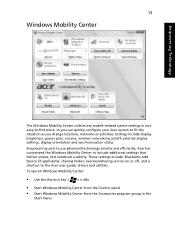
Empowering Technology
13
Windows Mobility Center
The Windows Mobility Center collects key mobile-related system settings in one easy-to-find place, so you can quickly configure your Acer system to fit the situation as you change locations, networks or activities. Settings include display brightness, power plan, volume, wireless networking on/off, external display settings, display orientation and...
TravelMate 3280/3290 User Guide EN - Page 40
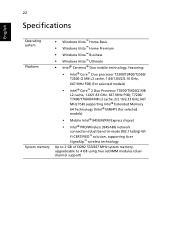
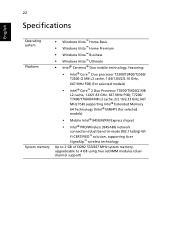
... MHz FSB) supporting Intel® Extended Memory 64 Technology (Intel® EM64T) (for selected models)
• Mobile Intel® 945GM/PM Express chipset
• Intel® PRO/Wireless 3945ABG network connection (dual-band tri-mode 802.11a/b/g) WiFi CERTIFIED™ solution, supporting Acer SignalUp™ wireless technology
Up to 2 GB of DDR2 533/667 MHz system memory, upgradeable to 4 GB...
TravelMate 3280/3290 User Guide EN - Page 62
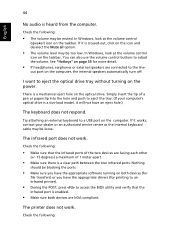
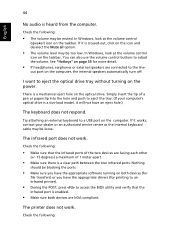
... the tray. (If your computer's optical drive is a slot-load model, it will not have an eject hole.)
The keyboard does not respond.
Try attaching an external keyboard to a USB port on the computer. If it works, contact your dealer or an authorized service center as the internal keyboard cable may be loose.
The infrared port does not work.
Check...
TravelMate 3280/3290 User Guide EN - Page 63
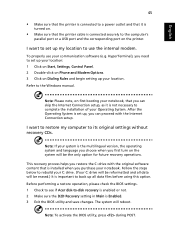
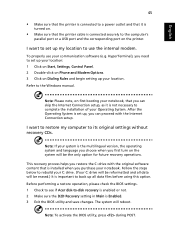
... software (e.g. HyperTerminal), you need to set up your location: 1 Click on Start, Settings, Control Panel. 2 Double-click on Phone and Modem Options. 3 Click on Dialing Rules and begin setting up your location. Refer to the Windows manual.
Note: Please note, on first booting your notebook, that you can skip the Internet Connection setup, as it is not necessary to complete the installation...
TravelMate 3280/3290 User Guide EN - Page 67
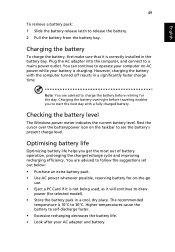
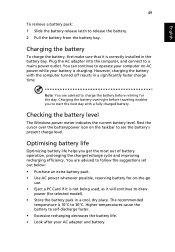
...sure that it is correctly installed in the battery bay. Plug the AC adapter into the computer, and connect to a mains power outlet. You can continue to operate your computer on AC power while your battery is ...to follow the suggestions set out below: • Purchase an extra battery pack. • Use AC power whenever possible, reserving battery for on-the-go
use. • Eject a PC Card if it is ...
TravelMate 3280/3290 User Guide EN - Page 94
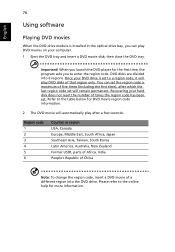
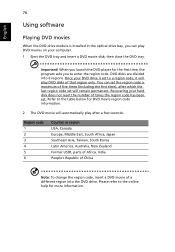
English
76
Using software
Playing DVD movies
When the DVD drive module is installed in the optical drive bay, you can play DVD movies on your computer. 1 Eject the DVD tray and insert a DVD movie disk; then close the DVD tray.
Important! When you launch the DVD player for the first time, the program asks you to enter the...
TravelMate 3280/3290 User Guide EN - Page 96
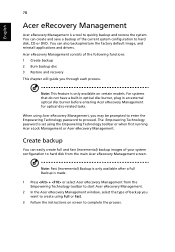
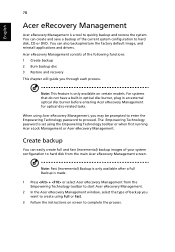
... save a backup of the current system configuration to hard disk, CD or DVD. You can also backup/restore the factory default image, and reinstall applications and drivers. Acer eRecovery Management consists of the following functions: 1 Create backup 2 Burn backup disc 3 Restore and recovery This chapter will guide you through each process.
Note: This feature is...
TravelMate 3280/3290 User Guide EN - Page 97
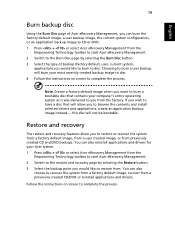
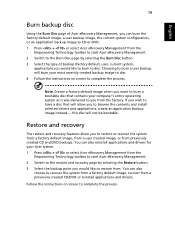
... toolbar to start Acer eRecovery Management. 2 Switch to the restore and recovery page by selecting the Restore button. 3 Select the backup point you would like to restore from. You can also
choose to recover the system from a factory default image, recover from a previously created CD/DVD or reinstall applications and drivers.
Follow the instructions on screen...
TravelMate 3280/3290 User Guide EN - Page 113
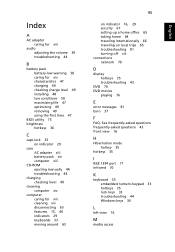
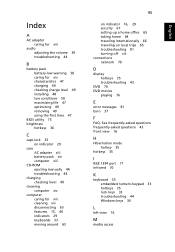
... 47 charging 49 checking charge level 49 installing 48 low conditions 50 maximizing life 47 optimizing 49 removing 49 using the first time 47
BIOS utility 75 brightness
hotkeys 36
C
caps lock 33 on indicator 29
care AC adapter xiii battery pack xiv computer xiii
CD-ROM ejecting manually 44 troubleshooting 44
charging checking level 49...
TravelMate 3280/3290 User Guide EN - Page 114
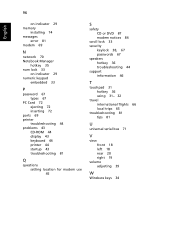
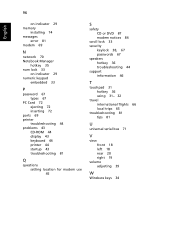
...
on indicator 29 memory
installing 74 messages
error 81 modem 69
N
network 70 Notebook Manager
hotkey 35 num lock 33
on indicator 29 numeric keypad
embedded 33
P
password 67 types 67
PC Card 72 ejecting 72 inserting 72
ports 69 printer
troubleshooting 44 problems 43
CD-ROM 44 display 43 keyboard 44 printer 44 startup 43 troubleshooting 81
Q
questions setting location for modem use 45...
Service Guide - Page 45
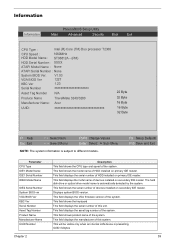
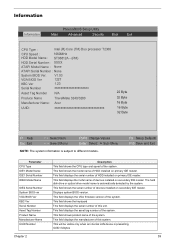
... on primary IDE master. This field displays the mofel name of devices installed on secondary IDE master. The hard disk drive or optical drive model name is automatically detected by the system. This field shows the serial number of devices installed on secondary IDE master. Displays system BIOS version. This field displays the VGA firmware version of the system. This field shows the keyboard...
Service Guide - Page 54
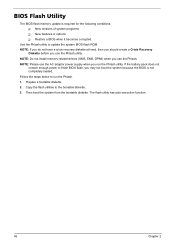
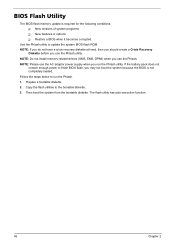
... conditions: T New versions of system programs T New features or options T Restore a BIOS when it becomes corrupted.
Use the Phlash utility to update the system BIOS flash ROM. NOTE: If you do not have a crisis recovery diskette at hand, then you should create a Crisis Recovery
Diskette before you use the Phlash utility. NOTE: Do not install memory-related drivers (XMS, EMS, DPMI...
Service Guide - Page 72
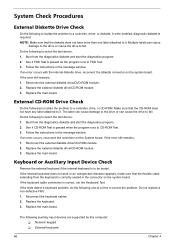
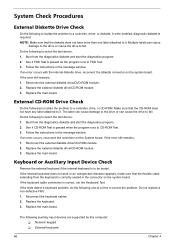
... instructions in the message window. If an error occurs with the internal diskette drive, reconnect the diskette connector on the system board. If the error still remains: 1. Reconnect the external diskette drive/DVD-ROM module. 2. Replace the external diskette drive/CD-ROM module. 3. Replace the main board.
External CD-ROM Drive Check
Do the following to isolate the problem to a controller, drive...
Service Guide - Page 73
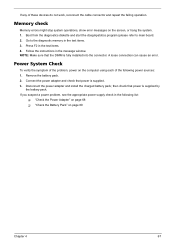
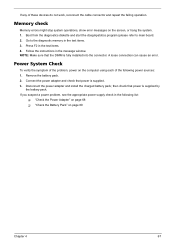
... to main board. 2. Go to the diagnostic memory in the test items. 3. Press F2 in the test items. 4. Follow the instructions in the message window. NOTE: Make sure that the DIMM is fully installed into the connector. A loose connection can cause an error.
Power System Check
To verify the symptom of the problem, power on the computer using each...
Service Guide - Page 75
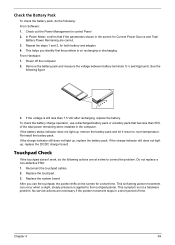
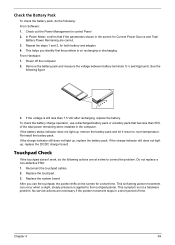
... Software: 1. Check out the Power Management in control Panel 2. In Power Meter, confirm that if the parameters shown in the screen for Current Power Source and Total
Battery Power Remaining are correct. 3. Repeat the steps 1 and 2, for both battery and adapter. 4. This helps you identify first the problem is on recharging or discharging. From Hardware: 1. Power off the computer...
Service Guide - Page 85
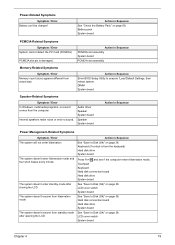
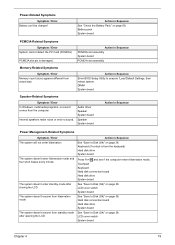
...size.
Action in Sequence
Enter BIOS Setup Utility to execute "Load Default Settings, then reboot system. DIMM System board
Speaker-Related Symptoms
Symptom / Error In Windows, multimedia programs, no sound comes from the computer.
Internal speakers make noise or emit no sound.
Audio driver Speaker System board
Speaker System board
Action in Sequence
Power Management-Related Symptoms
Symptom...
Service Guide - Page 86
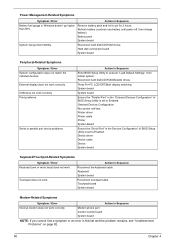
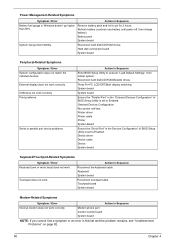
...
Reconnect hard disk/CD-ROM drives. Hard disk connection board System board
Peripheral-Related Symptoms
Symptom / Error System configuration does not match the installed devices. External display does not work correctly. USB does not work correctly Print problems.
Serial or parallel port device problems.
Action in Sequence
Enter BIOS Setup Utility to execute "Load Default Settings", then reboot...
