Acer TravelMate 540 driver and firmware
Drivers and firmware downloads for this Acer Computers item

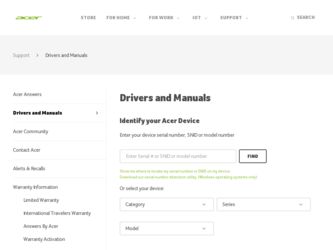
Related Acer TravelMate 540 Manual Pages
Download the free PDF manual for Acer TravelMate 540 and other Acer manuals at ManualOwl.com
User Guide - Page 3
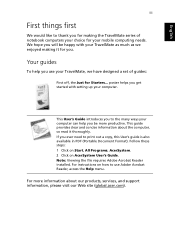
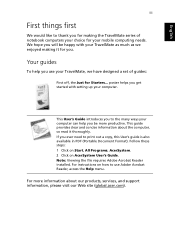
... out a copy, this User's guide is also available in PDF (Portable Document Format). Follow these steps: 1 Click on Start, All Programs, AcerSystem. 2 Click on AcerSystem User's Guide. Note: Viewing the file requires Adobe Acrobat Reader installed. For instructions on how to use Adobe Acrobat Reader, access the Help menu.
For more information about our products, services, and support information...
User Guide - Page 4
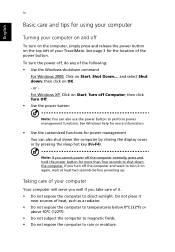
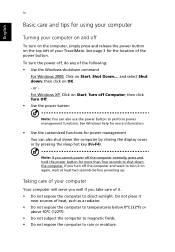
... for using your computer
Turning your computer on and off
To turn on the computer, simply press and release the power button on the top left of your TravelMate. See page 3 for the location of the power button. To turn the power off, do any of the following: • Use the Windows shutdown command
For Windows 2000: Click on...
User Guide - Page 7
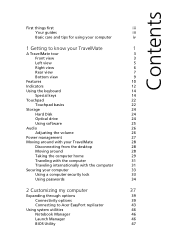
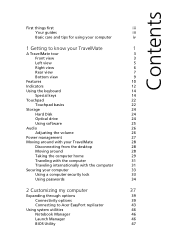
... basics
22
Storage
24
Hard Disk
24
Optical drive
24
Using software
25
Audio
26
Adjusting the volume
26
Power management
27
Moving around with your TravelMate
28
Disconnecting from the desktop
28
Moving around
28
Taking the computer home
29
Traveling with the computer
31
Traveling internationally with the computer
31
Securing your computer
33
Using a computer security...
User Guide - Page 12
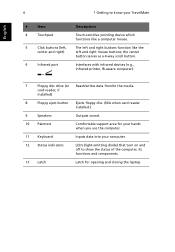
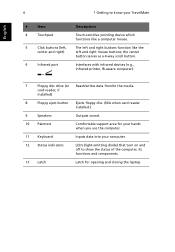
...serves as a 4-way scroll button.
6
Infrared port
Interfaces with infrared devices (e.g., infrared printer, IR-aware computer).
7
Floppy disc drive (or Reads/writes data from/to the media.
card reader, if
installed)
8
Floppy eject button Ejects floppy disc. (N/A when card reader
installed.)
9
Speakers
Outputs sound.
10 Palmrest
Comfortable support area for your hands when you use the...
User Guide - Page 14
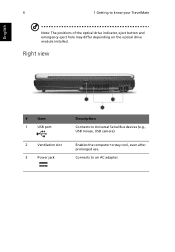
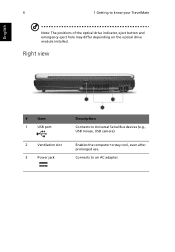
...
Note: The positions of the optical drive indicator, eject button and emergency eject hole may differ depending on the optical drive module installed.
Right view
#
Item
1
USB port
2
Ventilation slot
3
Power jack
Description Connects to Universal Serial Bus devices (e.g., USB mouse, USB camera).
Enables the computer to stay cool, even after prolonged use. Connects to an AC adapter.
User Guide - Page 18
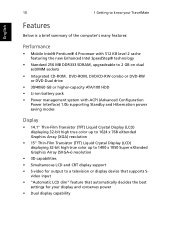
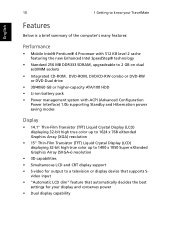
..., upgradeable to 2 GB on dual soDIMM sockets
• Integrated CD-ROM, DVD-ROM, DVD/CD-RW combo or DVD-RW or DVD-Dual drive
• 30/40/60 GB or higher-capacity ATA/100 HDD • Li-ion battery pack • Power management system with ACPI (Advanced Configuration
Power Interface) 1.0b supporting Standby and Hibernation power saving modes
Display
•...
User Guide - Page 19
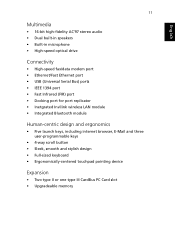
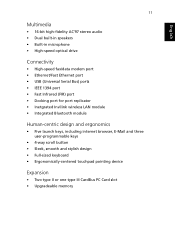
...fidelity AC'97 stereo audio • Dual built-in speakers • Built-in microphone • High-speed optical drive
Connectivity
• High-speed fax/data modem port • Ethernet/Fast Ethernet port • USB (Universal Serial Bus) ports • IEEE 1394 port • Fast Infrared (FIR) port • Docking port for port replicator • Inetgrated Invilink wireless LAN module •...
User Guide - Page 20
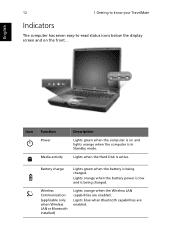
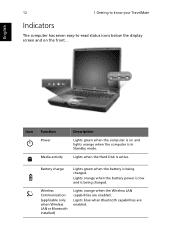
... and lights orange when the computer is in Standby mode.
Lights when the Hard Disk is active.
Battery charge
Lights green when the battery is being charged.
Lights orange when the battery power is low and is being charged.
Wireless Communication
(applicable only when Wireless LAN or Bluetooth installed)
Lights orange when the Wireless LAN capabilities are enabled.
Lignts...
User Guide - Page 22
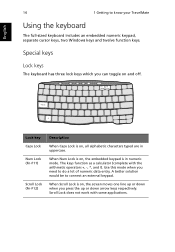
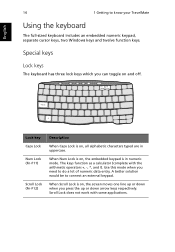
English
14
1 Getting to know your TravelMate
Using the keyboard
The full-sized keyboard includes an embedded numeric keypad, separate cursor keys, two Windows keys and twelve function keys.
Special keys
Lock keys
The keyboard has three lock keys which you can toggle on and off.
Lock key Caps ...
User Guide - Page 24
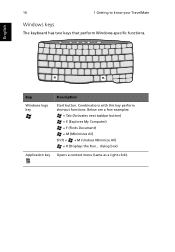
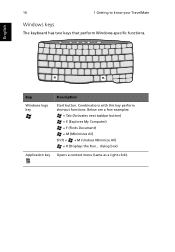
...know your TravelMate
Windows keys
The keyboard has two keys that perform Windows-specific functions.
English
Key
Description
Windows logo key
Start button. Combinations with this key perform shortcut functions. Below are a few examples:
+ Tab (Activates next taskbar button) + E (Explores My Computer) + F (Finds Document) + M (Minimizes All) Shift + + M (Undoes Minimize All) + R (Displays the...
User Guide - Page 27
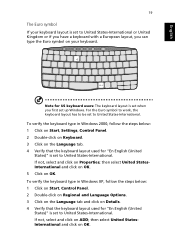
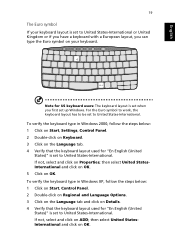
... for US keyboard users: The keyboard layout is set when you first set up Windows. For the Euro symbol to work, the keyboard layout has to be set to United States-International.
To verify the keyboard type in Windows 2000, follow the steps below: 1 Click on Start, Settings, Control Panel. 2 Double-click on Keyboard. 3 Click on the...
User Guide - Page 28
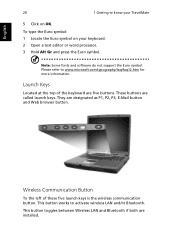
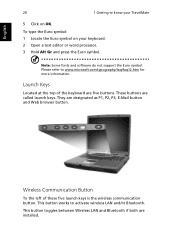
English
20
1 Getting to know your TravelMate
5 Click on OK. To type the Euro symbol: 1 Locate the Euro symbol on your keyboard. 2 Open a text editor or word processor. 3 Hold Alt Gr and press the Euro symbol.
Note: Some fonts and software do not support the Euro symbol. Please refer to www.microsoft.com/typography/faq...
User Guide - Page 31
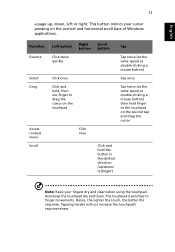
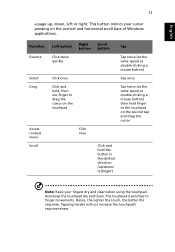
English
23
a page up, down, left or right. This button mimics your cursor pressing on the vertical and horizontal scroll bars of Windows applications.
Function Execute
Select Drag
Access context menu Scroll
Left button
Click twice quickly
Right button
Click once
Click and hold, then use finger to ...
User Guide - Page 33
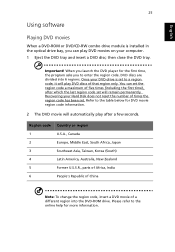
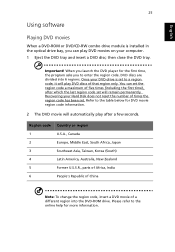
...software
Playing DVD movies
When a DVD-ROM or DVD/CD-RW combo drive module is installed in the optical drive bay, you can play DVD movies on your computer. 1 Eject the DVD tray and insert a DVD disc; then close the DVD tray.
Important! When you launch the DVD player... code set will remain permanently. Recovering your Hard Disk does not reset the number of times the region code has been set. Refer...
User Guide - Page 35
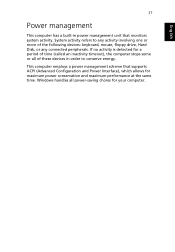
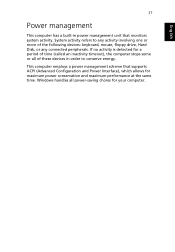
... more of the following devices: keyboard, mouse, floppy drive, Hard Disk, or any connected peripherals. If no activity is detected for a period of time (called an inactivity timeout), the computer stops some or all of these devices in order to conserve energy.
This computer employs a power management scheme that supports ACPI (Advanced Configuration and Power Interface), which allows for...
User Guide - Page 36
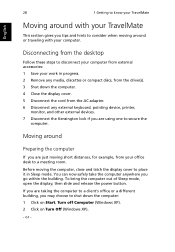
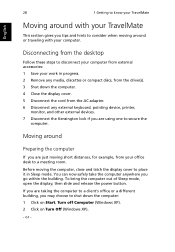
... from the desktop
Follow these steps to disconnect your computer from external accessories: 1 Save your work in progress. 2 Remove any media, discettes or compact discs, from the drive(s). 3 Shut down the computer. 4 Close the display cover. 5 Disconnect the cord from the AC adapter. 6 Disconnect any external keyboard, pointing device, printer,
monitor, and other external devices. 7 Disconnect the...
User Guide - Page 52
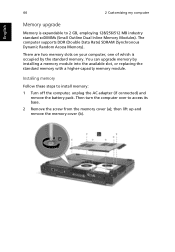
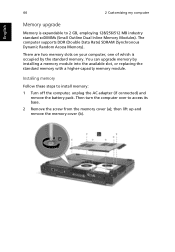
... Dynamic Random Access Memory).
There are two memory slots on your computer, one of which is occupied by the standard memory. You can upgrade memory by installing a memory module into the available slot, or replacing the standard memory with a higher-capacity memory module.
Installing memory
Follow these steps to install memory:
1 Turn off the computer, unplug the AC adapter (if connected) and...
User Guide - Page 61
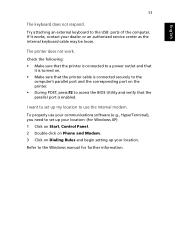
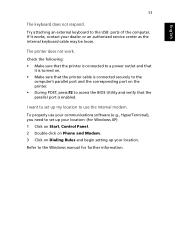
... that the parallel port is enabled.
I want to set up my location to use the internal modem.
To properly use your communications software (e.g., HyperTerminal), you need to set up your location: (for Windows XP) 1 Click on Start, Control Panel. 2 Double-click on Phone and Modem. 3 Click on Dialing Rules and begin setting up your location.
Refer to the Windows manual for further...
User Guide - Page 69
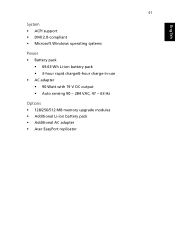
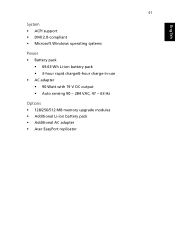
... support • DMI 2.0-compliant • Microsoft Windows operating systems
Power • Battery pack
• 69.63 Wh Li-ion battery pack • 3-hour rapid charge/6-hour charge-in-use • AC adapter • 90 Watt with 19 V DC output • Auto sensing 90 ~ 284 VAC, 47 ~ 63 Hz
Options • 128/256/512 MB memory upgrade...
User Guide - Page 82
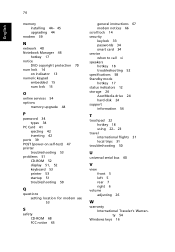
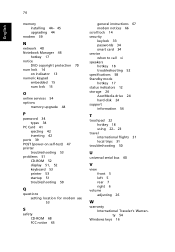
... 15
O
online services 54 options
memory upgrade 44
P
password 34 types 34
PC Card 41 ejecting 42 inserting 42
ports 39 POST (power-on self-test) 47 printer
troubleshooting 53 problems 51
CD-ROM 52 display 51, 52 keyboard 53 printer 53 startup 51 troubleshooting 50
Q
questions setting location for modem use 53
S
safety CD-ROM 68 FCC notice 65
general instructions 67 modem notices 66 scroll...
