Acer VL7860 driver and firmware
Related Acer VL7860 Manual Pages
Download the free PDF manual for Acer VL7860 and other Acer manuals at ManualOwl.com
User Manual (3D) - Page 4
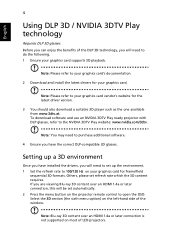
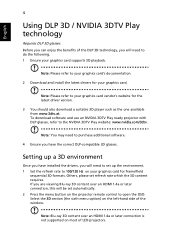
.... 1 Ensure your graphics card supports 3D playback.
Note: Please refer to your graphics card's documentation.
2 Download and install the latest drivers for your graphics card.
Note: Please refer to your graphics card vendor's website for the latest driver version.
3 You should also download a suitable 3D player such as the one available from www.3dtv.at. To download software and use an NVIDIA 3DTV...
User Manual (3D) - Page 6
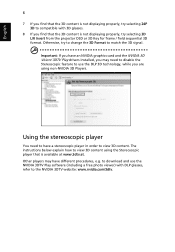
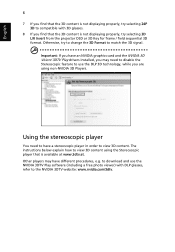
... have an NVIDIA graphics card and the NVIDIA 3D Vision/ 3DTV Play drivers installed, you may need to disable the Stereoscopic feature to use the DLP 3D technology, while you are using non-NVIDIA 3D Players.
Using the stereoscopic player
You need to have a stereoscopic player in order to view 3D content. The instructions below explain how...
User Manual (3D) - Page 7
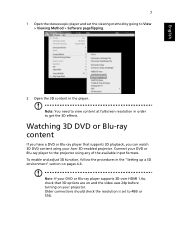
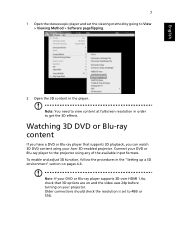
... DVD content using your Acer 3D-enabled projector. Connect your DVD or Blu-ray player to the projector using any of the available input formats. To enable and adjust 3D function, follow the procedures in the "Setting up a 3D environment" section on pages 4-6.
Note: If your DVD or Blu-ray player supports 3D over HDMI 1.4a, check that...
User Manual - Page 3


... for cleaning.
Caution for plug as disconnecting device
Observe the following guidelines when connecting and disconnecting power to the external power supply unit:
• Install the power supply unit before connecting the power cord to the AC power outlet.
• Unplug the power cord before removing the power supply unit from the projector.
• If the system has multiple sources...
User Manual - Page 5
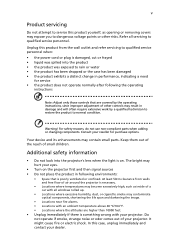
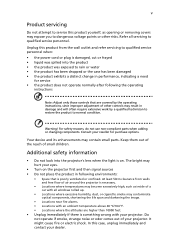
... damaged • the product exhibits a distinct change in performance, indicating a need
for service • the product does not operate normally after following the operating
instructions
Note: Adjust only those controls that are covered by the operating instructions, since improper adjustment of other controls may result in damage and will often require extensive work by a qualified...
User Manual - Page 10
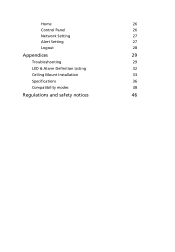
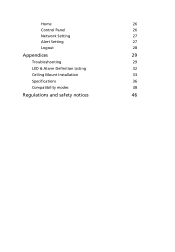
Home
26
Control Panel
26
Network Setting
27
Alert Setting
27
Logout
28
Appendices
29
Troubleshooting
29
LED & Alarm Definition Listing
32
Ceiling Mount Installation
33
Specifications
36
Compatibility modes
38
Regulations and safety notices
46
User Manual - Page 11
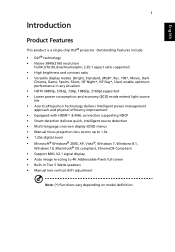
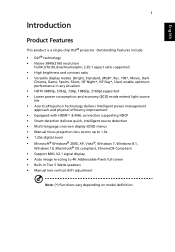
... power management approach and physical efficiency improvement • Equipped with HDMI™ & MHL connection supporting HDCP • Smart detection delivers quick, intelligent source detection • Multi-language onscreen display (OSD) menus • Manual focus projection lens zooms up to 1.6x • 1.25x digital zoom • Microsoft® Windows® 2000, XP, Vista®, Windows...
User Manual - Page 14
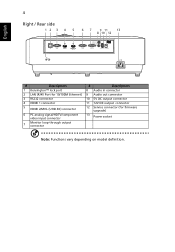
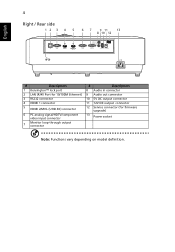
...; lock port
2 LAN (RJ45 Port for 10/100M Ethernet)
3 RS232 connector
4 HDMI 1 connector
5 HDMI 2/MHL (UHD 4K) connector
6 PC analog signal/HDTV/component video input connector
7
Monitor loop-through output connector
#
Description
8 Audio in connector
9 Audio out connector
10 5V DC output connector
11 12V DC output connector
12 Service connector (for firmware upgrade)
13 Power socket...
User Manual - Page 17
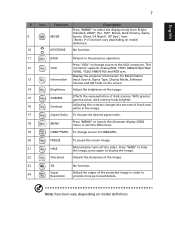
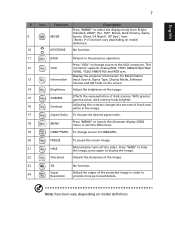
....
11
BACK
Returns to the previous operation.
Press "VGA" to change source to the VGA connector. This
12
VGA
connector supports analog RGB, YPbPr (480p/576p/720p/
1080i), YCbCr (480i/576i) and RGB sync.
Display the projector information for Model Name,
13
Information Input Source, Signal Type, Display Mode, Software
Version and QR Code on the screen.
14
Brightness...
User Manual - Page 32


... pattern for installation. LAN Standby Default is "Off". Choose "On" to enable LAN control under standby mode. LAN IP Identify IP address. LAN Mask Identify Mask address. LAN Reset Reset LAN function. Display the projector information for Model Name, Input Source, Signal Type, Display Mode, Software Version and QR code on the screen. Scan QR code linking to Acer projector portal via mobile.
Reset...
User Manual - Page 39
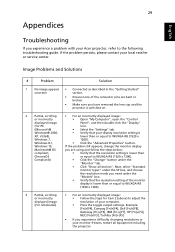
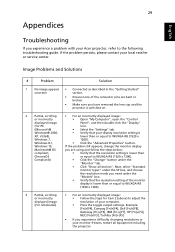
... lens cap and the projector is switched on.
2
Partial, scrolling
• For an incorrectly displayed image:
or incorrectly
• Open "My Computer", open the "Control
displayed image
Panel", and then double-click the "Display"
(for PC
icon.
(Microsoft®
• Select the "Settings" tab.
Windows® 2000,
• Verify that your display resolution setting is
XP, Vista®...
User Manual - Page 40
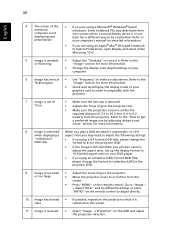
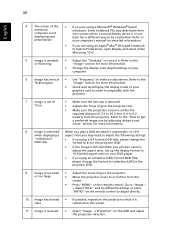
... of the • If you are using a Microsoft® Windows® based
notebook
notebook: Some notebook PCs may deactivate their
computer is not
own screens when a second display device is in use.
displaying your
Each has a different way to be reactivated. Refer to
presentation
your computer's manual for detailed information.
• If you are using an Apple...
User Manual - Page 43
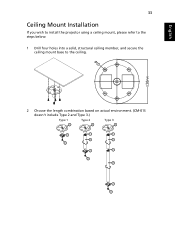
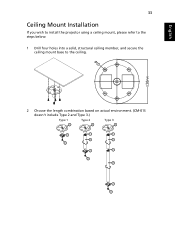
English
33
Ceiling Mount Installation
If you wish to install the projector using a ceiling mount, please refer to the steps below:
1 Drill four holes into a solid, structural ceiling member, and secure the ceiling mount base to the ceiling.
2 Choose the length combination based on actual environment. (CM-01S doesn't include Type 2 and Type 3.)
Type 1
Type 2
Type 3
User Manual - Page 56
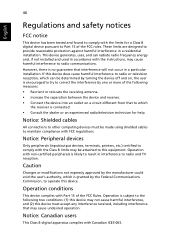
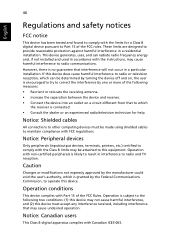
... receiver is connected. • Consult the dealer or an experienced radio/television technician for help.
Notice: Shielded cables
All connections to other computing devices must be made using shielded cables to maintain compliance with FCC regulations.
Notice: Peripheral devices
Only peripherals (input/output devices, terminals, printers, etc.) certified to comply with the Class B limits may be...
User Manual - Page 57
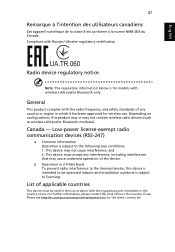
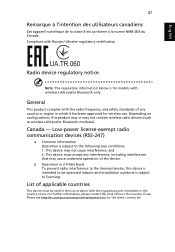
... standards of any country or region in which it has been approved for wireless use. Depending on configurations, this product may or may not contain wireless radio devices (such as wireless LAN and/or Bluetooth modules).
Canada - Low-power license-exempt radio communication devices (RSS-247)
a Common information Operation is subject to the following two conditions: 1. This...

