Asus A4110 driver and firmware
Related Asus A4110 Manual Pages
Download the free PDF manual for Asus A4110 and other Asus manuals at ManualOwl.com
ASUS A4110 users manual for English - Page 2
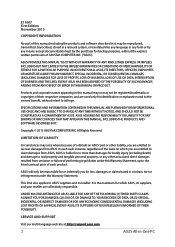
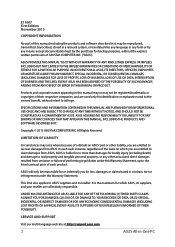
... ASUS. ASUS ASSUMES NO RESPONSIBILITY OR LIABILITY FOR ANY ERRORS OR INACCURACIES THAT MAY APPEAR IN THIS MANUAL, INCLUDING THE PRODUCTS AND SOFTWARE DESCRIBED IN IT.
Copyright © 2015 ASUSTeK COMPUTER INC. All Rights Reserved.
LIMITATION OF LIABILITY
Circumstances may arise where because of a default on ASUS' part or other liability, you are entitled to recover damages from ASUS...
ASUS A4110 users manual for English - Page 3
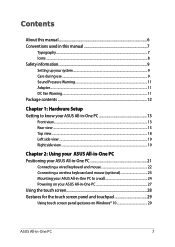
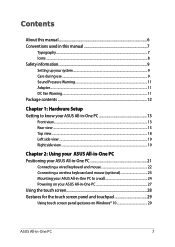
Contents
About this manual...6 Conventions used in this manual 7
Typography...7 Icons...8 Safety information...9 Setting up your system 9 Care during use...9 Sound Pressure Warning 11 Adapter...11 DC Fan Warning...11 Package contents...12
Chapter 1: Hardware Setup Getting to know your ASUS All-in-One PC 13
Front view...13 Rear view...15 Top view...18 Left side...
ASUS A4110 users manual for English - Page 4
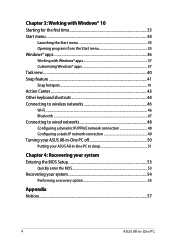
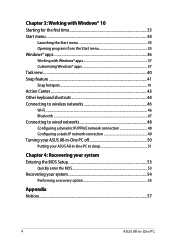
... to wireless networks 46 Wi-Fi...46 Bluetooth ...47 Connecting to wired networks 48 Configuring a dynamic IP/PPPoE network connection 48 Configuring a static IP network connection 49 Turning your ASUS All-in-One PC off 50 Putting your ASUS All-in-One PC to sleep 51
Chapter 4: Recovering your system Entering the BIOS Setup 53
Quickly enter the BIOS 53 Recovering your...
ASUS A4110 users manual for English - Page 6
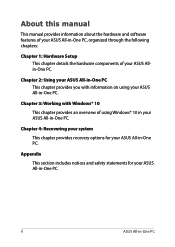
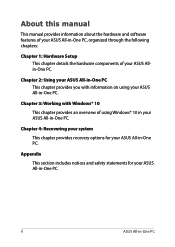
About this manual
This manual provides information about the hardware and software features of your ASUS All-in-One PC, organized through the following chapters:
Chapter 1: Hardware Setup This chapter details the hardware components of your ASUS Allin-One PC.
Chapter 2: Using your ASUS All-in-One PC This chapter provides you with information on using your ASUS All...
ASUS A4110 users manual for English - Page 8
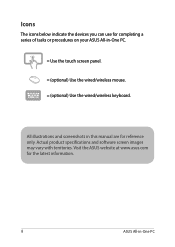
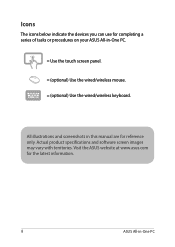
... below indicate the devices you can use for completing a series of tasks or procedures on your ASUS All-in-One PC.
= Use the touch screen panel.
= (optional) Use the wired/wireless mouse. = (optional) Use the wired/wireless keyboard.
All illustrations and screenshots in this manual are for reference only. Actual product specifications and software screen images...
ASUS A4110 users manual for English - Page 17
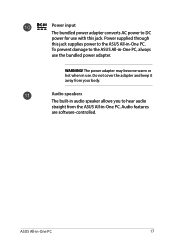
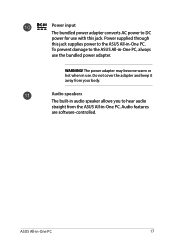
...-One PC, always use the bundled power adapter.
WARNING! The power adapter may become warm or hot when in use. Do not cover the adapter and keep it away from your body.
Audio speakers The built-in audio speaker allows you to hear audio straight from the ASUS All-in-One PC. Audio features are software-controlled.
ASUS All-in-One PC
17
ASUS A4110 users manual for English - Page 23
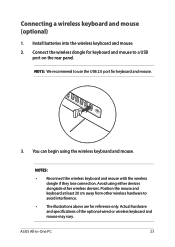
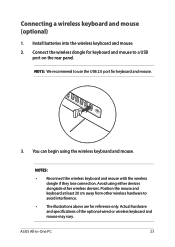
... the rear panel.
NOTE: We recommend to use the USB 2.0 port for keyboard and mouse.
3. You can begin using the wireless keyboard and mouse.
NOTES:
• Reconnect the wireless keyboard and mouse with the wireless dongle if they lose connection. Avoid using either devices alongside other wireless devices. Position the mouse and keyboard at least 20 cm away...
ASUS A4110 users manual for English - Page 24
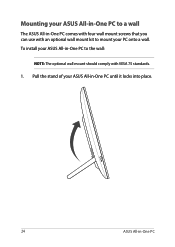
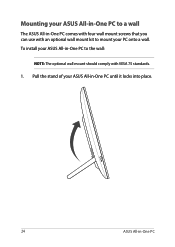
Mounting your ASUS All-in-One PC to a wall
The ASUS All-in-One PC comes with four wall mount screws that you can use with an optional wall mount kit to mount your PC onto a wall. To install your ASUS All-in-One PC to the wall:
NOTE: The optional wall mount should comply with VESA 75 standards.
1. Pull the stand of your ASUS All-in-One PC until it locks into place.
24
ASUS All-in-One PC
ASUS A4110 users manual for English - Page 26
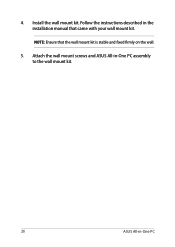
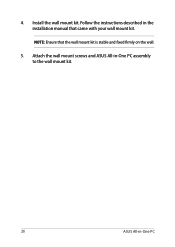
4. Install the wall mount kit. Follow the instructions described in the installation manual that came with your wall mount kit.
NOTE: Ensure that the wall mount kit is stable and fixed firmly on the wall.
5. Attach the wall mount screws and ASUS All-in-One PC assembly to the wall mount kit.
26
ASUS All-in-One PC
ASUS A4110 users manual for English - Page 27
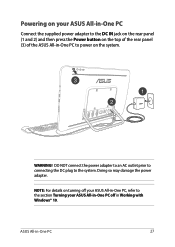
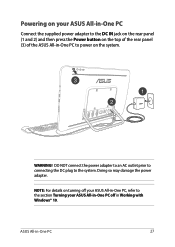
... NOT connect the power adapter to an AC outlet prior to connecting the DC plug to the system. Doing so may damage the power adapter.
NOTE: For details on turning off your ASUS All-in-One PC, refer to the section Turning your ASUS All-in-One PC off in Working with Windows® 10.
ASUS All-in...
ASUS A4110 users manual for English - Page 29
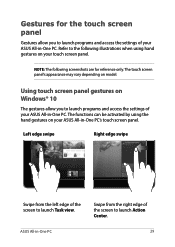
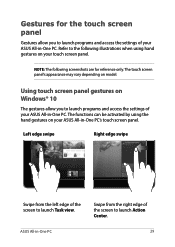
...for the touch screen panel
Gestures allow you to launch programs and access the settings of your ASUS All-in-One PC. Refer to the following illustrations when using hand gestures... may vary depending on model.
Using touch screen panel gestures on Windows® 10
The gestures allow you to launch programs and access the settings of your ASUS All-in-One PC. The functions can be activated by using ...
ASUS A4110 users manual for English - Page 33
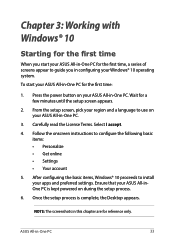
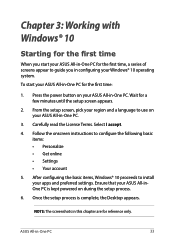
... the onscreen instructions to configure the following basic items: • Personalize • Get online • Settings • Your account
5. After configuring the basic items, Windows® 10 proceeds to install your apps and preferred settings. Ensure that your ASUS All-inOne PC is kept powered on during the setup process.
6. Once the setup process is complete, the Desktop appears.
NOTE...
ASUS A4110 users manual for English - Page 34
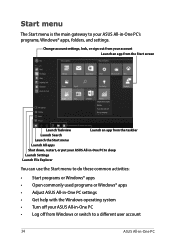
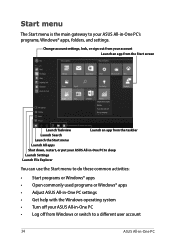
... do these common activities:
• Start programs or Windows® apps • Open commonly used programs or Windows® apps • Adjust ASUS All-in-One PC settings • Get help with the Windows operating system • Turn off your ASUS All-in-One PC • Log off from Windows or switch to a different user account
34...
ASUS A4110 users manual for English - Page 35
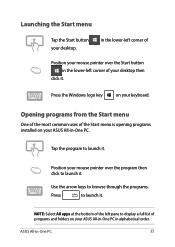
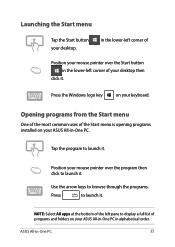
...-left corner of your desktop then
click it.
Press the Windows logo key
on your keyboard.
Opening programs from the Start menu
One of the most common uses of the Start menu is opening programs installed on your ASUS All-in-One PC....
to launch it.
NOTE: Select All apps at the bottom of the left pane to display a full list of programs and folders on your ASUS All-in-One PC in alphabetical order...
ASUS A4110 users manual for English - Page 36
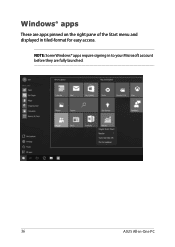
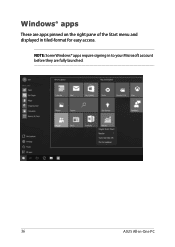
Windows® apps
These are apps pinned on the right pane of the Start menu and displayed in tiled-format for easy access.
NOTE: Some Windows® apps require signing in to your Microsoft account before they are fully launched.
36
ASUS All-in-One PC
ASUS A4110 users manual for English - Page 37
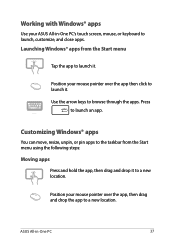
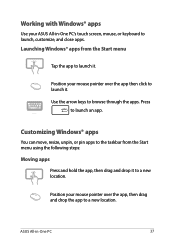
Working with Windows® apps
Use your ASUS All-in-One PC's touch screen, mouse, or keyboard to launch, customize, and close apps. Launching Windows® apps from the Start menu
Tap the app to launch ...to launch it. Use the arrow keys to browse through the apps. Press
to launch an app.
Customizing Windows® apps
You can move, resize, unpin, or pin apps to the taskbar from the Start menu ...
ASUS A4110 users manual for English - Page 44
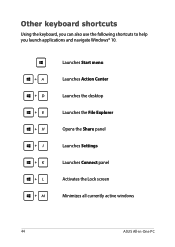
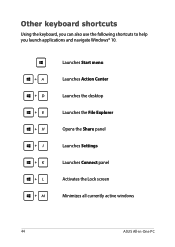
... keyboard, you can also use the following shortcuts to help you launch applications and navigate Windows® 10.
\
Launches Start menu
Launches Action Center
Launches the desktop
Launches the File Explorer
Opens the Share panel
Launches Settings
Launches Connect panel
Activates the Lock screen
Minimizes all currently active windows
44
ASUS All-in-One PC
ASUS A4110 users manual for English - Page 53
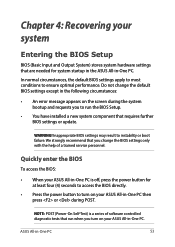
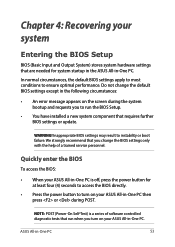
... Setup.
• You have installed a new system component that requires further BIOS settings or update.
WARNING! Inappropriate BIOS settings may result to instability or boot failure. We strongly recommend that you change the BIOS settings only with the help of a trained service personnel.
Quickly enter the BIOS
To access the BIOS:
• When your ASUS All-in-One PC is off, press the power...
ASUS A4110 users manual for English - Page 54
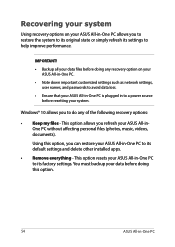
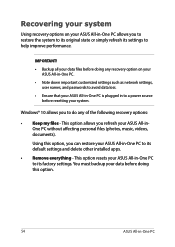
... your data files before doing any recovery option on your ASUS All-in-One PC.
• Note down important customized settings such as network settings, user names, and passwords to avoid data loss.
• Ensure that your ASUS All-in-One PC is plugged in to a power source before resetting your system.
Windows® 10 allows you to do...
ASUS A4110 users manual for English - Page 55
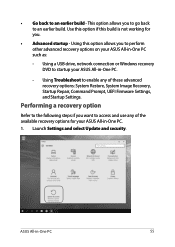
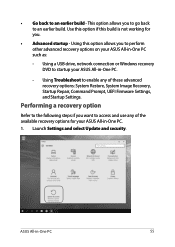
... perform other advanced recovery options on your ASUS All-in-One PC such as:
- Using a USB drive, network connection or Windows recovery DVD to startup your ASUS All-in-One PC.
- Using Troubleshoot to enable any of these advanced recovery options: System Restore, System Image Recovery, Startup Repair, Command Prompt, UEFI Firmware Settings, and Startup Settings.
Performing a recovery option
Refer...

