Asus CM6340 driver and firmware
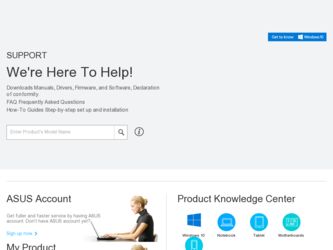
Related Asus CM6340 Manual Pages
Download the free PDF manual for Asus CM6340 and other Asus manuals at ManualOwl.com
CM6340 User's Manual - Page 12
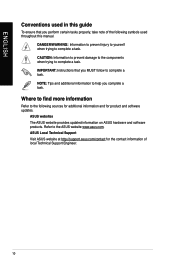
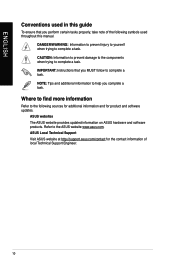
....
Where to find more information
Refer to the following sources for additional information and for product and software updates.
ASUS websites
The ASUS website provides updated information on ASUS hardware and software products. Refer to the ASUS website www.asus.com.
ASUS Local Technical Support
Visit ASUS website at http://support.asus.com/contact for the contact information of local Technical...
CM6340 User's Manual - Page 13
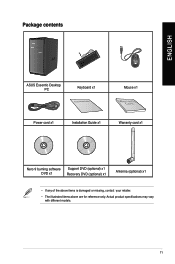
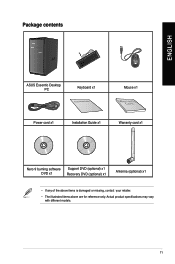
Package contents
ENGLISH
ASUS Essentio Desktop PC
Keyboard x1
Installation Guide
Mouse x1
Power cord x1
Installation Guide x1
Warranty card x1
Nero 9 burning software DVD x1
Support DVD (optional) x1 Recovery DVD (optional) x1
Antenna (optional) x1
• If any of the above items is damaged or missing, contact your retailer.
• The illustrated items above ...
CM6340 User's Manual - Page 17
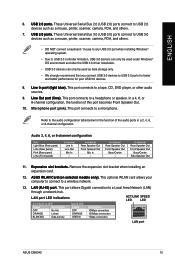
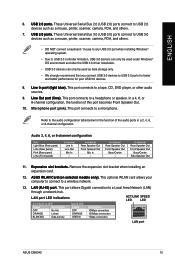
... Serial Bus 3.0 (USB 3.0) ports connect to USB 3.0 devices such as a mouse, printer, scanner, camera, PDA, and others.
• DO NOT connect a keyboard / mouse to any USB 3.0 port when installing Windows® operating system.
• Due to USB 3.0 controller limitation, USB 3.0 devices can only be used under Windows® OS environment and after the USB 3.0 driver installation.
• USB...
CM6340 User's Manual - Page 23
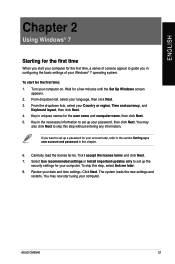
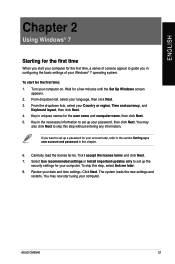
... license terms. Tick I accept the license terms and click Next. 7. Select Use recommended settings or Install important updates only to set up the
security settings for your computer. To skip this step, select Ask me later. 8. Review your date and time settings. Click Next. The system loads the new settings and
restarts. You may now start using your computer.
ASUS CM6340
21
CM6340 User's Manual - Page 24
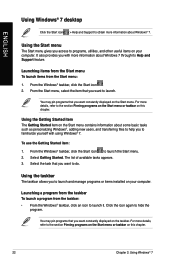
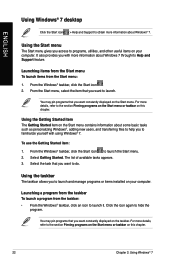
ENGLISH
Using Windows® 7 desktop
Click the Start icon > Help and Support to obtain more information about Windows® 7.
Using the Start menu
The Start menu gives you access to programs, utilities, and other useful items on your computer. It also provides you with more information about Windows 7 through its Help and Support feature.
Launching items from the...
CM6340 User's Manual - Page 29


... check and install the latest updates to enhance the security and performance of your computer.
Launching Windows® Update To launch Windows® Update:
1. From the Windows® taskbar, click the Start icon to launch the Start menu. 2. Select All Programs > Windows Update. 3. From the Windows Update screen, click the task that you want to do.
Setting up a user account and password
You may...
CM6340 User's Manual - Page 30
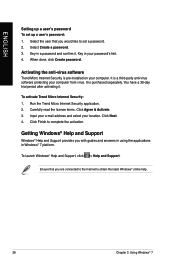
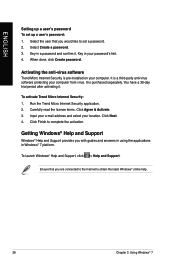
...Select the user that you would like to set a password. 2. Select Create a password. 3. Key in a password and confirm it. Key in your password's hint. 4. When done, click Create password.
Activating the anti-virus software
Trend Micro Internet Security is pre-installed on your computer. It is a third-party anti-virus software protecting your computer from virus. It is purchased separately. You have...
CM6340 User's Manual - Page 35
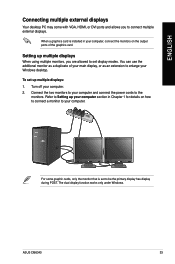
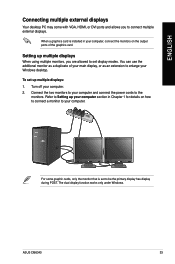
ENGLISH
Connecting multiple external displays
Your desktop PC may come with VGA, HDMI, or DVI ports and allows you to connect multiple external displays.
When a graphics card is installed in your computer, connect the monitors on the output ports of the graphics card.
Setting up multiple displays
When using multiple monitors, you are allowed to set display modes. You can use the additional ...
CM6340 User's Manual - Page 49
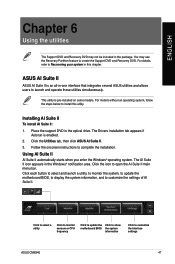
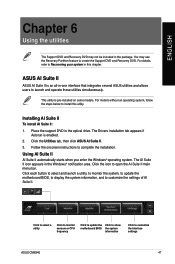
... to install this utility.
Installing AI Suite II
To install AI Suite II: 1. Place the support DVD in the optical drive. The Drivers installation tab appears if
Autorun is enabled. 2. Click the Utilities tab, then click ASUS AI Suite II. 3. Follow the onscreen instructions to complete the installation.
Using AI Suite II
AI Suite II automatically starts when you enter the Windows...
CM6340 User's Manual - Page 53
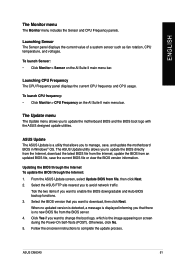
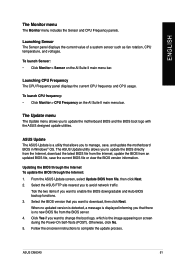
... update the motherboard BIOS in Windows® OS. The ASUS Update utility allows you to update the BIOS directly from the Internet, download the latest BIOS file from the Internet, update the BIOS from an updated BIOS file, save the current BIOS file or view the BIOS version information.
Updating the BIOS through the Internet To update the BIOS through the Internet: 1. From the ASUS Update screen...
CM6340 User's Manual - Page 54
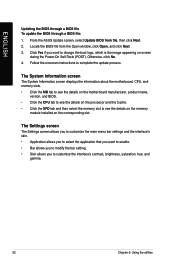
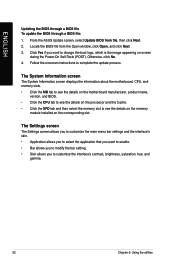
.... 4. Follow the onscreen instructions to complete the update process.
The System Information screen
The System Information screen displays the information about the motherboard, CPU, and memory slots. • Click the MB tab to see the details on the motherboard manufacturer, product name,
version, and BIOS. • Click the CPU tab to see the details on the processor and the Cache. •...
CM6340 User's Manual - Page 55
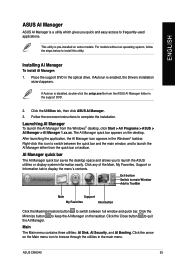
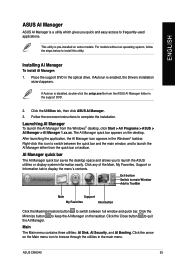
... the optical drive. If Autorun is enabled, the Drivers installation
wizard appears.
If Autorun is disabled, double-click the setup.exe file from the ASUS AI Manager folder in the support DVD.
2. Click the Utilities tab, then click ASUS AI Manager.
3. Follow the onscreen instructions to complete the installation.
Launching AI Manager
To launch the AI Manager from the Windows® desktop...
CM6340 User's Manual - Page 57
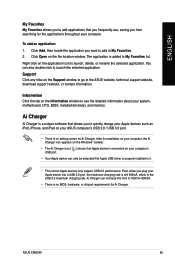
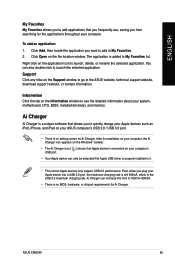
...support website, download support website, or contact information.
Information Click the tab on the Information window to see the detailed information about your system, motherboard, CPU, BIOS, installed device(s), and memory.
Ai Charger
Ai Charger is a unique software that allows you to quickly charge your Apple devices such as iPod, iPhone, and iPad on your ASUS computer's USB 2.0 / USB 3.0 port...
CM6340 User's Manual - Page 58
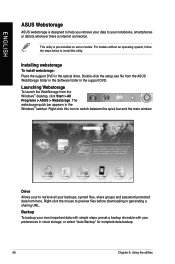
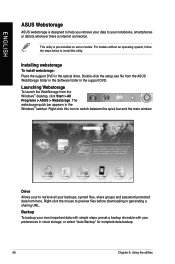
..., follow the steps below to install this utility.
Installing webstorage
To install webstorage: Place the support DVD in the optical drive. Double-click the setup.exe file from the ASUS WebStorage folder in the Software folder in the support DVD.
Launching Webstorage
To launch the WebStorage from the Windows® desktop, click Start > All Programs > ASUS > Webstorage. The webstorage quick bar...
CM6340 User's Manual - Page 60
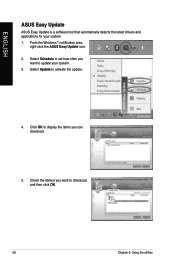
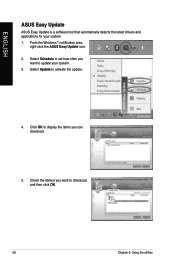
ENGLISH
ASUS Easy Update
ASUS Easy Update is a software tool that automatically detects the latest drivers and applications for your system. 1. From the Windows ® notification area,
right-click the ASUS Easy Update icon. 2. Select Schedule to set how often you
want to update your system. 3. Select Update to activate the update.
4. Click OK to display the items you can download.
5. Check the ...
CM6340 User's Manual - Page 61
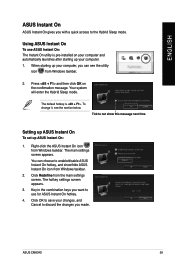
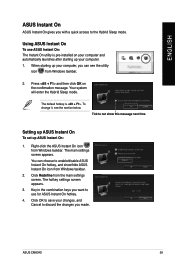
.../disable ASUS Instant On hotkey, and show/hide ASUS Instant On icon from Windows taskbar.
2. Click Redefine from the main settings screen. The hotkey settings screen appears.
3. Key in the combination keys you want to use for ASUS Instant On hotkey.
4. Click OK to save your changes, and Cancel to discard the changes you made.
ASUS CM6340
59
CM6340 User's Manual - Page 62
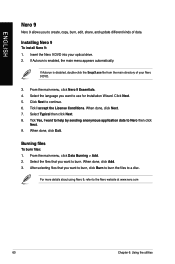
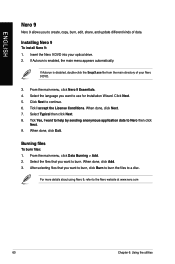
ENGLISH
Nero 9
Nero 9 allows you to create, copy, burn, edit, share, and update different kinds of data
Installing Nero 9
To install Nero 9: 1. Insert the Nero 9 DVD into your optical drive. 2. If Autorun is enabled, the main menu appears automatically.
If Autorun is disabled, double-click the SeupX.exe file from the main directory of your ...
CM6340 User's Manual - Page 63
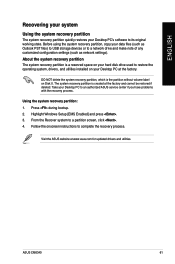
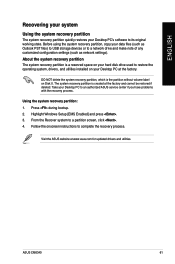
... ASUS service center if you have problems with the recovery process.
Using the system recovery partition: 1. Press during bootup. 2. Highlight Windows Setup [EMS Enabled] and press . 3. From the Recover system to a partition screen, click . 4. Follow the onscreen instructions to complete the recovery process.
Visit the ASUS website at www.asus.com for updated drivers and utilities.
ASUS CM6340...
CM6340 User's Manual - Page 64
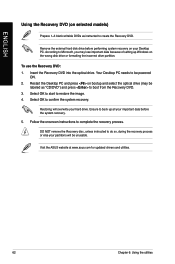
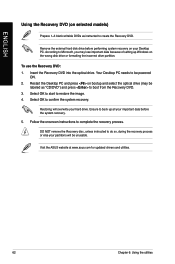
... as instructed to create the Recovery DVD.
Remove the external hard disk drive before performing system recovery on your Desktop PC. According to Microsoft, you may lose important data because of setting up Windows on the wrong disk drive or formatting the incorrect drive partition.
To use the Recovery DVD: 1. Insert the Recovery DVD into the optical drive. Your Desktop PC needs to be powered
ON...
CM6340 User's Manual - Page 66
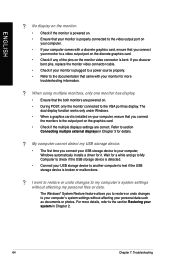
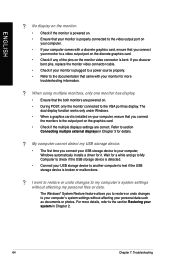
...connect the monitors to the output port on the graphics card.
• Check if the multiple displays settings are correct. Refer to section Connecting multiple external displays in Chapter 3 for details.
? My computer cannot detect my USB storage device.
• The first time you connect your USB storage device to your computer, Windows automatically installs a driver for it. Wait for a while and...

